Age Categories
The Age Categories section in the COMET Admin App is used to define and manage all age-based classifications for competitions. Each category specifies the minimum and maximum age limits for players, as well as other relevant match and registration rules that apply within that category.
To access the list of existing age categories, navigate to COMET Admin App → Competition → Age Categories.
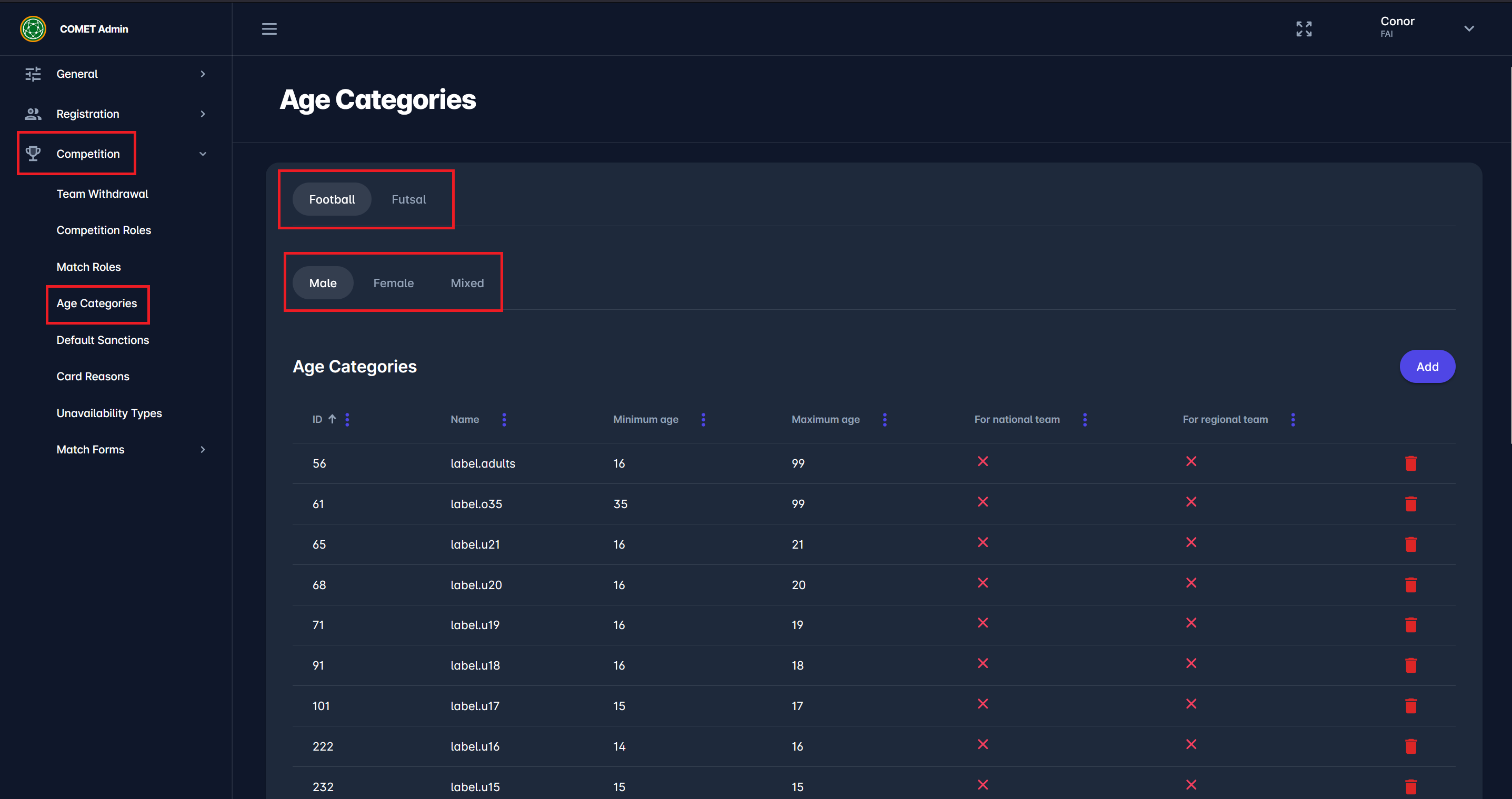
The overview page displays all configured categories, grouped by:
Discipline (e.g., Football, Futsal)
Gender (Male, Female, Mixed)
Each record includes:
ID
Name
Minimum age
Maximum age
Indicators for National and Regional team applicability
Delete button (delete a category by clicking the red trash icon)
Adding a New Age Category
Click the Add button to open the Add New Age Category window.
Here, you can enter all details required to create a new age category.
General Information
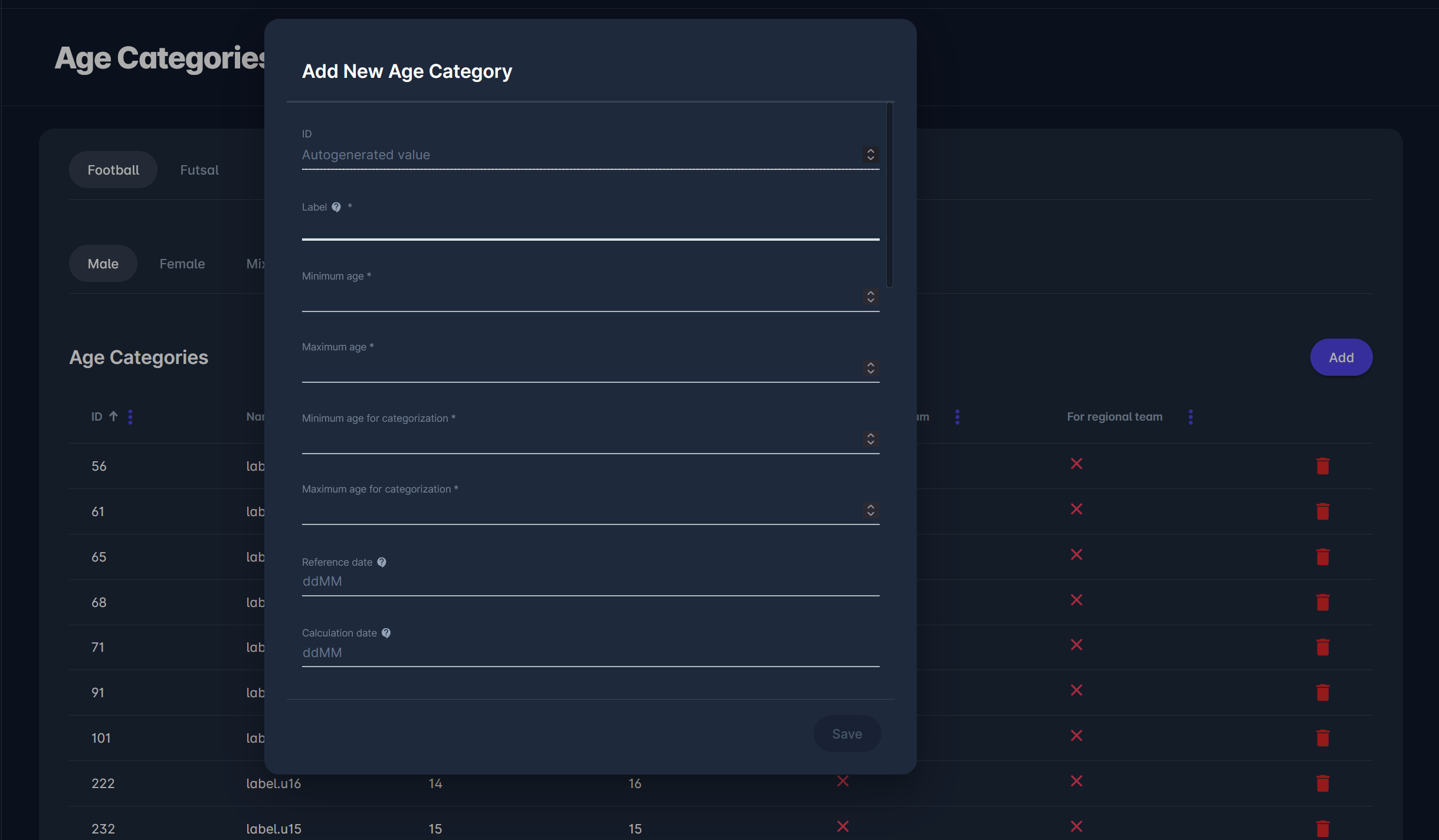
ID – automatically generated value.
Label – the display name of the category.
Minimum age / Maximum age – define the eligible age range for players.
Minimum age for categorization / Maximum age for categorization – define the limits used when assigning players to this category.
Reference date – Represents day and month (0101, 3006, etc.) which is used in combination with season to calculate the date. If reference date is not specified, then the match date is used for calculated date. Calculated date is compared to the date of birth of player and checked if the result belongs between minimum and maximum age.
Calculation date – represents date and month for calculation date, input must be in format ddMM, e.g. 0101, 3006…
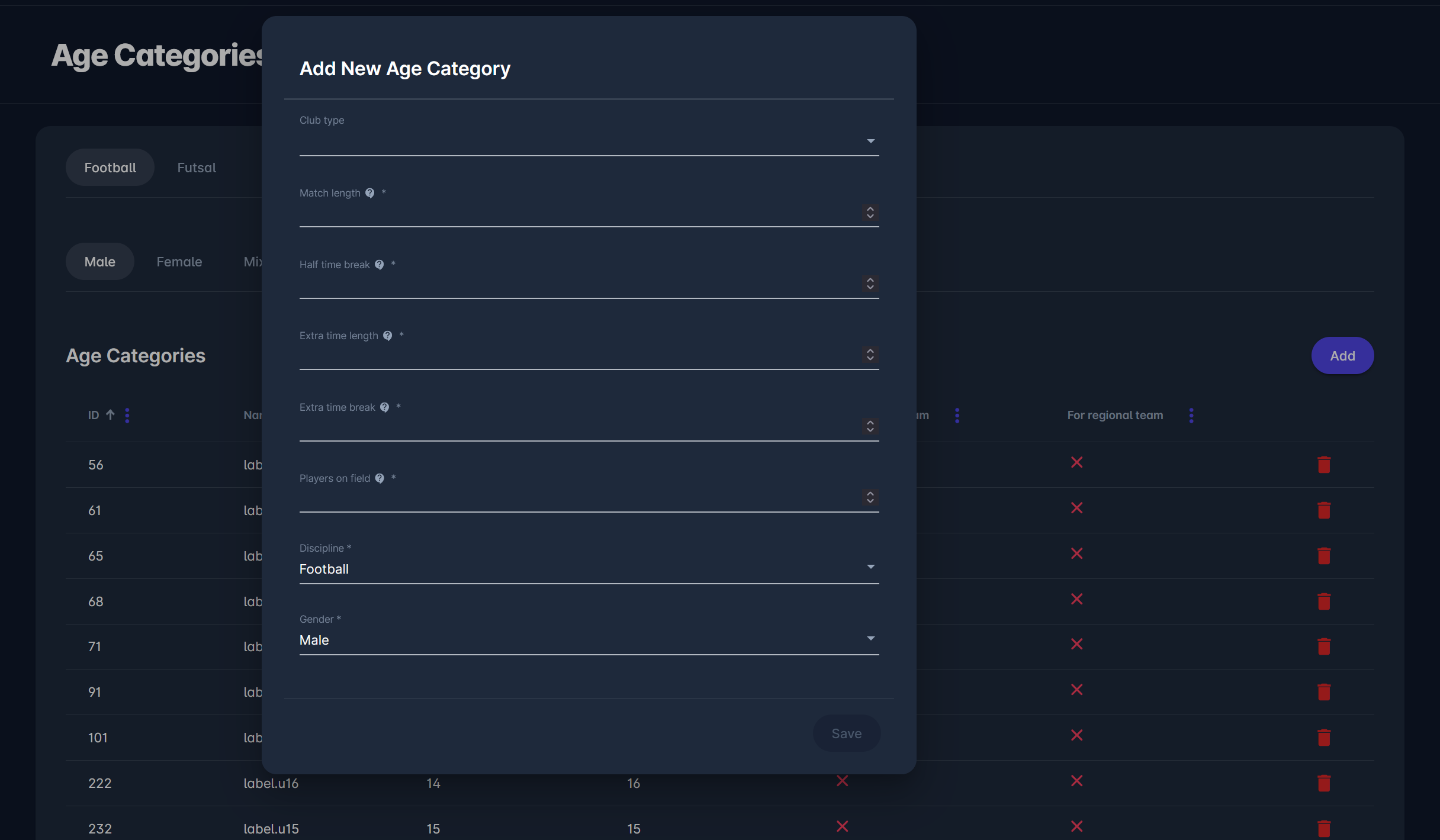
Club type – specifies which club types can participate in this age category.
Match length – total duration of a regular match phases (in minutes).
Half time length – duration of the half-time break (in minutes).
Extra time length – total duration of all possible extra time match phases (in minutes).
Extra time break – duration of extra time break (in minutes).
Players on field – maximum number of field players with goalkeeper included (e.g. 11 players for football seniors or 5 players for futsal seniors).
Discipline – select the sport (e.g., Football, Futsal).
Gender – choose between Male, Female, or Mixed.
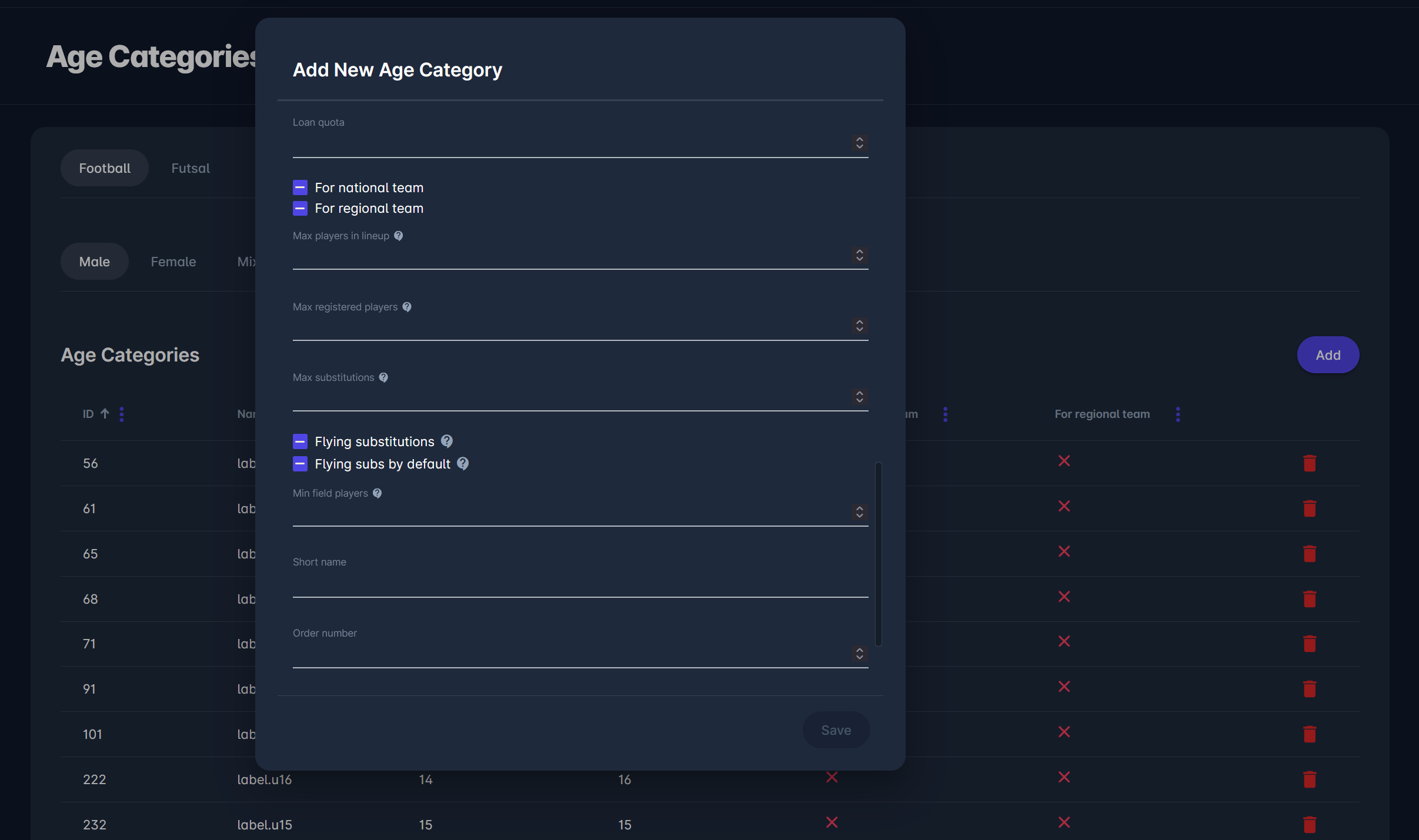
For national team – enables this category for national team competitions.
For regional team – enables this category for regional team competitions.
Max players in lineup – maximum number of players in match lineup (field players including goalkeeper and substitutes).
Max registered players – maximum number of players who may be registered by a team for the competition (e.g. 30 players may be added to the competition catalogue per team).
Max substitutions – maximum number of substitutions events per team during regular match time.
Flying substitutions – tells if age category allows flying substitutions (e.g. used in futsal, beach soccer and youth football).
Flying subs by default – tells if flying substitutions are default behavior which cannot be turned off on the competition (e.g. used in futsal, beach soccer).
Min field players – minimum number of field players, including goalkeeper, needed for start of the match.
Short name – abbreviated version of the category name.
Order number – defines display order in lists.
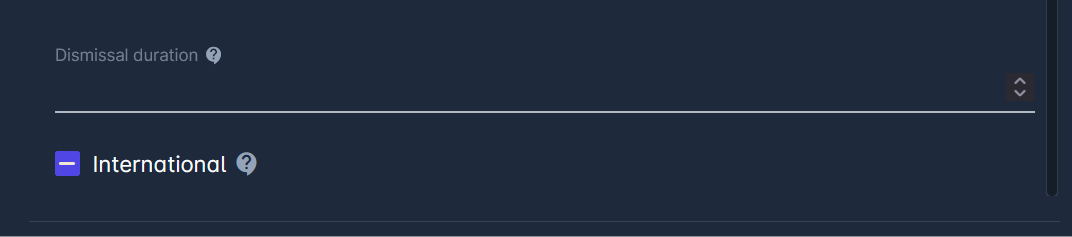
Dismissal duration – duration of sin bin (in minutes).
International – tells if age category is used for international competitions (organized by continental confederation or world federation) or domestic competitions (organized by national association or regional association).
Save and Edit
After all necessary fields are completed, click Save.
The new age category will appear in the list view and can be used for defining competitions, team eligibility, or player categorization.
To edit an existing age category, simply select a row containing it’s infromation. This action opens an Edit Age Category window, enabling you to edit all of the information presented in the Add Age Category section of this article.
