Change Password
When your user account is first created, the system automatically generates the initial password. Your credentials are sent automatically to your e-mail address. It is recommended that you change your password after your first login.
Request Password Update
To change your password:
Access User Setting and Change Password panel
Click the Request Password update button
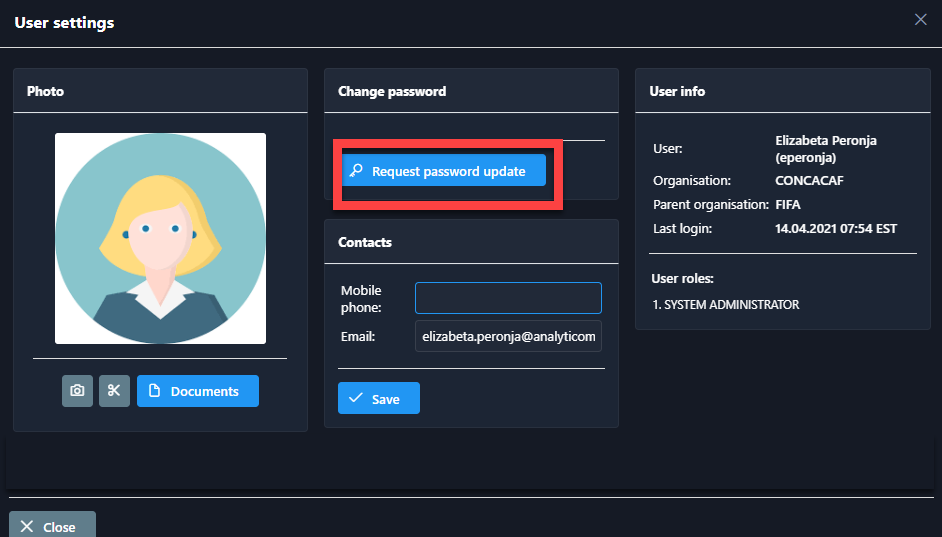
Note: A strong password is the first step to ensuring your online privacy and data security.
Here are some tips when creating a new password for COMET or any other system you access via login. Characteristics of a strong password are its length (use a minimum of 8 characters), complexity (use a combination of letters, punctuation, symbols, and numbers), variation (change your passwords periodically), and variety (don’t use the same password for everything).
💡 Remember to keep your password secure and not share it with others.
Forgot Password?
Follow these instructions if you forgot your password and need to create a new one.
Click the Forgot Password button on the login page.
Enter the username/email address that is associated with your account.
Click Reset Password.
We’ll send a password reset email to your email address!

