Data Filtering by Parameters
Selecting a specific report takes you to the screen with a list of all available parameters that can be used to filter the result set captured by this particular report. There are very few mandatory parameters, and all others are optional.
Some parameters are dependent on each other. You will notice this “dependency” with Organization category and Organization type, also Registration category and Registration type parameters, and there are lots of other examples. This means when you choose Registration category type = Coach, then Registration type will show only the registration types available for coaches, such as Head Coach, Assistant Coach, etc.
Here is another illustrated example:
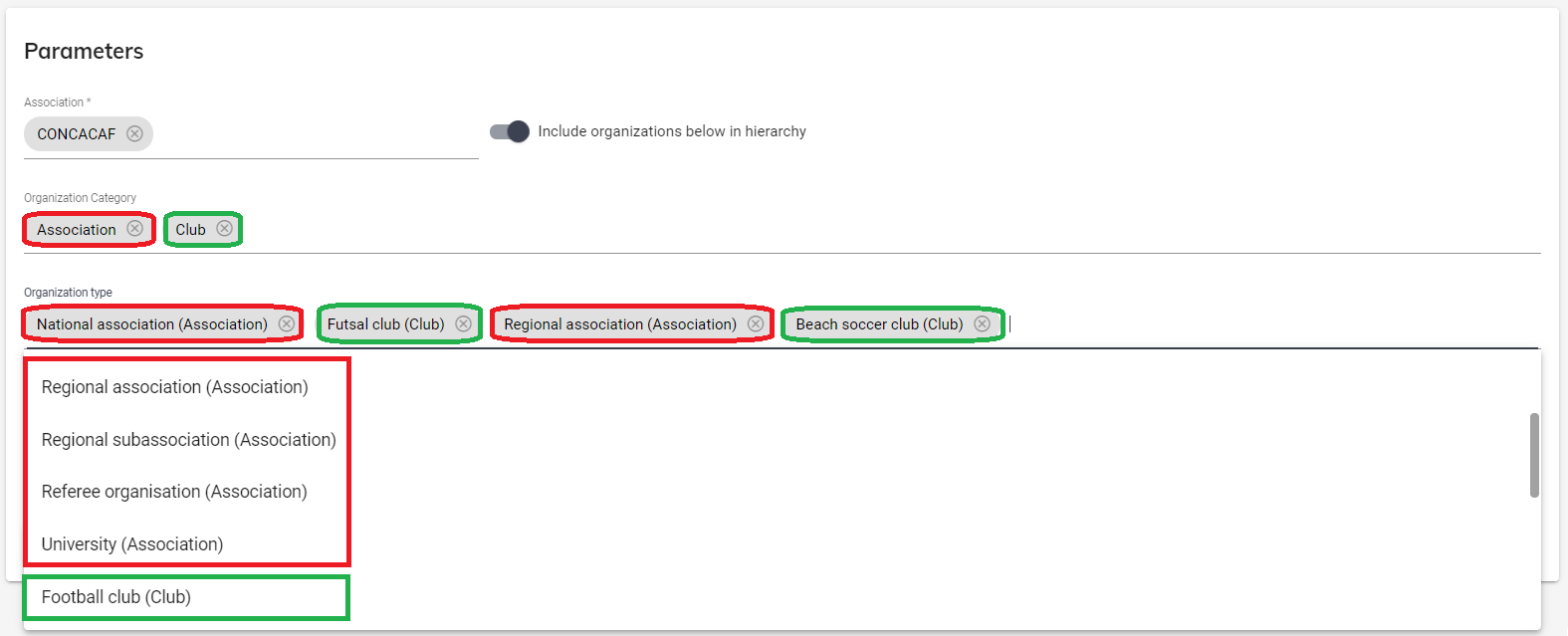
Sometimes you might need to filter only results related to your Association, and sometimes you’ll want to include organizations below in the hierarchy.
👉 Check the example below for the scenario in which the user wants to get the data only for Referees registered for CONCACAF, but not for the national or regional associations (please note the option ‘'Include organizations below in hierarchy’' is not turned on)
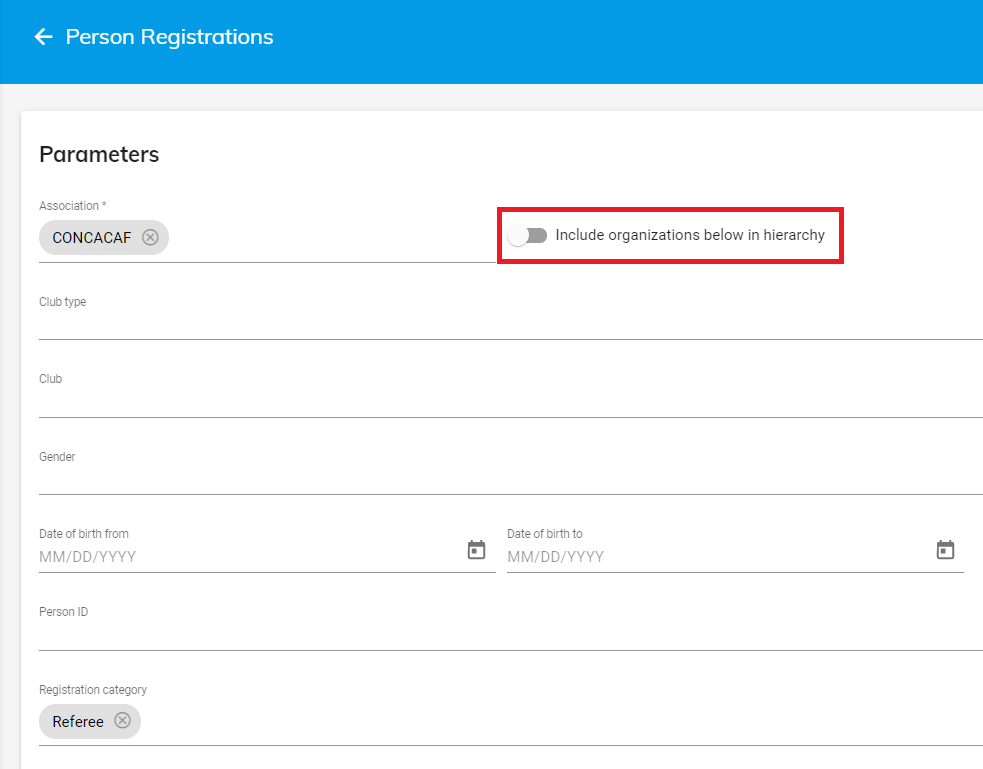
👉 Check the example below for the scenario in which the user wants to get the list of all Referees registered for the national or regional associations (please note the option ‘'Include organizations below in hierarchy’' is turned on)
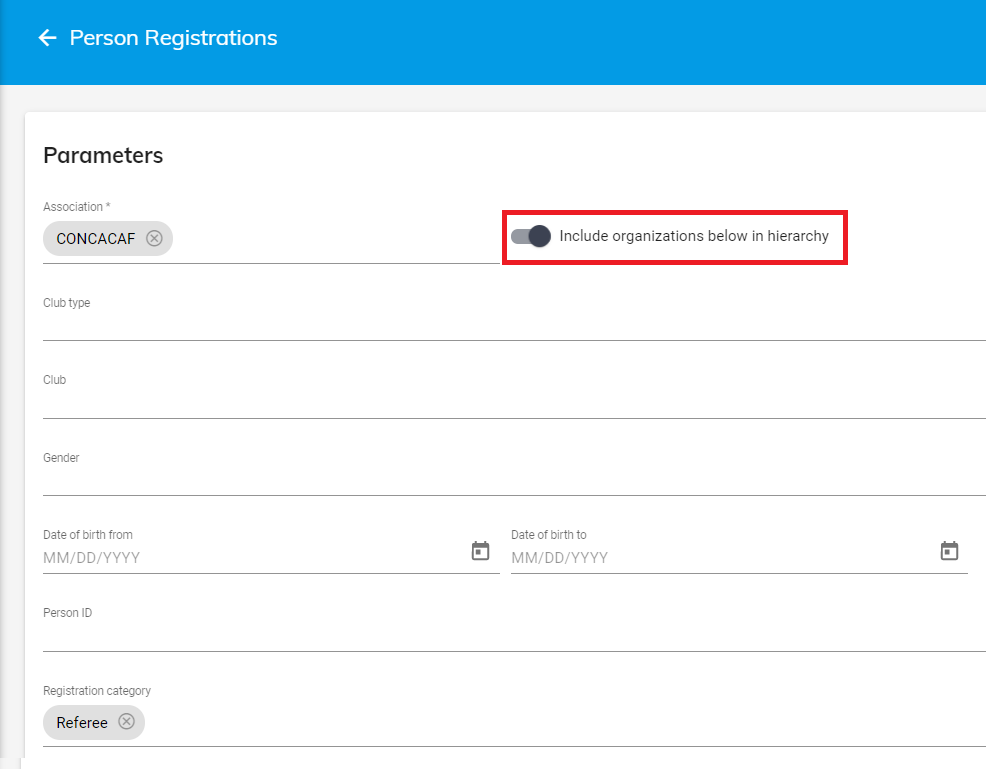
👉 Check the example below for the scenario in which the user wants to get the list of all International matches of the National team (please note the option ‘'International” is turned on and parameter Team type is set to National team)

List of parameters is specified per report. Parameters related to international matches are available for a specific subset of non-confidential reports in Competitions group, such as the list of Competitions, Competition Standings, Matches, Player/Team Official Appearances, and Match Events. Also, the equivalent international switch is available on reports in the Organizations and Persons group.
After you have entered all necessary parameters, click the Run report button on the bottom of the page.
👉 You’ll notice that once you run the report with certain parameters, these parameters are remembered by the system, e.g. if you run the Person registrations report with parameters set as Registration category = Player and Registration status = Confirmed, these parameters will be set as default next time you reopen this report. If you want to clear the parameters, simply press the Reset button.
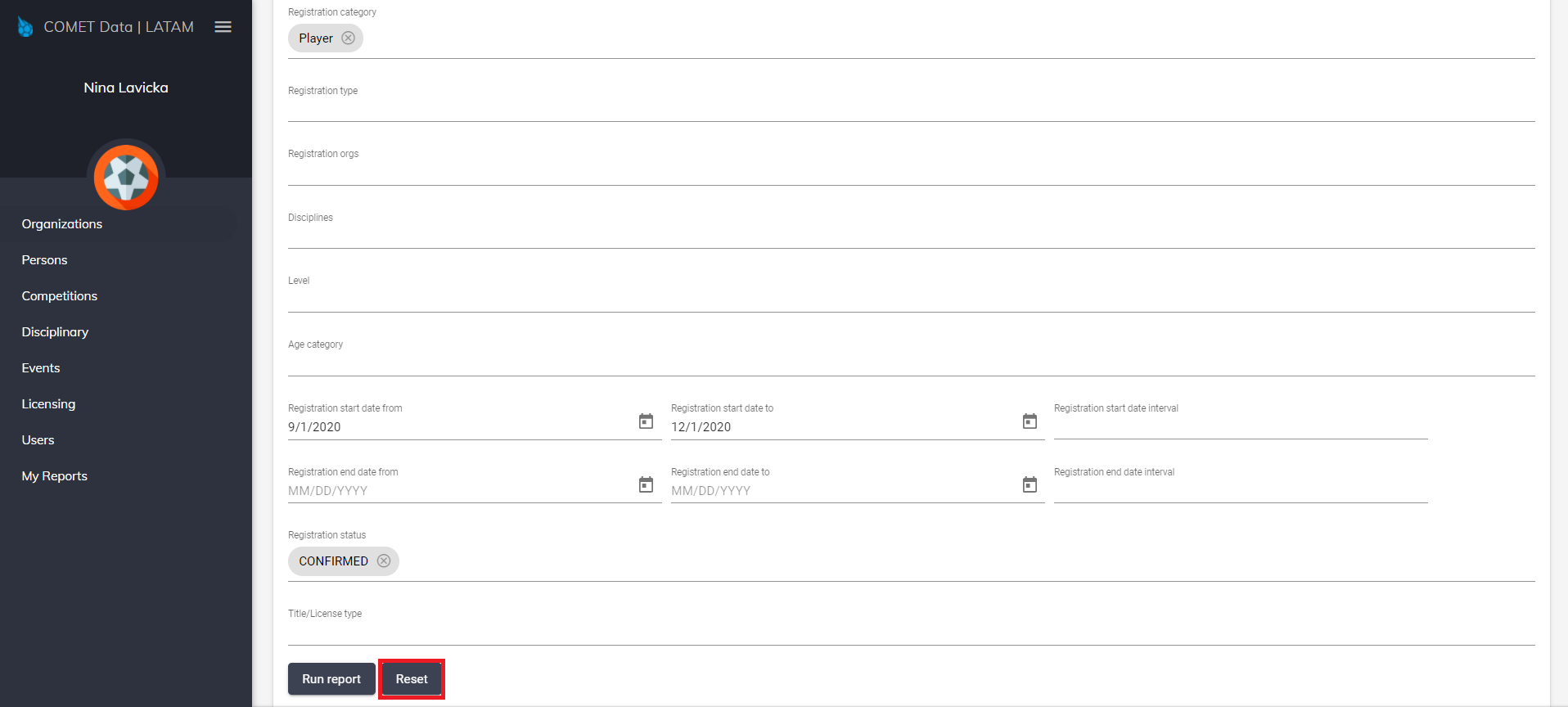
Useful tips:
First time you click on each report, the system will automatically preselect default parameters, which mostly depend on your organization.
Each time you run the report, the system will remember all the selected parameters and it will preload the screen for you next time you open the same report. This “memory” is actually browser based, so it works this way on the same browser and on the same device.
At the bottom of the screen there is a Reset button which erases browser cache for the selected report and restores the defaults.
