Fair Play Report
The Fair Play Report in COMET evaluates the conduct and sportsmanship of both teams during a match. It records behavior-related aspects such as respect toward opponents and referees, discipline, and the behavior of team officials and fans. In fact, it adheres to the format and calculation rules of UEFA Fair Play Regulations. This form is usually completed by a match official (such as a Referee or Delegate) after the game.
Competition Type Setting
To make the Fair Play report available in your competition, you must enable it at the Competition Type level.
When creating or editing a competition type, ensure the Fair Play option is checked. Once enabled, this setting ensures that every competition created under this competition type will include the Fair Play report form.
This option can be found in the Competition Type setup screen, presented in the image below. After enabling the Fair Play option, click Save to apply the setting.
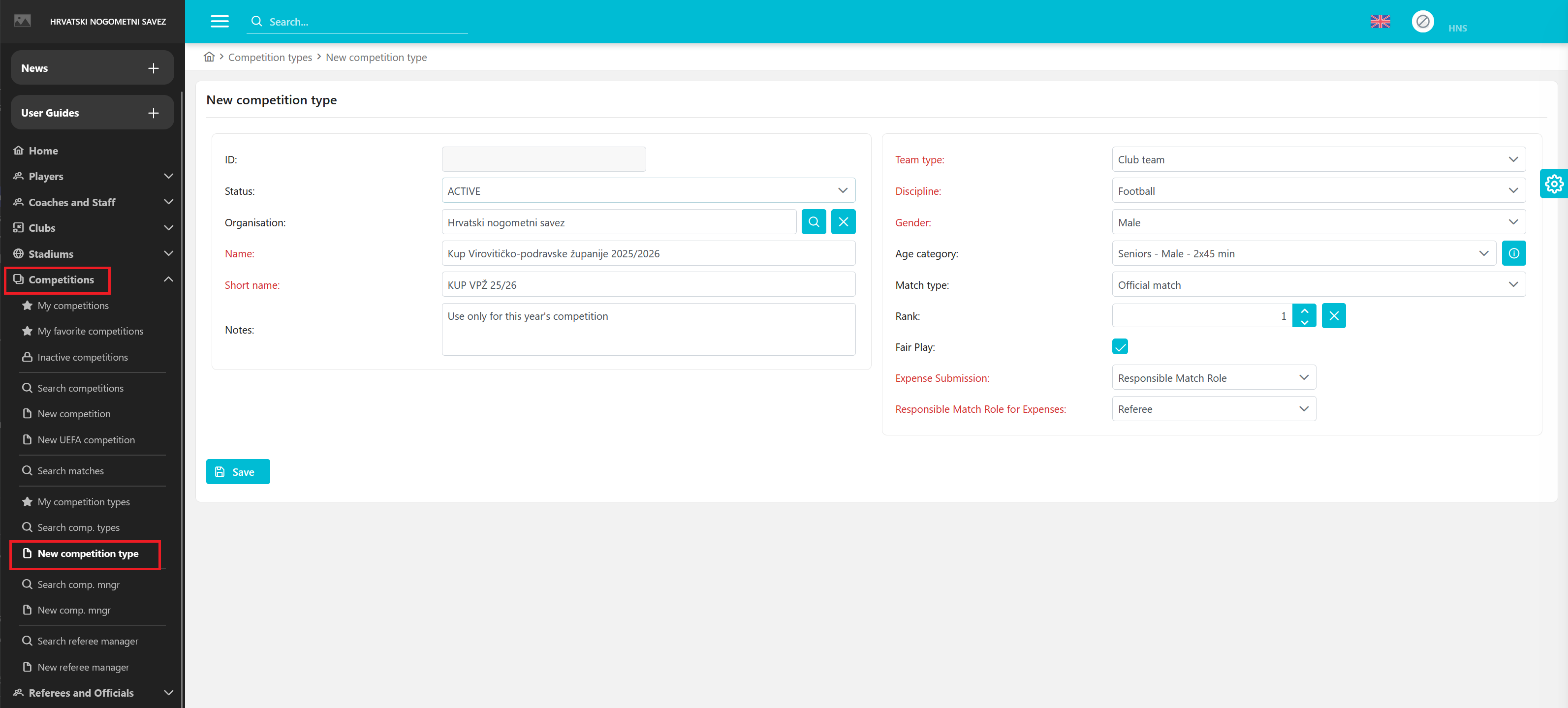
If used, completing the Fair Play report will be a mandatory task for the responsible match official for Fair Play.
The Fair Play report is available only for the competition type with the discipline of Football.
Accessing the Fair Play Report
To find out more about accessing and filling out Fair Play Reports via the COMET Football mobile app, please check the instructions for the mobile version: Fair Play Report.
To view and edit the Fair Play report for a match, navigate to a specific match site in the Legacy COMET. Click on the Fair Play tab → ↗️ MyComet Fair Play. This action will open the match site in MyComet.
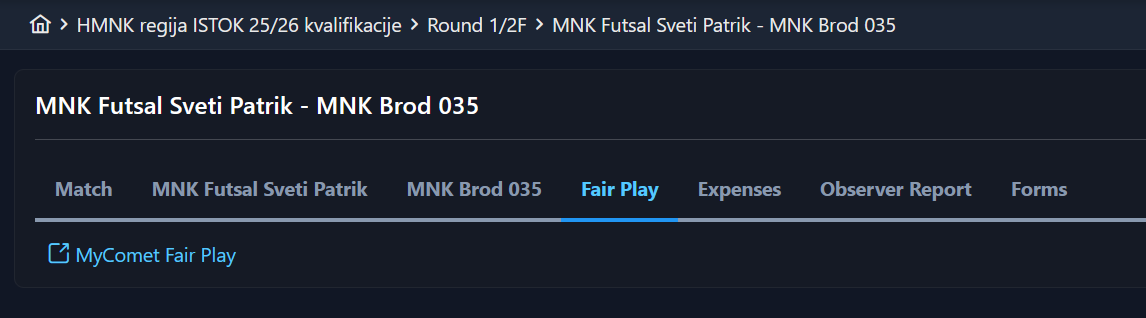
If you have been appointed to the match, e.g., as a Match Official, besides reaching the match site via COMET, you can also navigate to the MyCOMET site and select My Matches from the menu on the left to access the Fair Play report.

Perform the following:
Open the relevant match in MyCOMET (select a match from My Matches).
Navigate to the Forms tab.
In the list of available match forms, locate Fair Play Report and click to open it. Other forms like the Referee Report or Delegate Report may also appear on this screen with their respective statuses.
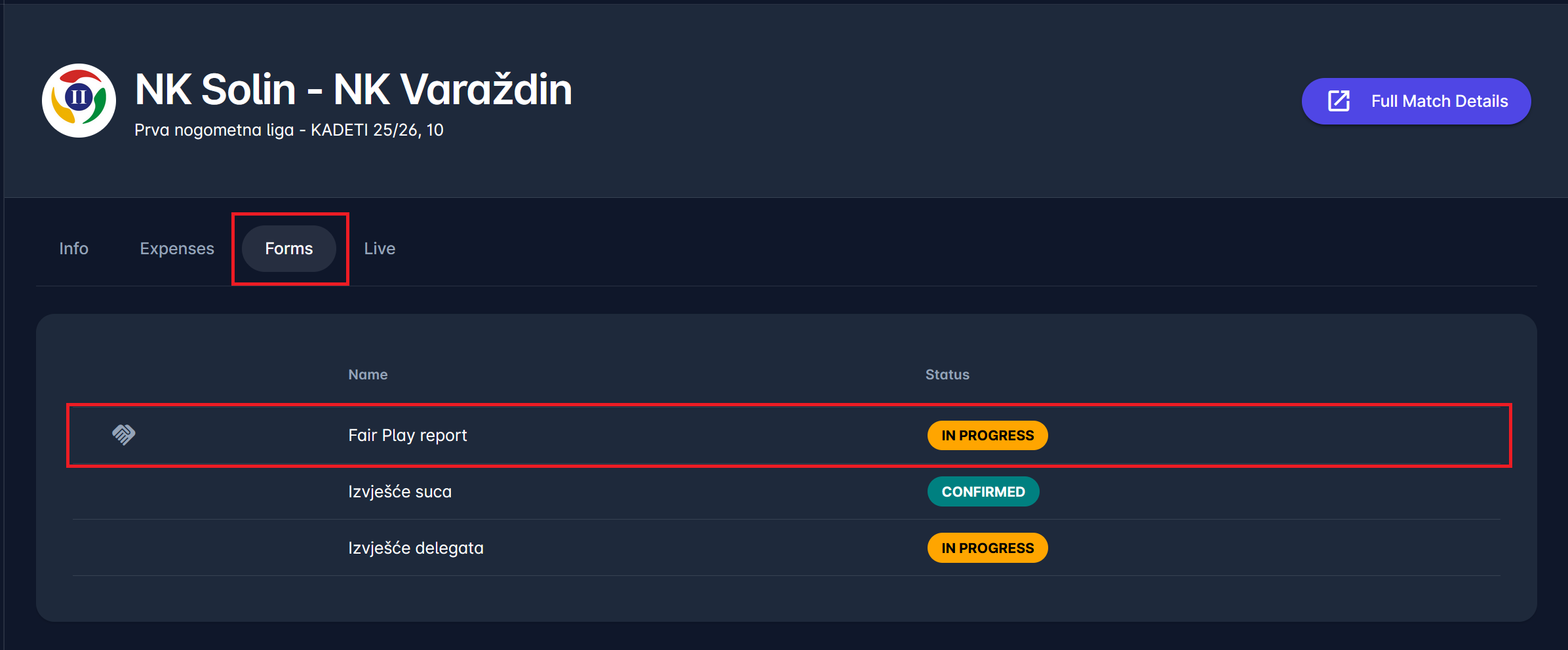
View and Edit the Report
Once you open the Fair Play Report, you will see two columns, one for the Home Team and one for the Away Team.
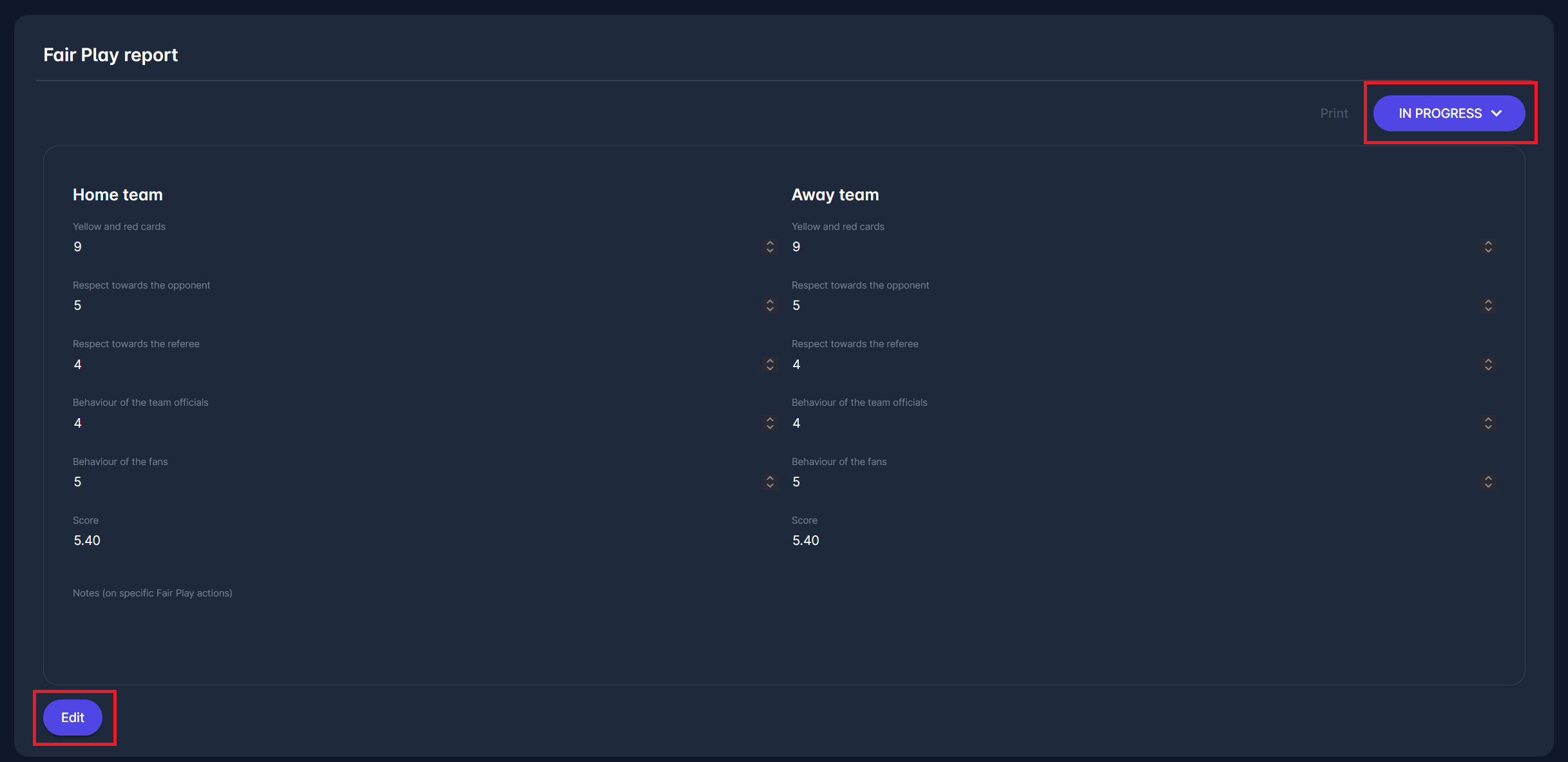
Each column contains several rating categories:
Yellow and red cards: 10-3* number of red cards - the number of yellow cards; this field is automatically prefilled
Respect towards the opponent: min. 1, max. 10
Respect towards the referee: min. 1, max. 10
Behaviour of the team officials: min. 1, max. 10
Behaviour of the fans: min. 1, max. 10; if the number of fans is insignificant, leave this field empty so that the system can calculate the final Fair Play result correctly;
Notes on specific Fair Play actions: in the text box, you can enter up to 1000 signs.
For each category, enter a numeric score or rating value. At the bottom, COMET automatically calculates the Fair Play Score for both teams in accordance with Article 11 of UEFA Fair Play Regulations.
To start editing, click the Edit button at the bottom left.
Saving and Confirming
After entering all necessary data, you can:
Click Save to keep your progress and continue later, or
Click Confirm to finalize the report.
Click Cancel to cancel the edit of the report.
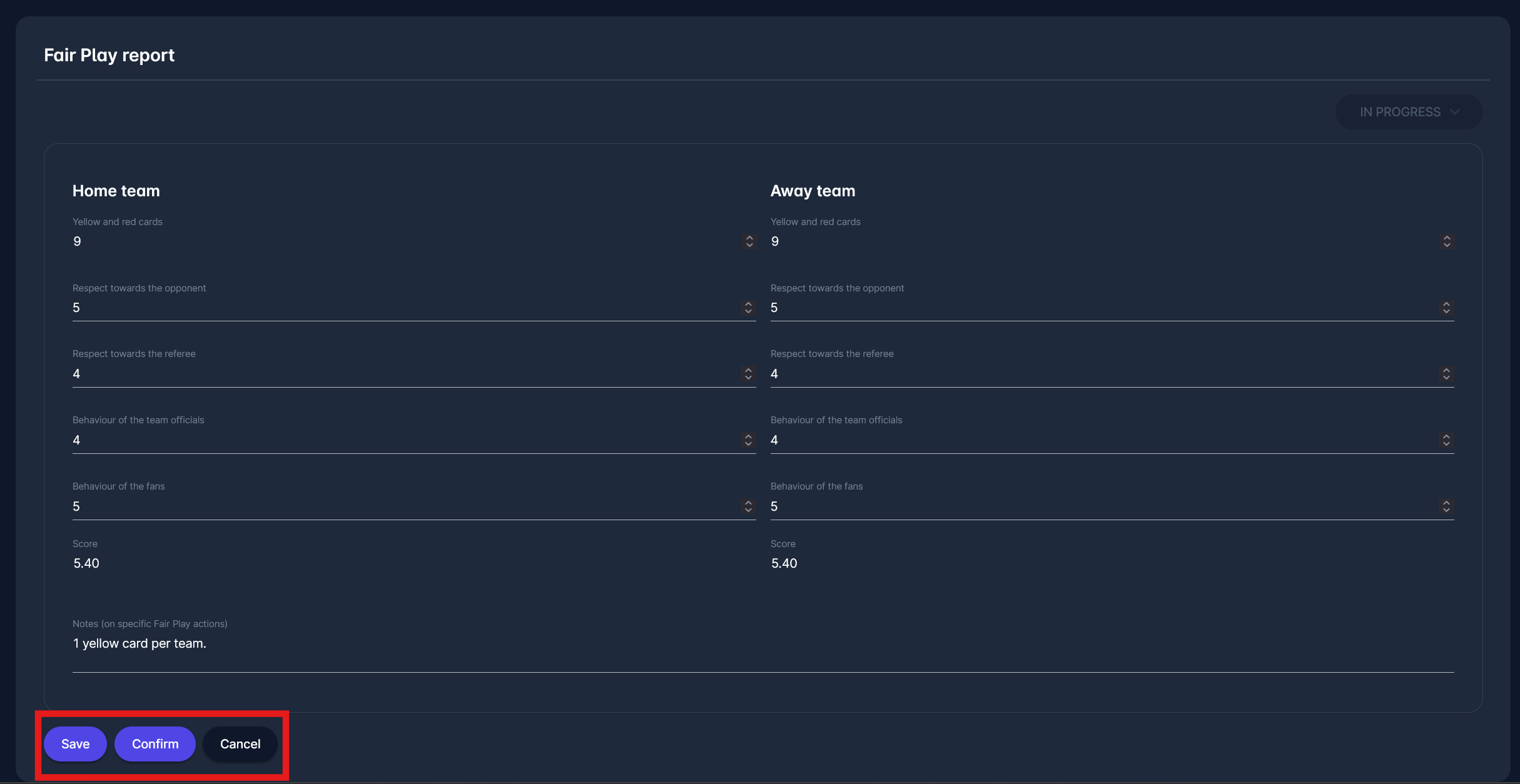
When confirmed, the report's status changes from IN PROGRESS to CONFIRMED, and the name of the person who confirmed the report, including the timestamp, appears in the top-right corner of the screen. After the Report has been confirmed, it cannot be updated anymore by the Match Official; only the respective Administrator can update it.
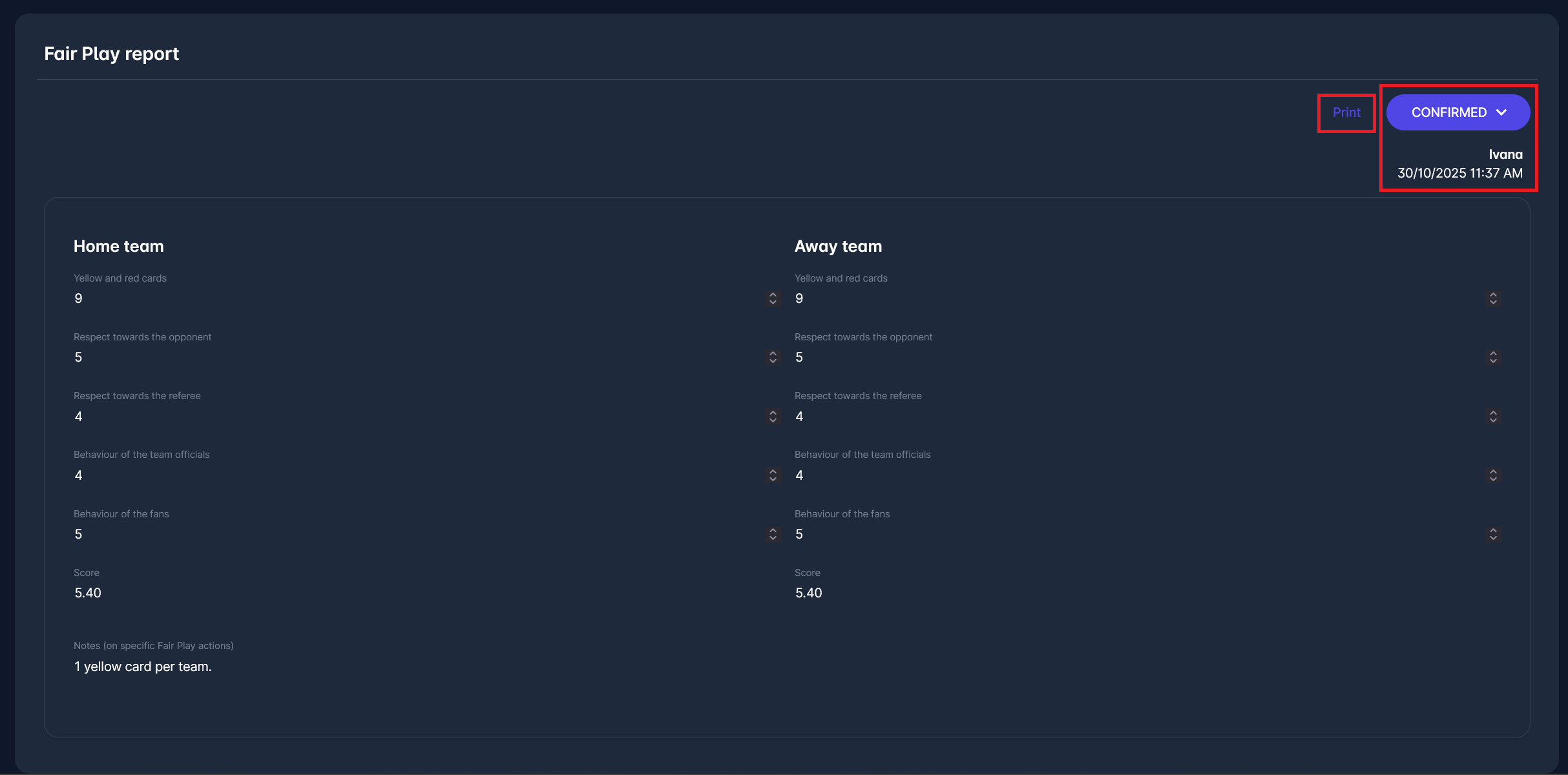
Printing the Report
Once the report has been confirmed, you can generate a printable PDF version by clicking the Print button.
The printed Fair Play Report includes:
Match and competition details
Scores for each evaluation category
Calculated team scores
Notes entered by the official
Confirmation details (user name, date, and time)
The PDF version is digitally archived and valid without a physical signature.
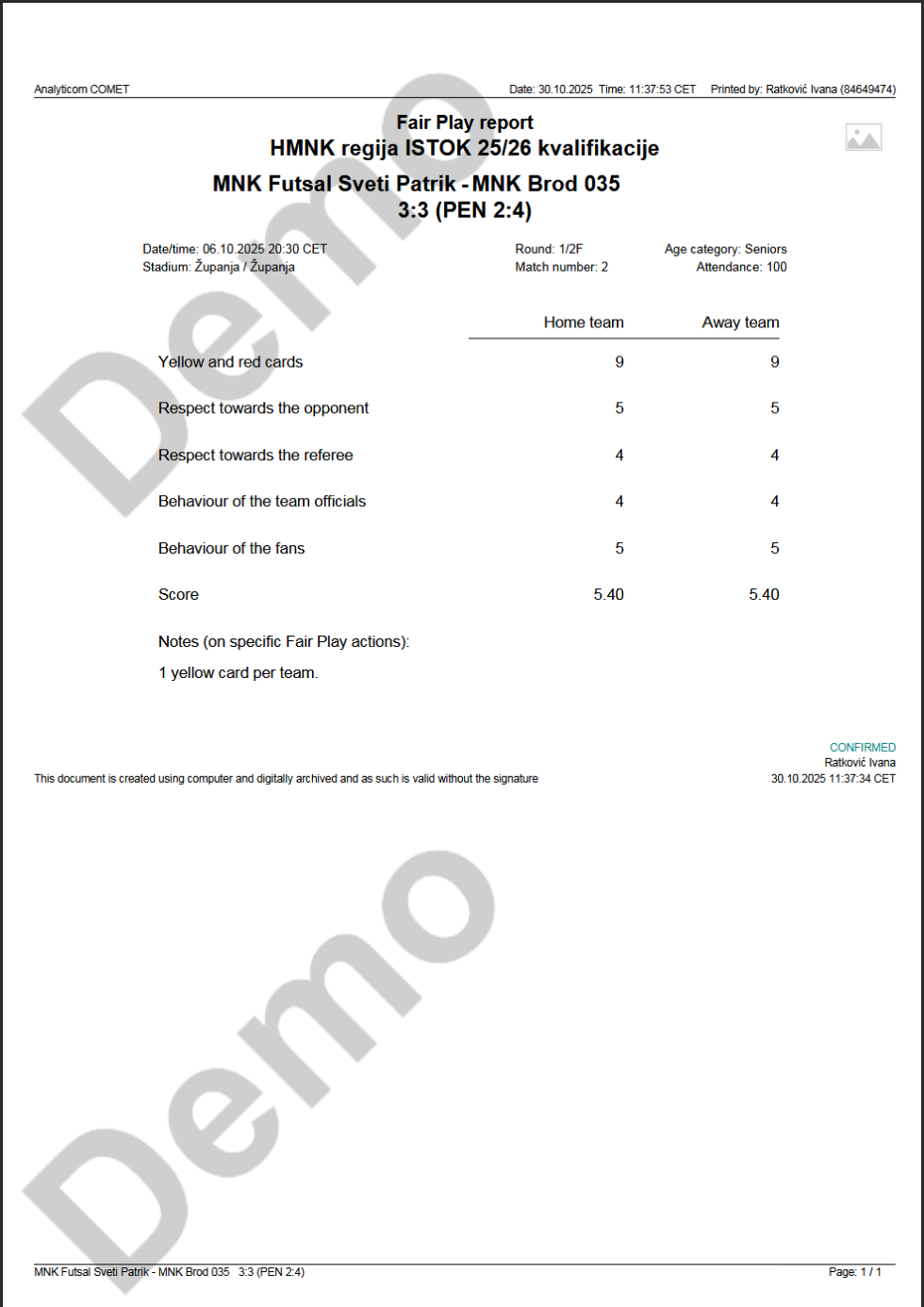
Also, after this report has been CONFIRMED, it is automatically added to the Summary Match Report.
You can synthesize results in Fair Play Standings (available in COMET Data) and act accordingly to promote fair play behaviour.
Authorizations
The Fair Play report is completed by the Responsible Match Role (for Fair Play) which is defined at Tenant level (and is most commonly the Delegate or Referee). Once the Responsible Match Role confirms the report, she/he cannot change it anymore.
Each Tenant can configure which match roles will act as the responsible ones for managing Fair Play reports. For changes in configuration please submit a support ticket
Authorized Admins and Managers (Admin) for these responsible match roles can perform all the same actions, and additionally:
update the report in CONFIRMED status
return a Fair Play report from CONFIRMED to IN PROGRESS status.
Match Form Status | View | Edit |
|---|---|---|
IN PROGRESS (or none) | Admin, Responsible MR | Admin, Responsible MR |
CONFIRMED | Admin, Responsible MR | Admin |
Admin Authorizations for each match role can be defined by Superusers in the Admin App. please refer to the following article: Match Roles | Admin-Authorizations
E.g. if the Responsible Match Role for Fair Play is Delegate, and the Admin Authorization for Delegate is Competition, then the following roles will have Admin rights on the Fair Play Report:
Superusers and Competition Administrators of the Competition Organizer (and above in hierarchy)
Competition Managers appoitned to that Competition
