Accumulated Yellow Cards console
On the upgraded Accumulated Yellow Cards tab on the Competition screen, the new console provides Competition Administrators and Managers better insight and more control over accumulated yellow cards generated and managed within the competition.
Competition administrators have complete information and control of all accumulated yellow cards generated and managed within competitions.
To access the new console:
Open specific Competition
Click on the Accumulated Yellow Cards tab
The new console for Yellow card management contains all relevant information about every accumulated yellow card given in current or relevant competitions, including:
information about a single accumulated yellow card given in current or relevant competitions
information on the status of accumulated yellow cards (if it is served in a match) - hover over the text to check match information
information on the status of accumulated yellow cards (active/inactive)
information on whether the person holding the yellow card is currently suspended; this column will always state ‘No’ in case the card is already marked as SERVED or is INACTIVE

Yellow card data management:
The user can filter YC Data by:
Person ID
Name
Type
Club
Competition name
Round
Match date
Match (match opponents)
The user can export the list to .xslx format and toggle colors according to the preferences
The user can change the number of items per page
The user can use the option ‘Select all’ (checkbox in the last column’s header) to select all visible cards
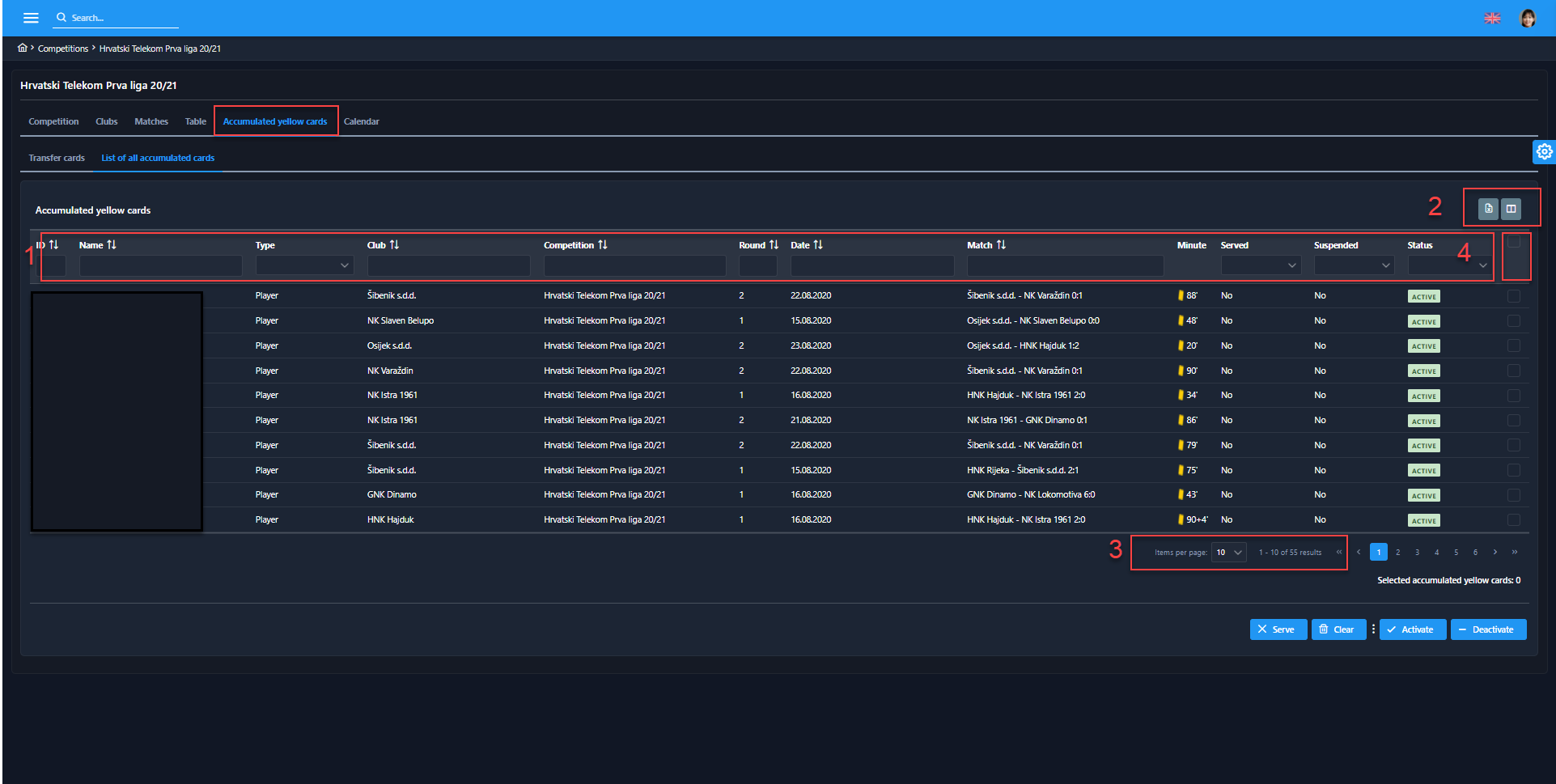
Yellow card management:
After selecting the yellow card(s) from the console, there are 4 actions the user can perform:
1. Serve:
Select the YC you want to serve
Hit the ✖ Serve button
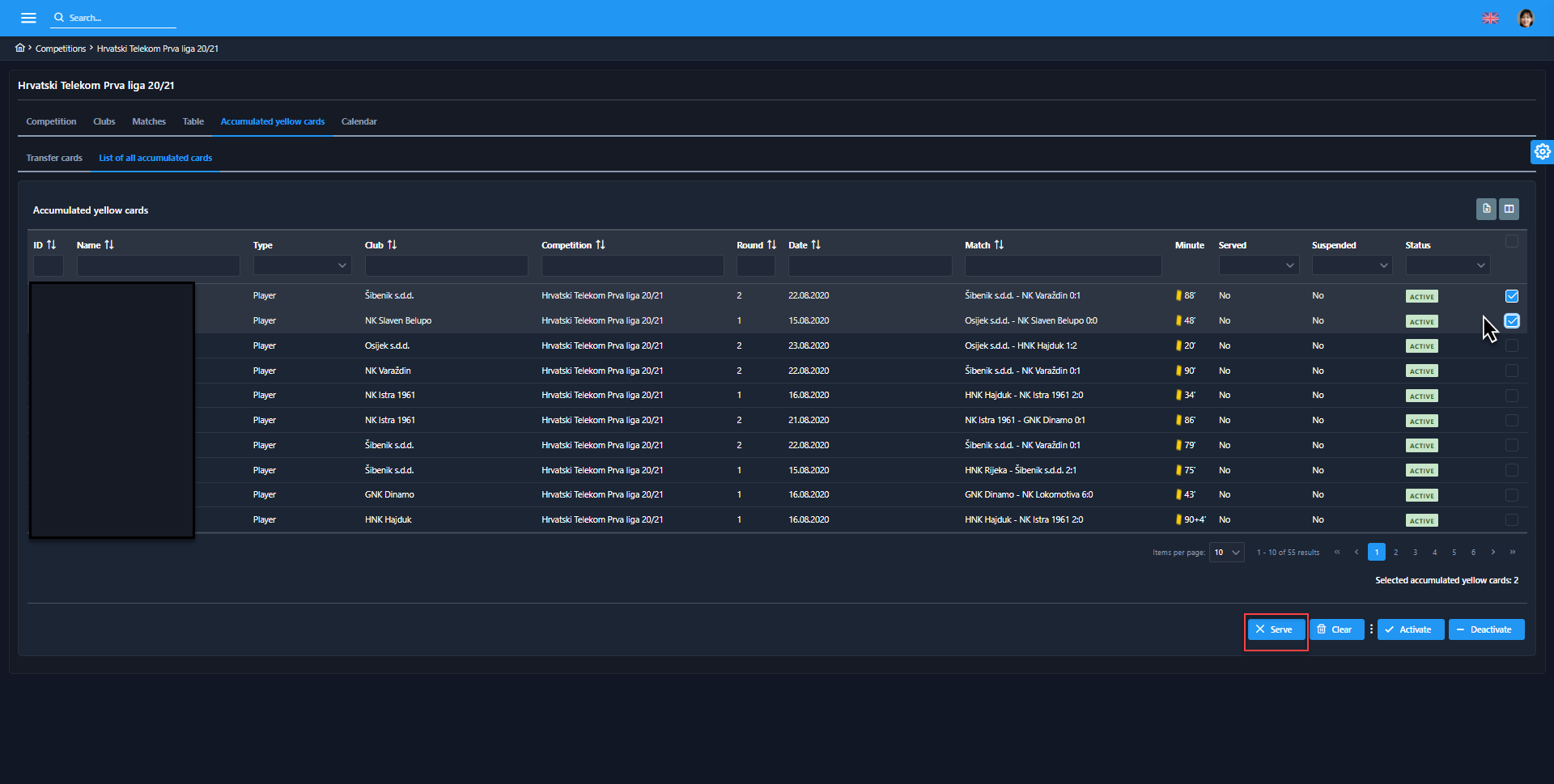
After this option is chosen, the dialog will appear
Choose the match where the person has served the suspension via the dialog shown
Hit the 💾 Save button
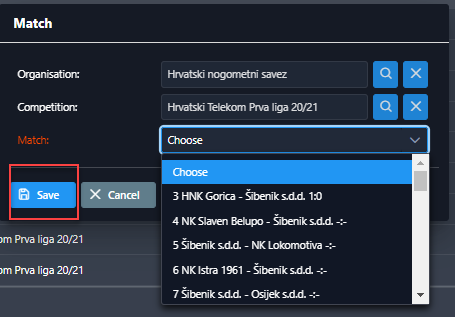
The serve option can only be used if selected cards are not already served and belong to the same person.
2. Clear:
Users can mark the selected yellow cards as ‘'not served,’' i.e., clear the ‘'served’' status if needed. The ‘'clear option’' will make YC relevant for accumulated yellow card calculations.
Select the served YC you want to Clear
Hit the 🗑 Clear button
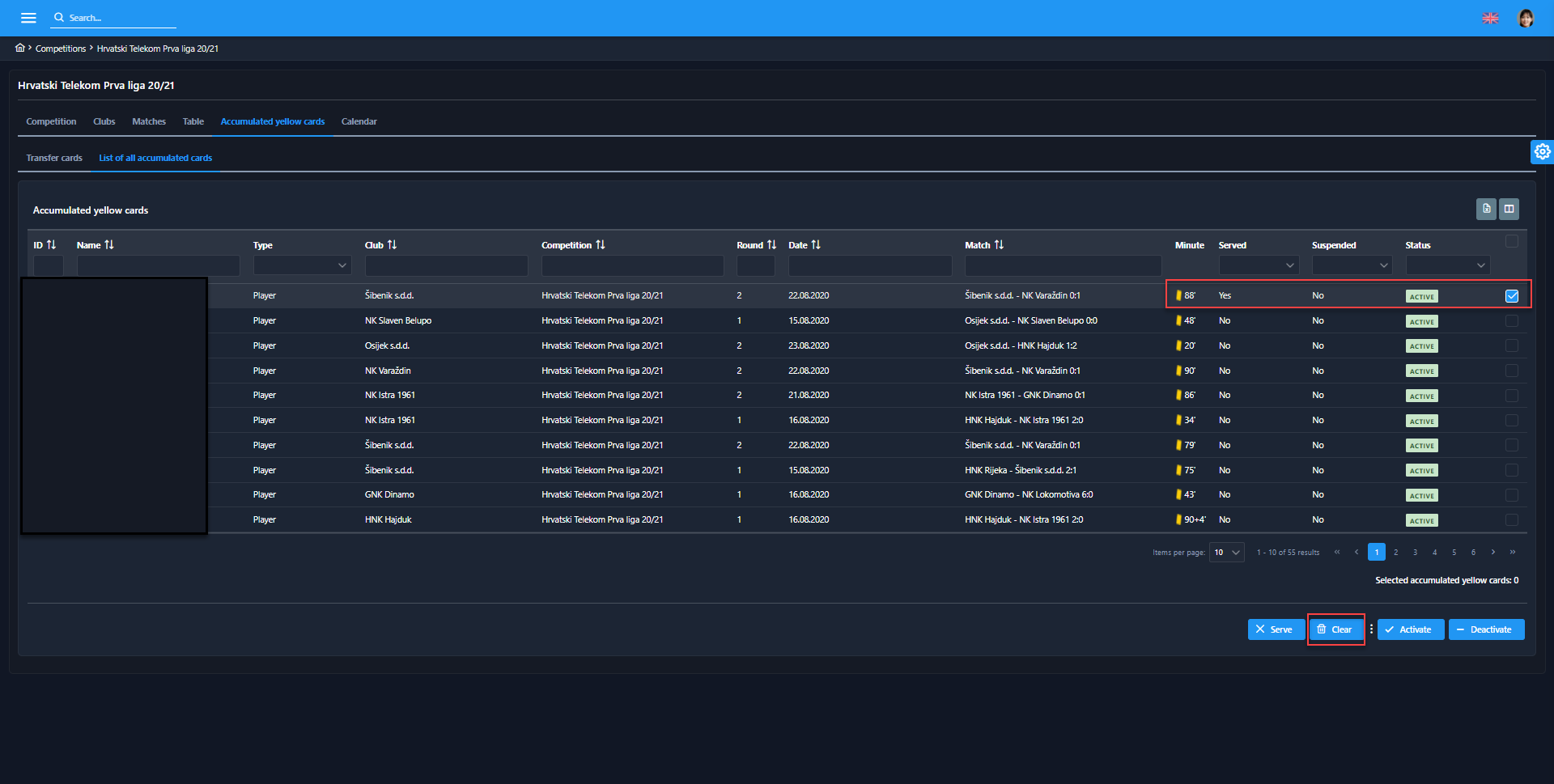
After choosing this option, the pop-up dialog with the Warning message will be displayed.
Hit the
 Yes button if you want to deactivate the serving of the YC
Yes button if you want to deactivate the serving of the YC
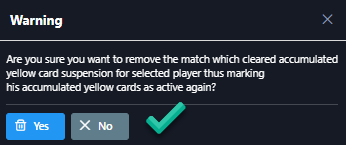
The clear option can only be used if selected cards have already been served.
3. Activate:
Users can activate the inactive yellow cards, making them relevant for accumulated yellow card calculations.
Select the inactive YC you want to activate
Hit the ✔ Activate button
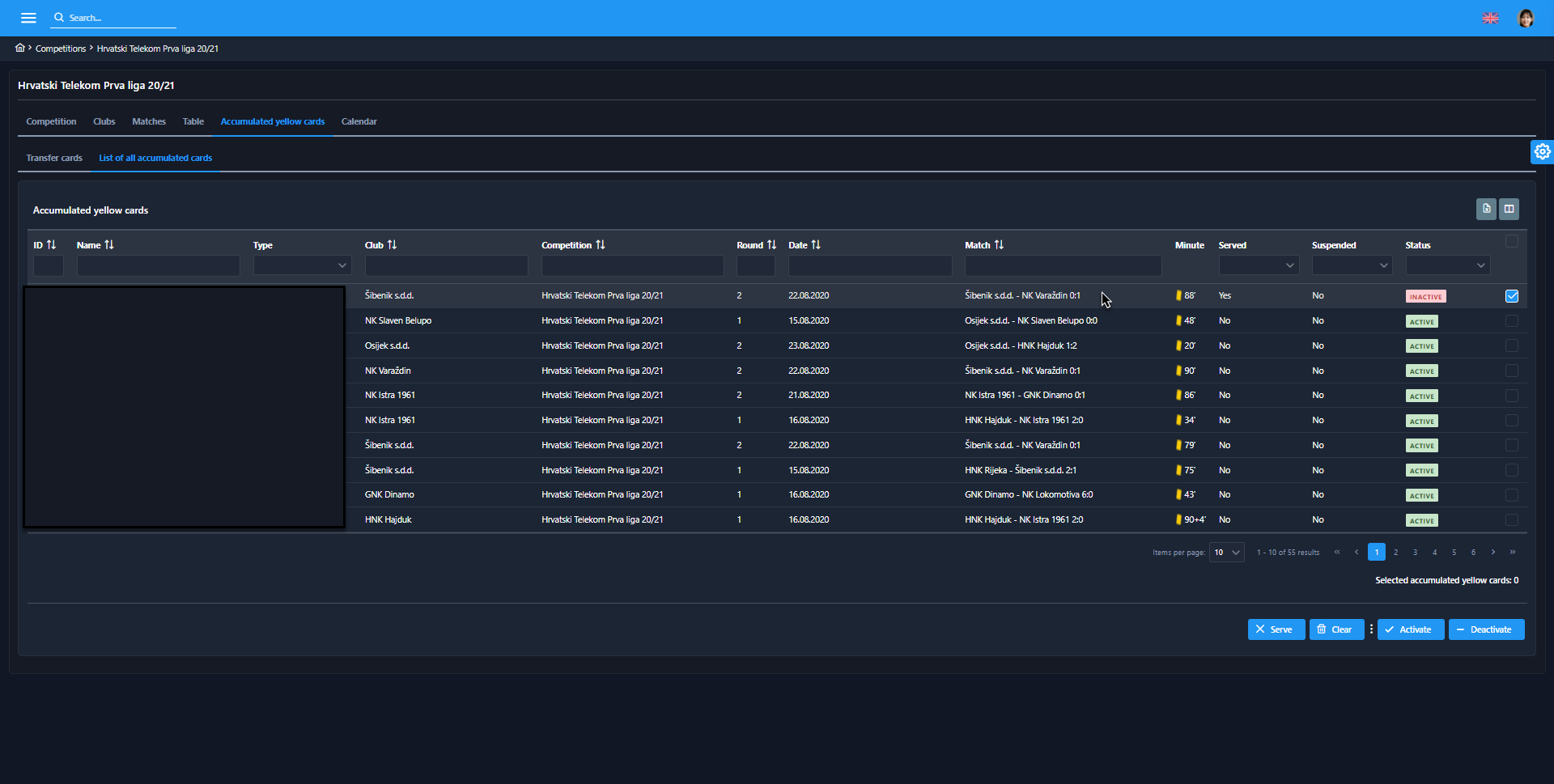
After choosing this option, the pop-up dialog with the Warning message will be displayed.
Hit the
 Yes button if you want to activate the deactivated YC
Yes button if you want to activate the deactivated YC
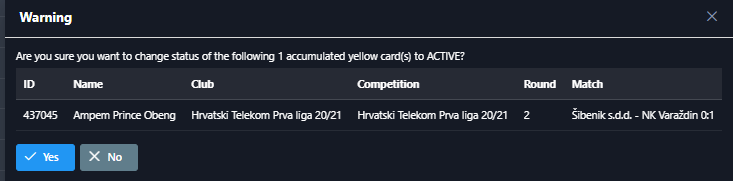
The activate option can only be used if selected cards are inactive.
4. Deactivate
Users can deactivate active yellow cards, making them irrelevant for accumulated yellow card calculations.
Select the active YC you want to deactivate
Hit the ➖ Deactivate button
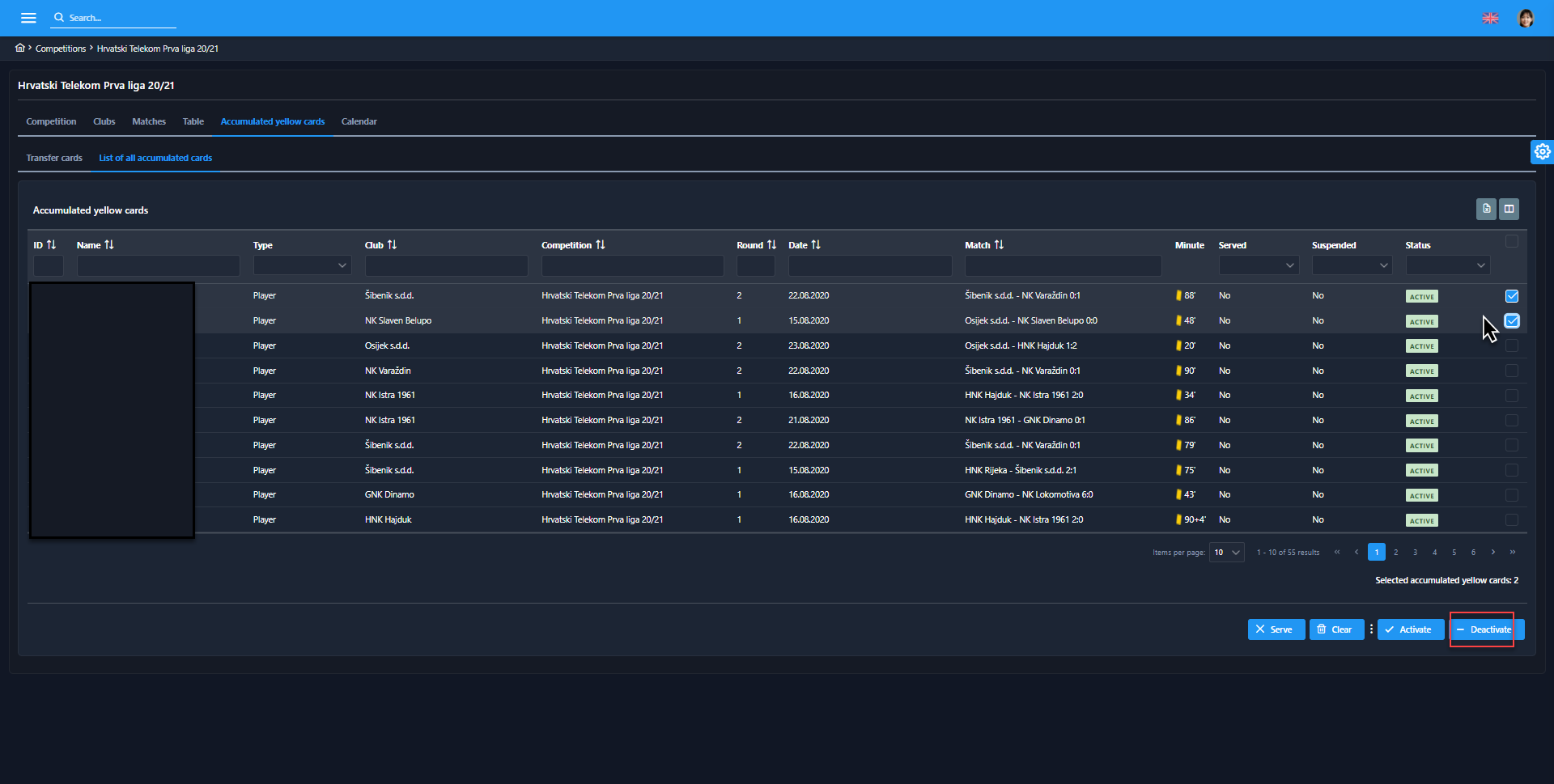
After this option is chosen, the pop-up dialog with the Warning message will be displayed
Hit the
 Yes button if you want to deactivate active YC
Yes button if you want to deactivate active YC
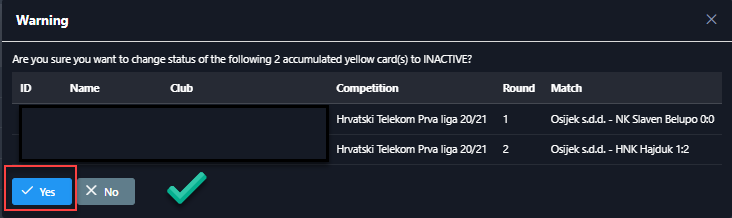
The deactivate option can only be used if selected cards are active.
💡 How to use the Deactivate action (an example):
If a specific club has left the competition and the user needs to deactivate all yellow cards of that specific club, this new functionality enables you to deactivate it within one action.
Filter the YC data table by club name
Hit the Select All button
Hit the ➖ Deactivate button
Please note that the Select All button selects only the item displayed on the page. In case you need to select more YCs at the time, adjust the items per page option.
