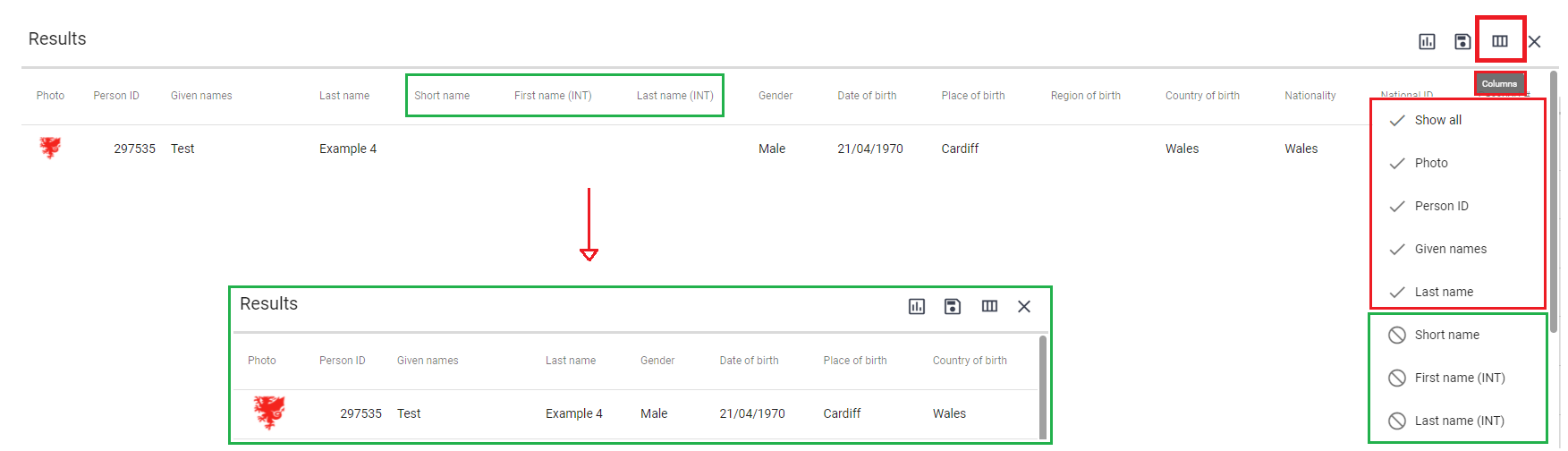Managing Table of Results
Once the user executes a report with selected parameters, results are presented in a large data table which offers additional options / actions. The following is a list of standard built-in features available on any set of results from Comet Data:
Sort results by any column
Sorting data is the process of arranging data into meaningful order so that you can analyze it more effectively. Select the column header once to sort text data into alphabetical order or to sort numeric data into numerical order. Click the column header once again to sort in reverse order (Z-A).
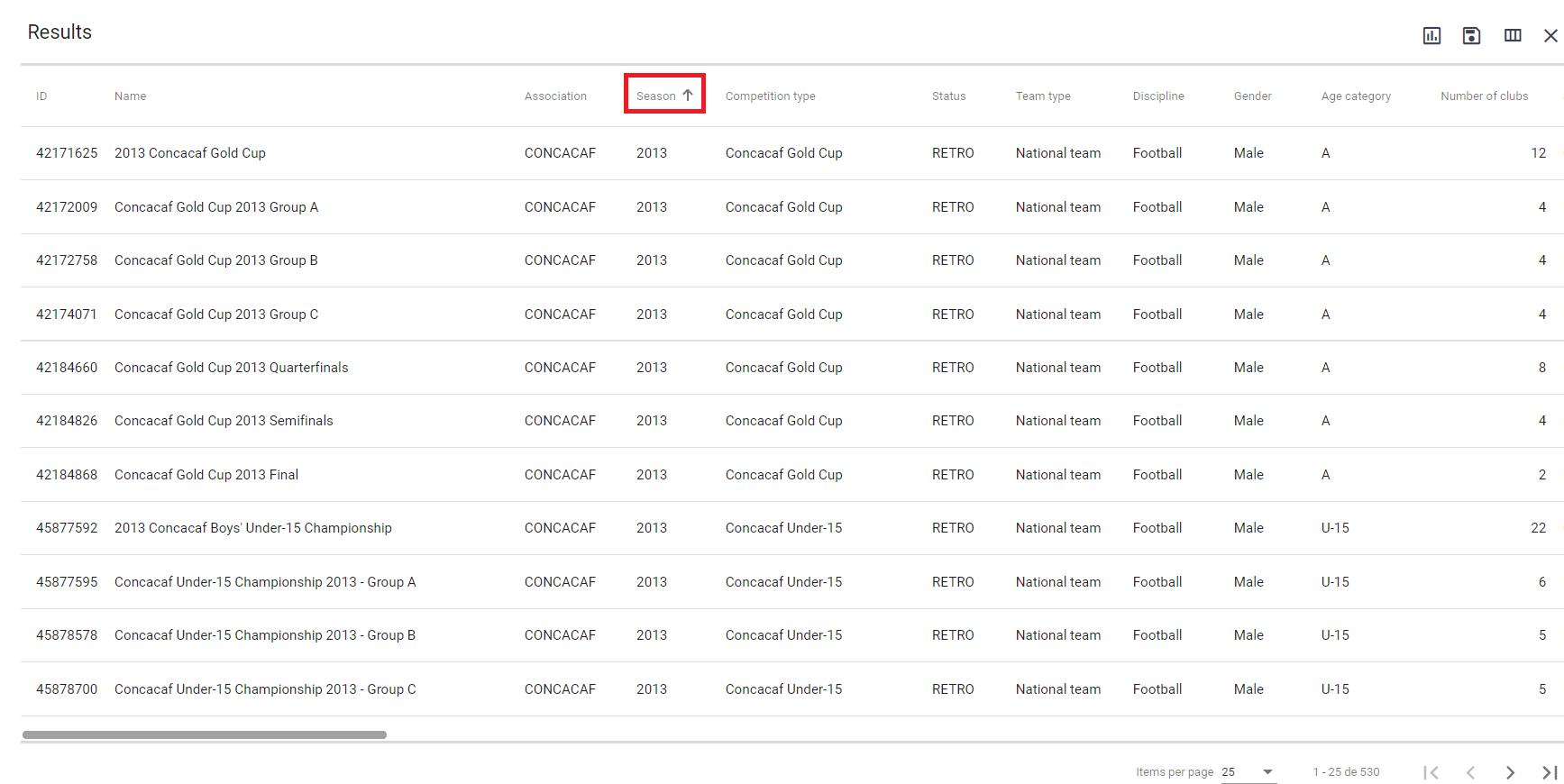
Change page size
You’ll notice that the number of items per page is by default set to 25. Click on the arrow next to the number 25 and change to any of the other available options.
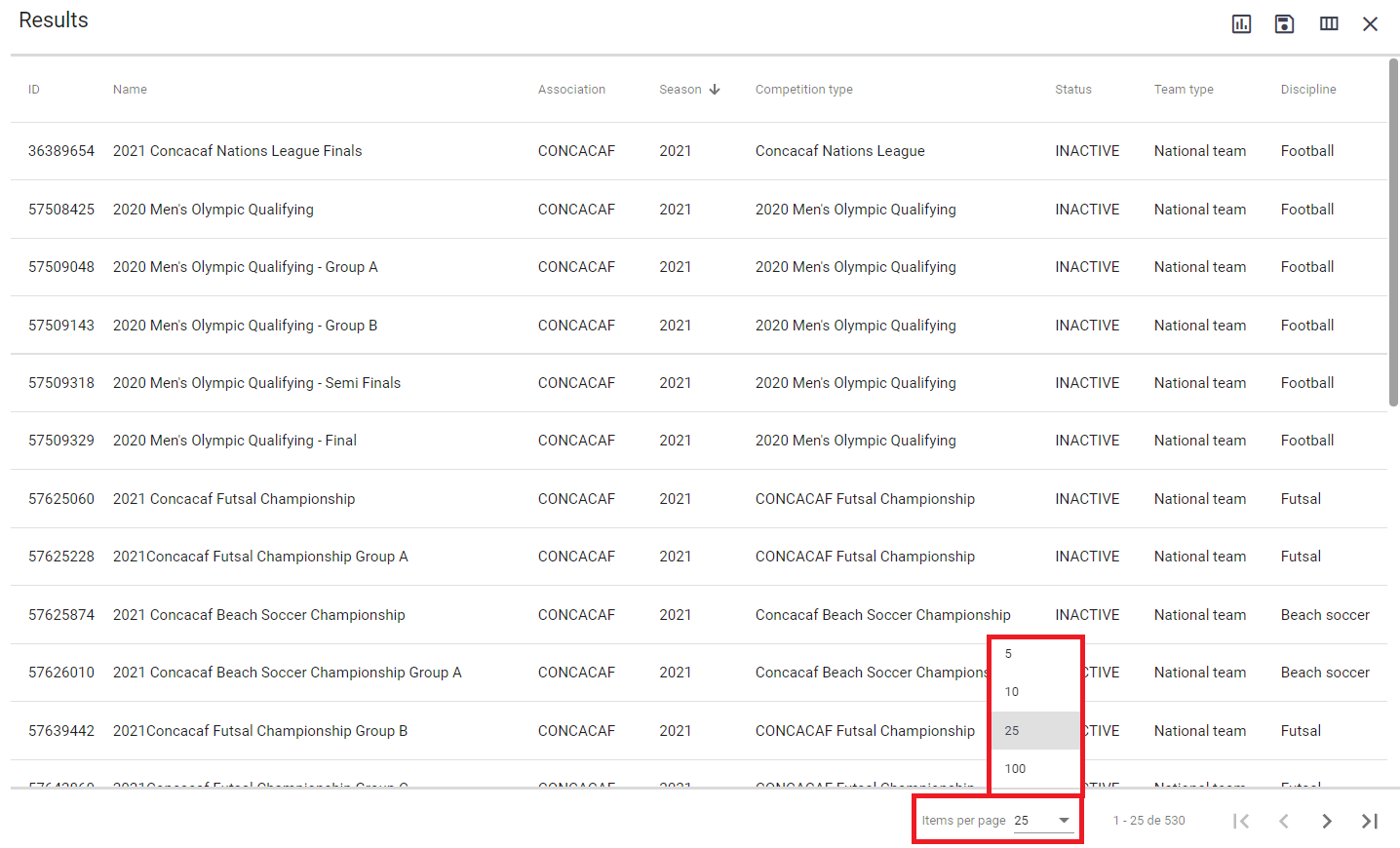
Export results to Excel
For additional analysis and processing of the presented data results, there is an option to export data to Excel. The export feature will pick up exactly the order and the columns that are visible on the screen, including all pages of results. Simply run the report whose data you want to export, remove the columns that are not necessary and export it by clicking the chart icon in the top, right-hand corner of the report.
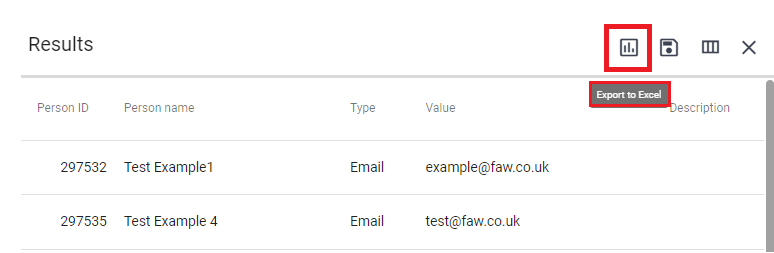
If the report contains less than 1000 rows, the Excel file will be generated automatically and downloaded on the local device. However, a large report that contains more than 1000 rows will be processed asynchronously and delivered to the user’s email address.
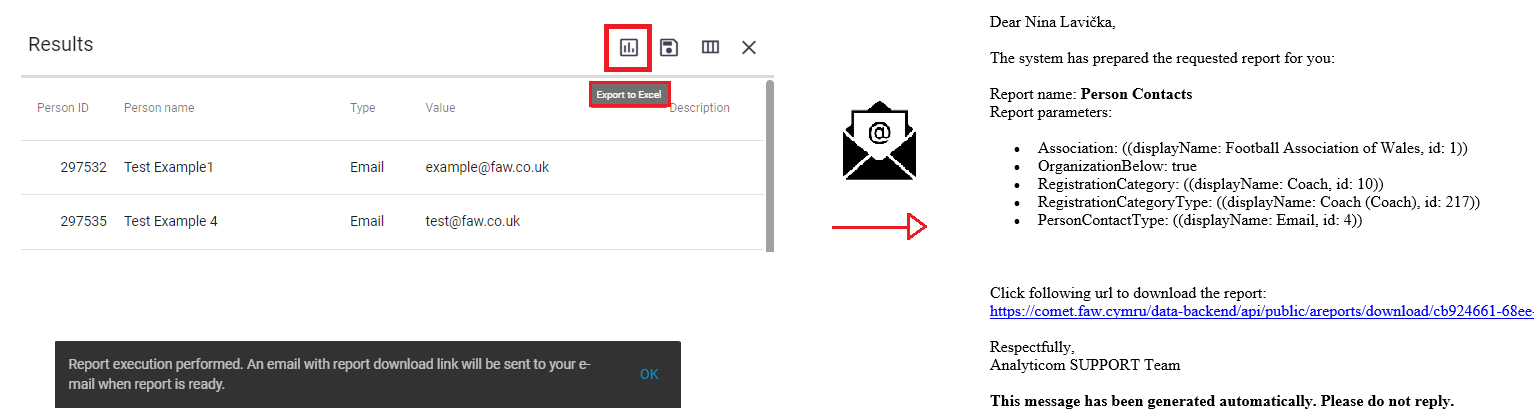
Select columns you need
COMET Data reports are designed to provide you with as much relevant data fields (columns) per category. Some of this information may not be useful or necessary for your purpose, so each user is able to customize the presented results by hiding the columns that are not needed at the moment.
Run the report whose data you want to export and remove the columns by clicking the table icon in the top, right-hand corner of the report. You’ll see the list of columns on the right side. Mark the ones you don’t need and click on the report table. The report will be reloaded in a couple of moments.