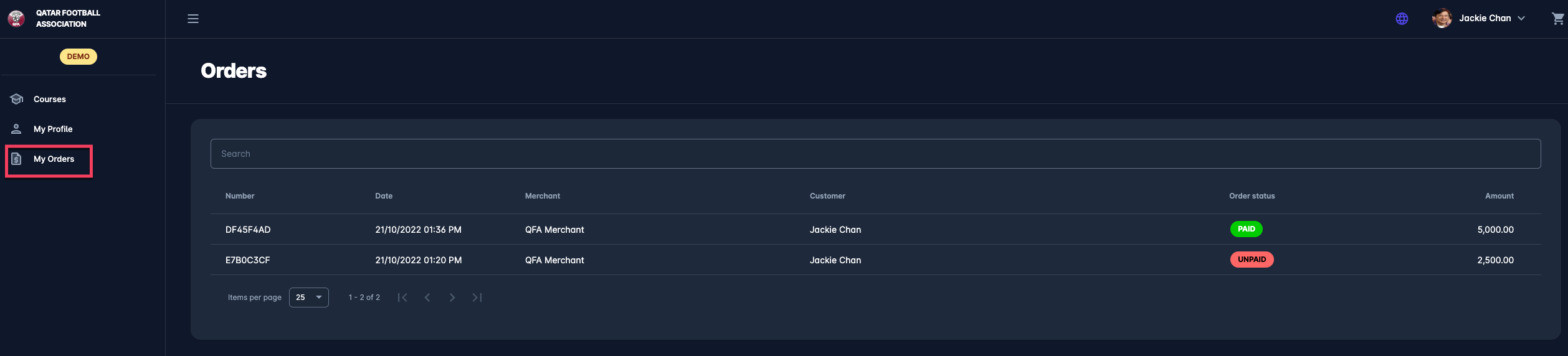User-Related Menus
COMET Event Management is accessed by Participants who self-register and apply to events themselves. Below are described the menus that are designed for end-users (event applicants/participants) to manage and organize the events they are applying to.
Events Menu
The events menu is designed as the searchable “Event Store,” i.e., the events can be searched for/filtered by the name or license.
This page has two displays that can be switched:
Active Events (set by default)*
My Events**
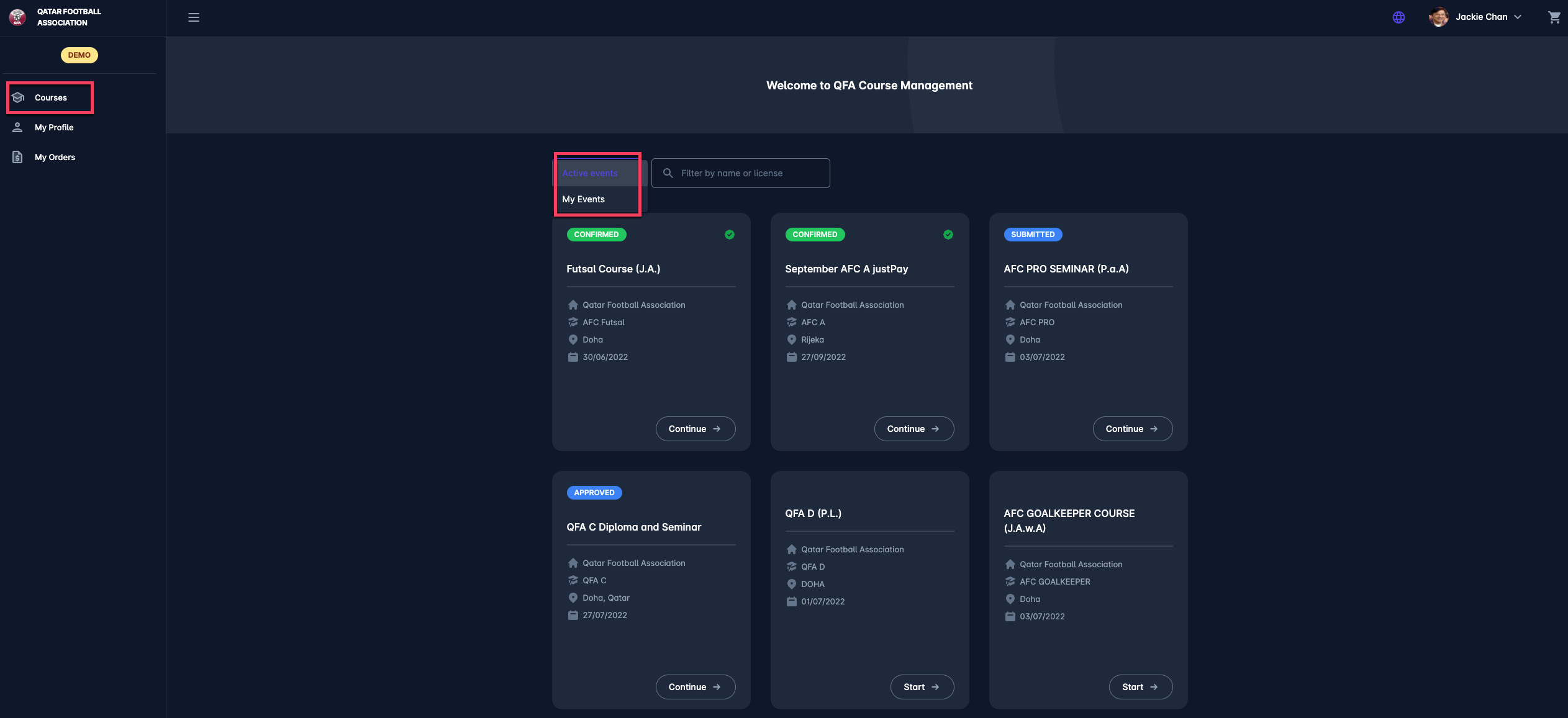
*Please consider that Events with the Active status switched off are hidden/not displayed on this console.
**Please consider that all the events related to participants are displayed; i.e., the event is displayed regardless of the applicant’s status.
My Profile Menu
To access the MyCOMET App, the COMET user account needs to be linked to a specific COMET Person Profile. The COMET Person Profile Account can be reached and reviewed from MyCOMET UI.
My Profile menu consists of the following profile tabs that contain COMET information relevant to event management:
Profile tab - contains General, Address, and Contact data; all data in this tab can be edited
Documents tab - lists all documents that were uploaded via COMET UI, such as photos, diplomas, certificates, IDs, etc.
Registrations tab - lists all registrations of COMET person profiles with the respective status
Licenses tab - lists all licenses of COMET person profile
Events tab - contains information about all the events that you have enrolled in (regardless of the applicant’s status/phase)
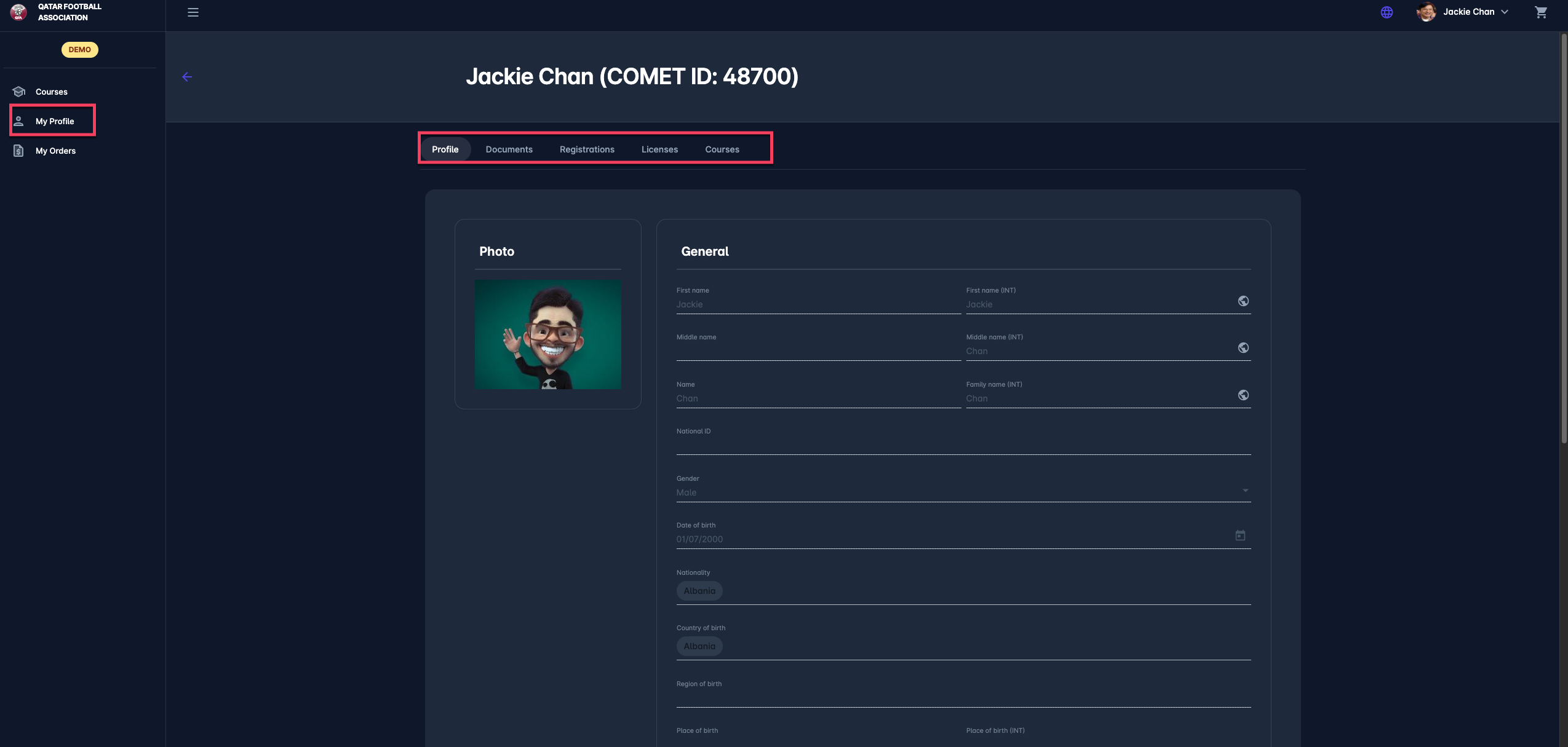
My Orders Menu
My Orders menu displays the list of all orders, i.e., purchased event items, indicating payment status.
A click on the order from the list will redirect you to the Order details page. On this page, you can check all the details of the order, purchased item, and payment details.