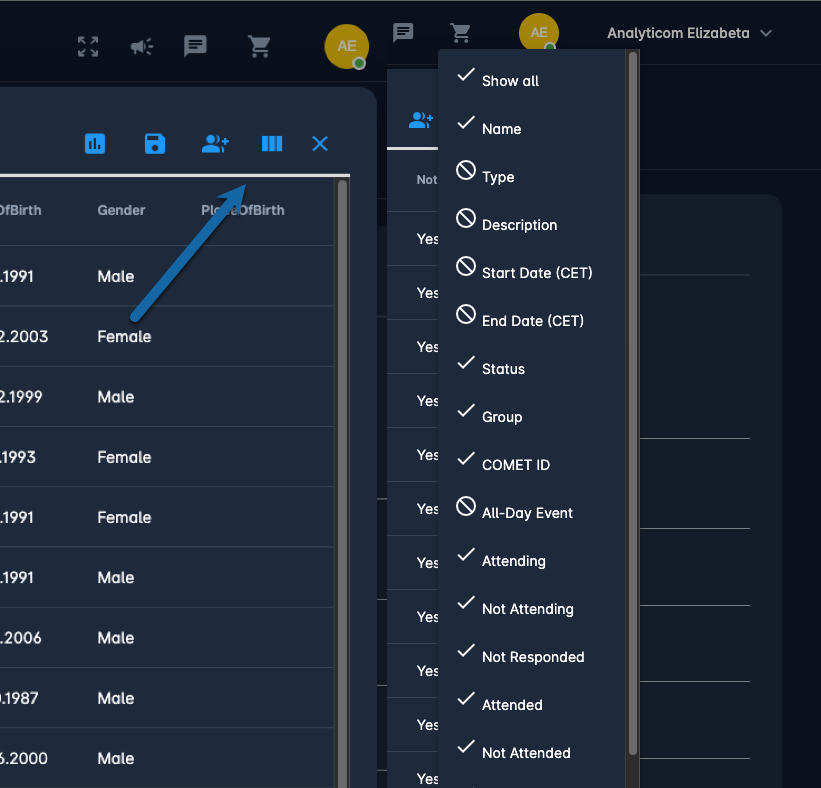Accessing and Running Reports
Below is the list of all reports available in the COMET Play
Item list
Orders
Order payments
Order items
Order Item Survey Answers
Event Participants
Events
Measurement Results
Measurement pivot (numeric types)
Survey Answers
Workspace Members
Invitations
Group Members
👉 Let's take the example of the user who wants to generate a list of participants of all active training that belong to the specific under the specific group. In this scenario, the user will select the Event Participants to report with the parameters:
Event Type = Training
Event Status = Active
Group = e.g. U17
Participant Status = ACTIVE
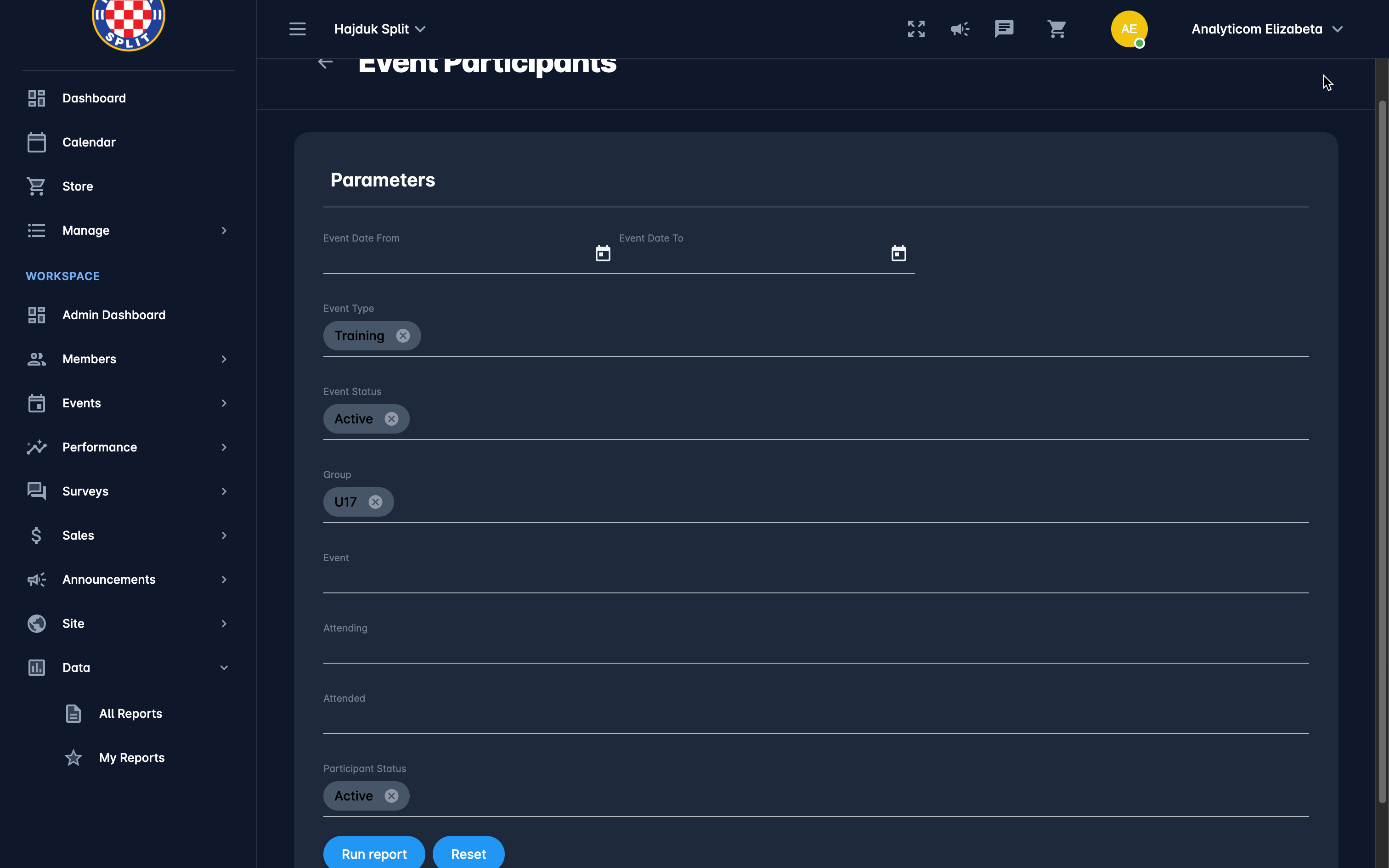
Data Filtering by Parameters
Selecting a specific report takes you to the screen with a list of all available parameters that can be used to filter the result set captured by this particular report.
Here is another illustrated example:
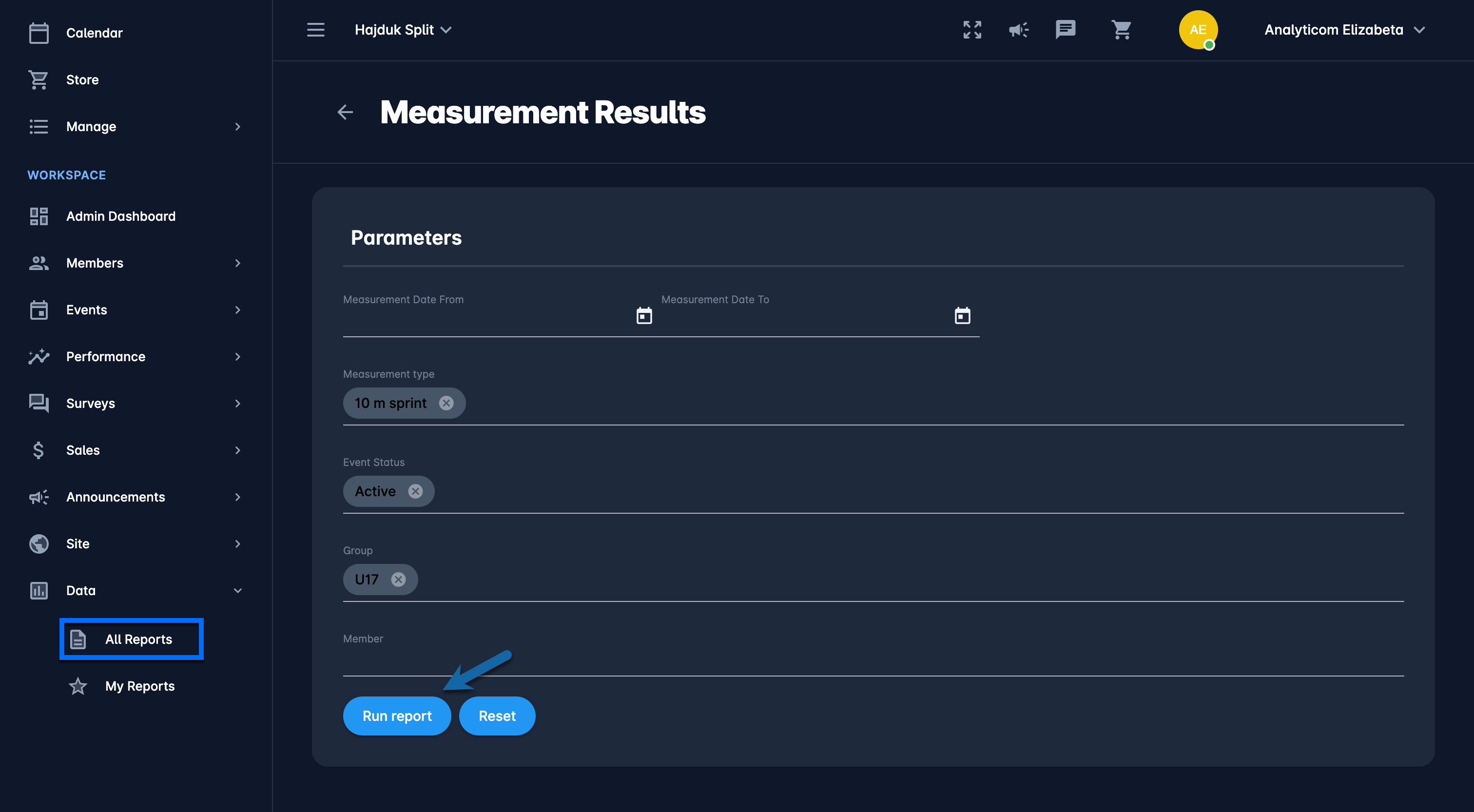
👉A list of parameters is specified per report depending on the information the report contains.
👉 After you have entered all necessary parameters, click the Run report button on the bottom of the page.
👉 You’ll notice that once you run the report with certain parameters, these parameters are remembered by the system, e.g. if you run the Order payments with parameters set as Type = Event and Order status = PAID, these parameters will be set as default next time you reopen this report or the repoert with the similar parameter (e.g. order items report). If you want to clear the parameters, simply press the Reset button.
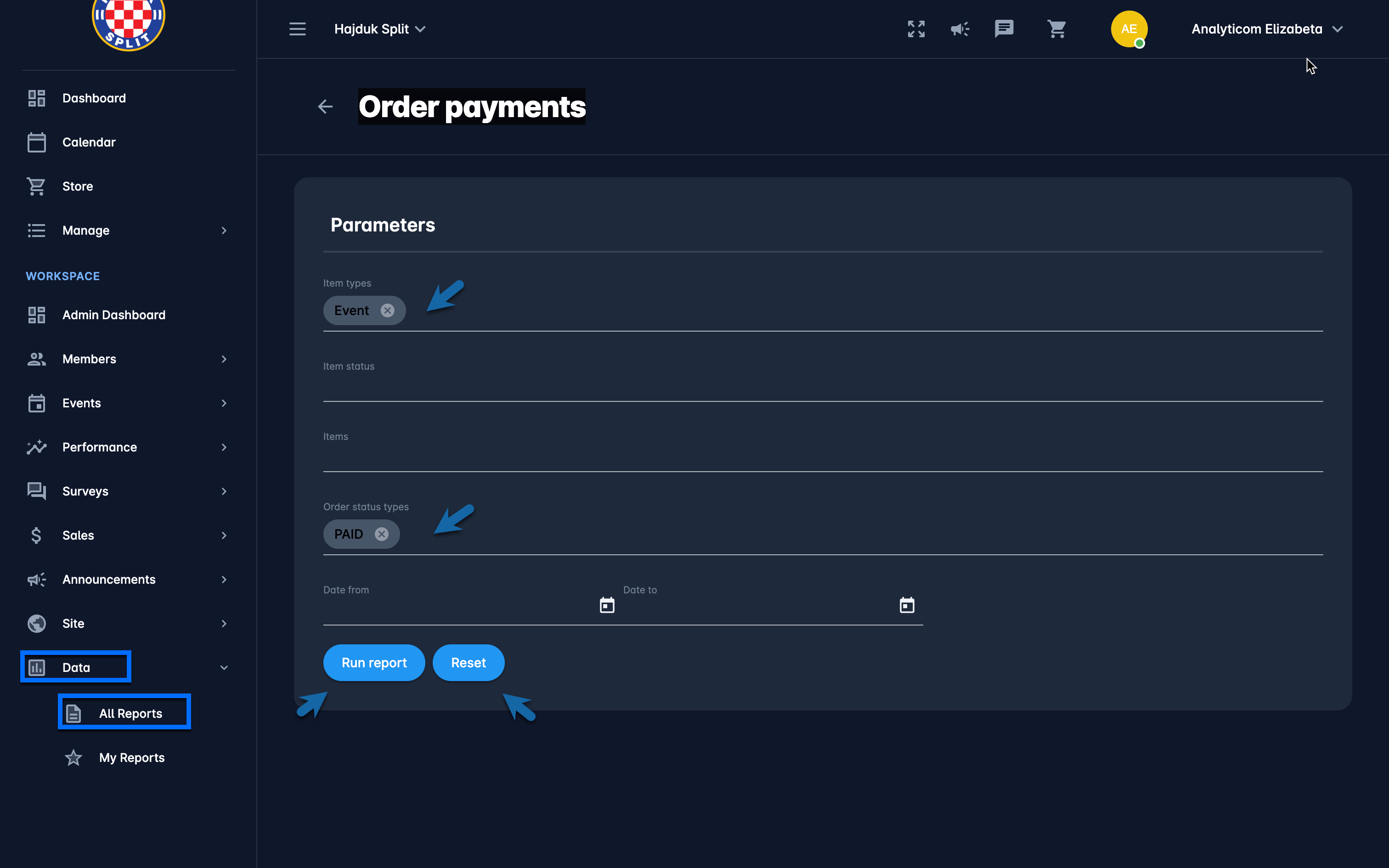
Useful tips:
Each time you run the report, the system will remember all the selected parameters and it will preload the screen for you next time you open the same report. This “memory” is actually browser based, so it works this way on the same browser and on the same device.
At the bottom of the screen there is a Reset button which erases browser cache for the selected report and restores the defaults.
Managing Table of Results
Once the user executes a report with selected parameters, results are presented in a data table that offers additional options/actions. The following is a list of standard built-in features available on any set of results from COMET Play Data:
Sort results by any column
Sorting data is the process of arranging data into meaningful order so that you can analyze it more effectively. Select the column header once to sort text data into alphabetical order or to sort numeric data into numerical order. Click the column header once again to sort in reverse order (Z-A).
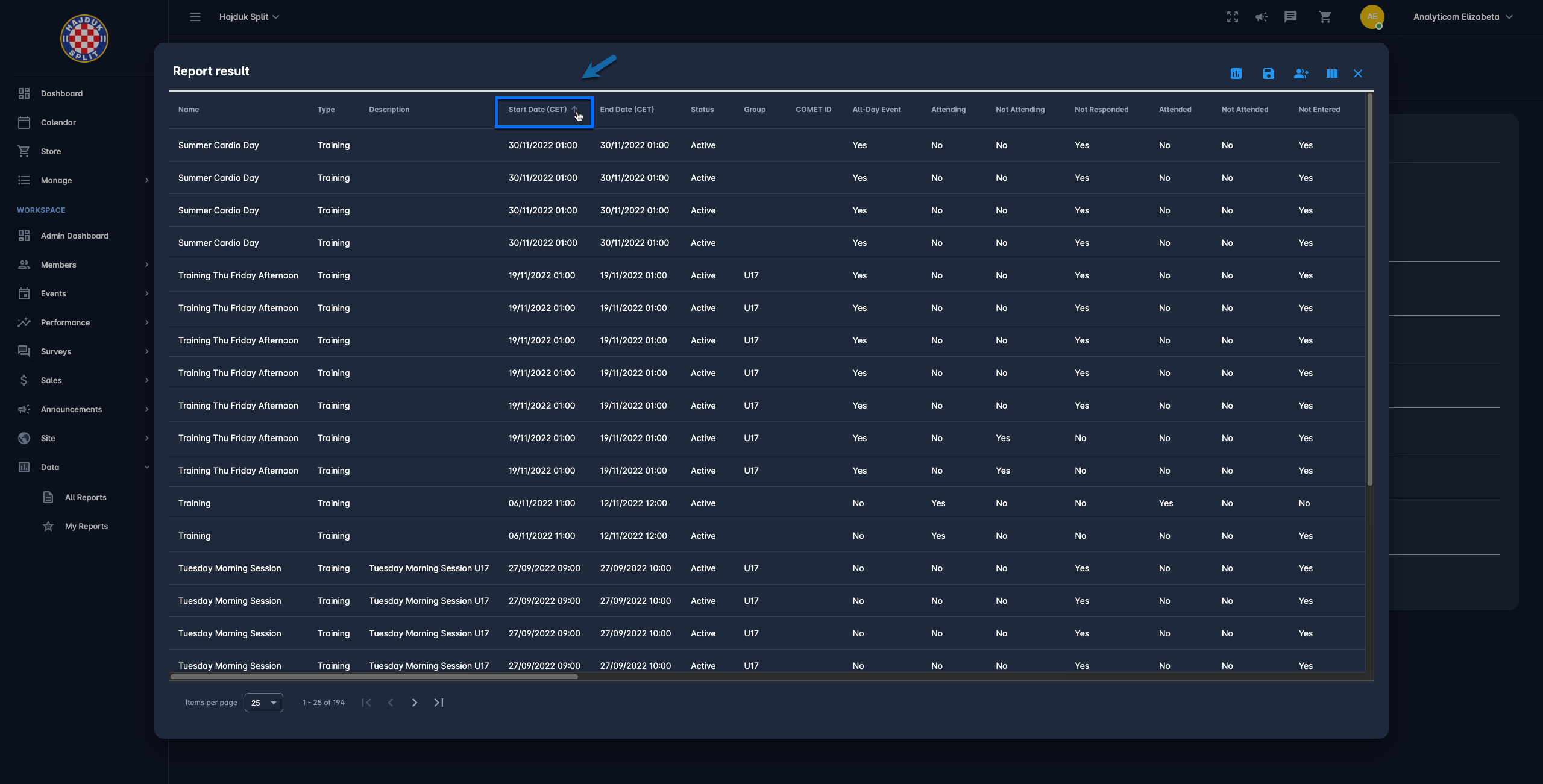
Change page size
You’ll notice that the number of items per page is by default set to 25. Click on the arrow next to the number 25 and change to any of the other available options.
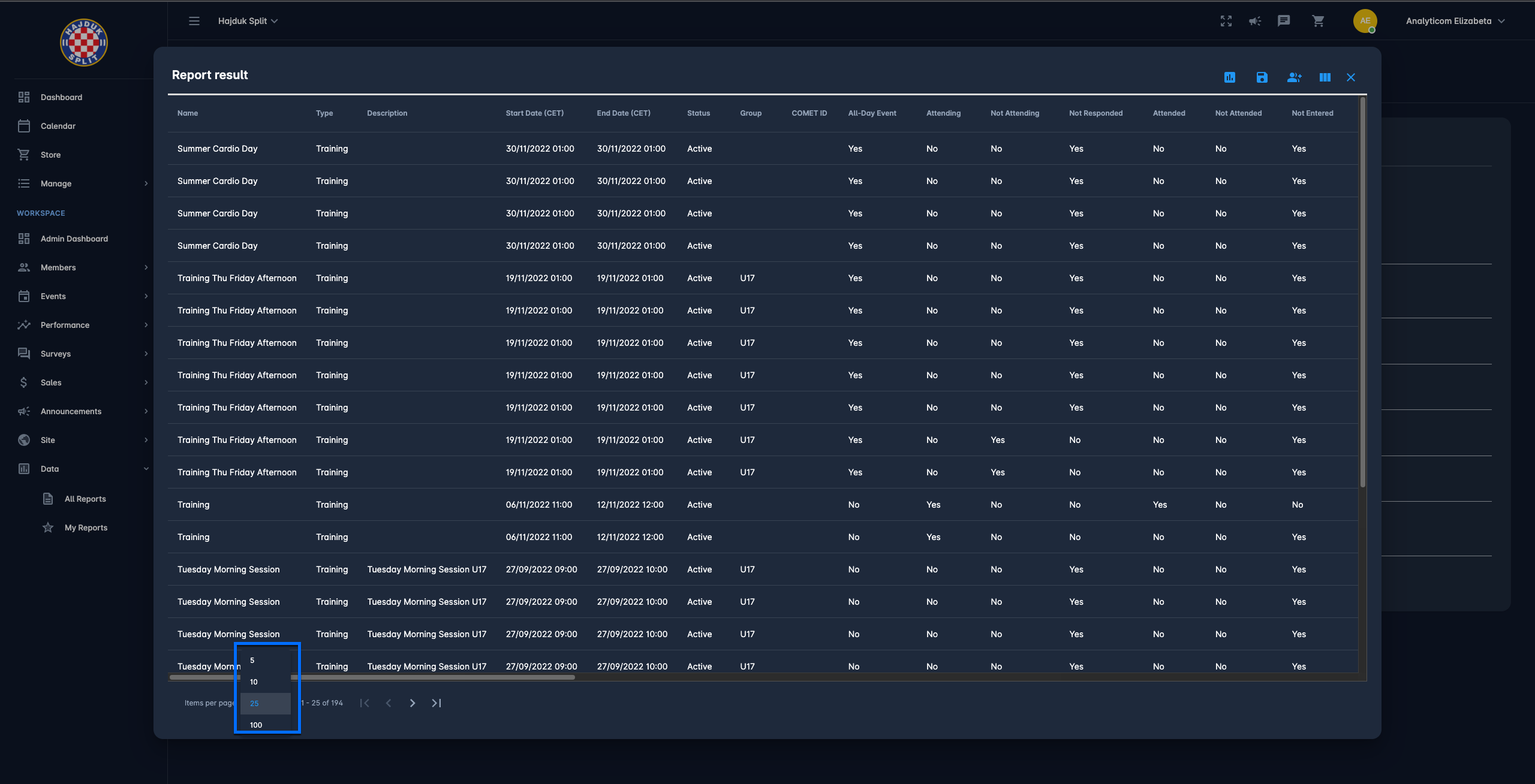
Export results to Excel
For additional analysis and processing of the presented data results, there is an option to export data to Excel. The export feature will pick up exactly the order and the columns that are visible on the screen, including all pages of results. Simply run the report whose data you want to export, remove the columns that are not necessary and export it by clicking the chart icon in the top, right-hand corner of the report.

If the report contains less than 1000 rows, the Excel file will be generated automatically and downloaded on the local device. However, a large report that contains more than 1000 rows will be processed asynchronously and delivered to the user’s email address.
Select the columns you need
COMET Data reports are designed to provide you with as much relevant data fields (columns) per category. Some of this information may not be useful or necessary for your purpose, so each user is able to customize the presented results by hiding the columns that are not needed at the moment.
Run the report whose data you want to export and remove the columns by clicking the table icon in the top, right-hand corner of the report. You’ll see the list of columns on the right side. Mark the ones you don’t need and click on the report table. The report will be reloaded in a couple of moments.