Filtering Data with Parameters
Selecting a specific report takes you to the screen with a list of all available parameters that can be used to filter the result set captured by this particular report.
Here is another illustrated example:
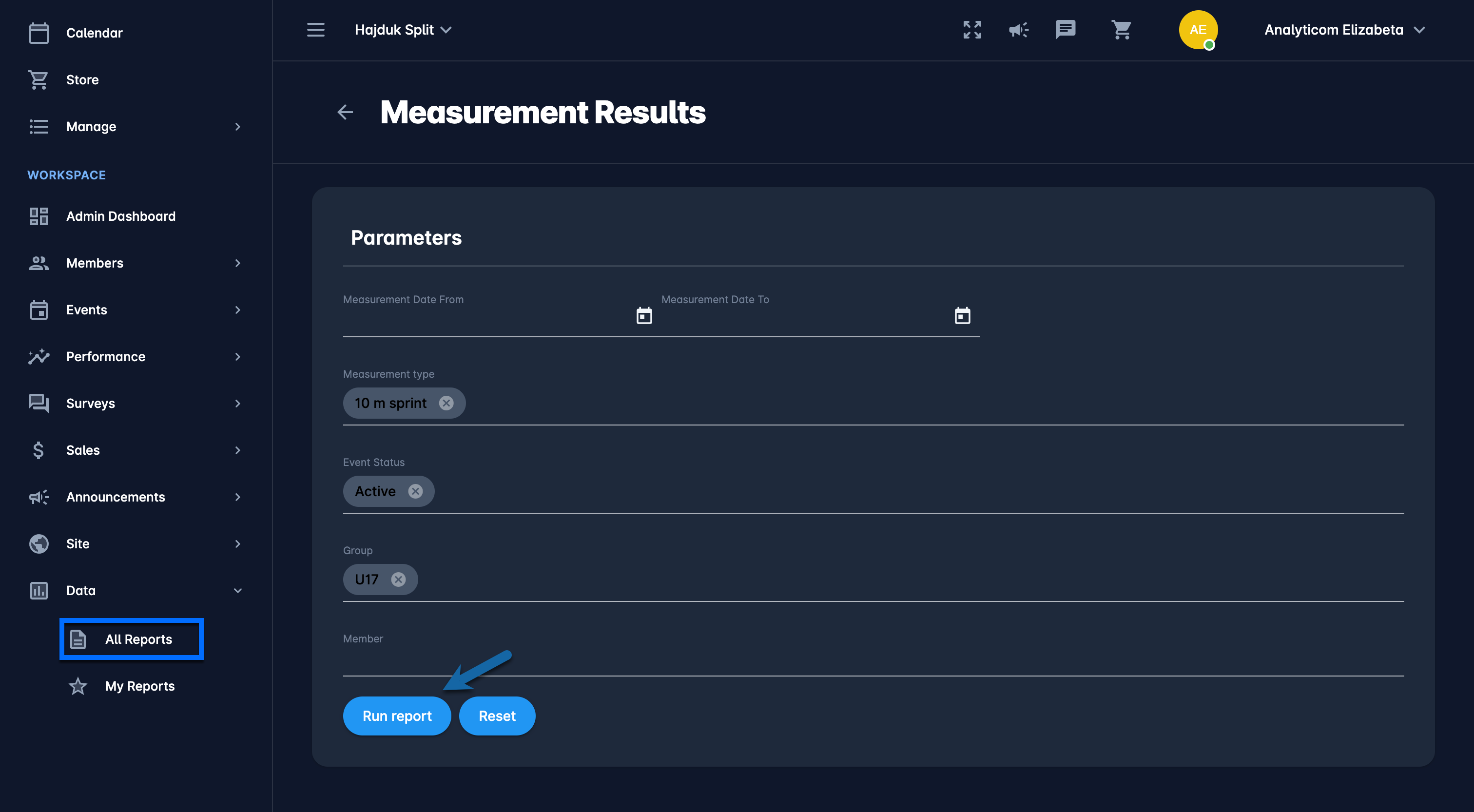
👉A list of parameters is specified per report depending on the information the report contains.
👉 After you have entered all necessary parameters, click the Run report button on the bottom of the page.
👉 You’ll notice that once you run the report with certain parameters, these parameters are remembered by the system, e.g. if you run the Order payments with parameters set as Type = Event and Order status = PAID, these parameters will be set as default next time you reopen this report or the repoert with the similar parameter (e.g. order items report). If you want to clear the parameters, simply press the Reset button.
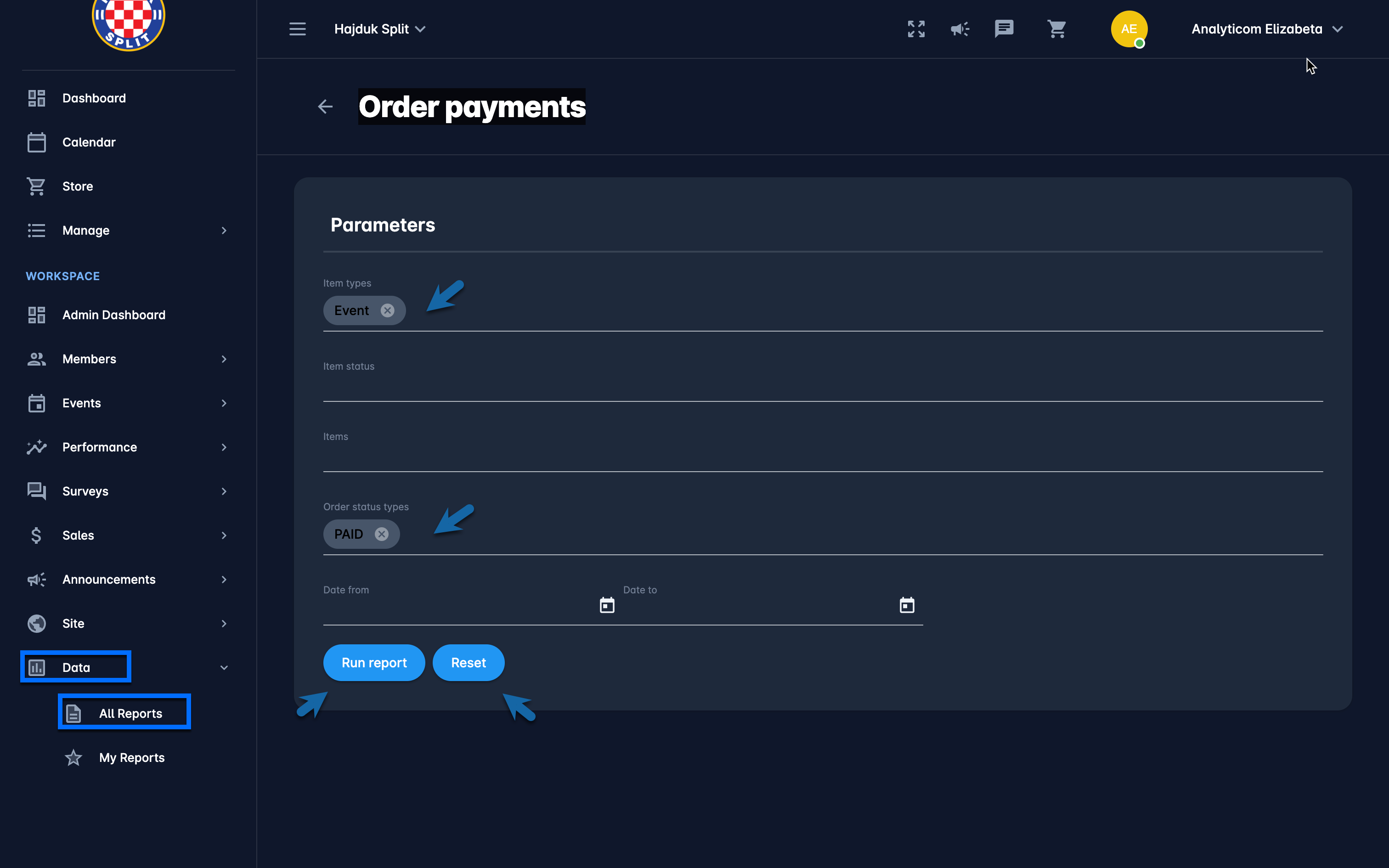
Useful tips:
Each time you run the report, the system will remember all the selected parameters and it will preload the screen for you next time you open the same report. This “memory” is actually browser based, so it works this way on the same browser and on the same device.
At the bottom of the screen there is a Reset button which erases browser cache for the selected report and restores the defaults.
