Purchasing Items from the Cart
Once you have added the items from the store to the cart you are able to proceed with your purchase.
Hit the 🛒 Cart icon button on the right side of the toolbar
This will open 🛒 the Cart Summary left-side dialog with the cart content
Review the cart items (hit the bin con button to remove the item if necessary)
Hit the → Checkout button to proceed with the payment
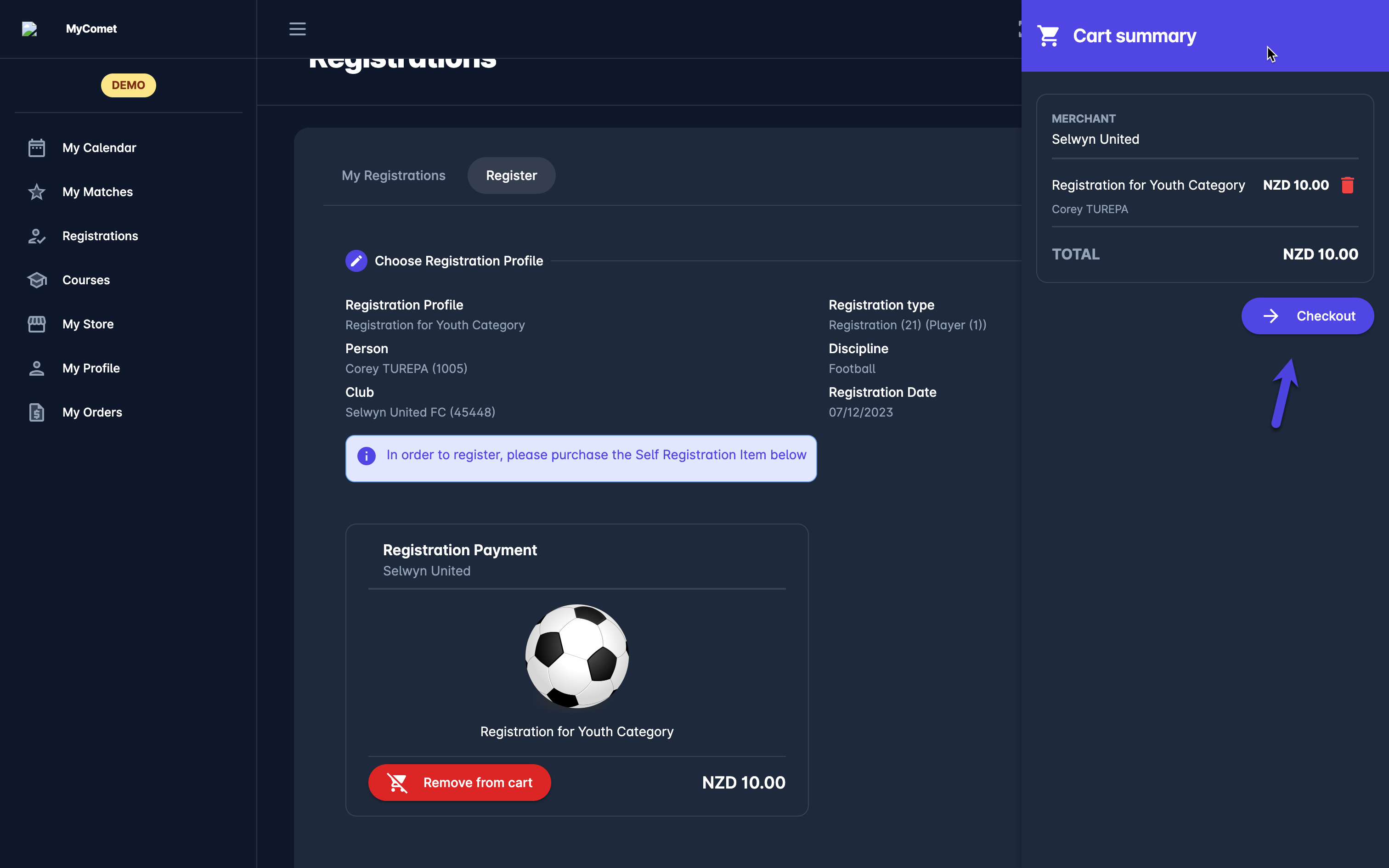
This will open the Checkout menu with the following information:
Order details
Items
Payment options
Choose a payment option (e.g. Manual, PayMark, Quick Pay, Stripe..)
Hit the Place Order button
Manual Payment
In case you have selected manual (Pay Later) as the payment type you will receive a message that the order has been placed but the payment has to be confirmed by Admin manually as an official confirmation that the organization has received the manual payment.
From this page, you can hit the View Orders details button to review to details of the placed order r to proceed with the non-manual payment option (if you have changed your mind).
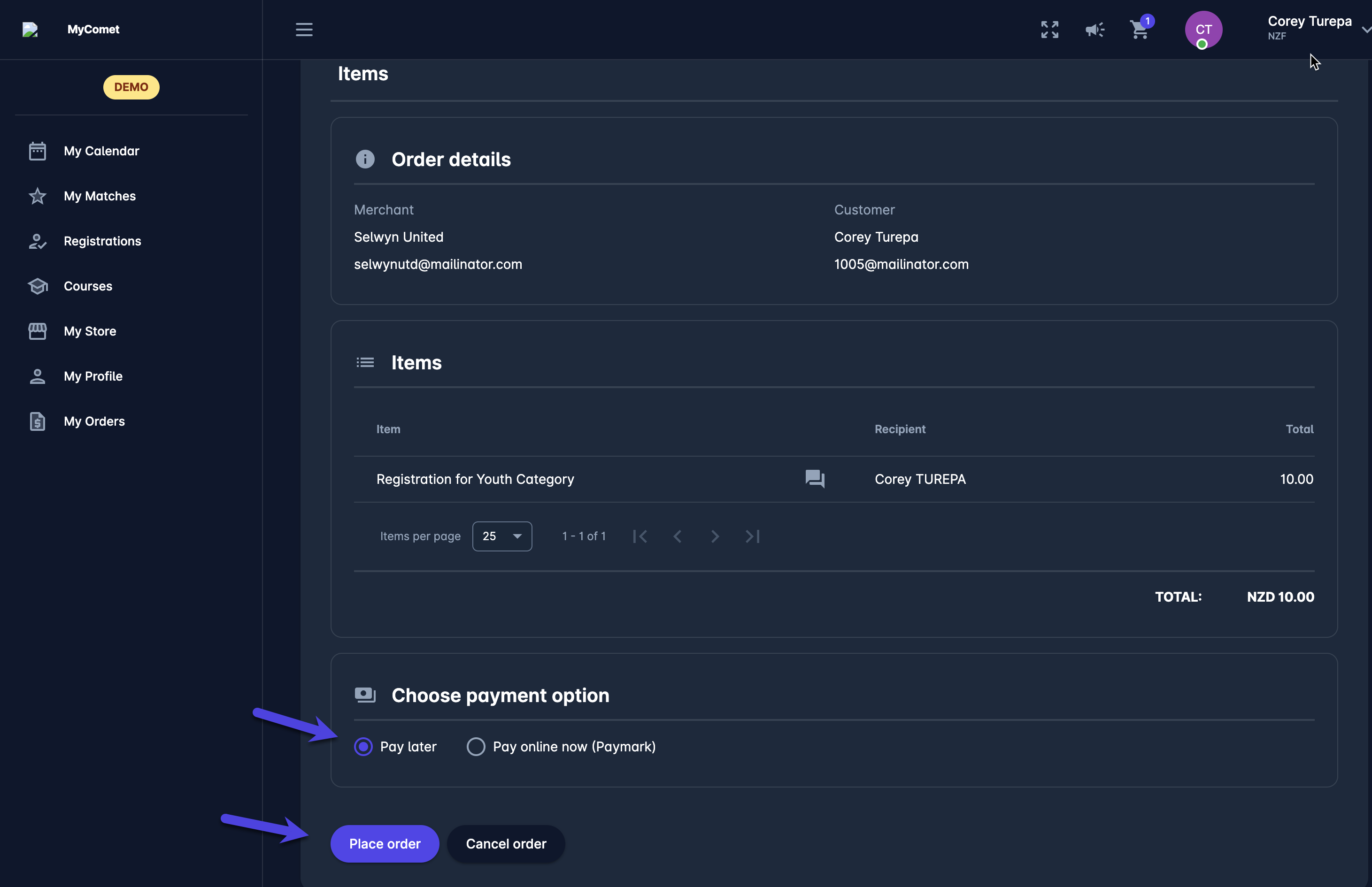
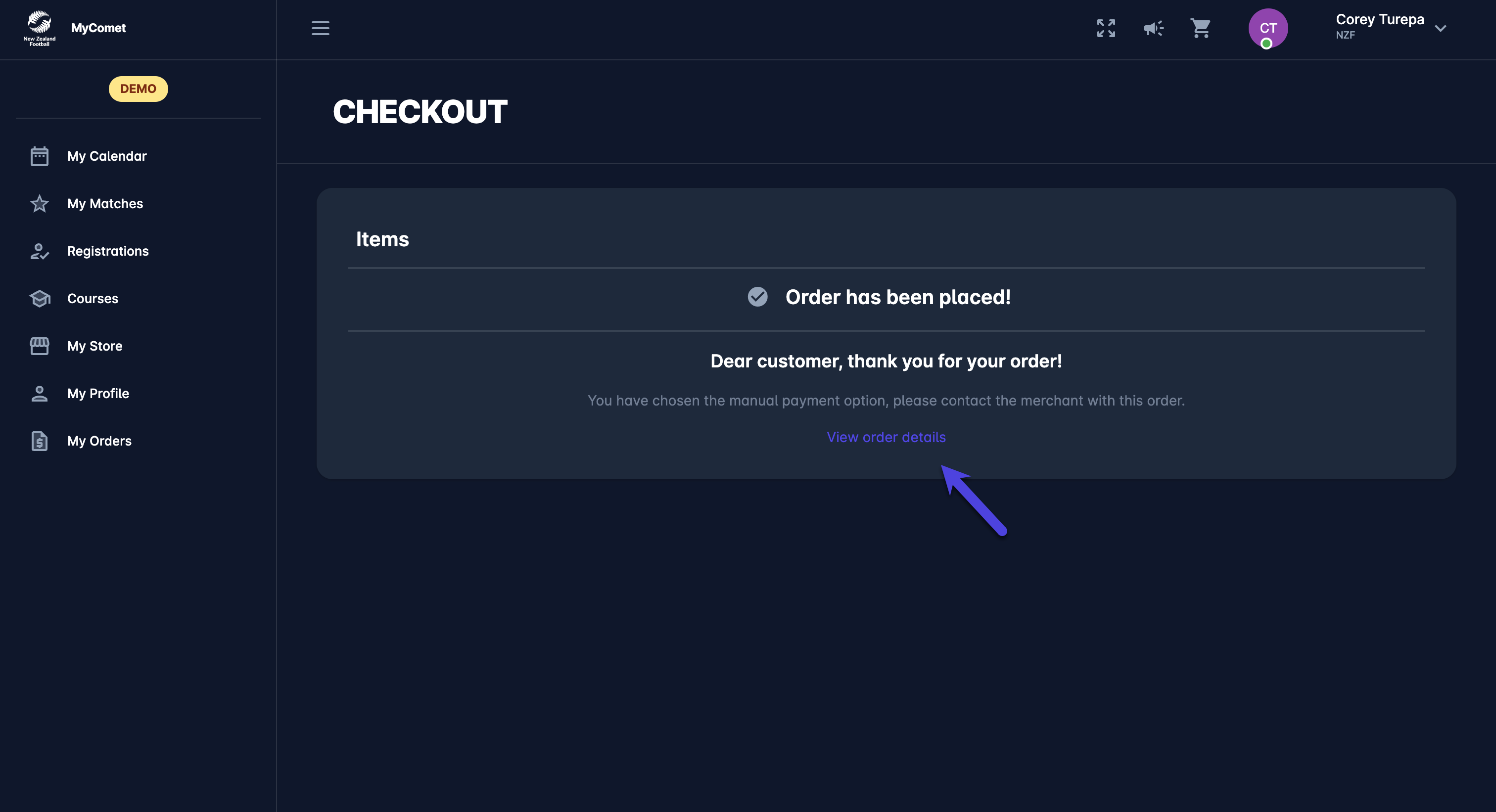
Online Payment
In case you have selected PayMark, Quick Pay or Stripe (or another online option) as the payment type:
You will be redirected to the Payment Gateway
On the Payment Gateway page, you will be able to pay by credit card by entering your credit card details
Your Stripe dialog menu will open for you to enter the card details for the payment
✅ After the purchase is conducted in the external gateway you will be able to fetch the Order details with the indication that the item has been paid
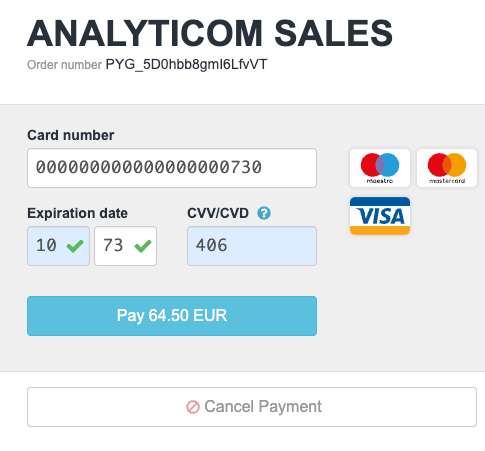
Please take into account that all your orders will be displayed in My Orders Menu
