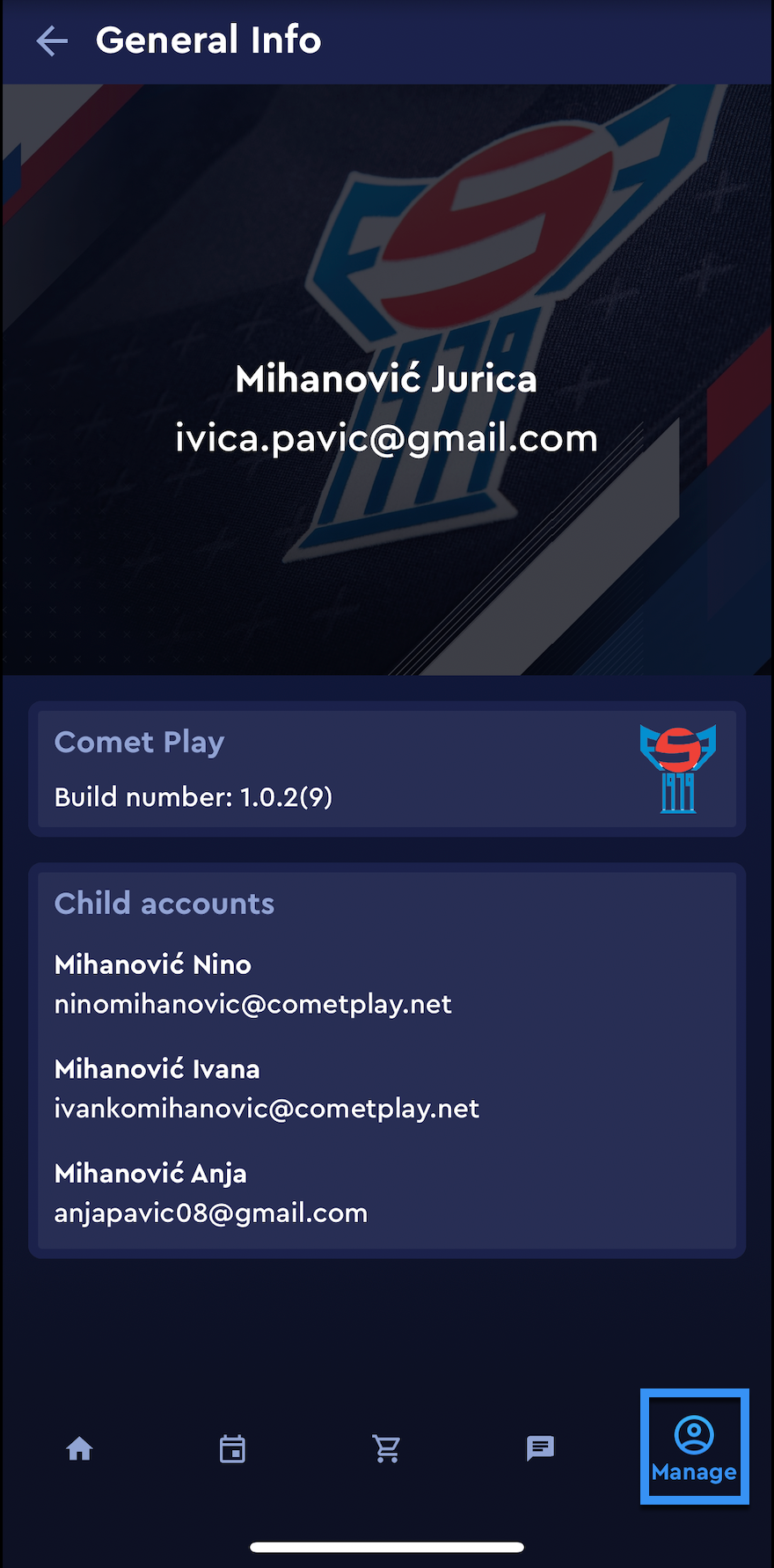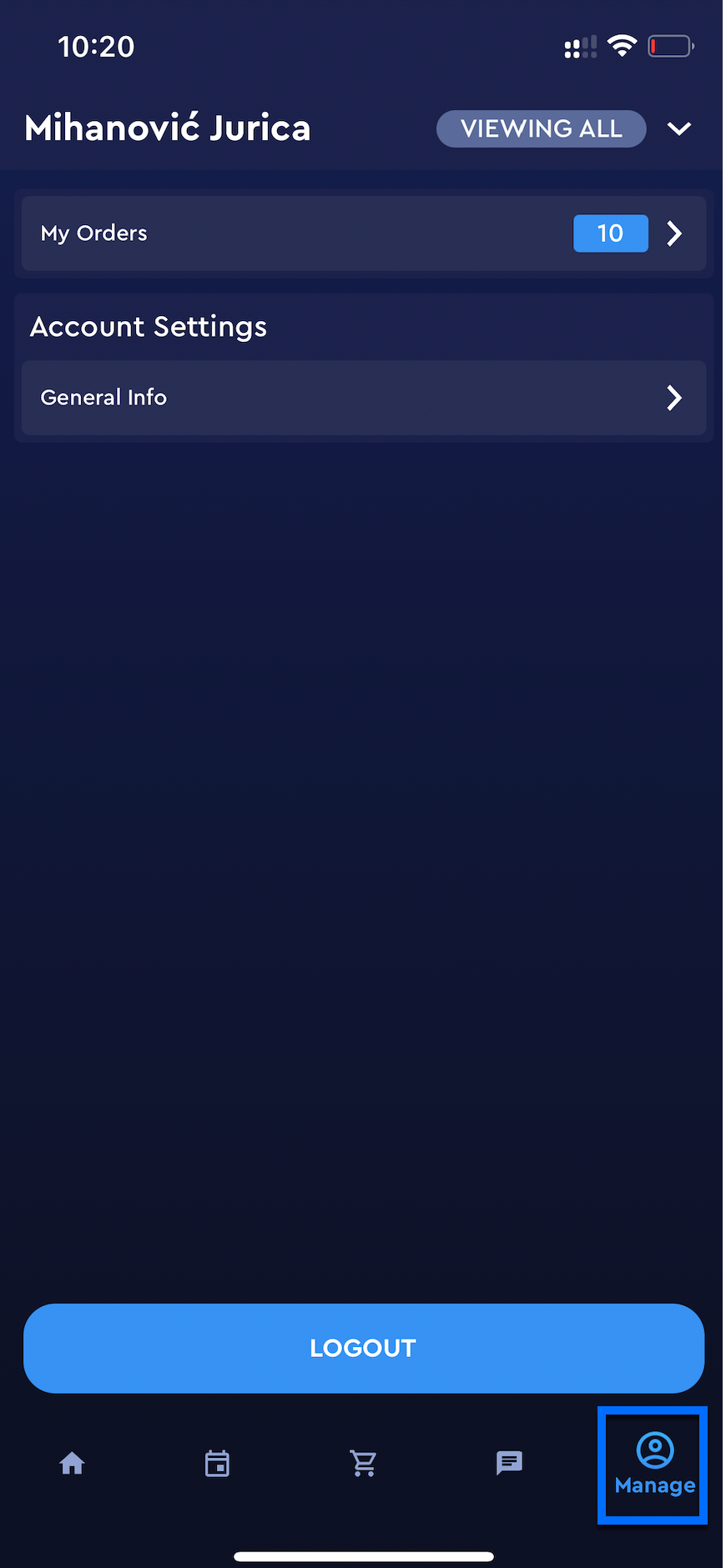Switching of Workspace Profiles
Once you are logged in the COMET Play you will be redirected to your Dashboard. Sam as in the Browser version, the Dashboard can be presented in Viewing All mode, or be specific to a Workspace Profile.
Viewing All
As in the “Viewing All” view your COMET Play account is not linked to any member profile there are certain differences from the member view.
The Dashboard menu contains information on all your profiles and workspaces such as future events, measurements, invitations, pending surveys, and your measurement results
💡 Please take into account that the switch button is enabled if the user (including children accounts) has more than one active workspace.
To switch Workspace Profile accounts:
Access the Member Switch button in the upper right corner of the Mobile App
A Switch button raises a modal to choose between the “Viewing All” view and the specific Workspace Member view
Accounts are sorted according to the Workspace with an indication of a role
Hit on a specific workspace profile

If the user has more than one active profile (related members/ children profiles) in the chosen workspace both profile icons (main profile and linked profile) will be displayed in the upper right corner.
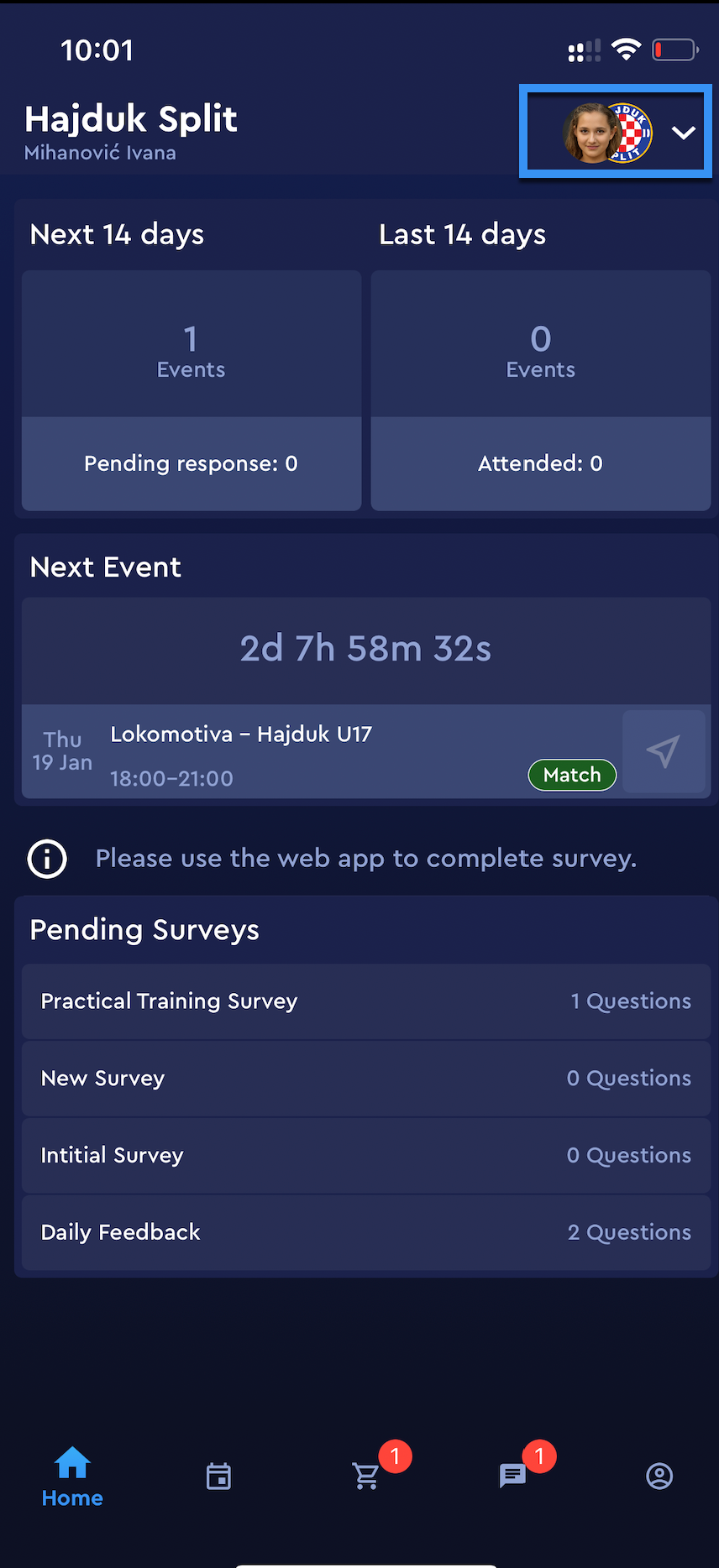
You can review your linked (child) accounts:
Hit the Manage button at the bottom right corner of the screen.
This will open a menu with the Account Settings panel
Hit the General Info to check details about your linked accounts