User Switcher
As a COMET PLAY User, you can have and manage one or more Child Accounts (User Switcher Functionality). In most cases, this feature is used by parents or guardians, so that they can supervise and manage the activities of their children from their own (parent) account.
Please take into account that the child will be able to login with its credentials and access only its own account. You (guardian) will have access to the accounts of all your children, using your own credentials.
Once you have a linked child account:
You will be able to view and access Child Accounts profile(s)* and act in the COMET on behalf of your Child from your own COMET Account, i.e. you will be able to execute the COMET-related actions on behalf of your child such as:
purchase items in the store, such as registration fees, membership, equipment, etc
access calendar
review data
manage account details
conduct registration/ application
You will be receiving a copy of all e-mail notifications that are sent from the system to your Child Account's e-mail
You will have full control over the Child Account, including the ability to update the password of the Child Account
To switch between User Profiles:
Please take into account that the switch icons are enabled if the usee has one or more children accounts linked to their profile
Access the Member Switch Icons in the upper right corner of the COMET Play Toolbar
If the user has more than one active profile (e.g. related children profiles) a list of related member profiles is displayed in the upper right corner. The profiles are displayed as follows:
Photos or Initials of Logged-in User
Photos or Initials of Children Accounts of Logged-in User
Green Dot indicates the currently active logged-in User
Hit on the avatar icon to switch to the member profile → when changing the active member, the navigation and the current view are refreshed for the newly selected member.
Once the User is selected you will be able to execute the COMET-related actions on behalf of selected user
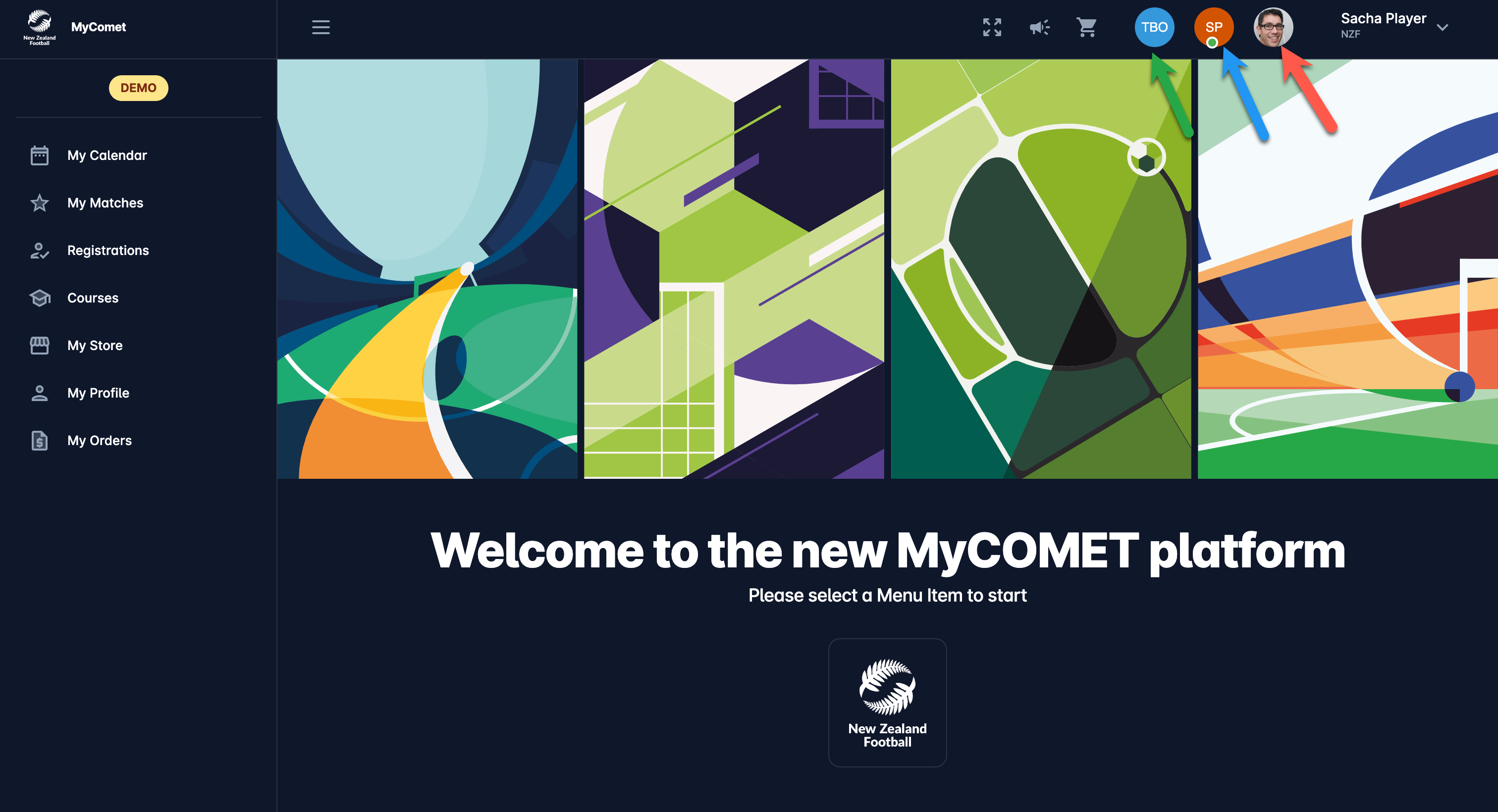
When a specific member profile is selected, then only the information linked to that specific member in that will be displayed.
In case you need to link/ add the related user to your profile, please contact the COMET Superuser of your organization and she/ he will be able to do it by using the: Link Users into Parent-Child Relationship functionality.
