Add Clubs and Start Competition
After creating and configuring a New Competition, click on the Clubs tab on the same screen to insert all the clubs that will participate in the competition.
Press the Add button to open a list of clubs that can participate in the competition (due to the organization, the type, and the category)
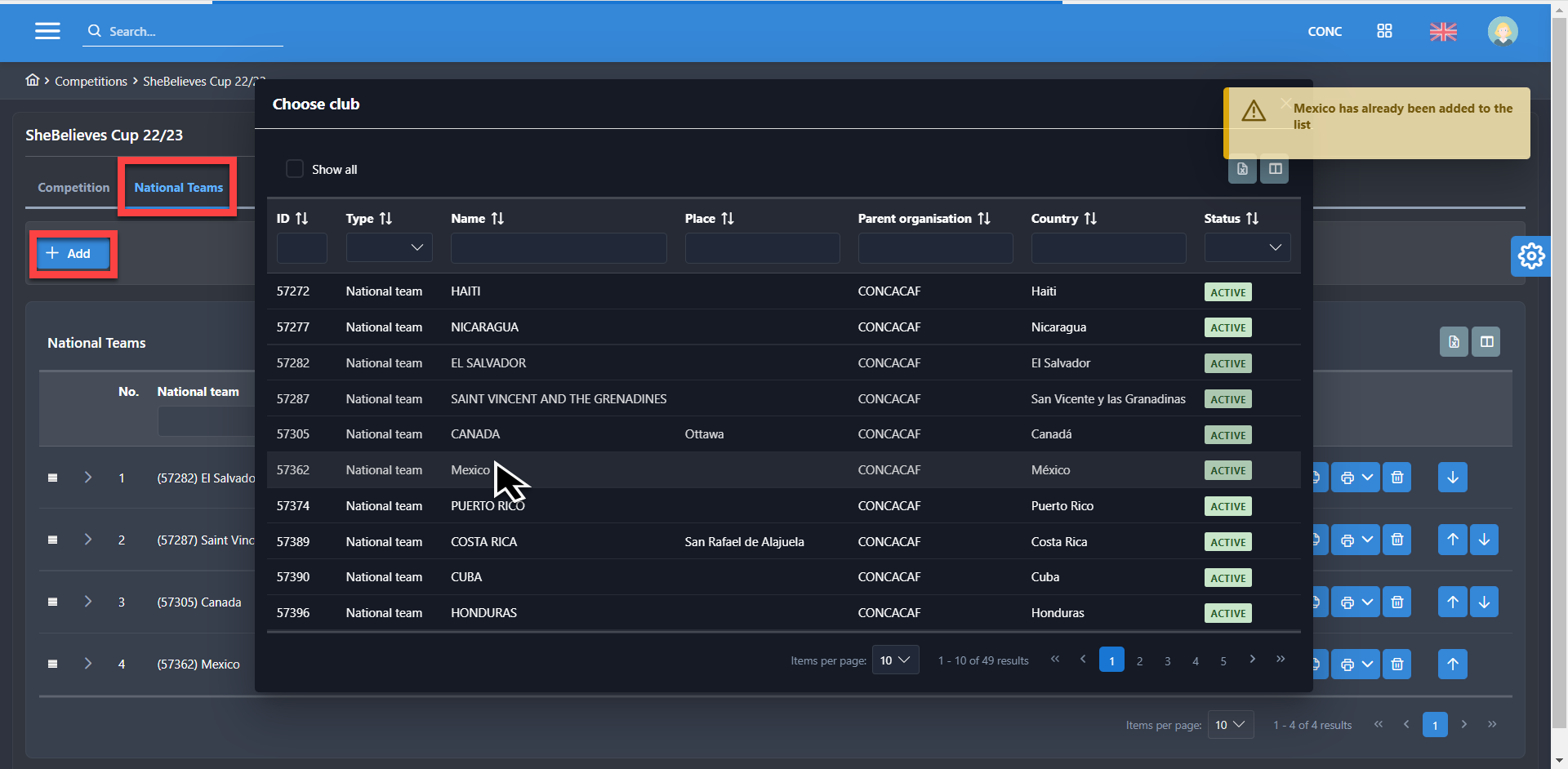
From that list, you can select the maximum number of clubs that you have defined while creating “New Competition“.
After selecting clubs, press the Add selection button to create a list of clubs that participate in the competition. New options will appear after you have selected all the clubs,
the 🕔 Schedule rounds button, the 🔎 Preview button, and the ⚙ Start competition button.
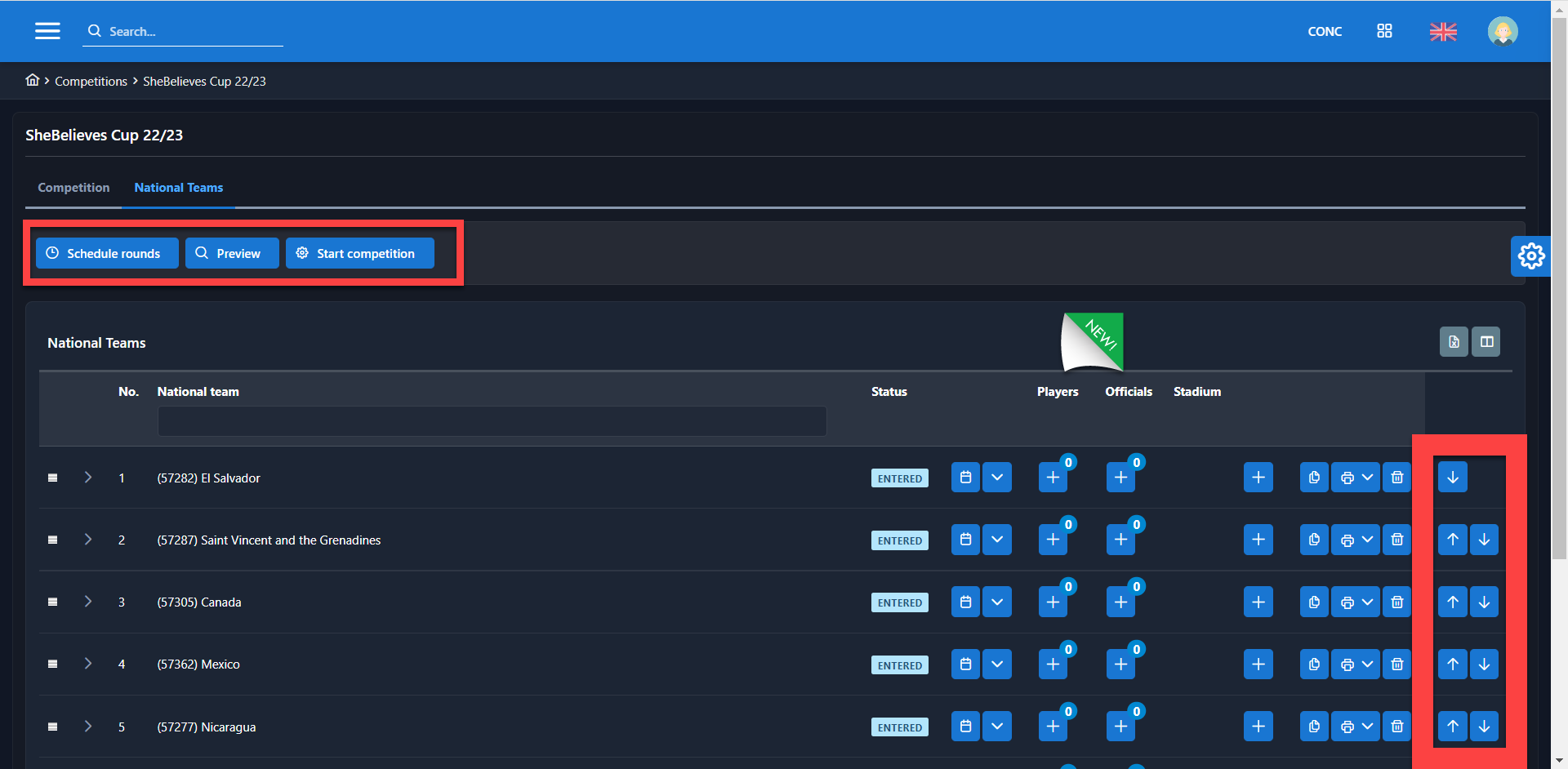
💡 The position of clubs on the table is very important when planning the rounds, so it is possible to change it using the arrows on the right side of the table.
Press the Schedule rounds button to open a calendar and then select default time and date for each round. When Competition is started, these datetime will be set by default to all scheduled matches per round.
After that, press the Start competition button, and the system will generate the schedule, create all matches per rounds based on the chosen competition system.
Before starting the competition, you can preview/test the schedule that will be created, by clicking on the Preview button.
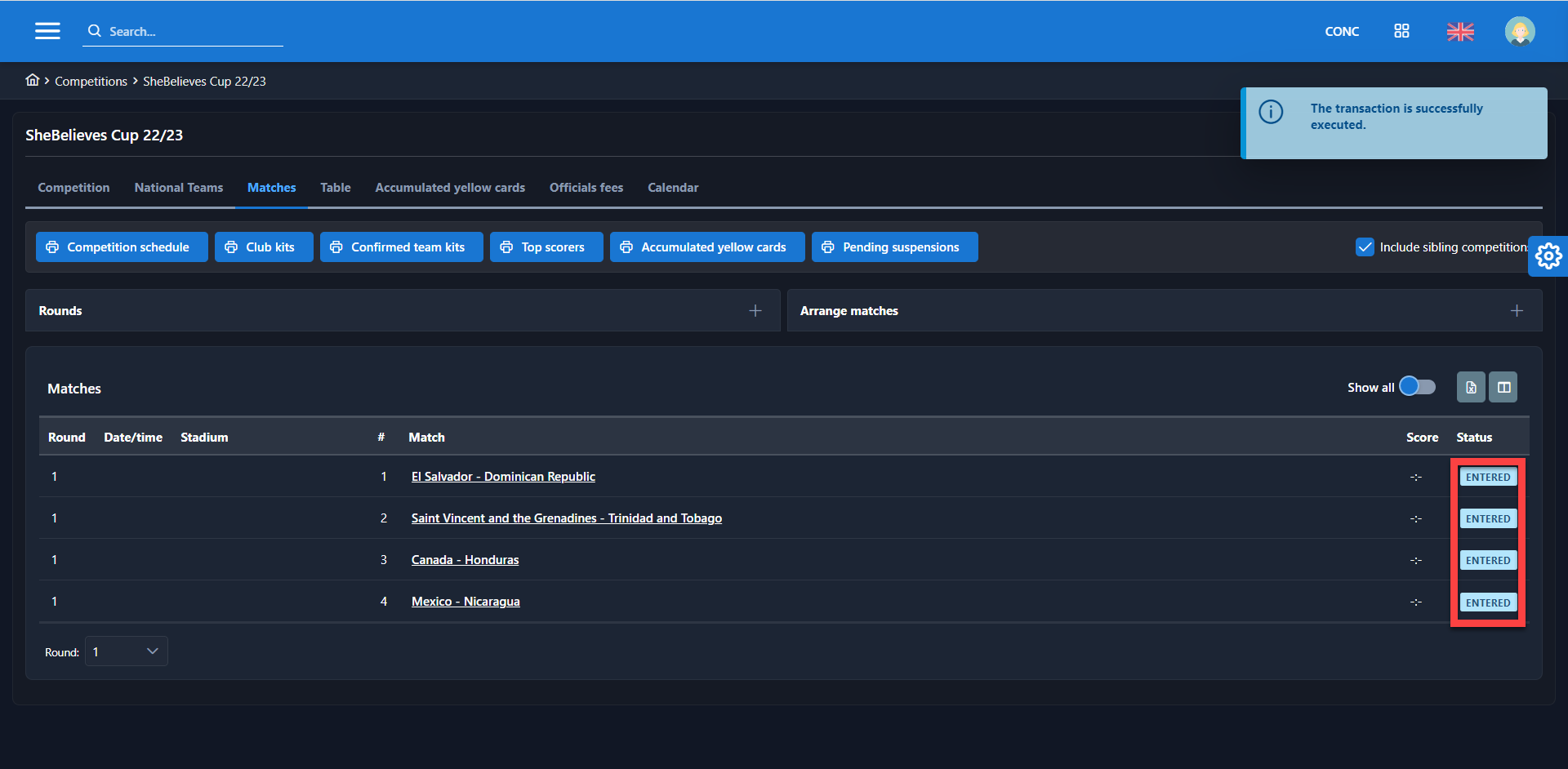
Override Home Club's Stadium in Competitions
In some tournament scenarios, all matches may be scheduled to take place in the same stadium or pitch. To accommodate this, COMET offers the functionality to override the default home club's stadium for competitions. This functionality is particularly useful when dealing with children’s tournaments held in neutral venues or when logistical constraints require all matches to be played in a specific stadium or pitch.
In the example below, where all matches are scheduled to be played in the same stadium, you can easily assign that specific stadium to all the matches within the competition. To do this, click on the "+" button and select the desired stadium. Once you've added it to the "Clubs" tab of the competition, the Home Club's Stadium will be automatically replaced for all matches in this competition.
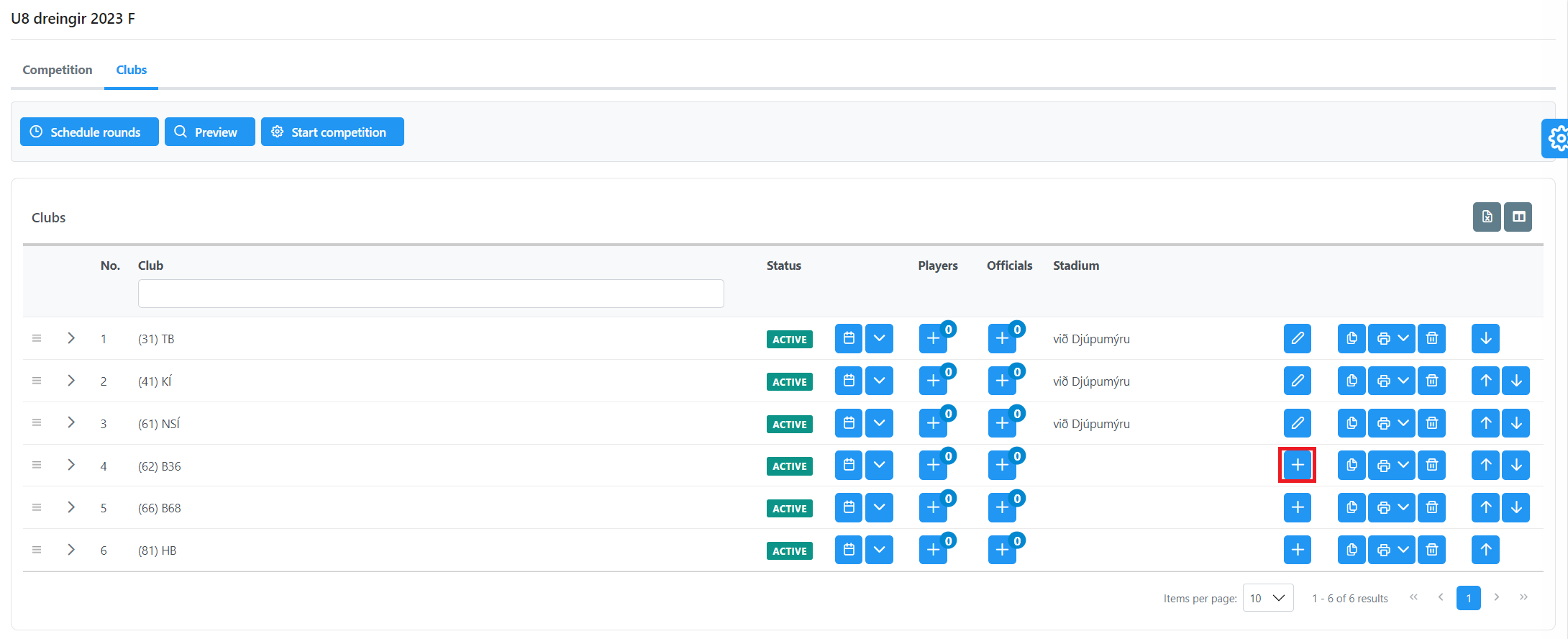
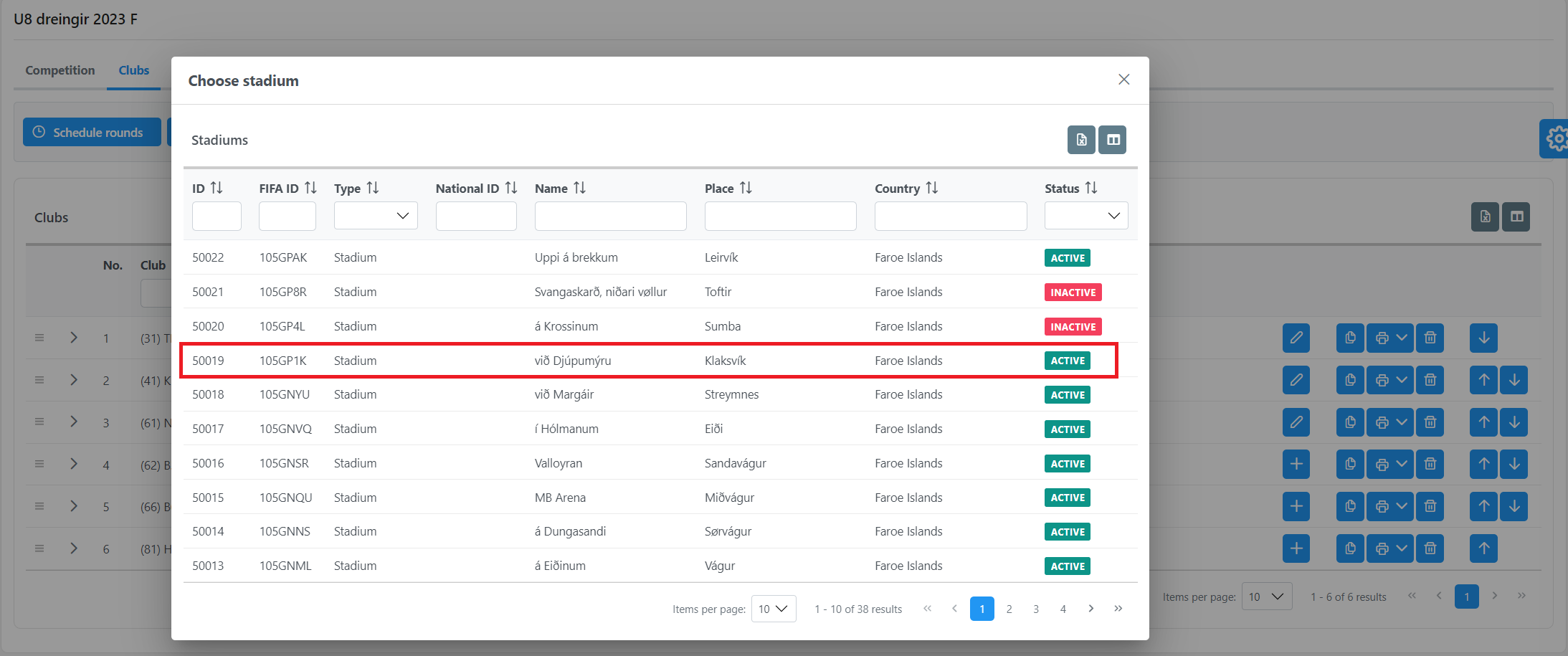
MATCHES TAB
A new Matches tab will appear, where you can search through rounds and select any match you want.
The round, stadium, date and time of every match will be predefined based on defaults and competition settings, but administrators can change this data at any point.
Click on the match to open the form for entering match details. On that form, you can enter general data about the match (date and time, stadium, officials, final result, match summary, etc.). Time and date are inherited from the round, that is, the time and date are entered initially, but in case of any change of time or date, those two fields can be changed easily. Click in the "Edit" button on the top of the form, will enable entering necessary changes.
Initially, the stadium is set to default stadium of the home teas. But if for any reason that is not the right stadium, press the "Edit" button and then choose from the list some other stadium (click on the field next to the stadium).
