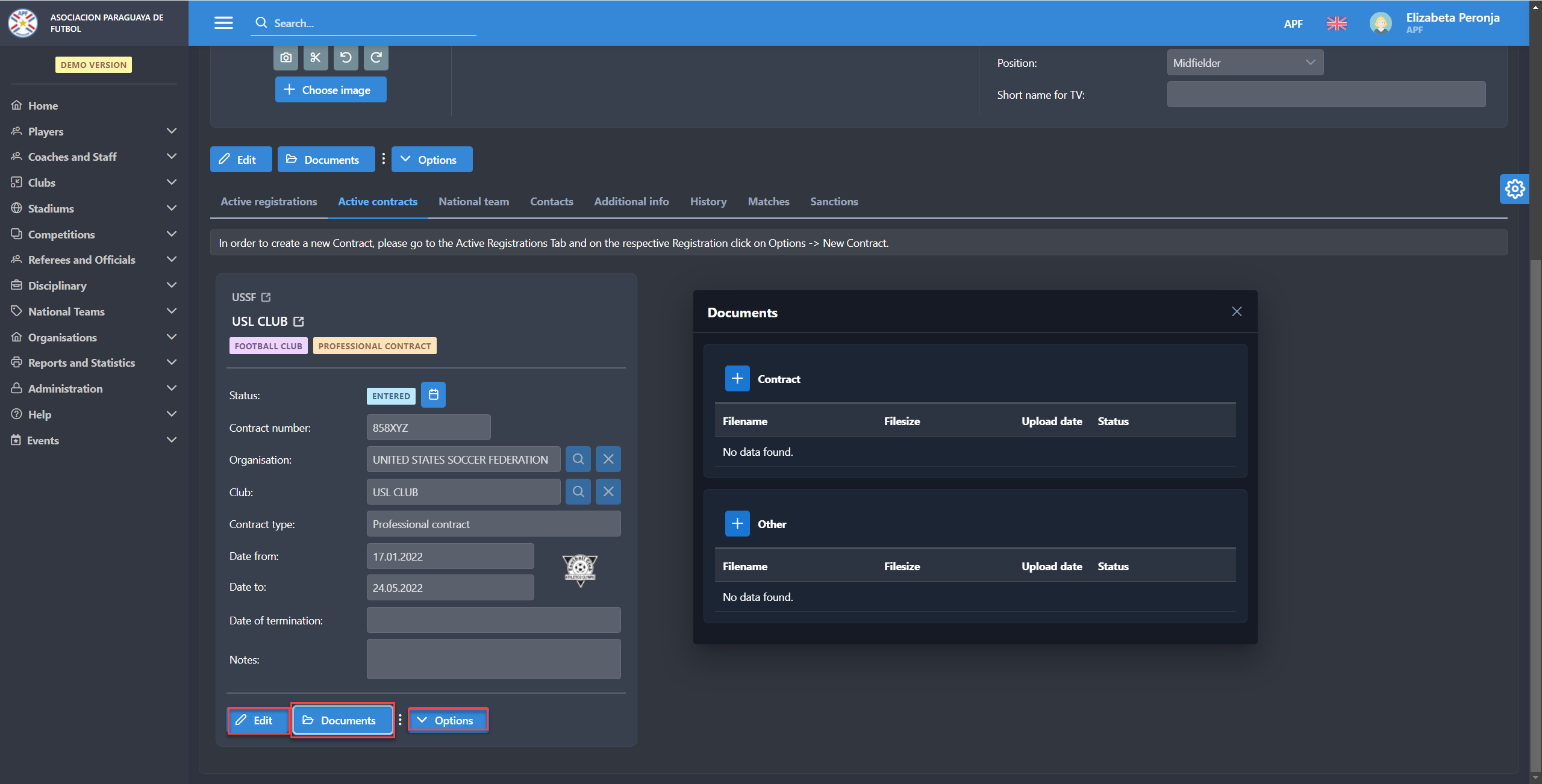Add New Contract
The procedure for adding a new contract is similar to adding a new registration.
Now, there is a direct relation between registrations and contracts which means that contracts are linked to specific registrations in COMET . The process of the contract entry in COMET has been changed accordingly, new contracts are now created directly from a particular registration.
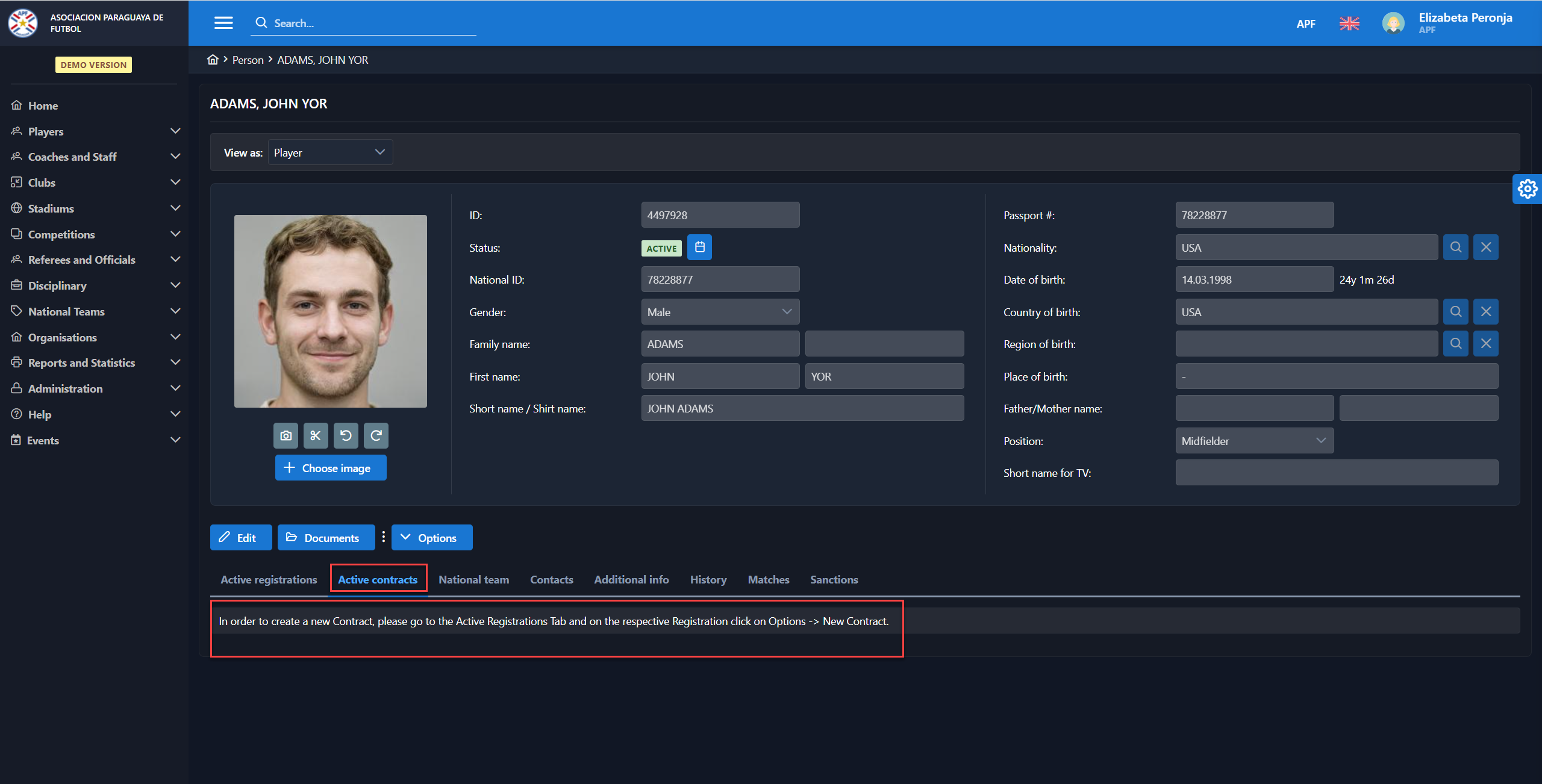
In order to create a new Contract:
Select the Active Registrations Tab on the person’s profile
On the bottom of the registration frame, click the Options button -> New Contract
![]() A new contract can be entered only if the player has an active registration entry on his profile
A new contract can be entered only if the player has an active registration entry on his profile

This will redirect you to the Active Contracts tab/ the Window entry for New Contract
Fill all required fields (marked in red)
![]() Note that the name of the association and the name of the club are automatically prefilled based on the player’s registration, and this should never change.
Note that the name of the association and the name of the club are automatically prefilled based on the player’s registration, and this should never change.
Hit the Save button 💾
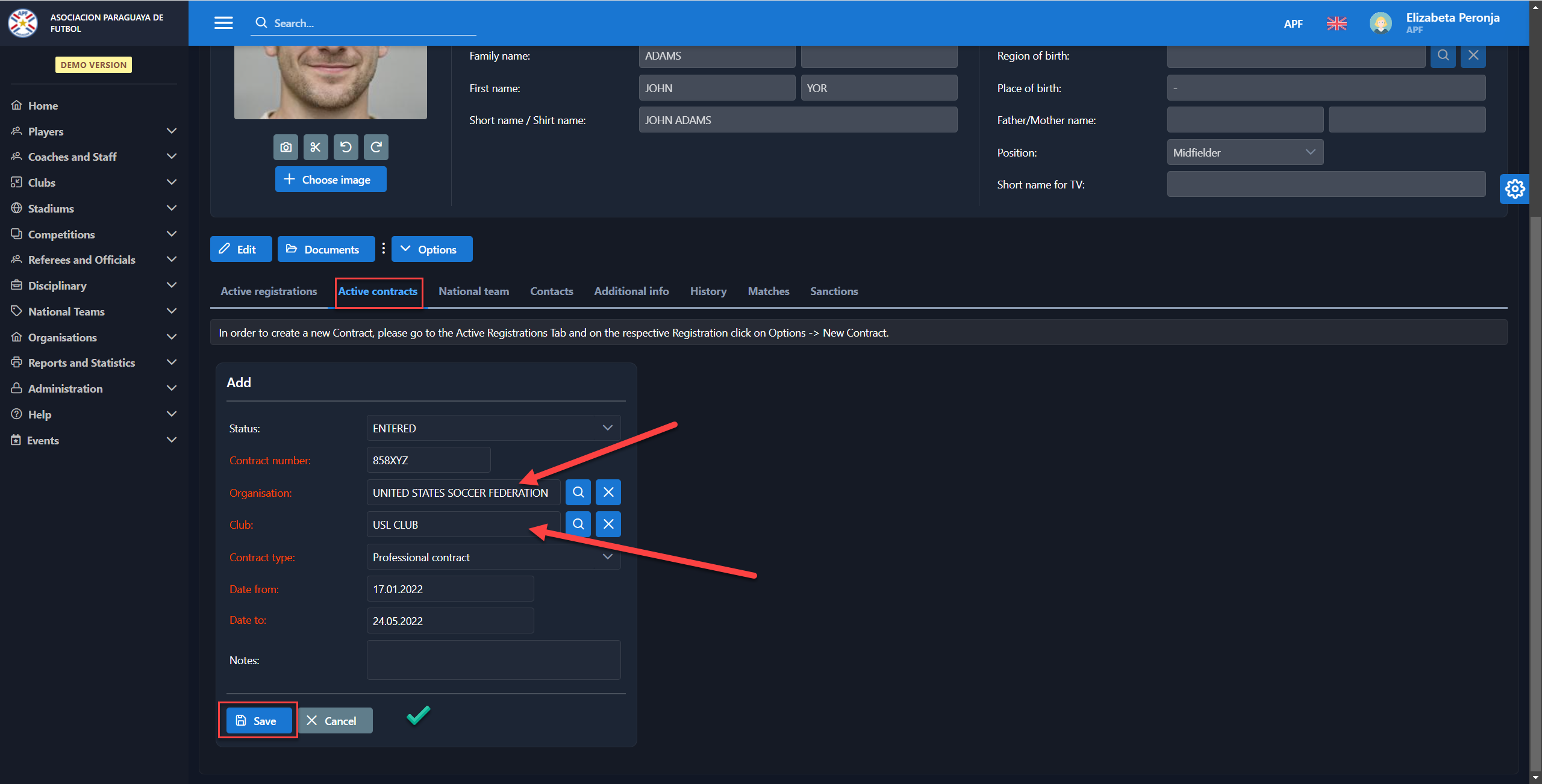
This will set the contract to the initial status of the contract workflow (e.g. status ENTERED).
☑ The contract is now available on the Active contracts tab:
✏ Select the Edit button to make any changes and to proceed with contract confirmation workflow.
📂 Click the Documents button to upload copy of the Contract or other documents
🔽 Click the Options button for other actions such as adding a Loan contract or an Annex to the original contract, or adding details about the Compensations, etc.