Auto-termination tool
ISR: Stavljeno pod Registration Roles.
We have developed an Auto-termination tool that allows you to activate and configure the automatic termination of registrations and contracts per Registration Category. In simpler terms, if you wish to configure automatic termination of registrations of Delegates under your association, you are in complete control. You are no longer required to open a new support ticket and wait for our assistance; all the configuration options are available on this screen.
Click on the Auto Termination Configuration in the top right corner of the table to add a new auto-termination configuration
This opens a pop-up screen to configure auto terminations with two tabs: Registrations and Contract.
Let’s take a look at the details of each configuration screen/tab, starting with the registrations.
The most basic and general rules for the auto-termination of any registrations in COMET are:
a) Registration must have an end date specified in the system (i.e., Date to)
b) There are NO active contracts linked to this registration (i.e., COMET will not terminate a registration while its related contract is still active)
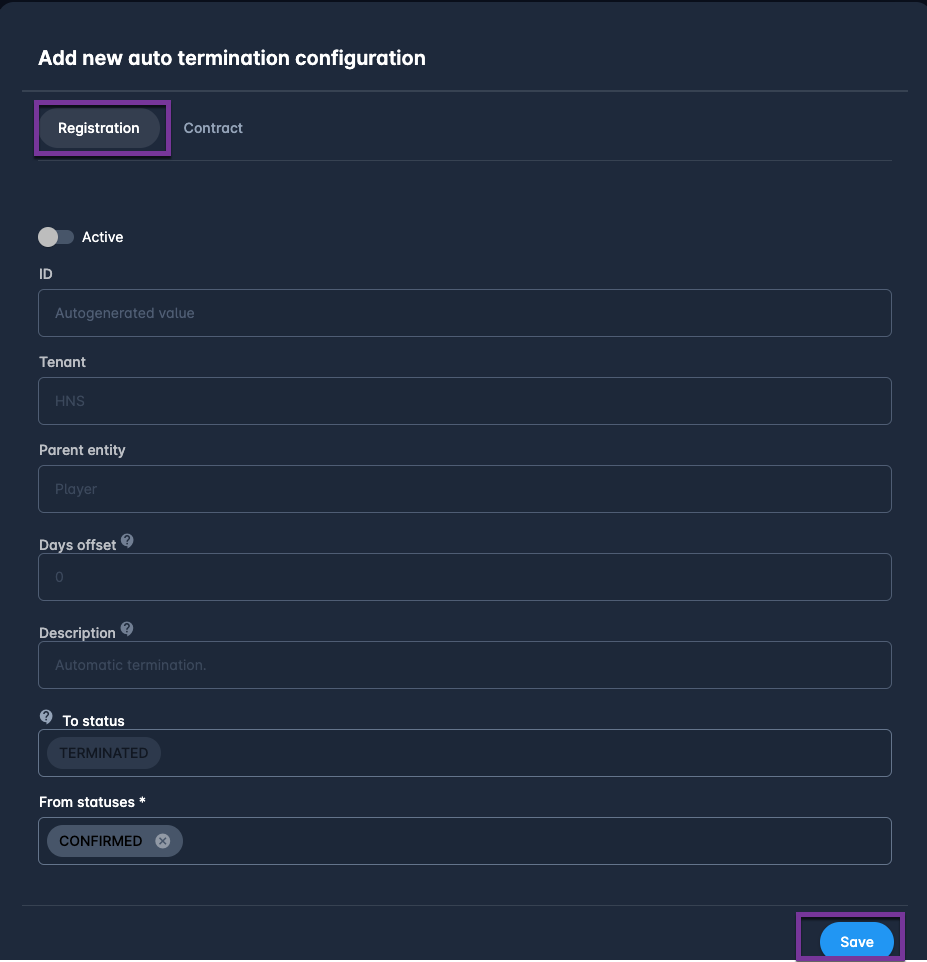
Active switch allows you to turn the auto-termination on or off
ID, Tenant, and Registration Category are filled in automatically as you work on each section
Days offset tells the system to wait some number of days after the end date
Description text will be added to the status log for each registration
To status = typically set to Terminated, sets the end status of each registration
From statuses = typically set to Confirmed, allows you to add others to the list (e.g., Entered, Submitted)
A similar feature is available for auto-termination (more precisely, auto-expiration) of contracts per category, with some additional options specific for contracts or specific for certain categories. Let’s take a look at the differences.
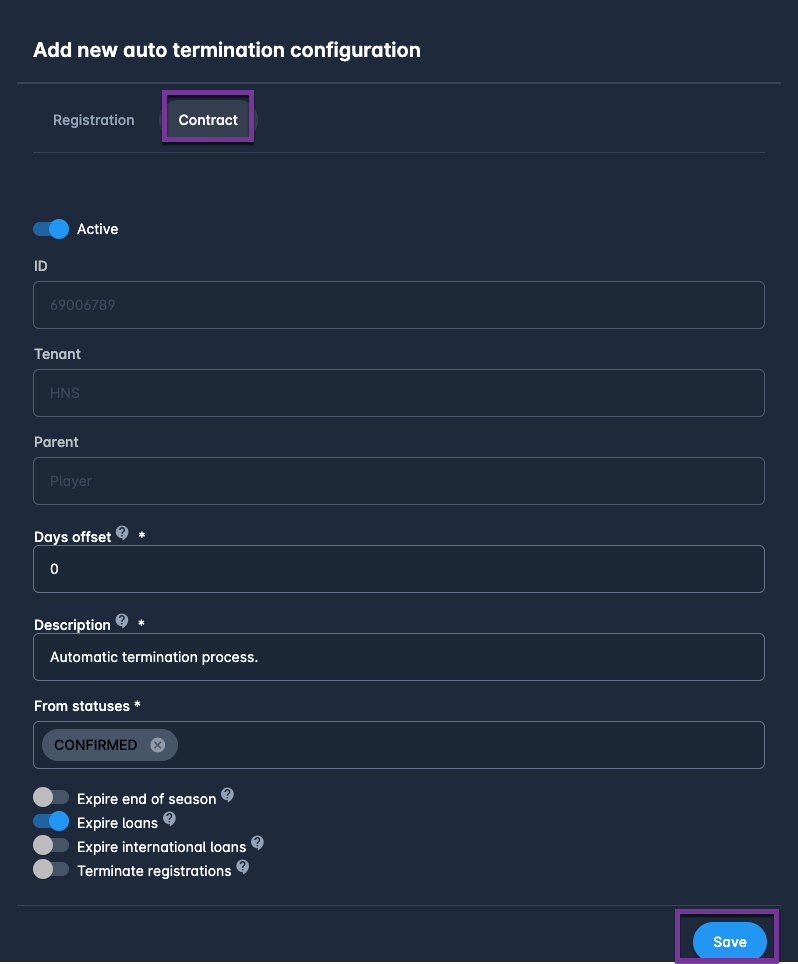
The Active switch allows you to turn the auto-expiration of the contract on or off
ID, Tenant, and Category are filled in by default as you work on each section
Days offset, same as above, tells the system to wait a day or two after the contract end date
Description text will be added to the status log of each contract that was auto-expired
To status selection is omitted since all expired contracts will be set to status EXPIRED
From statuses = typically set to Confirmed, but allows you to add others to the list.
Expire end of season = choose this feature if you wish to include and auto-expire contract with the “end of season” clause
Expire loans = choose this feature if you wish to auto-expire Loans (which also leads to termination of the Loan registration and in some tenants, automatic registration for the Club of Origin)
Expire international loans = choose this feature if you wish to treat international loans the same way as domestic loans
Terminate registrations = choose this feature if you wish to auto-terminate the registration of the same persons upon expiration of the related contract
Terminate only profession registrations = the last option applies only to professional player registrations and allows you to select auto-termination for professionals only
