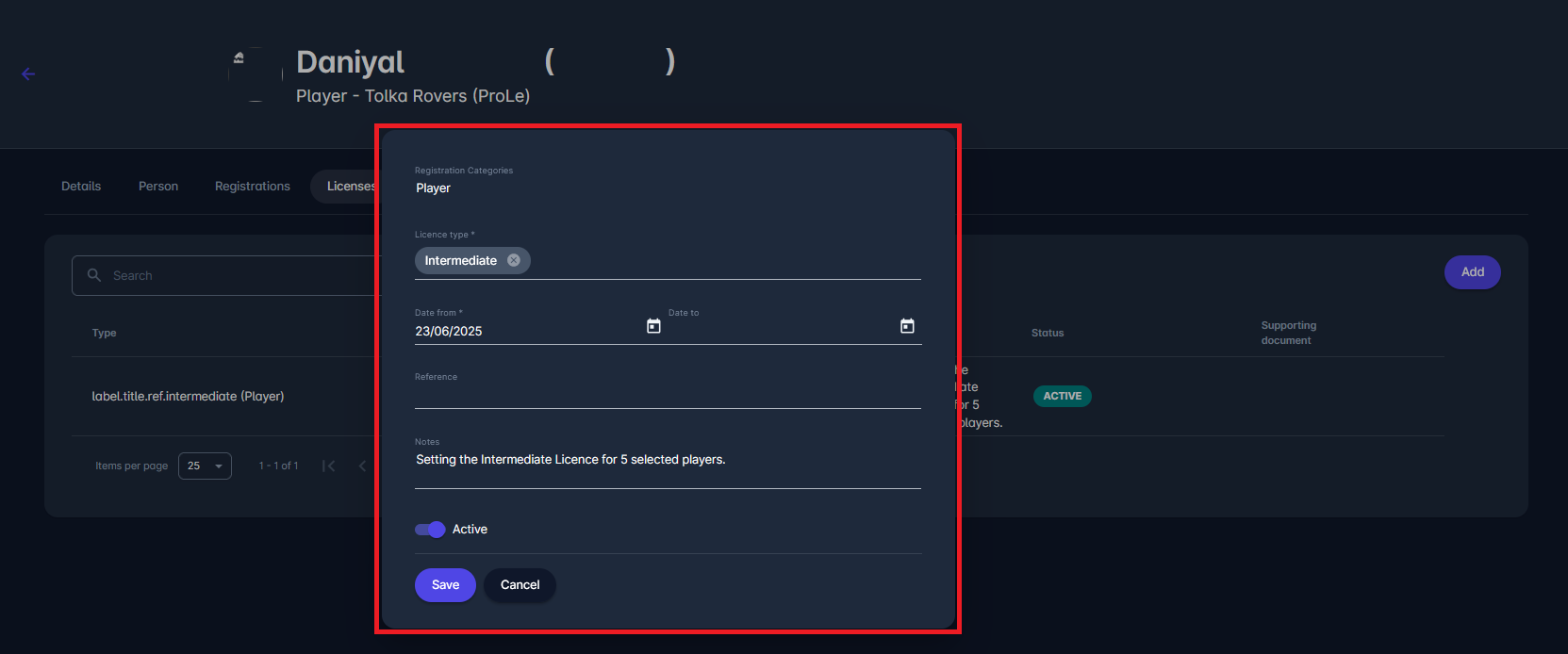Batch License Entry
You can enter in batch (in one step) personal licenses to multiple registered persons in a specific club from MyCOMET.
This feature is particularly useful for player medical exams, where a group of players from a club is examined on the same day, and the granted license for all players has exactly the same type and validity.
Accessing Titles and Licenses Configuration
To enable assigning specific type of licenses in a Batch:
Navigate to COMET Admin App via a link in the Users menu (upper right corner), or by adding /appadmin to your Comet homepage address, e.g., http://comet.concacaf.com/appadmin.
From the left-hand menu, go to Registration → Titles and Licenses.
Select the relevant entity type (e.g. Player, Coach).
Click on the title/license you want to configure or edit.
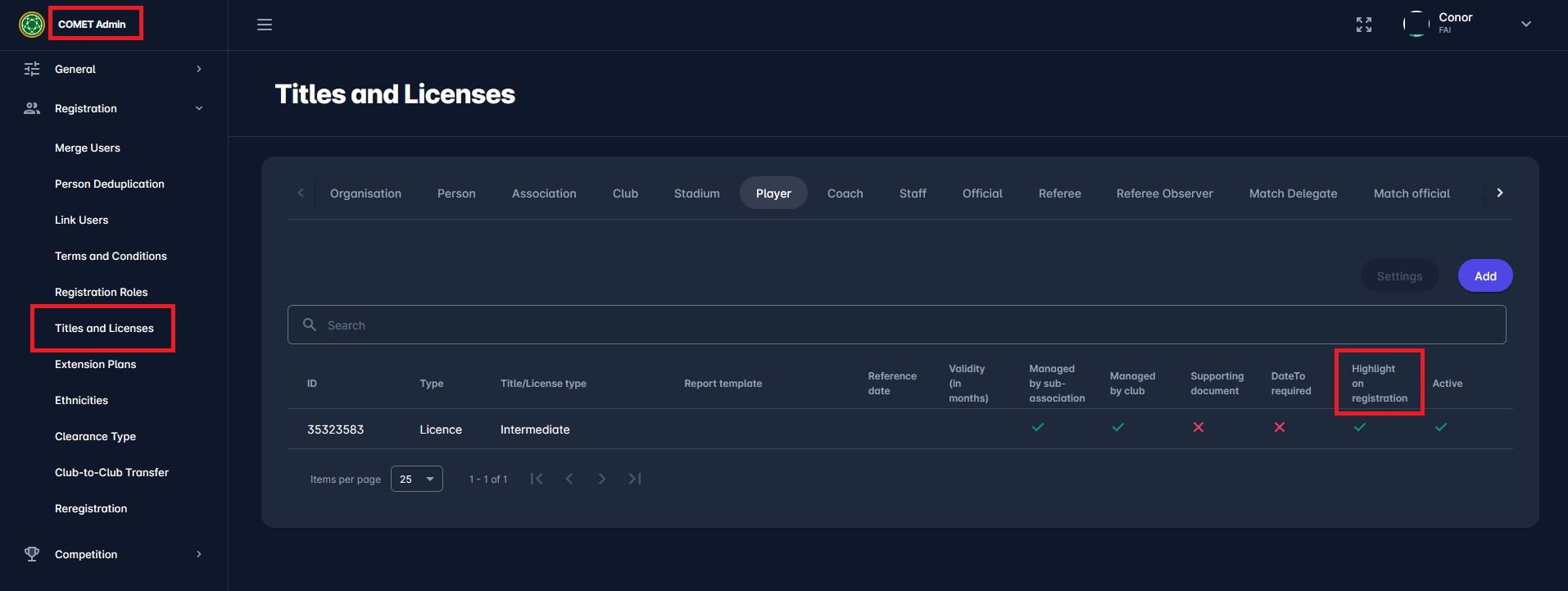
Ensure that the option Highlight on registration is checked. This allows the license to be visible and assignable later in the club interface.
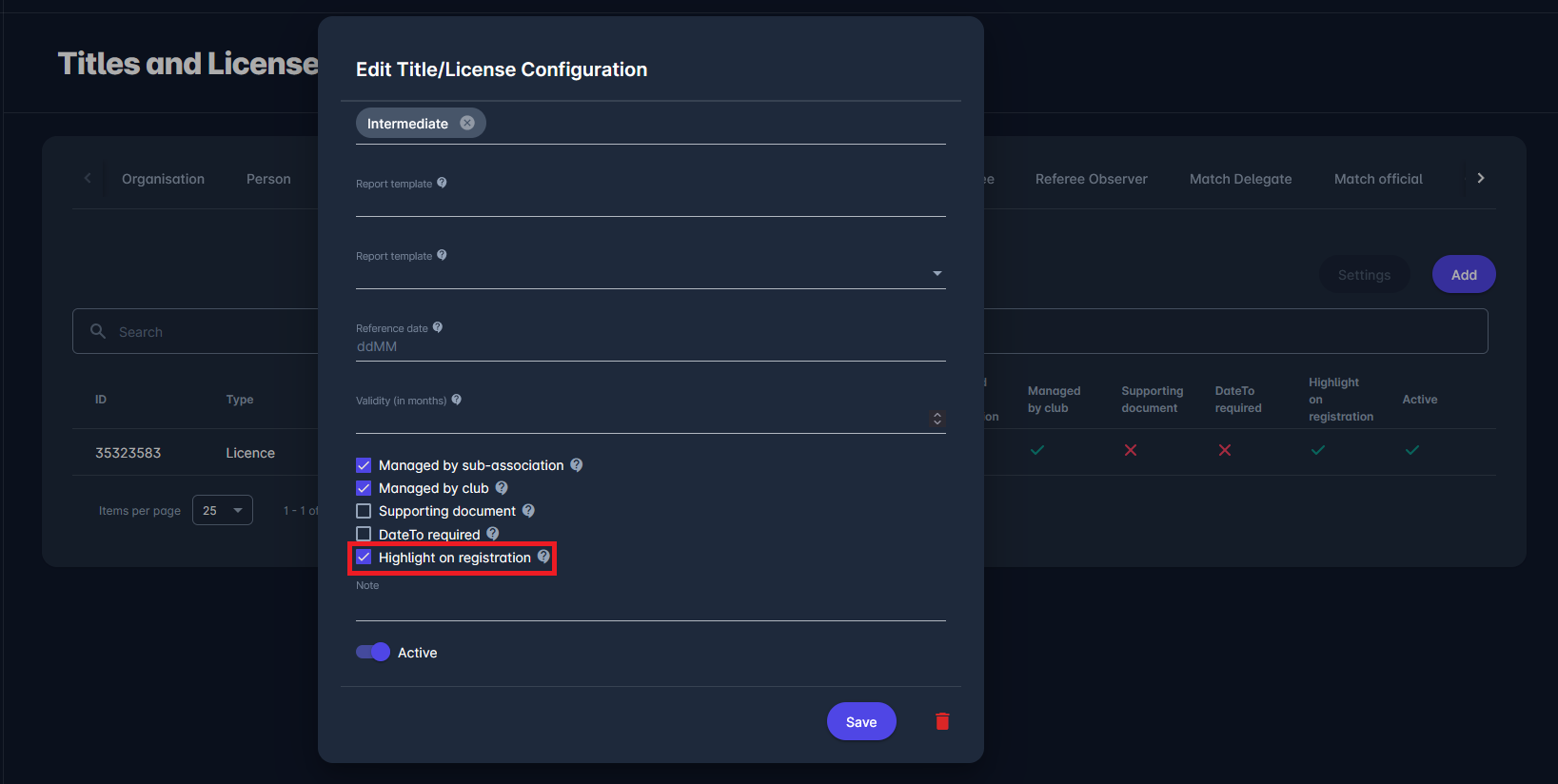
Configuring the Batch License Entry
Access the MyCOMET via a link in the Users menu (upper right corner), or by adding /mycomet to the COMET homepage link, e.g., comet.concacaf.com/mycomet.
Switch to the My Club menu (left navigation).
Select the Players tab.
Use the checkboxes on the right to select multiple players for whom you want to assign the license.
Then click Options → Add License.
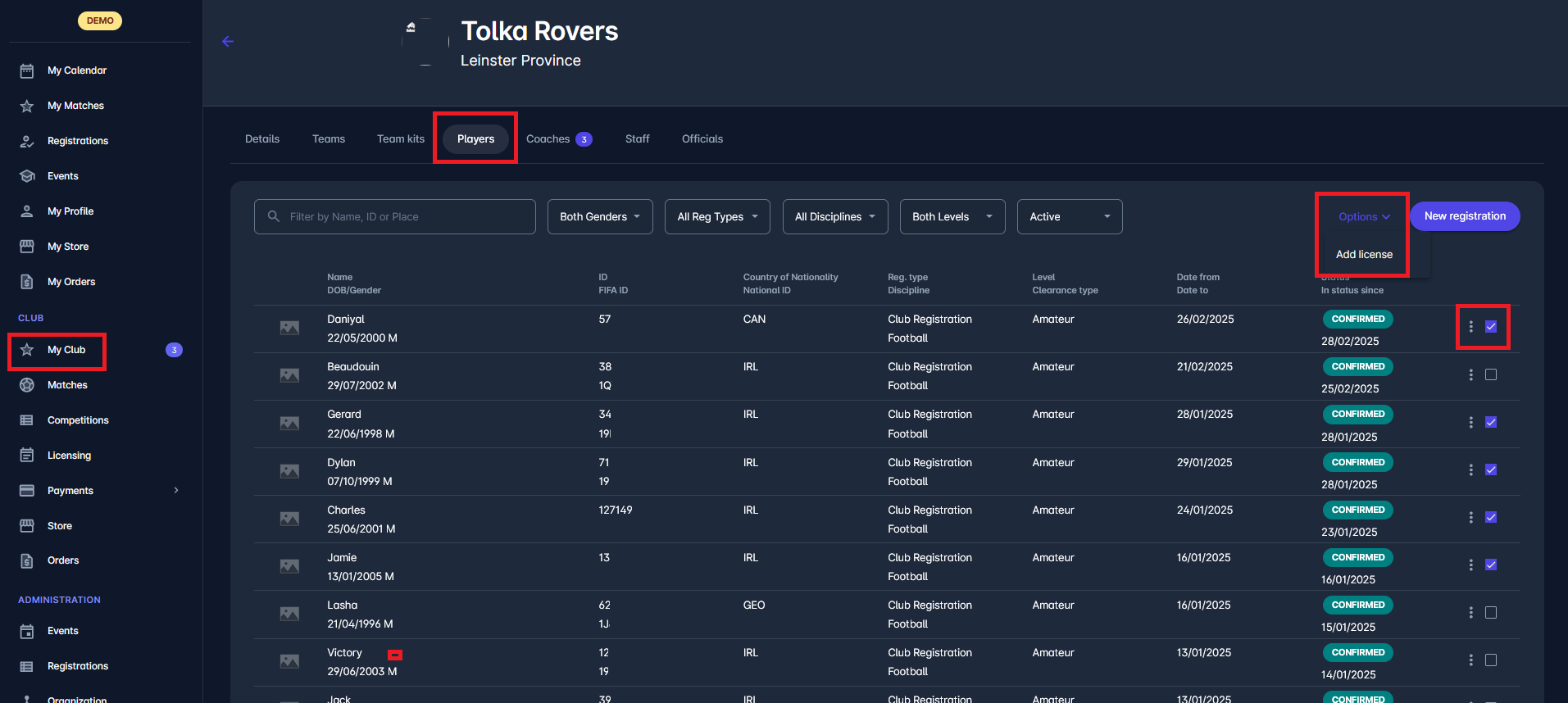
In the form that opens:
Select the correct License Type from the drop-down (e.g. Intermediate). Note that the only available licenses will be the ones with enabled “Highlight on registration” from the previous steps
Enter the Date From (mandatory).
You can optionally enter a Date To, Reference, or Notes.
Ensure the license is set as Active (toggle switch).
Click Save.
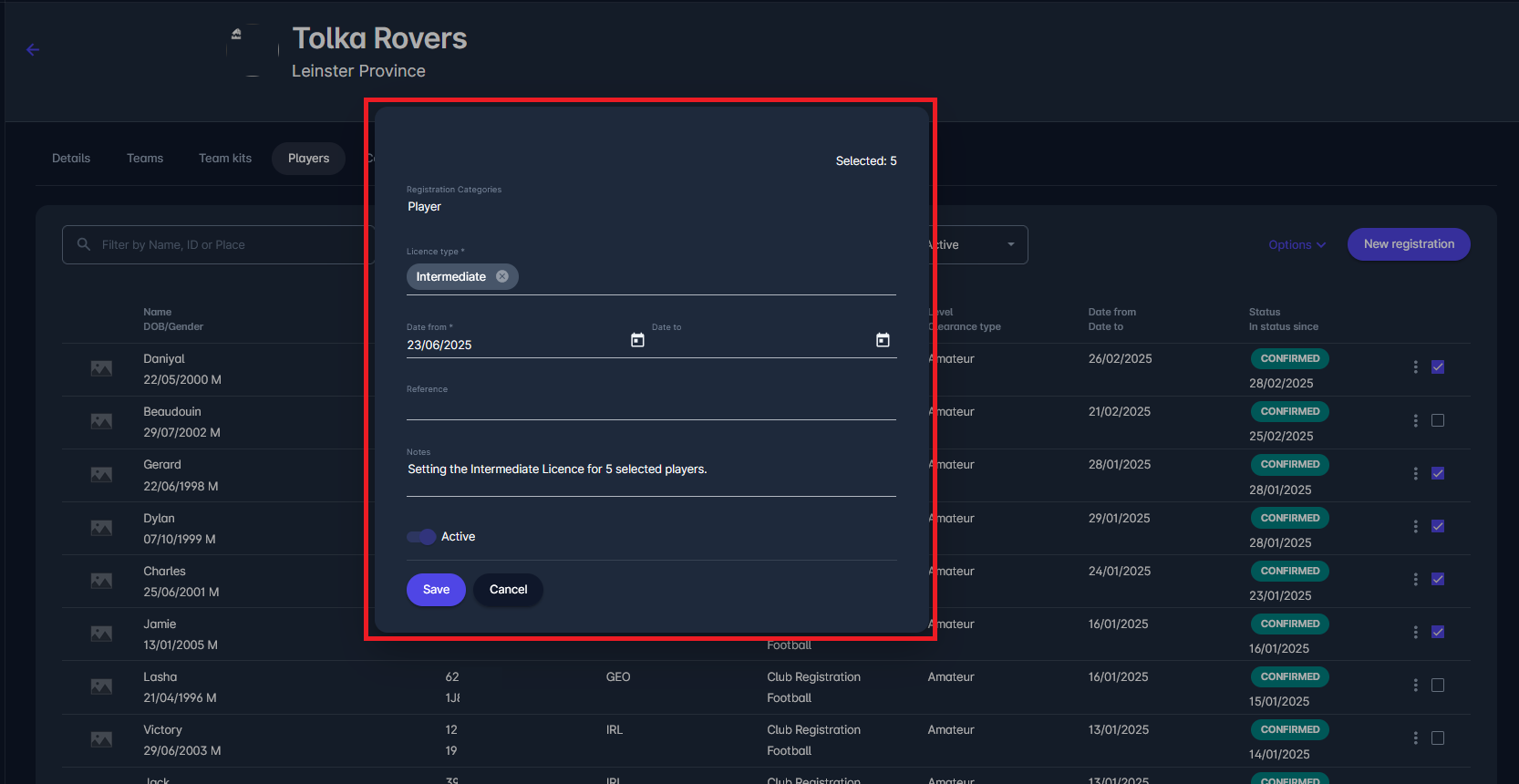
A summary message will appear: "Successfully created X licenses for X selected persons."
This confirms that all selected players now have the license attached to their profile.
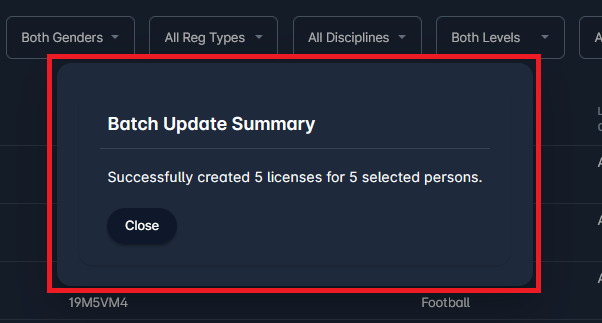
To review assigned licenses, navigate to an individual player’s profile and open the Licenses tab.
Here, you will see the newly created license listed there with all relevant details (type, date, status, notes, etc.). You can edit the details of the existing license or add a new license.