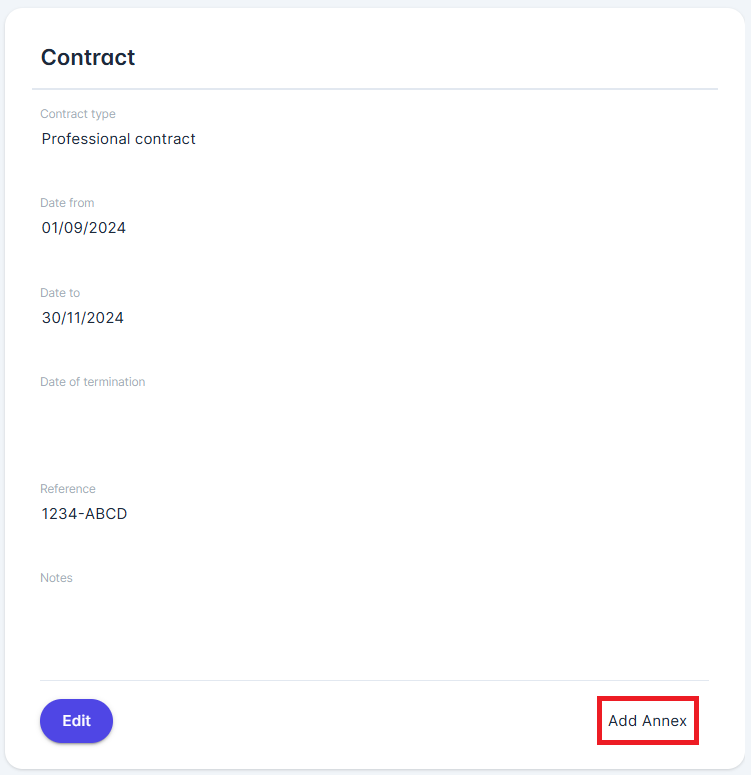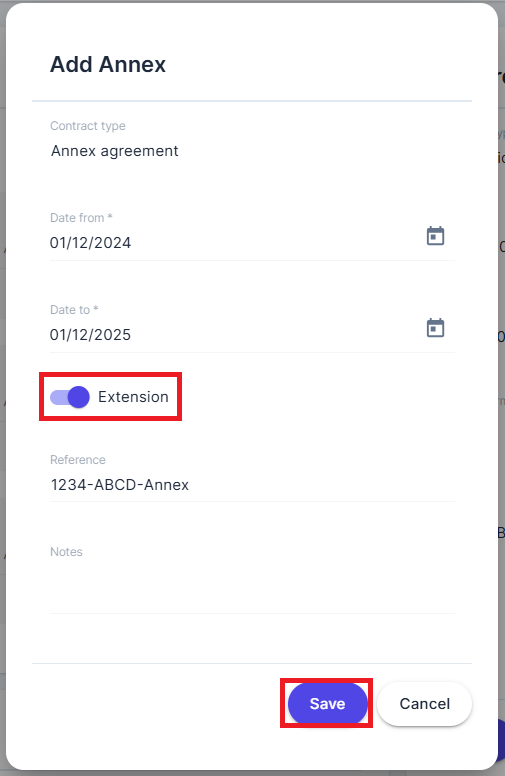Contract Annexes
All Contracts may have Annexes attached to them, which define changes in terms of the original contract. Each Annexe can also be an Extension of the original contract, which impacts the final end date of the contract.
Adding an Annex
In the bottom-right corner of the Contract panel, the Add Annex button allows you to create a new annex for the contract.
When adding an annex:
A dialog similar to the new contract form will appear.
The Contract Type field is read-only and set to Annex.
A switch for Extension is included (default: true).
Viewing and Managing Annexes
If the contract contains any annexes, an expandable panel appears below the parent contract.
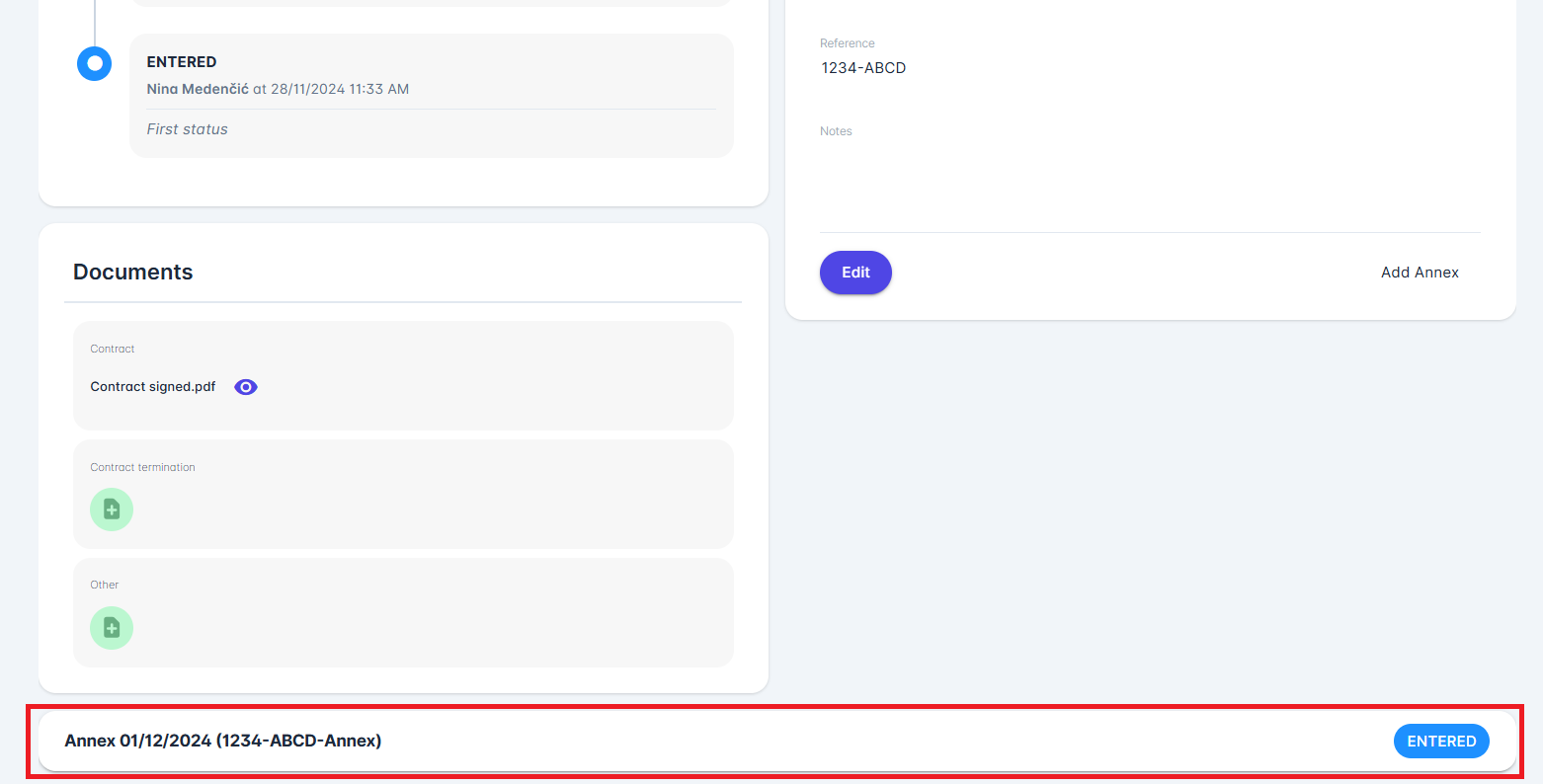
This panel displays:
Annex Date From
Reference (if not empty) on the left
Annex Status Badge on the right
The annex panel is expanded by clicking on the Annex row, whereas:
The parent contract’s status in the title is hidden.
Three panels for the annex are displayed:
Status
Documents
Details
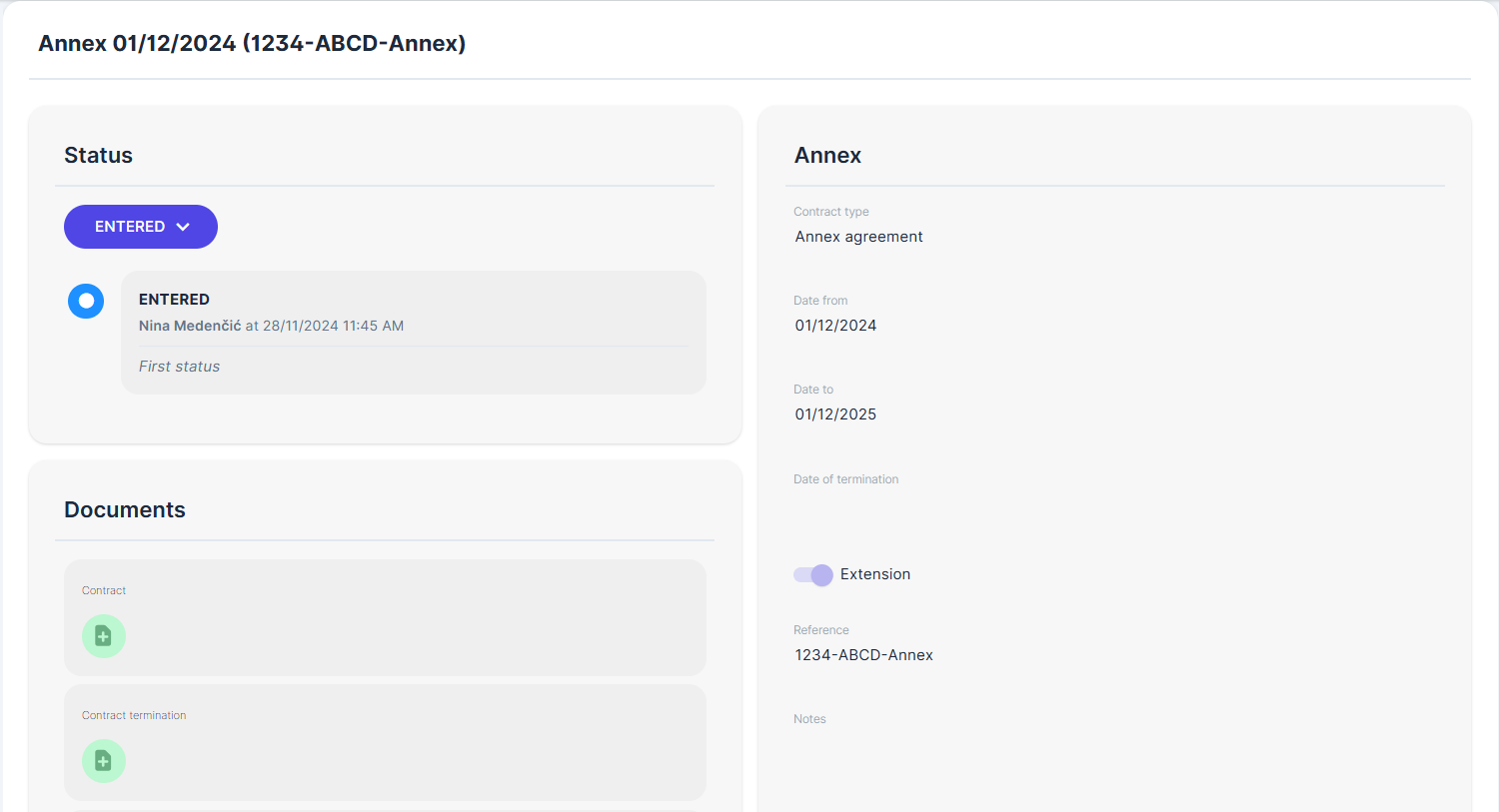
If a confirmed Contract has a confirmed Annex with the Extension option set to true, and its Date of Termination or Date To differs from the parent contract’s Date To, the Contract panel displays the Final End Date, which is a read-only/calculated field.
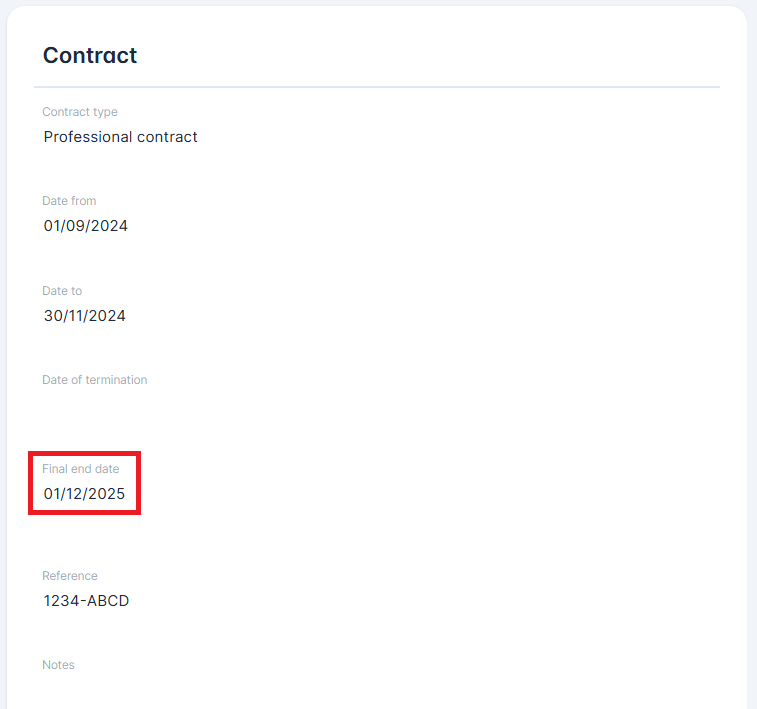
The workflow of the Annex is equivalent to the workflow of any contract, meaning that the relevant governing body administrators must approve submissions and termination submissions. Please note that all child annexes must be expired or terminated before the parent contract can be expired or terminated.