Contract Process
The Contract is always linked to a registration of a person to a club, such as a player registration or a coach registration. The workflow of the Contract is similar to registration workflows, and has two variants:
Submit With Approval: presented in this article, upon approval status is set to Confirmed
Pay After Approval: similar to above, with the difference that upon approval, status is set to Approved, and Contract must be paid by Club, in order to be Confirmed
Contracts are always reviewed and approved by the Governing Body, and also premature Contract Terminations are always approved by the Governing Body.
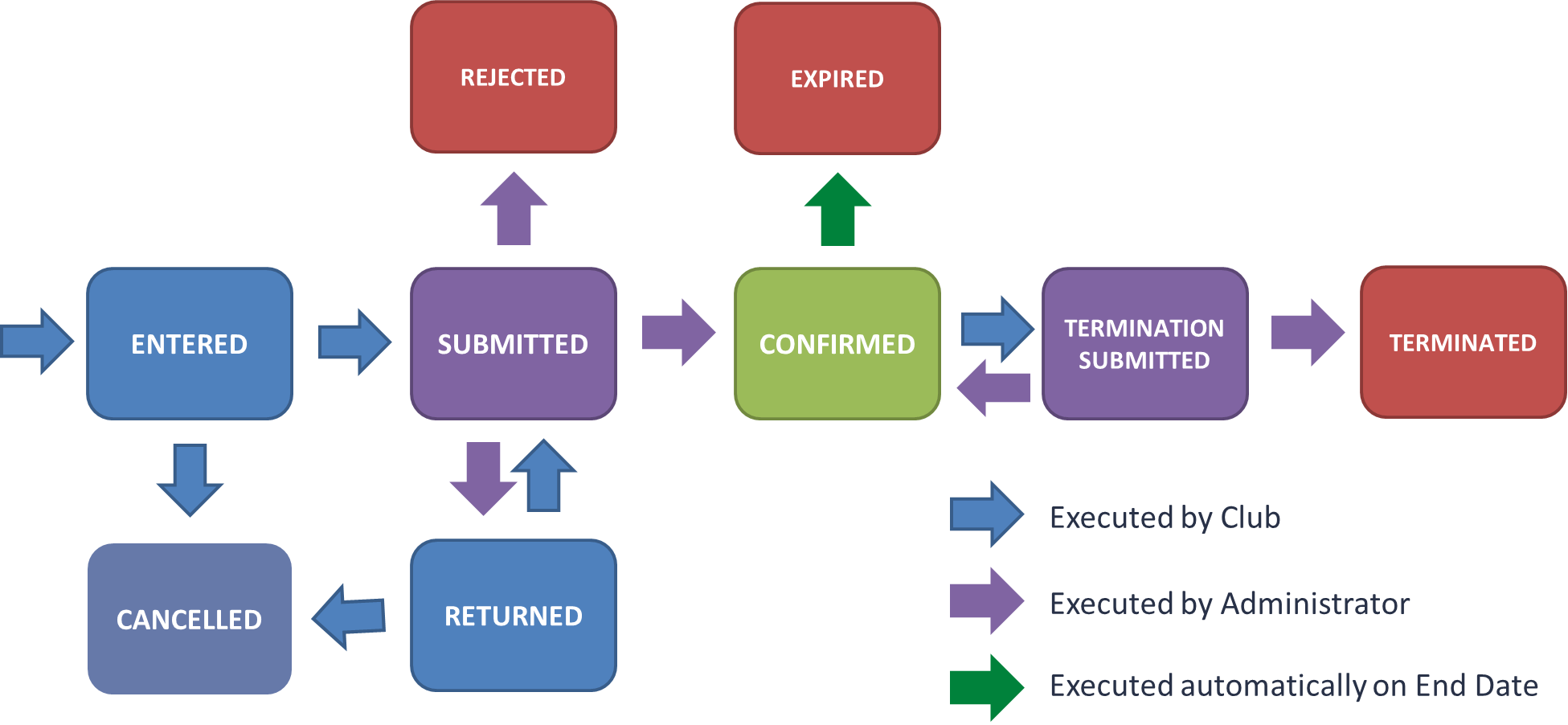
Entry
Before creating a new contract as a Club, ensure that the person (Player, Coach, Staff, etc.) has a valid registration status that is either Entered, Submitted, Submitted INT, Confirmed. Access this registration Detail via the My Club Area.
Click Add Contract
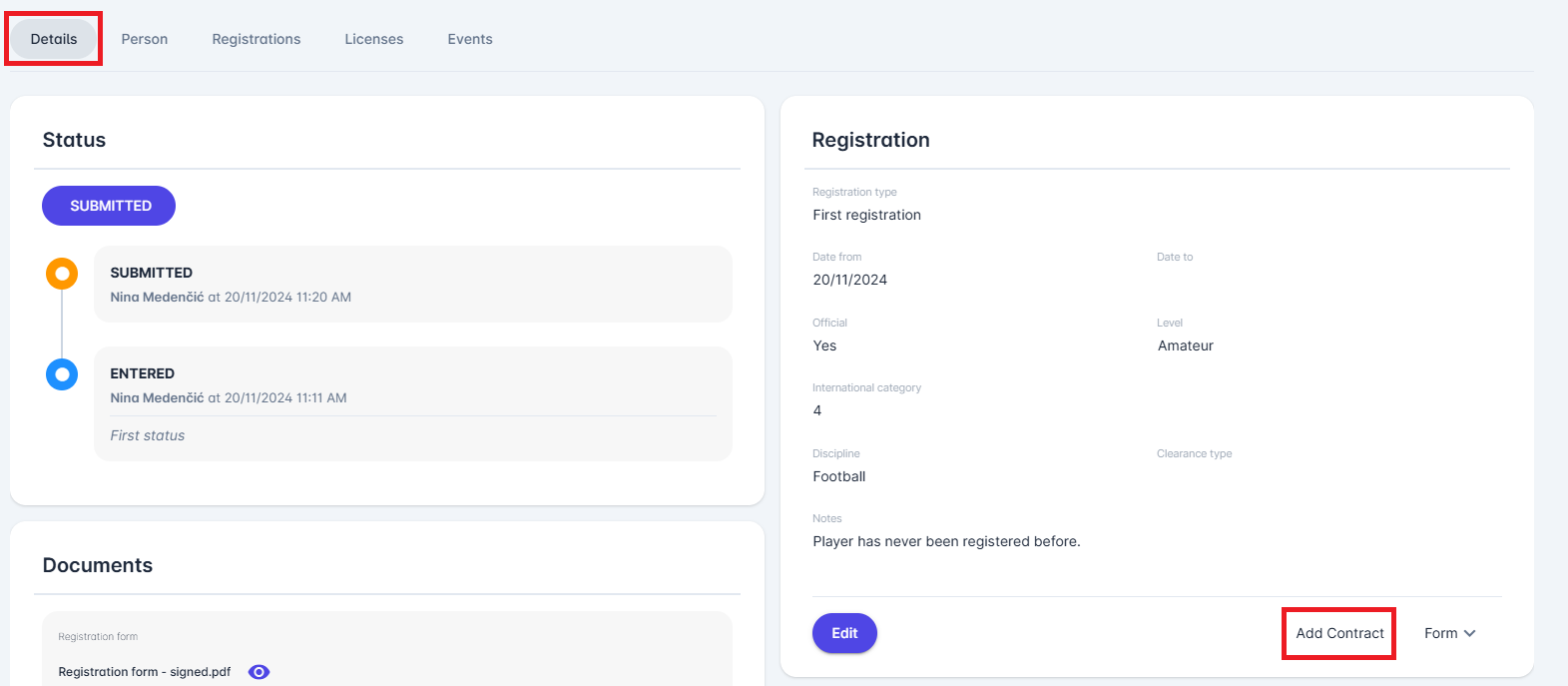
Enter Contract Details:
Select Contract Type - the available contract types depend on your association's configuration. Common examples include Professional Contract, Loan, Scholarship Contract, etc.
Fill in the required fields: contract validity date from-to, and
additonal fields such as notes, reference number
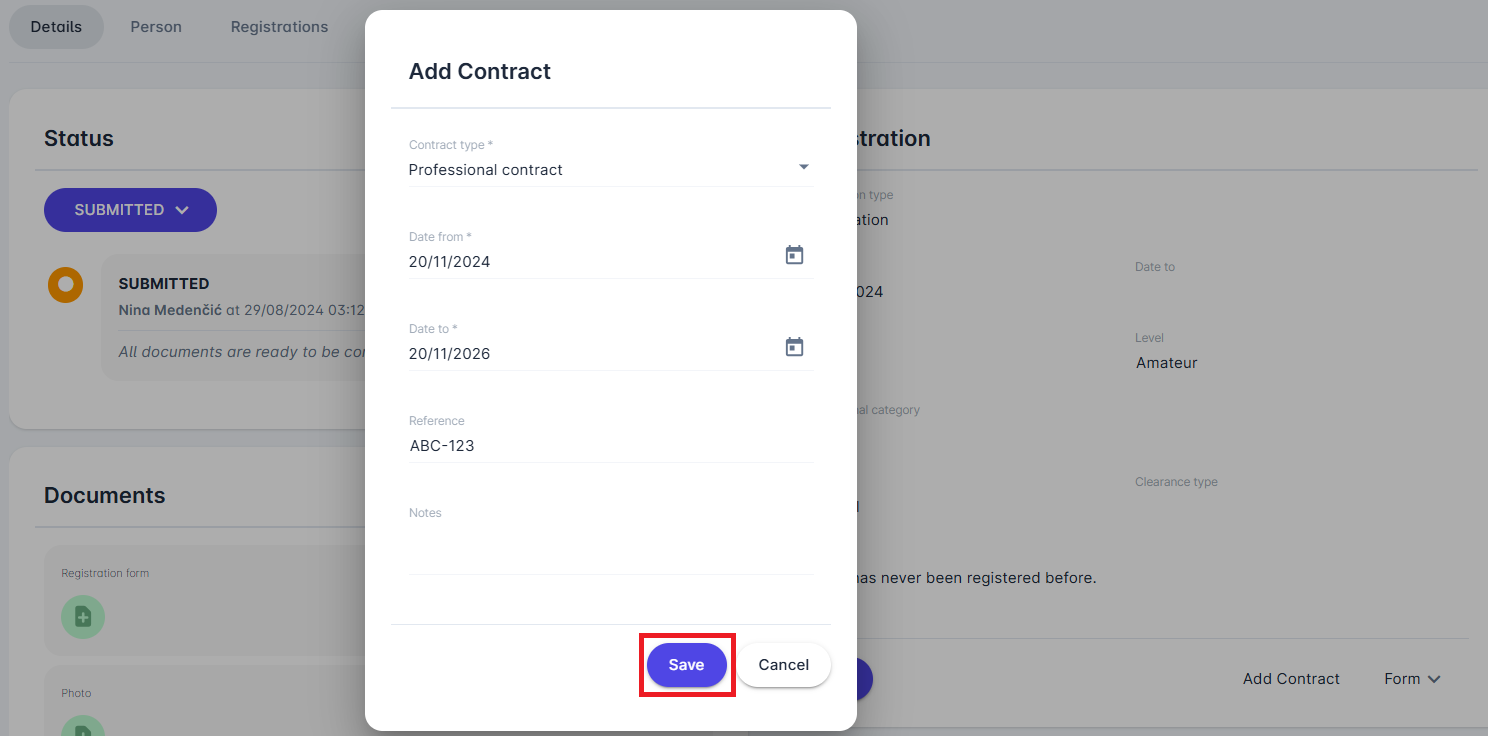
Upload Documents (e.g. signed Contract)
Once a contract is entered, the Contract Tab will appear next to the Details Tab
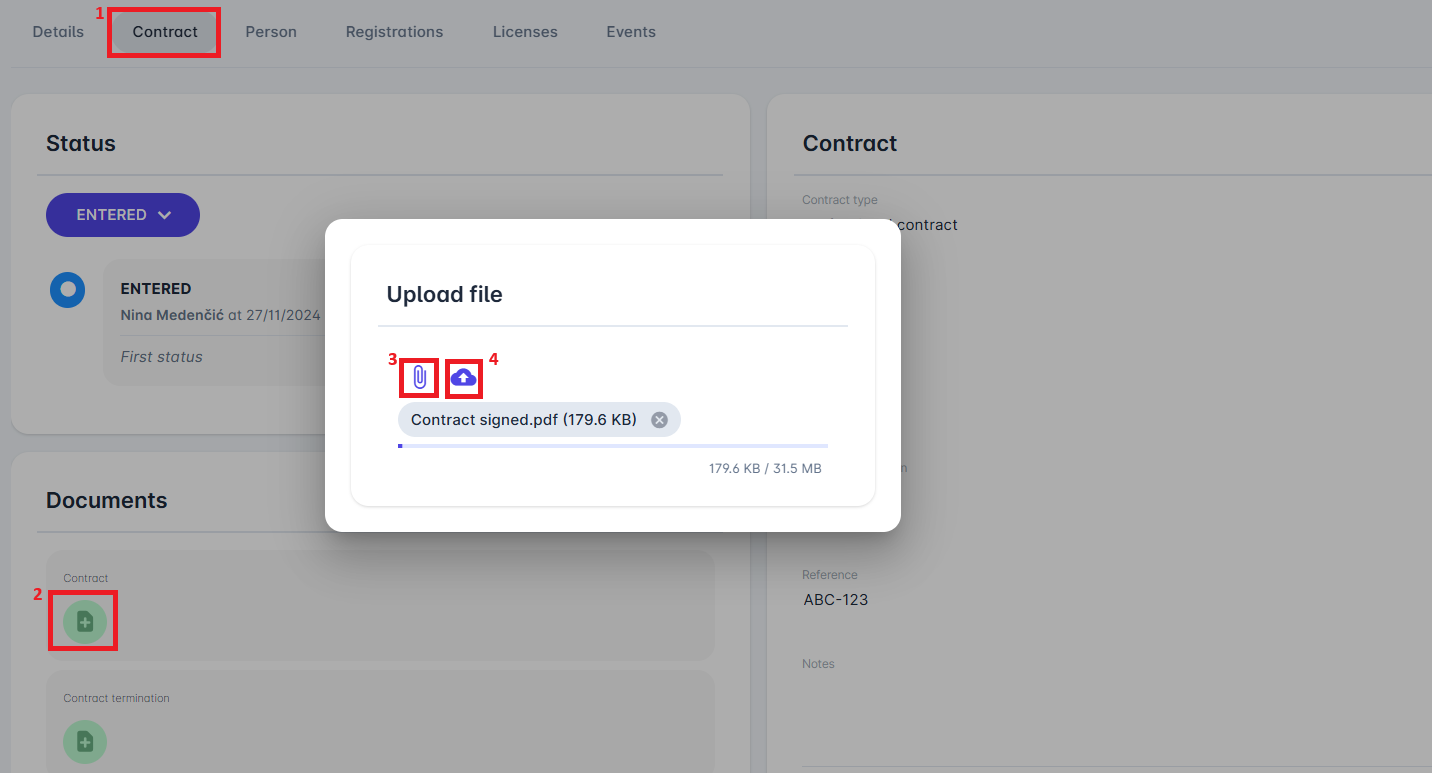
Submission
Once all mandatory fields have been entered and documents uploaded, the Club Referent Submits the Contract to the governing body using the standard Status Panel on the Contract Tab..
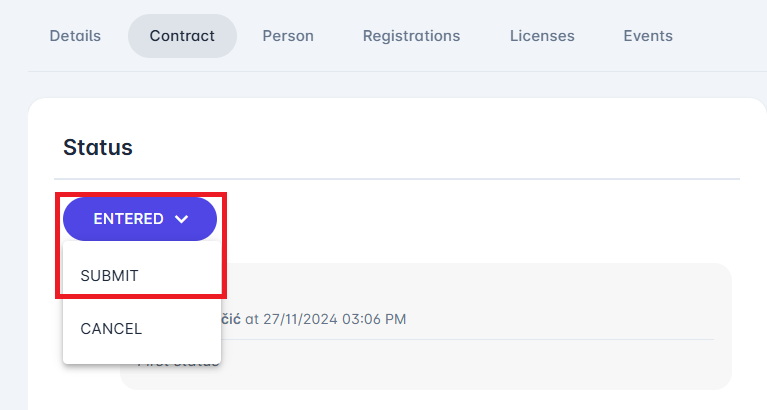
Approval
Review and Approval by the governing body is done using the standard Status Panel on the Contract Tab.. The contract can be:
Confirmed, or
Rejected, or
Returned by the governing body to the club, e.g. if file is of low quality, or any information provided is unclear. The club can then rectify and resubmit.
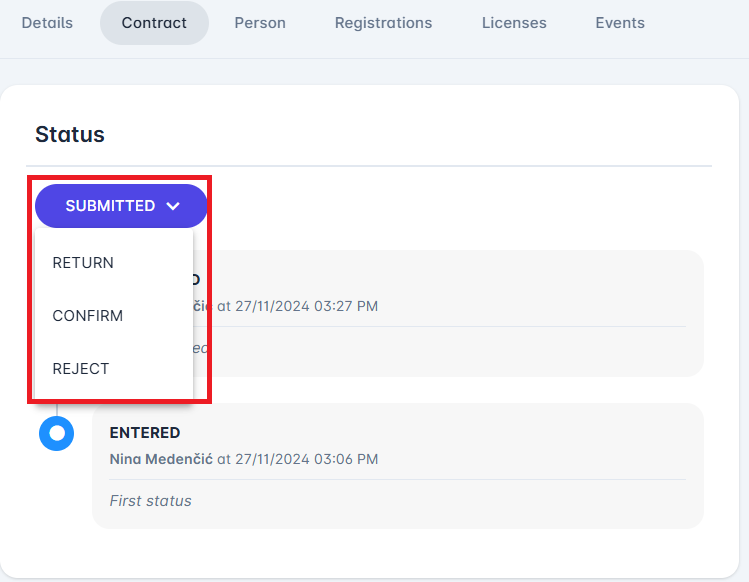
The Player Administrator is responsible and authorized for confirming and managing Contracts of players in clubs beneath its hierarchy. For Contracts in other registration categories (coaches, staff and officials), dedicated respective roles are authorized (Coach Administator, Staff Administrator, Officials Administrator).
Termination
The Club Referent is responsible for initiating the termination of a contract by entering the Date of termination and changing the Contract status to Term. Submitted.
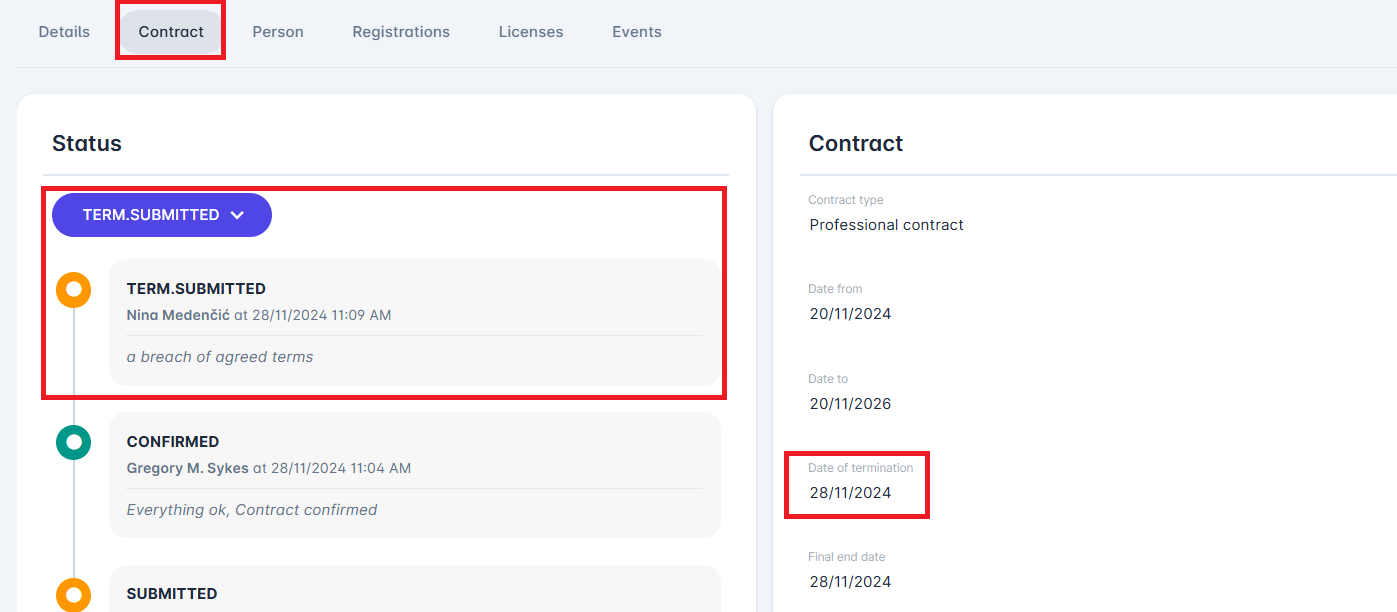
Once the termination request is submitted the Administrator will review the request and either:
Confirm Termination: Approving the end of the contract as requested.
Reject Termination: Denying the request and providing a reason for rejection.
If the Termination request is rejected, and the Contract status is returned to Confirmed, the Club Referent needs to resubmit the termination with corrections or clarifications.
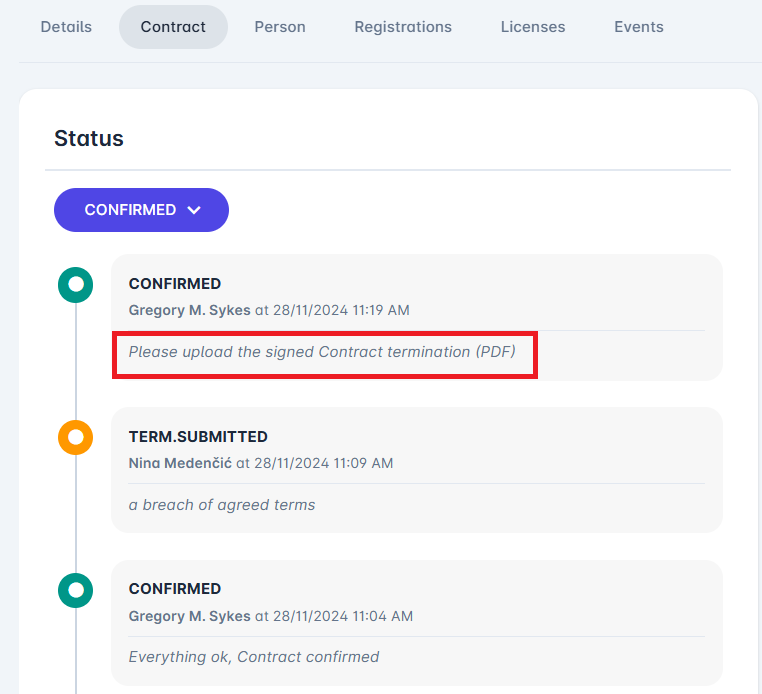
Once the missing document is uploaded, the Contract termination request will be evaluated and the Contract will be Terminated.
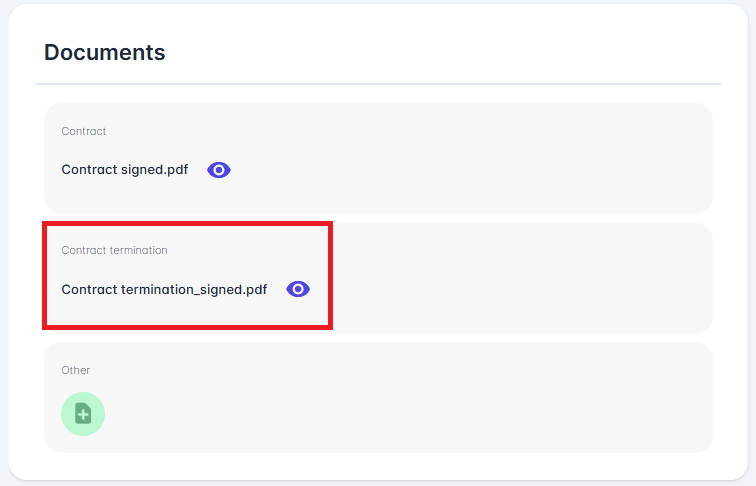
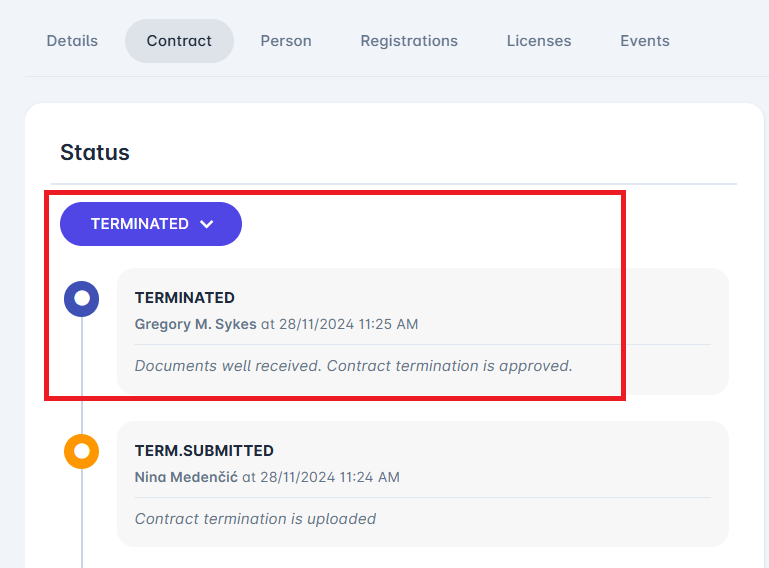
If the Auto-Termination feature is enabled for Contracts, and the contract has not been previously terminated, then the system will automatically expire the Contract (set to status EXPIRED) on the End Date of the Contract.
