My Club Area
The My Club Area serves as a dedicated and streamlined section for efficiently managing all aspects of player, coach, staff, and official registrations within the club. It provides tools and functionalities to handle registering persons, terminating registrations, updating their profiles, managing transfer requests, and managing contracts, among other tasks.
Tabs and Filters
The Details, Teams, Team Kits, Players, Coaches, Staff, Officials, Licenses, Users, Calendar, and Trainings tabs function as filters to help you navigate and organize your club's records efficiently.
When working on a specific type of registration (e.g., Player Registration), select the corresponding tab to display relevant entries.
Within each tab, you can further refine the displayed list using advanced filters such as:
Name: Search for members by their full or partial name.
ID: Locate members using their unique identification number.
Status: Filter records by categories such as Active, Inactive, or For Review, making it easier to focus on specific groups.
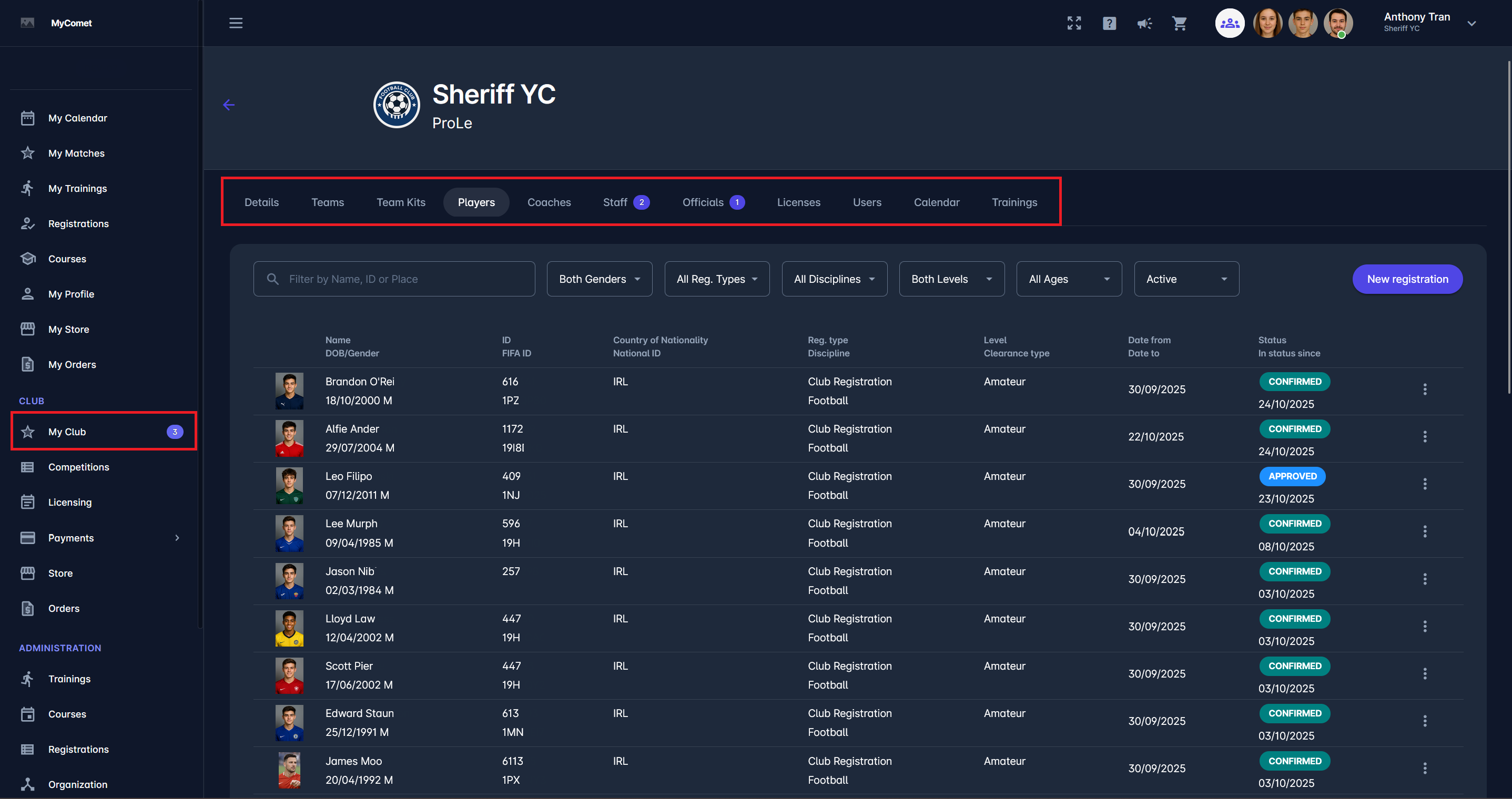
By utilizing these tabs and filters, club users can quickly access and update the necessary records, ensuring a more organized and time-efficient registration process.
Accessing My Club Area
To access the My Club Area, follow these steps:
Log in to COMET Software
Start by logging into your COMET account using your credentials.Navigate to MyCOMET
In the upper-right corner of the screen, locate your name and/or user photo.
Click on it and select MyCOMET from the dropdown menu.
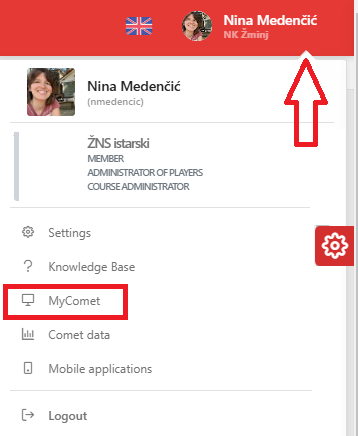
Select My Club
Once on the MyCOMET dashboard, look for the menu on the left-hand side of the screen.
Click on My Club to access the club management area.
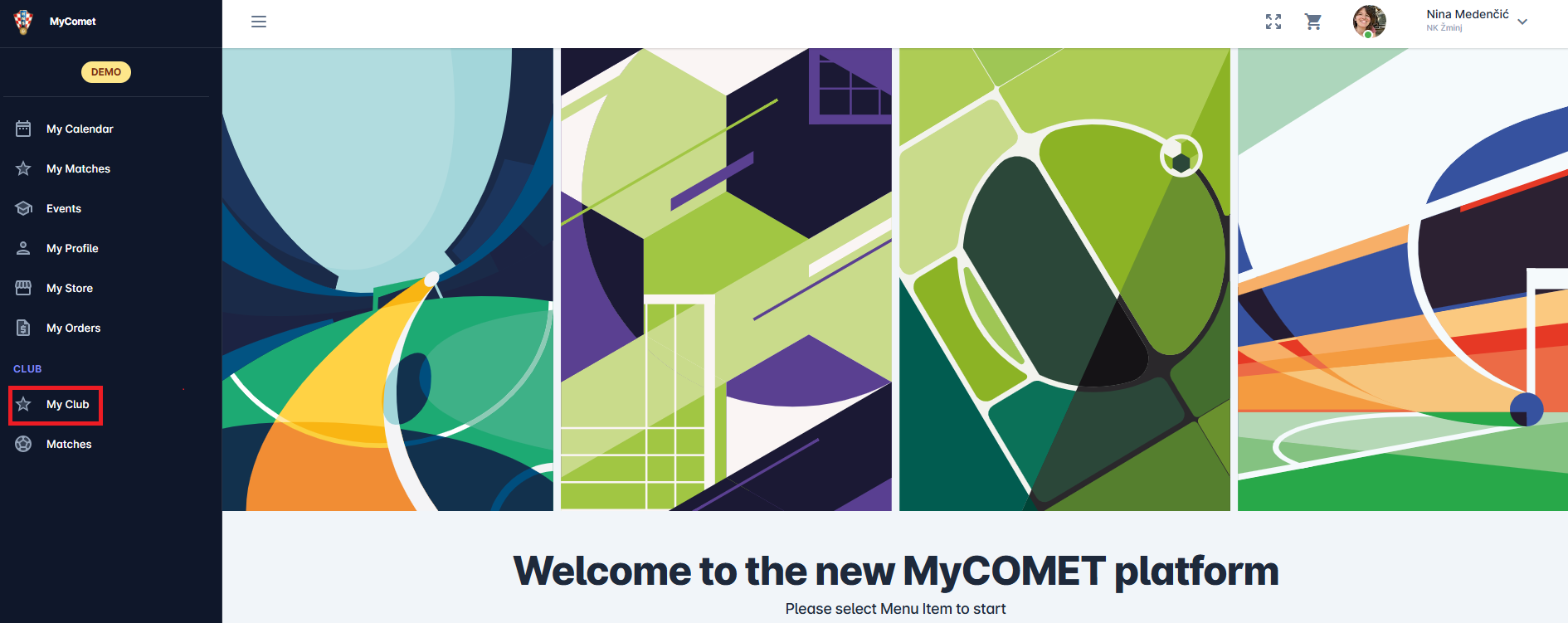
Details, Teams, and Tim Kits Tabs
The Details, Teams, and Team Kits tabs allow users to view and manage the Club's general data, documents, contacts, teams, and kits in the User Interface.
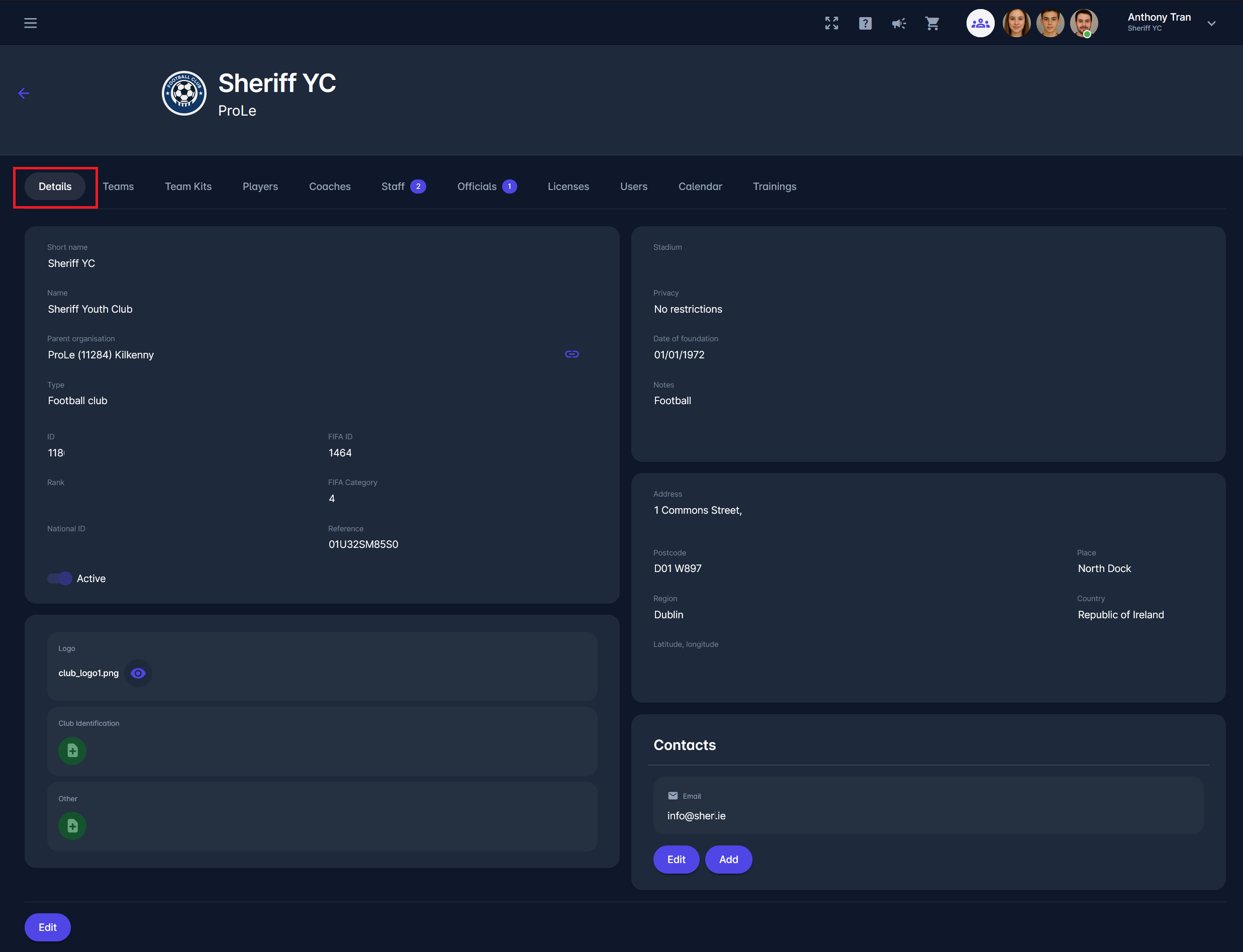
The Clubs Menu, as well as any Club Detail page in MyCOMET, is available to all Tenants and users, except for Member-only users (who have signed up themselves and have no other system role granted by the Association).
Other registration tabs (Players, Coaches, Staff, Officials) on the Club Detail page remain accessible only to SCR Tenants and only to authorized club users and relevant administrators within the club's organizational hierarchy (e.g., Player Administrators can access the Players Tab).
To view or edit the details of the club, navigate to the Details tab. Depending on your user role and authorizations, you will be able to edit the data displayed in the image below, such as the club’s contacts, address, stadium, and date of foundation.
On the Teams tab, you can manage Teams. Add a new team by clicking on the Add button or edit an existing one by clicking on the row containing its details.
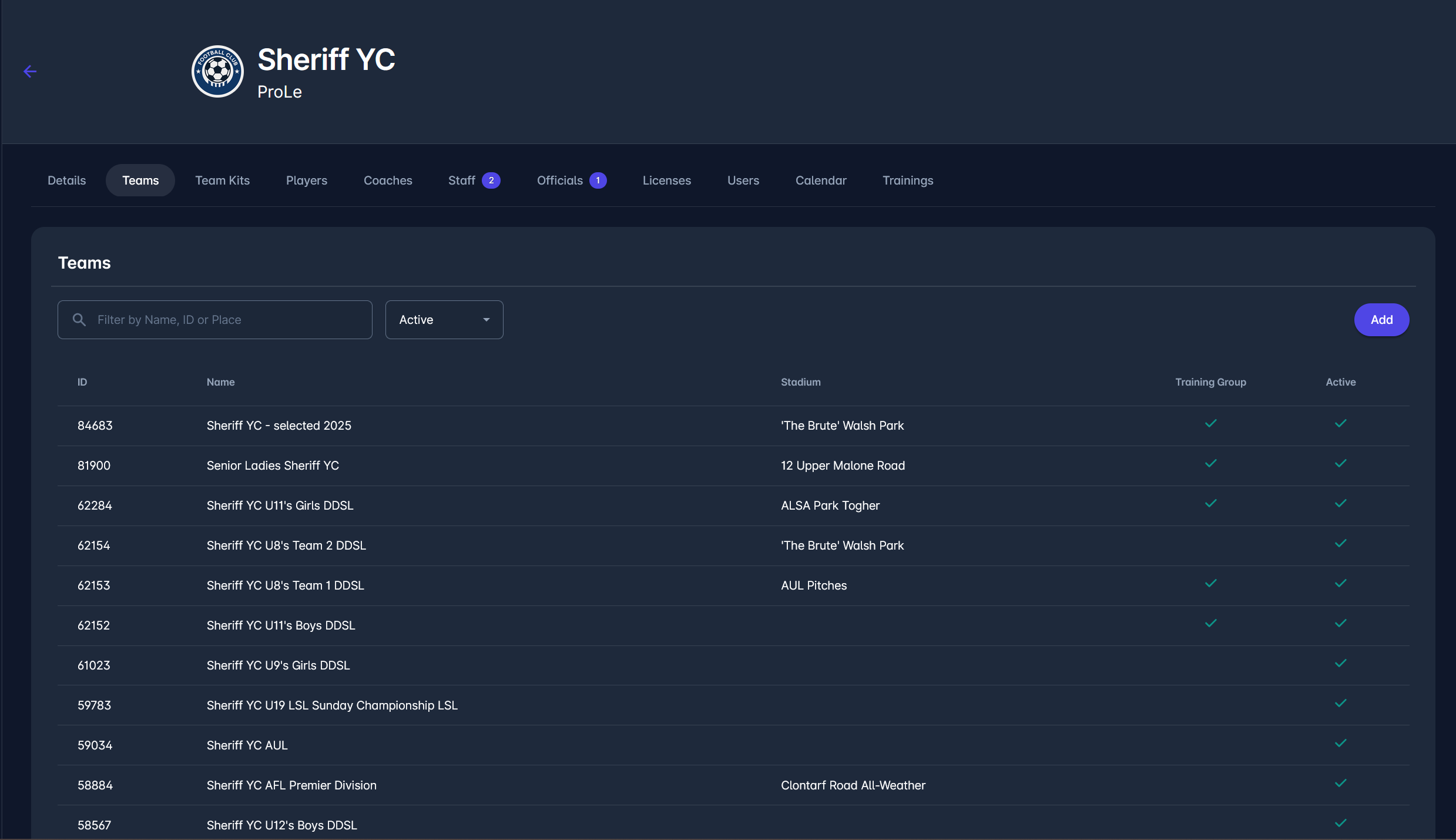
You can also add or edit team kits on the Team Kits tab. Click on an existing kit to edit or on ![]() Add symbol to add a new club kit. Both of these actions will cause a new dialog to appear, where you can add more information about your new team/kit.
Add symbol to add a new club kit. Both of these actions will cause a new dialog to appear, where you can add more information about your new team/kit.
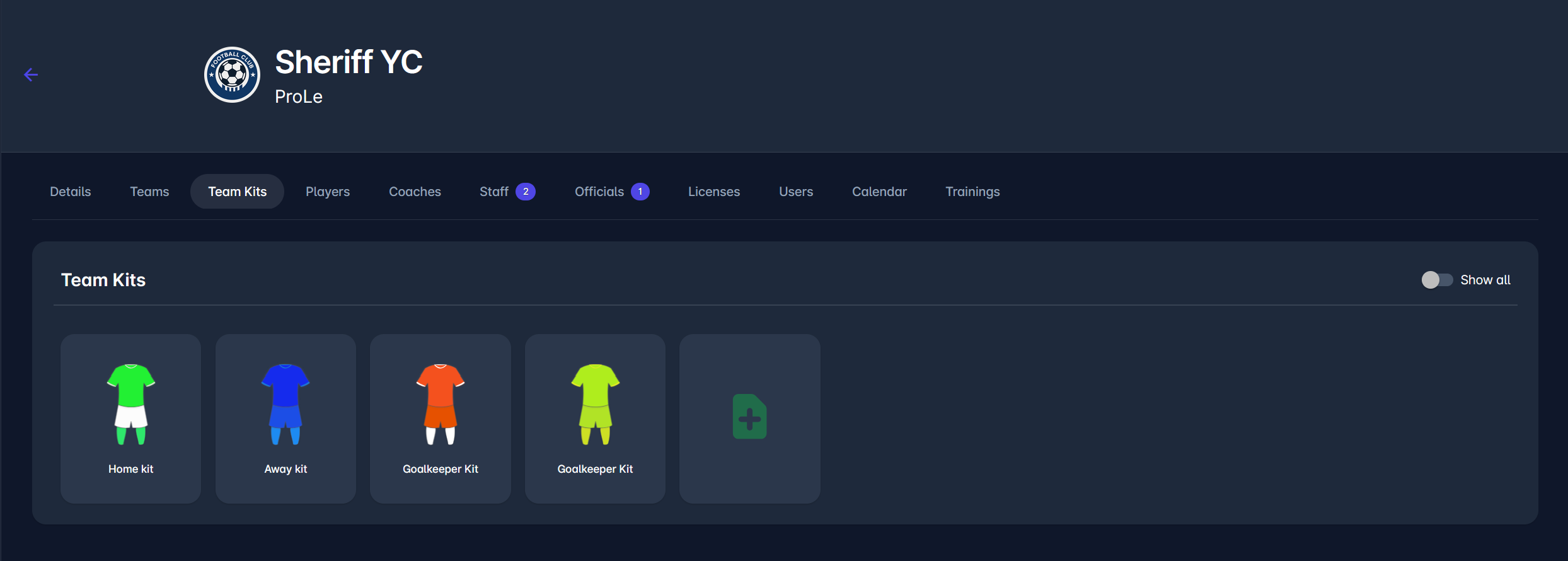
 |  |
For information on other tabs of the Clubs section, check their respective articles: Clubs | Players,-Coaches,-Staff,-Officials.
Processing a Registration
To update the status of a registration, you can click on the three dots in the rightmost column of the Registration (Players, Coaches, Staff, Officials) tab.
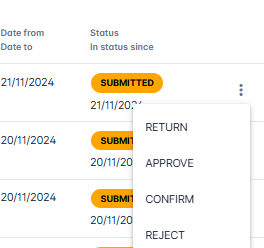
Alternatively, you can click on any person’s registration, which will direct you to the Registration Detail . There, you will be able to access more information about the registration, including the status log, uploaded documents, personal data, and past registrations, before taking any action on the registration.
