Registration Detail
If you click on a person's name in the Registration Approvals Console, My Club or Clubs Area, you will be taken to their profile, where several tabs organize and display information about their registrations and related details. Each tab focuses on a specific aspect of the individual's data, making it easy for Admins and Club Referents/Managers to access and review the information efficiently.
Details Tab
The Details tab includes all information relevant to the current registration, such as:
Status: The current state of the registration (e.g., ENTERED, SUBMITTED, CONFIRMED), including all previous status transitions
Registration: All relevant information such as registration type, level, date from/to, etc, and functions to add a new Contract, or generate a registration form.
Documents: All associated files, such as registration forms, photos, and clearance documents.
Club: Read-only Information about the club linked to the registration.
Admin Notes: a free text field only visible to (and editable by) the Superuser and relevant Administrators at Tenant level, e.g. Coach Administrator sees Admin Notes for all Coach registrations, but not other registrations, Player Admin and International Affairs Admin see it for player registrations, etc. This text field is not shown to any other roles, such as club roles, or Administrators at levels below Tenant (e.g. regional association or league).

Person Tab
The Person Details tab provides personal information about the individual, such as Name, Date of Birth, National ID, Contact Information, Documents, etc. This data relates to the registered Person, and not that specific registration.
Here, the Admin Notes (related to Person) are only visible to (and editable by) the Superuser and Person Administrator at Tenant level . This text field is not shown to any other roles, such as club roles, or any other Administrators.
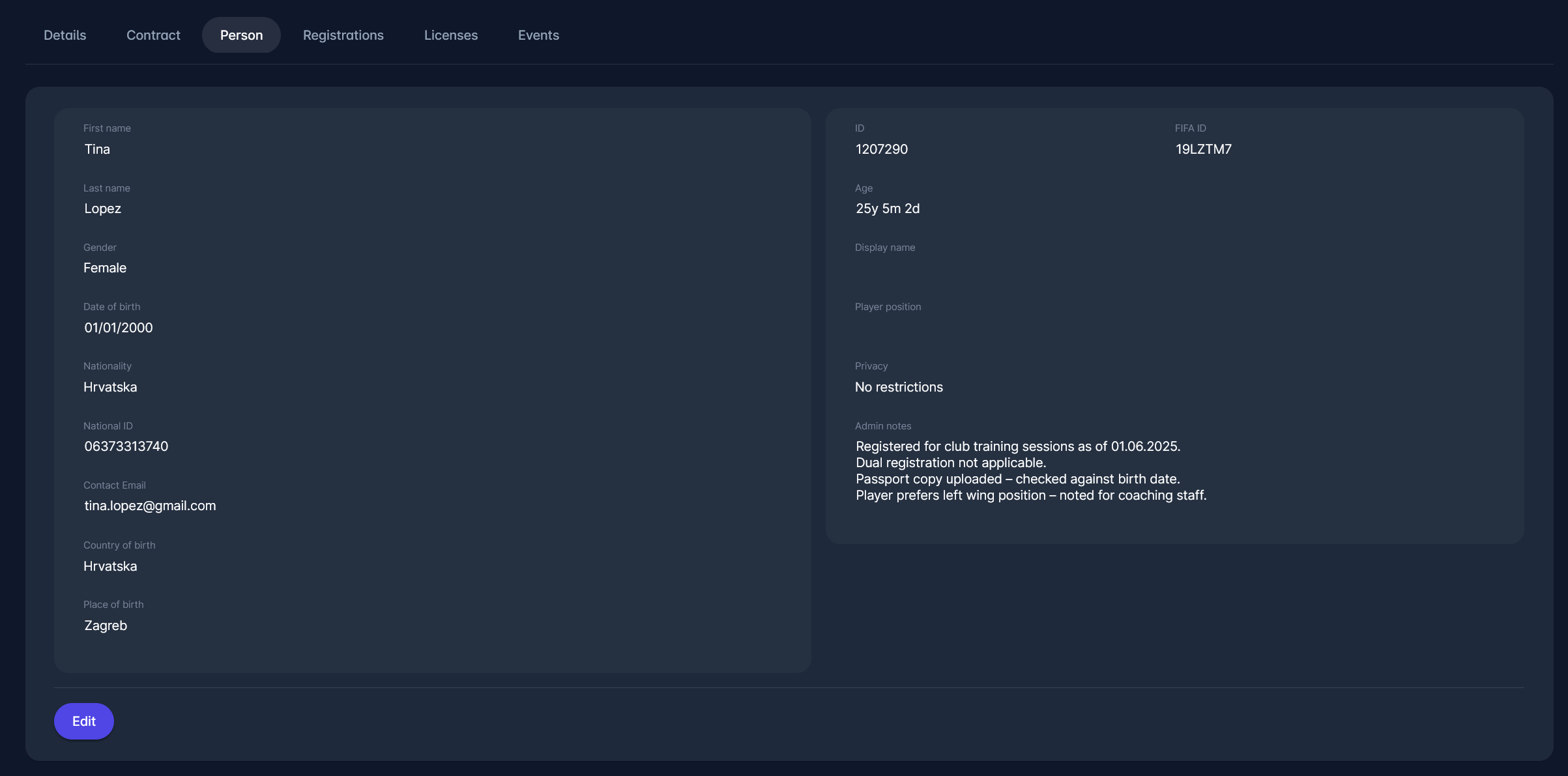
Registrations Tab
The Registrations Tab displays the individual's registration history, including all registration categories, e.g. Player, Coach, Refereee, etc. Depending on user authorizations, clicking on any registration will lead to the Registration Detail of that specific registration.
The left-most column contains a dot indicator with on-hover description:
Displayed Registration: This is the registration currently being displayed.
Previous Club: This is the registration/club from which the player transferred into the currently displayed registration/club
Next Club: This is the registration/club into which the player transferred from the currently displayed registration/club
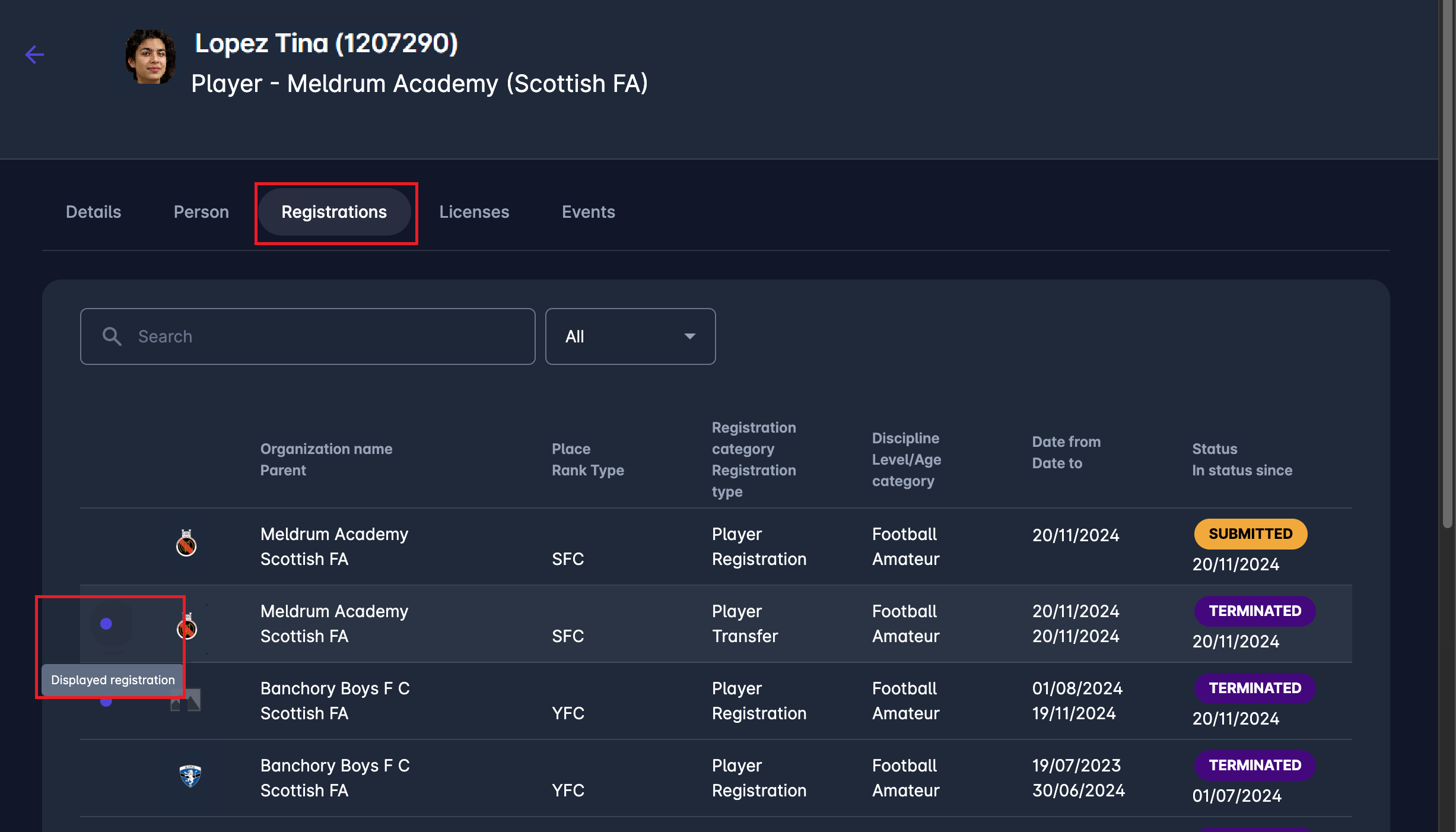

Licenses Tab
The Licenses tab provides information about the individual’s active and inactive licenses, across all registration categories, such as referee and coach licenses.

From here, you can add new or update existing licenses of that person.
To edit or remove an existing licence, click on the row representing the specified licence. A new dialog will appear, displaying the licence details. After making your changes, click the Save button to apply them.

To add a new licence, click the Add button in the top right corner of the Licenses tab. This will open the same dialog shown in the previous image.
Events Tab
The Events tab shows all event participations of the registered person, such as Coach Education Courses.

Contract Tab
The Contract tab is an additional section that appears in the profile only when a contract is associated with the registration. This tab provides detailed information about the contractual agreement between the individual and the club or organization.
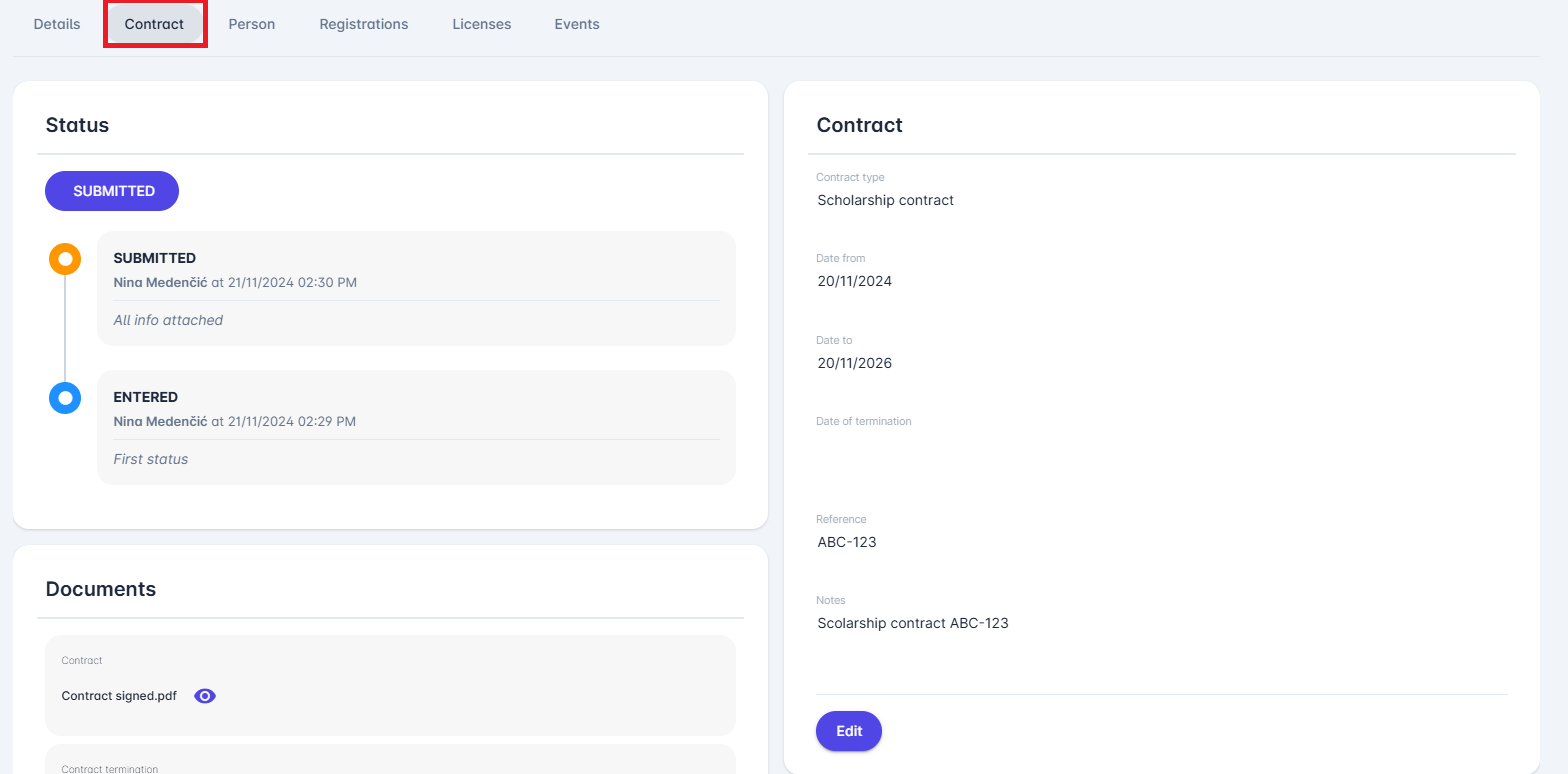
The Club Tab cannot be viewed by Club Registration Manager, only relevant Admins and Club Referents have access to it.
Access and Permissions
The system determines access to view or edit information based on the user's role and associated criteria.
Viewing Tabs
The above-mentioned tabs are visible if the following conditions are met:
For Members: You can view the Registration Detail of your own profile (The registered person is you)
For Course Admins: there is at least one event underneath your organizational hierarchy, where this person has participated
For Course Managers: You managed at least one event, where this person has participated
For Club Referents and Club Registration Managers: there is at least one registration under your organization.
For Player/Coach/Staff/Official Admins: You can view tabs if there is at least one active registration in the relevant category (and rank, if applicable) under your organization’s hierarchy.
For Non-Tenant Superusers: You can view tabs if there is at least one active registration (and rank, if applicable) within the relevant hierarchy.
For Admins of International Affairs: You can view tabs if there is at least one active registration within the hierarchy or outside any tenant.
For Tenant Superusers: You can view tabs if there is at least one registration or event participation within the tenant or associated with a user profile under the tenant.
Editing the Person Tab
You can edit the Person tab if the following conditions are met:
For Club Referents and Club Registration Managers: Editing is allowed if your organization allows Clubs to Edit Person Data and there is at least one registration in status ENTERED, RETURNED, or RETURNED INT within your club.
For Player/Coach/Staff/Official Admins: Editing is allowed if there is at least one active registration in the relevant category (and rank, if applicable) under your organization’s hierarchy.
For Non-Tenant Superusers: Editing is allowed if there is at least one active registration (and rank, if applicable) within the relevant hierarchy.
For Admins of International Affairs:
in single-tenant environments, editing is allowed for all Persons
in mulit-tenant environment, editing is allowed if there is at least one active registration within the hierarchy or outside any tenant.
For Tenant Superusers:
in single tenant environments, editing is allowed for all Persons
in mulit-tenant environment, editing is allowed if there is at least one active registration within tenant, or event participation within tenant, or person is associated with a user profile under the tenant.
Definition of Active Registrations
An active registration includes the following statuses:
ENTERED
RETURNED
RETURNED INT
SUBMITTED
SUBMITTED INT
WAITING INT
APPROVED
CONFIRMED
Clubs Edit Person Data is a parameter that determines whether club roles, such as Club Referent and Club Registration Manager, can edit a person's data in the registration detail view. However, this is just one condition; the person must also have a registration within the club user's organization in one of the following statuses: Entered, Returned, or Returned INT
Delete Registrations
Delete option can be found under the Details → Status tab, allowing users to delete player registrations that are in an inactive status.
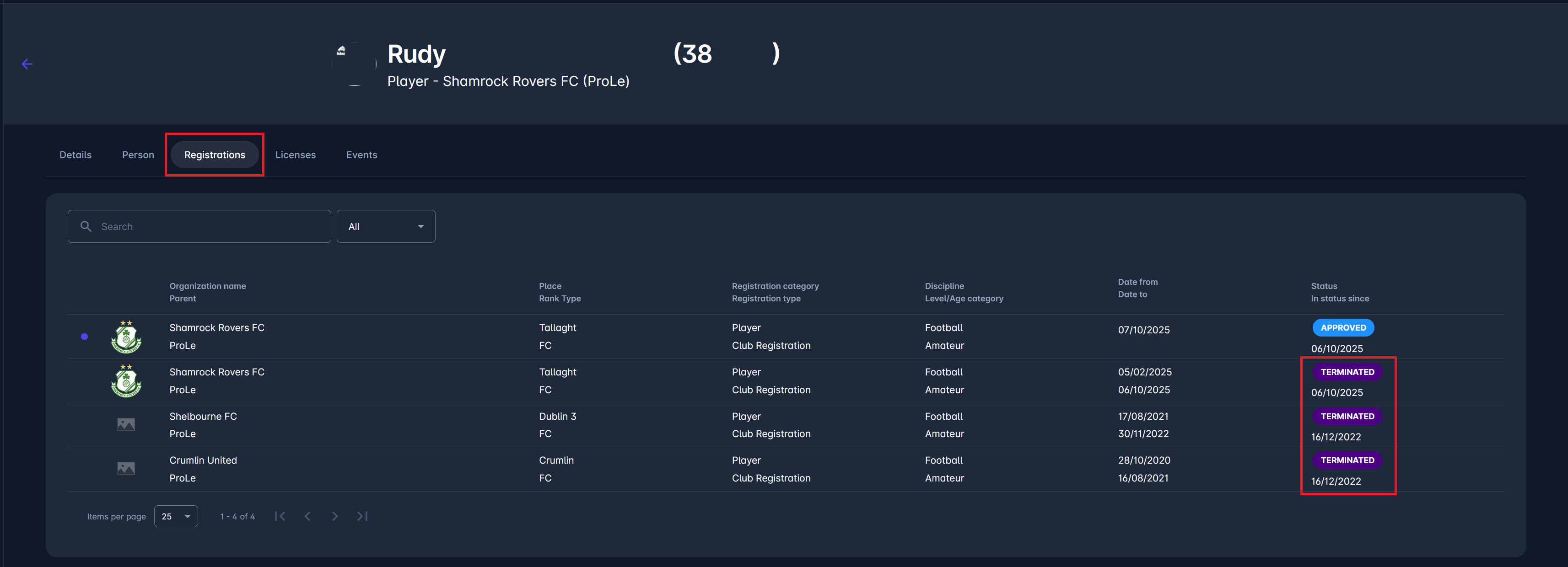
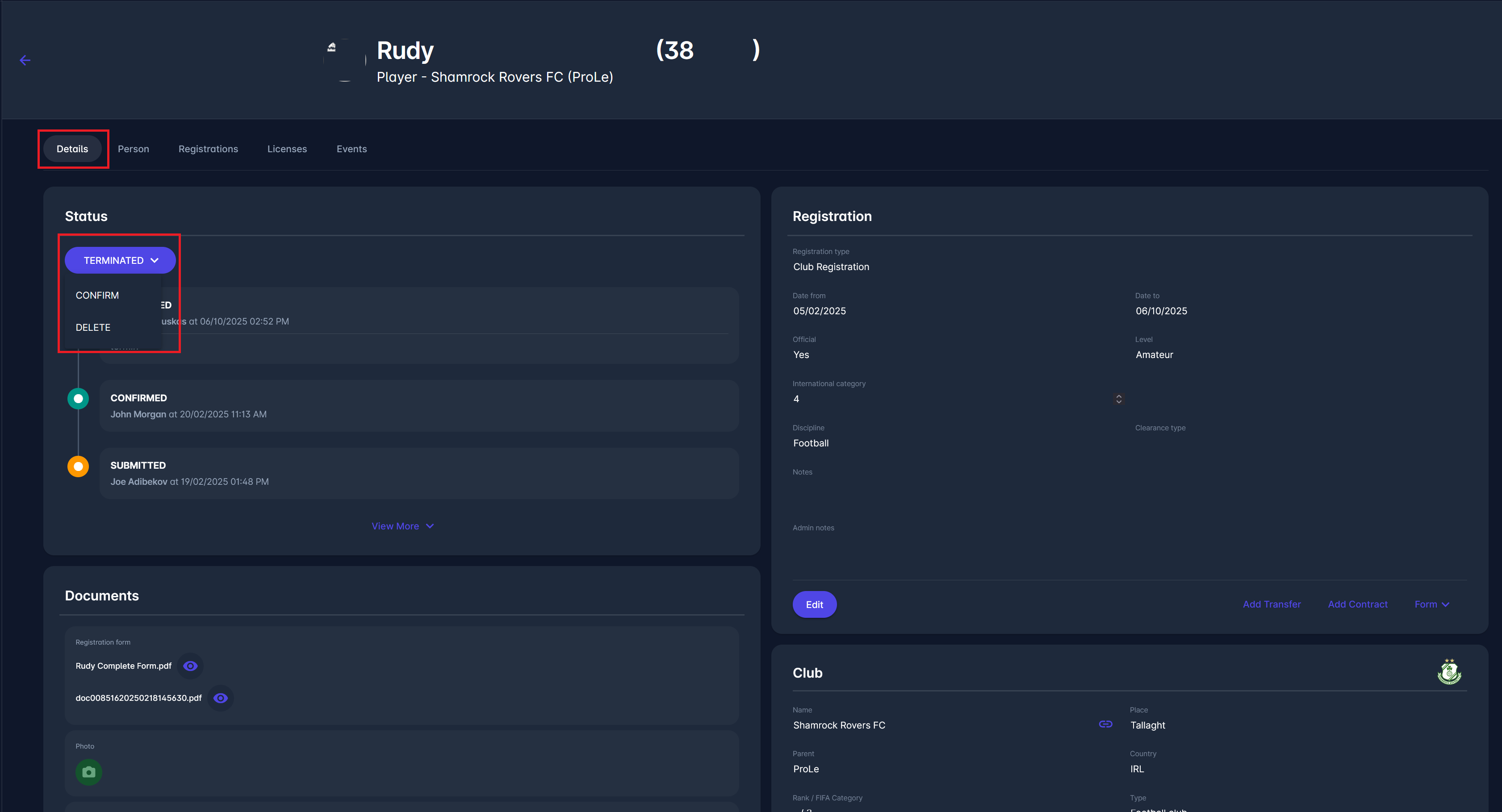
Inactive statuses include Cancelled, Rejected, Rejected INT, and Terminated.
When a registration is in one of these statuses, the Delete button becomes available in the status dropdown menu.
Selecting Delete opens a confirmation dialog where the user has to enter a note (mandatory) before confirming the deletion. Once confirmed, the registration record is removed from the system and marked as Deleted in the status history.

This feature helps maintain cleaner data by allowing authorized users to remove obsolete or incorrect registrations directly from the COMET interface.
