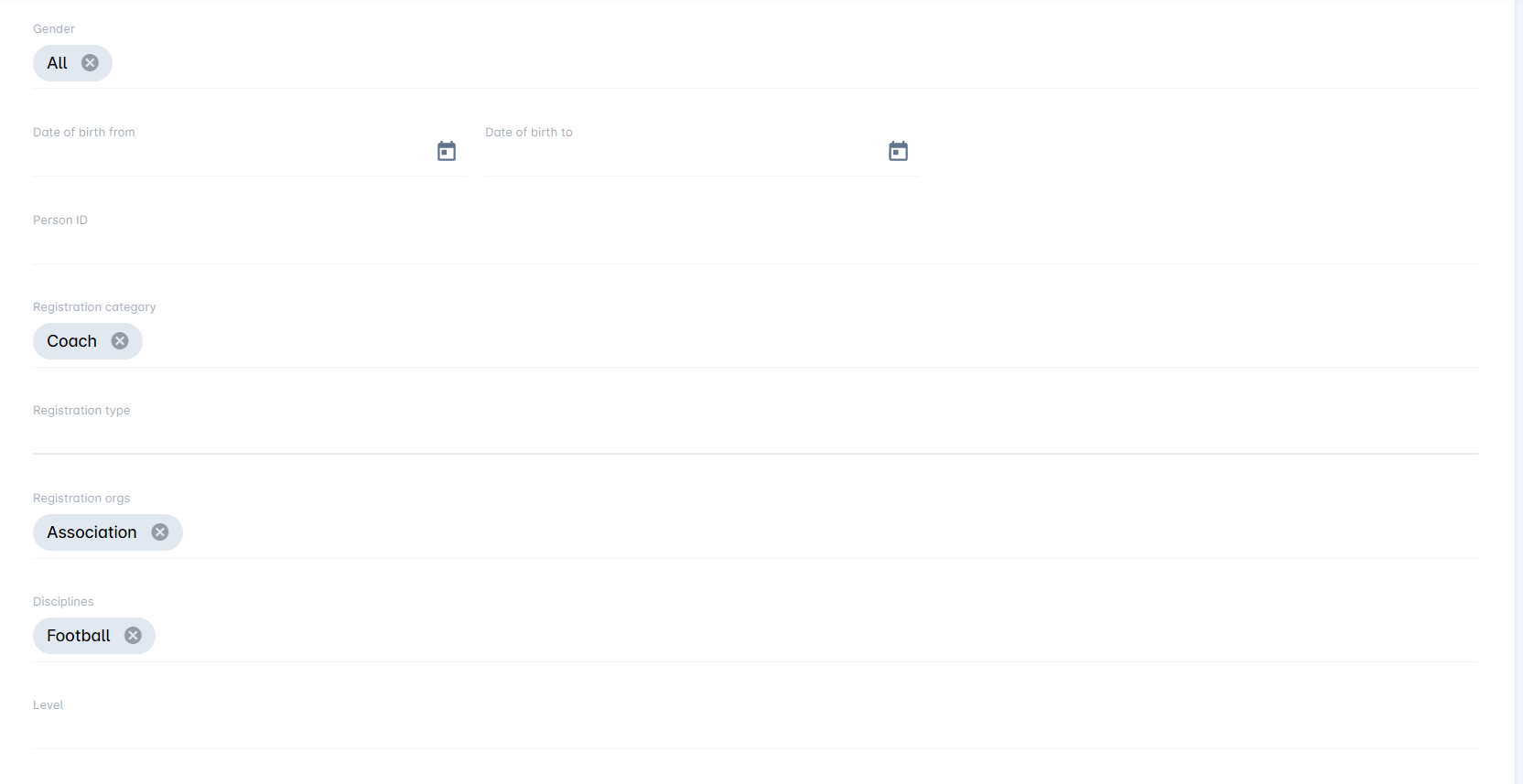Distribution Groups
COMET Distribution Groups allow users to maintain a list of email addresses and send messages to all of them at once. Distribution groups are generated within the COMET Data report and contain a dynamic group of members/users that any available parameter can redefine.
Distribution lists are dynamic, which means they are updated automatically. For example, if you have created a Coach list for your regional association, each time a new coach is registered for the regional association, his contact will be automatically added to the list.
The use of groups speeds up and simplifies the organization's communication process.
Create Distribution Group
To create a distribution group, first click on the Distribution Groups from the left nav bar to create a distribution group. After a Distribution Group window opens, click the Add button on the top right corner.
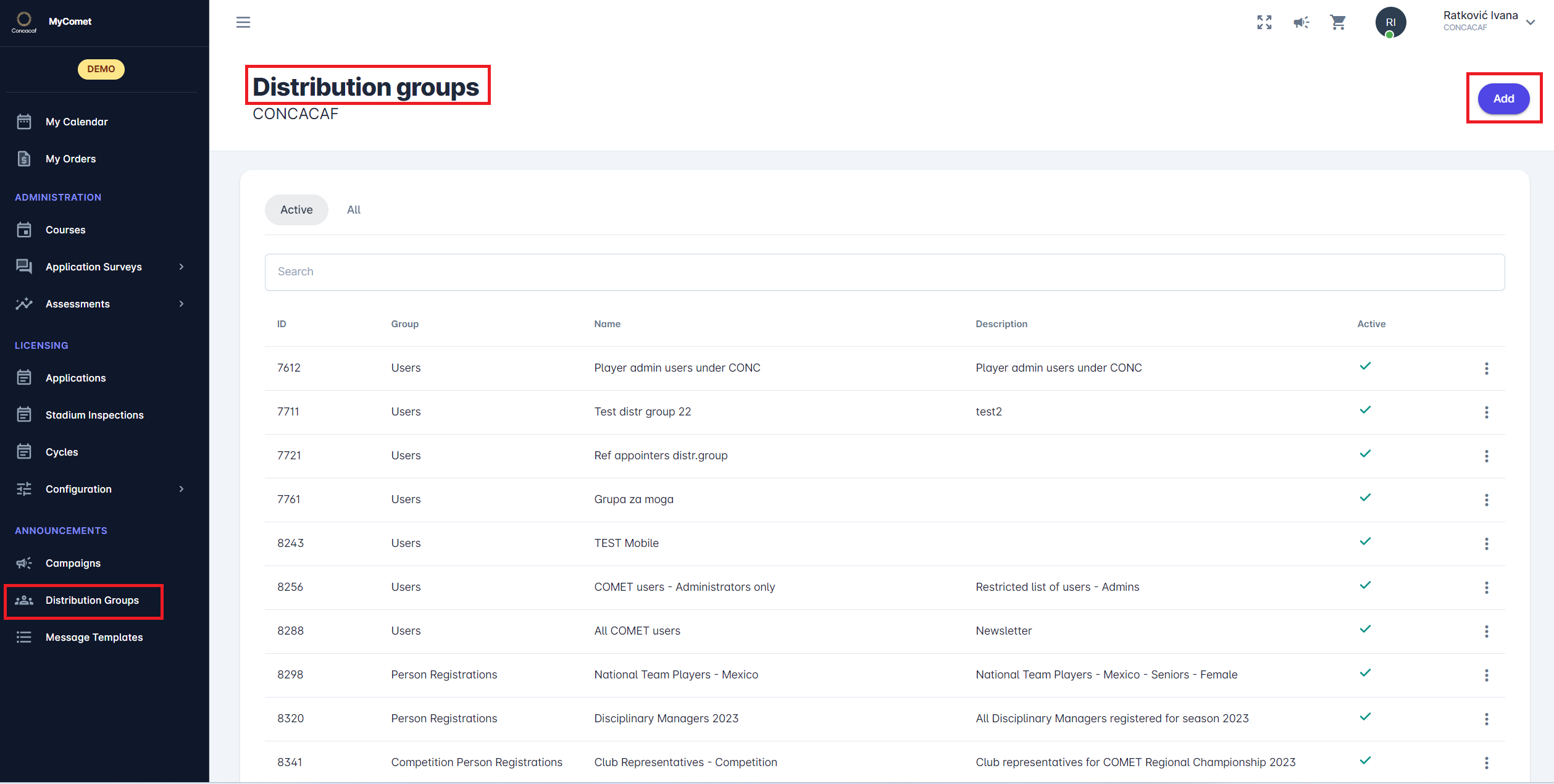
Select a report from a drop-down menu in the Choose Report step.
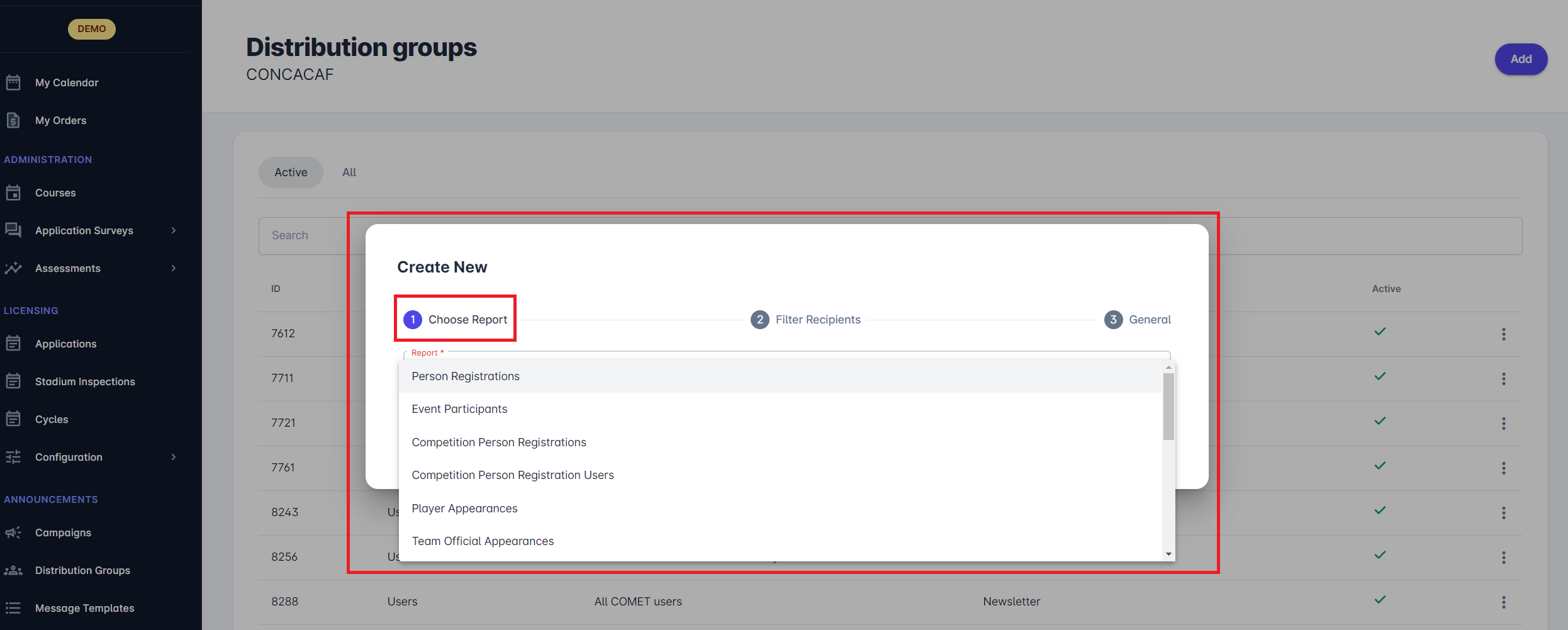
Filter the recipients by entering desired parameters (if needed). Please note that the field containing the Association parameter must be filled out. After entering the desired parameters, you can run the report by clicking the Run Report button to check filtered recipients or reset form parameters by clicking the Reset button. Click on the Next button to get to the next step of creating a distribution group.
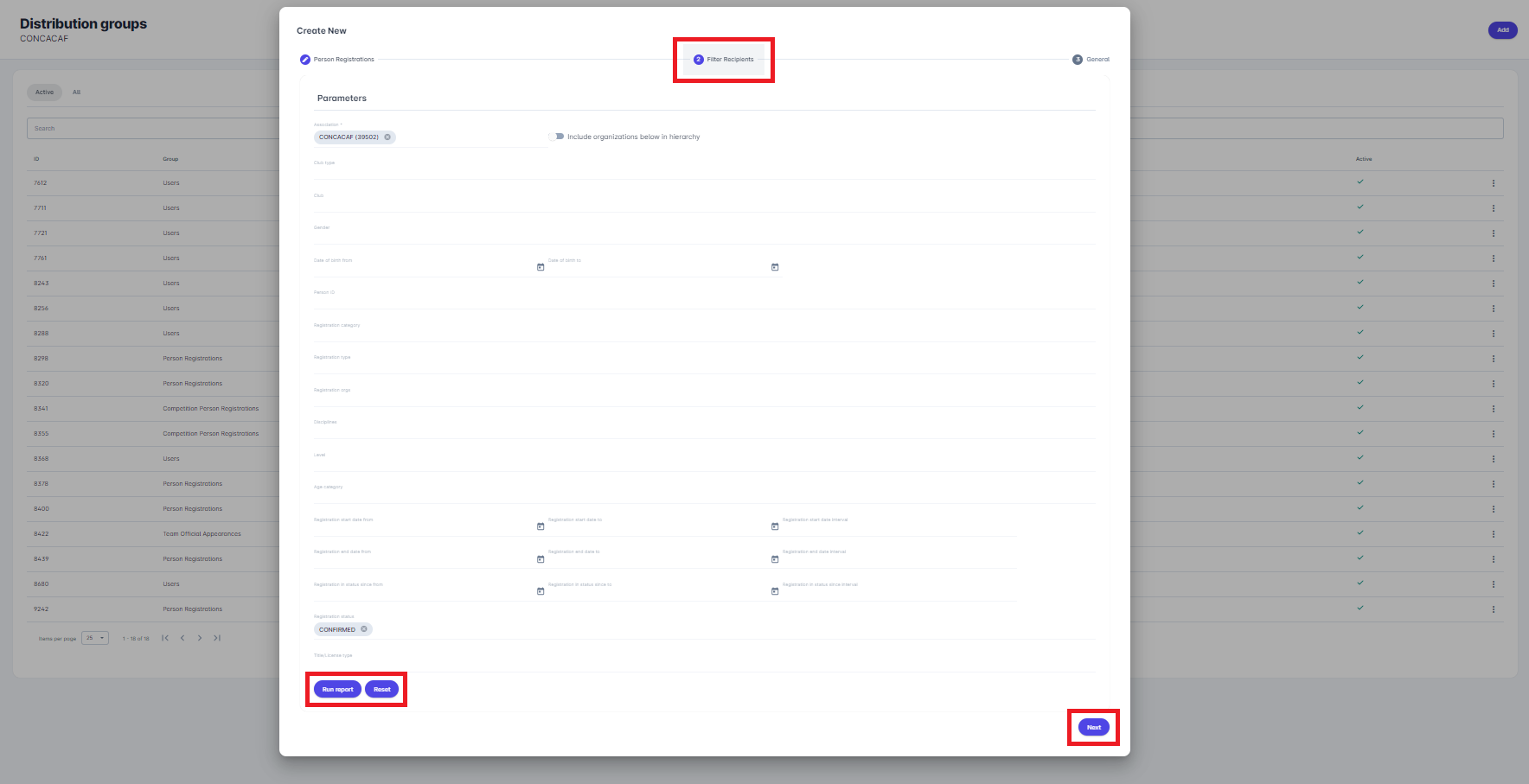
Fill out the general information about your newly created distribution group. Enter the group’s Name and the Description. You can also select whether the group will be active by clicking the Active switch button.
Please note that the Name field must be filled out.
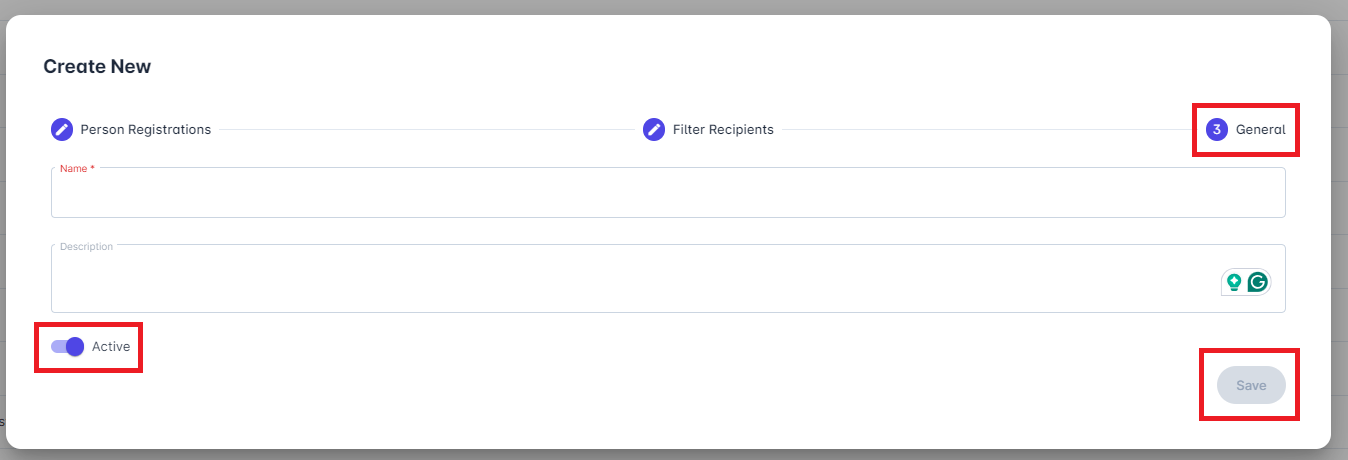
Distribution Groups Menu
You can also search for and manage an existing Distribution Group from the Distribution Groups Menu.
The distribution group menu console contains the list of Distribution Groups that you have created. This list can be filtered.
Clicking on the entry from the list will open a pop-up window for editing details. From there, you can manage and save or delete a record.
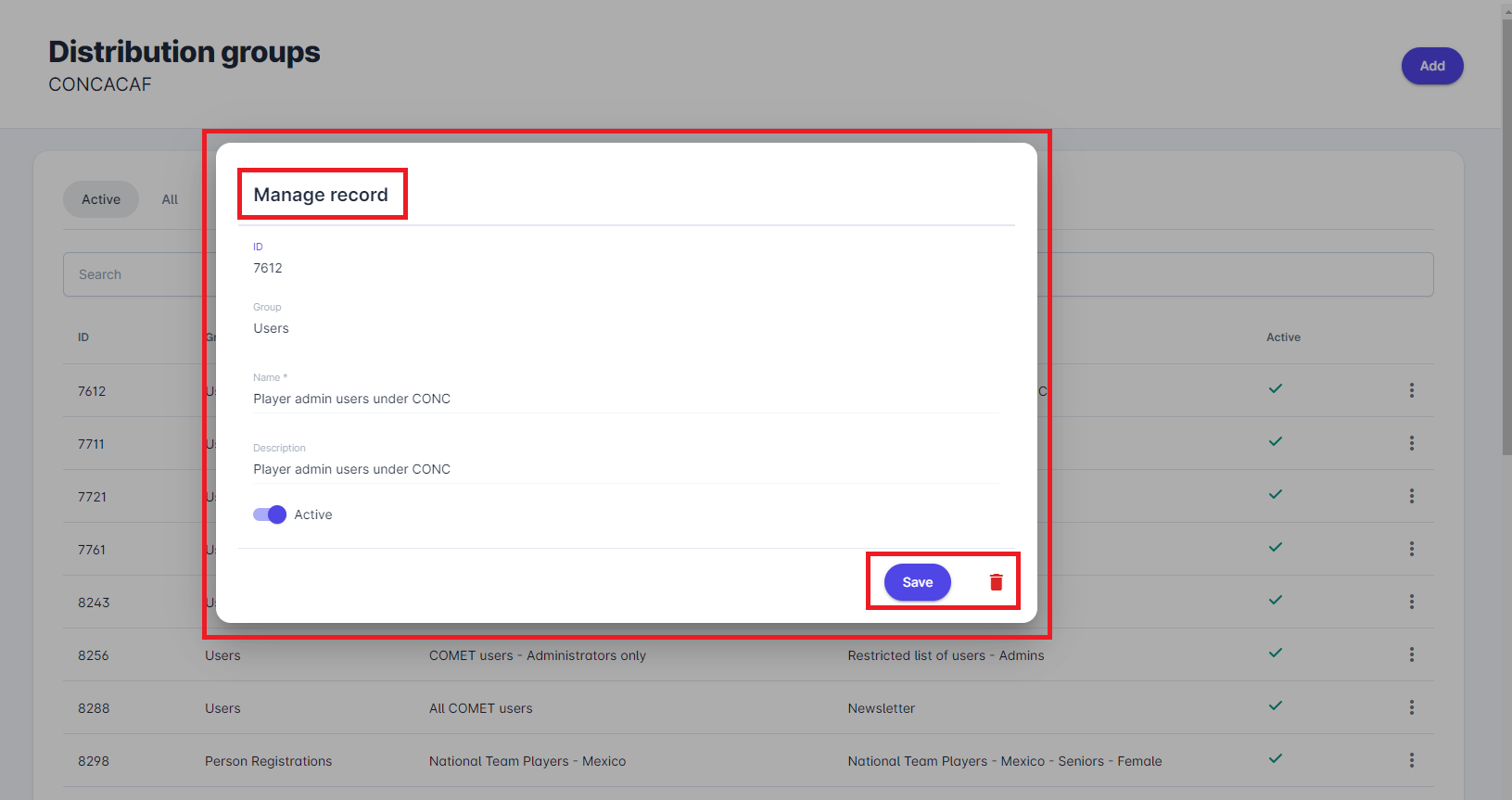
Click on the icon with the three dots will open actions for:
generating API code of the record,
running the report,
deleting the entry.
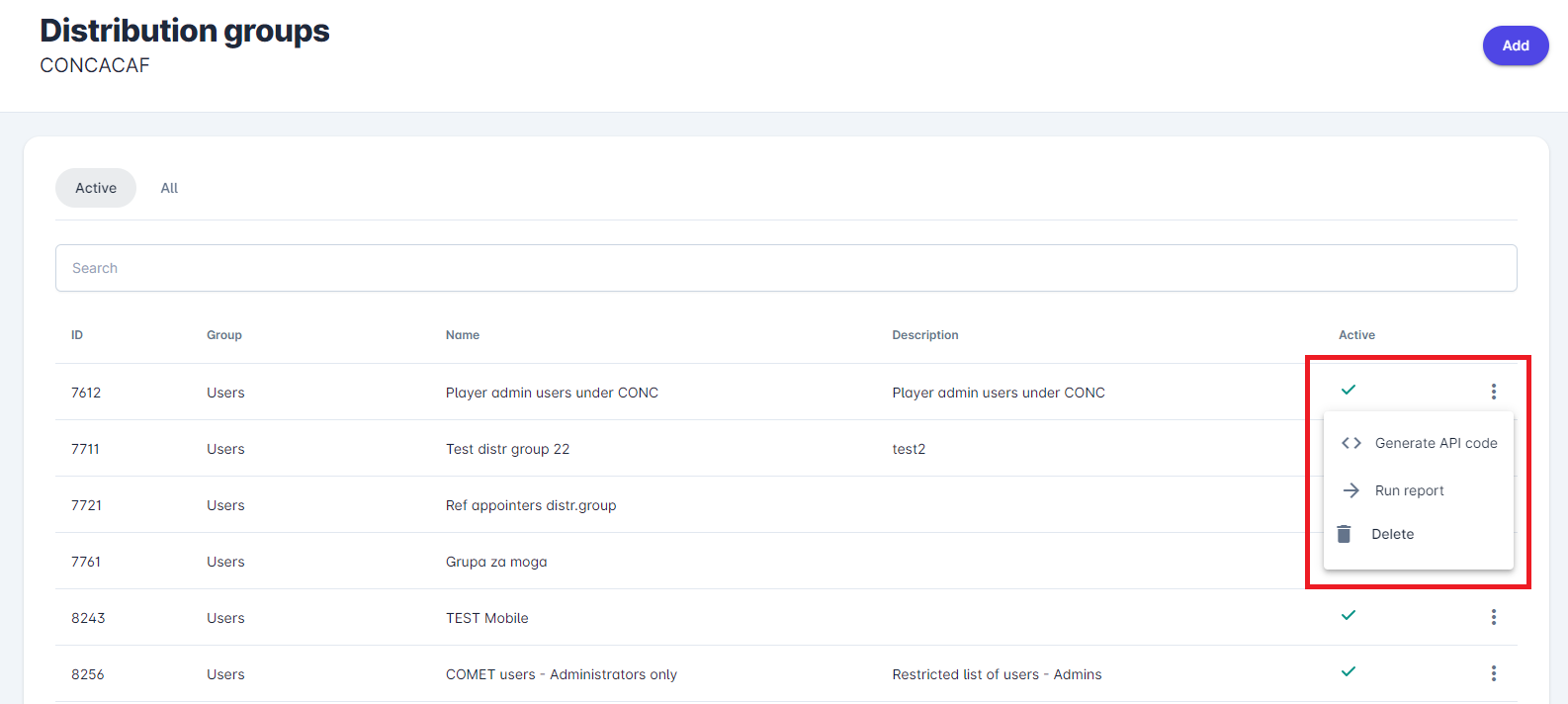
You can switch between active and inactive group lists by selecting the Active or All buttons above the list of distribution groups
To search for a distribution group, start typing its name in the Search bar
Note that, to delete an existing distribution group, the user must be the owner of the distribution group.
Filter Distribution Group
All available report parameters can be used to filter the recipient list (target audience) according to your needs. Only a few parameters are mandatory, and all others are optional.
Some parameters are dependent on each other. You will notice this “dependency” with the Organization category and Organization type parameters, as well as the Registration category and Registration type parameters, and there are many other examples.
Check the example below for the scenario where the user wants to get the distribution list of all football club referents in the Confederation. Parameters will be set as follows:
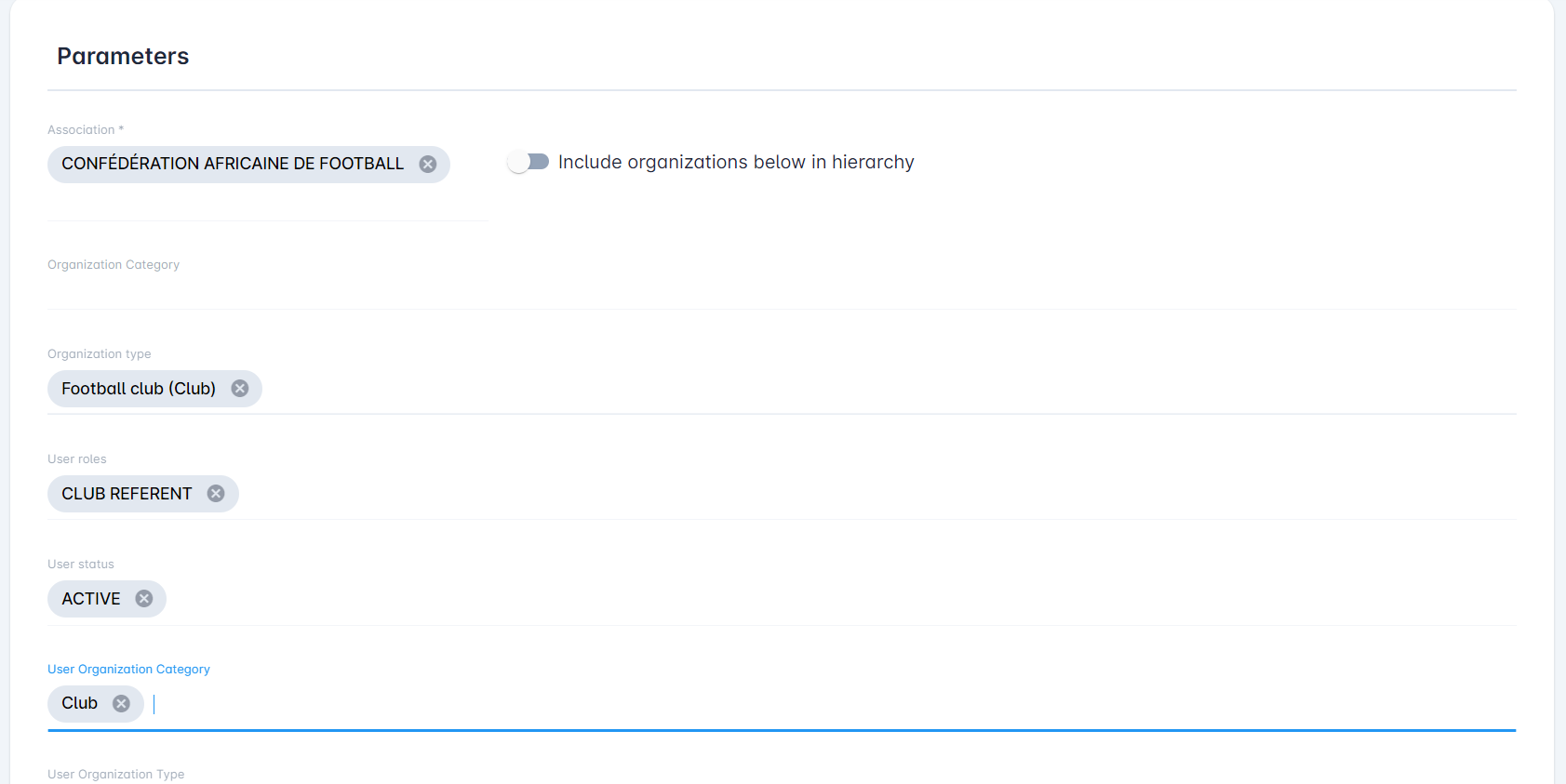
Check the example below for the scenario in which the user wants to get the Distribution list of all Players of specific football clubs over 18. Parameters will be set as follows:
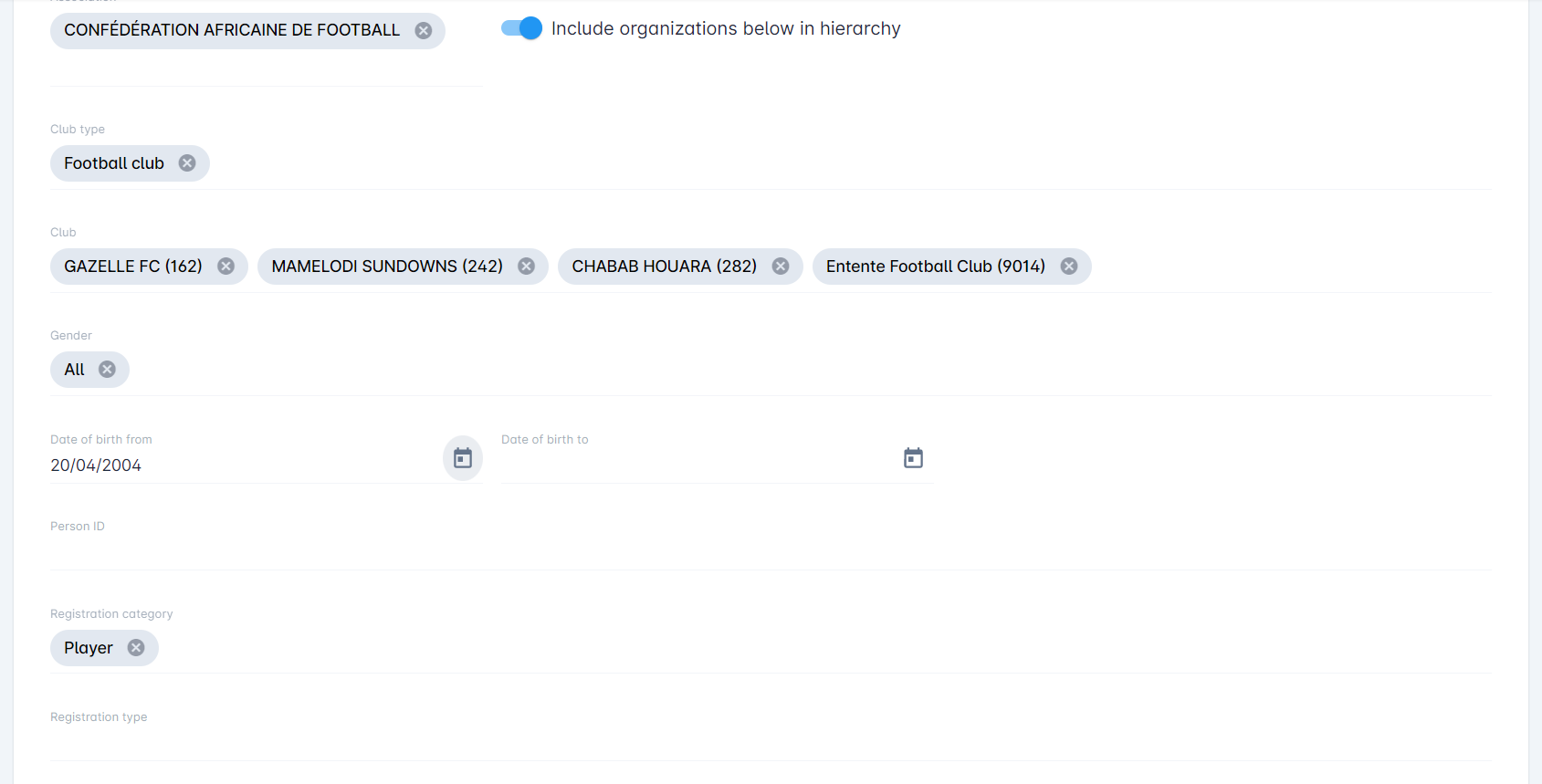
Check the example below for the scenario in which the user wants to get the Distribution list of all Coaches registered at the association level. Parameters will be set as follows: