License Extension Plans
License Extension Plans define which Event Types contribute to the extension of which License Types. As such, holders of a specific License can have their License automatically extended upon expiry, provided that they have met all defined extension requirements.
A common example is the extension of the UEFA Coach licenses. Holders of UEFA licenses need to participate in CPD events and collect 15 hours in 3 years to have their license extended automatically for another 3 years.
Extension plans are highly configurable and can cover many scenarios involving any license type, different hours/points thresholds, required event types, etc.
Extension Plan Configuration
To configure an Extension Plan, navigate to the Admin App.
Access to the Admin app is available to authorized Superusers via a link in the Users menu (upper right corner) or by adding /appadmin to your COMET homepage address, e.g. http://comet.concacaf.com/appadmin or http://comet.irishfa.com/appadmin. Access is authorized to users with a Superuser role on the National Association or Confederation (tenant level) level.
Select Registration → Extension Plans from the left navigation bar.
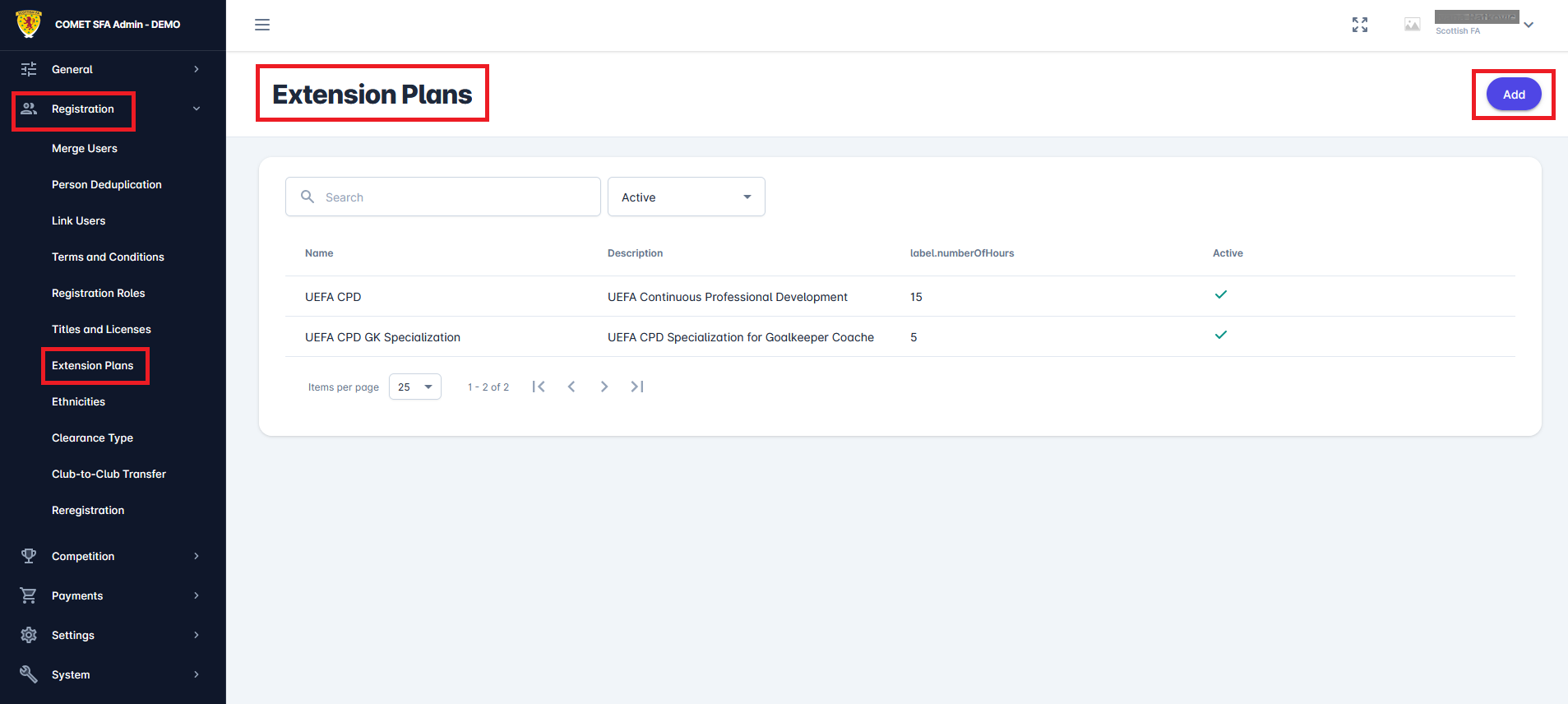
You can add new extension plans or edit existing ones from this section.
To add a new plan, click the Add button in the top-right corner of the screen.
This opens a new window where you can input details for the new extension plan. Complete the required fields as follows:
Name - enter a name to your extension plan,
Number of hours - specify the total number of hours required for the extension,
Title/License - indicate which titles and licenses the extension plan applies to,
Event Types - define the types of events that will contribute to this extension plan.
If needed, you can add a description for the extension plan in the Description field and change its status from Inactive to Active using the toggle switch at the bottom of the window.
Once all details are complete, click the Save button to finalize and save your changes.
To edit an existing extension plan, use the 🔍 Search bar or the dropdown menu (Active/Inactive/All) to filter the list of plans. Select a plan by clicking anywhere in the row displaying its name and details.
In the edit window, you can modify the plan's details, description, or status. To delete the plan, click the 🪣 Bin icon at the top-right corner of the screen.
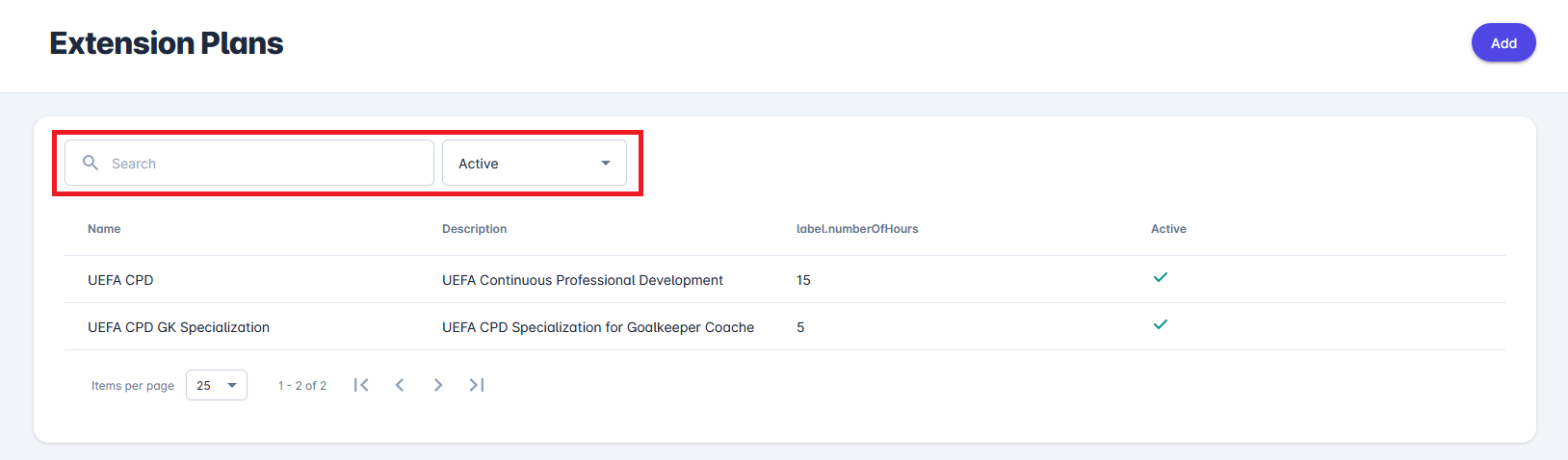
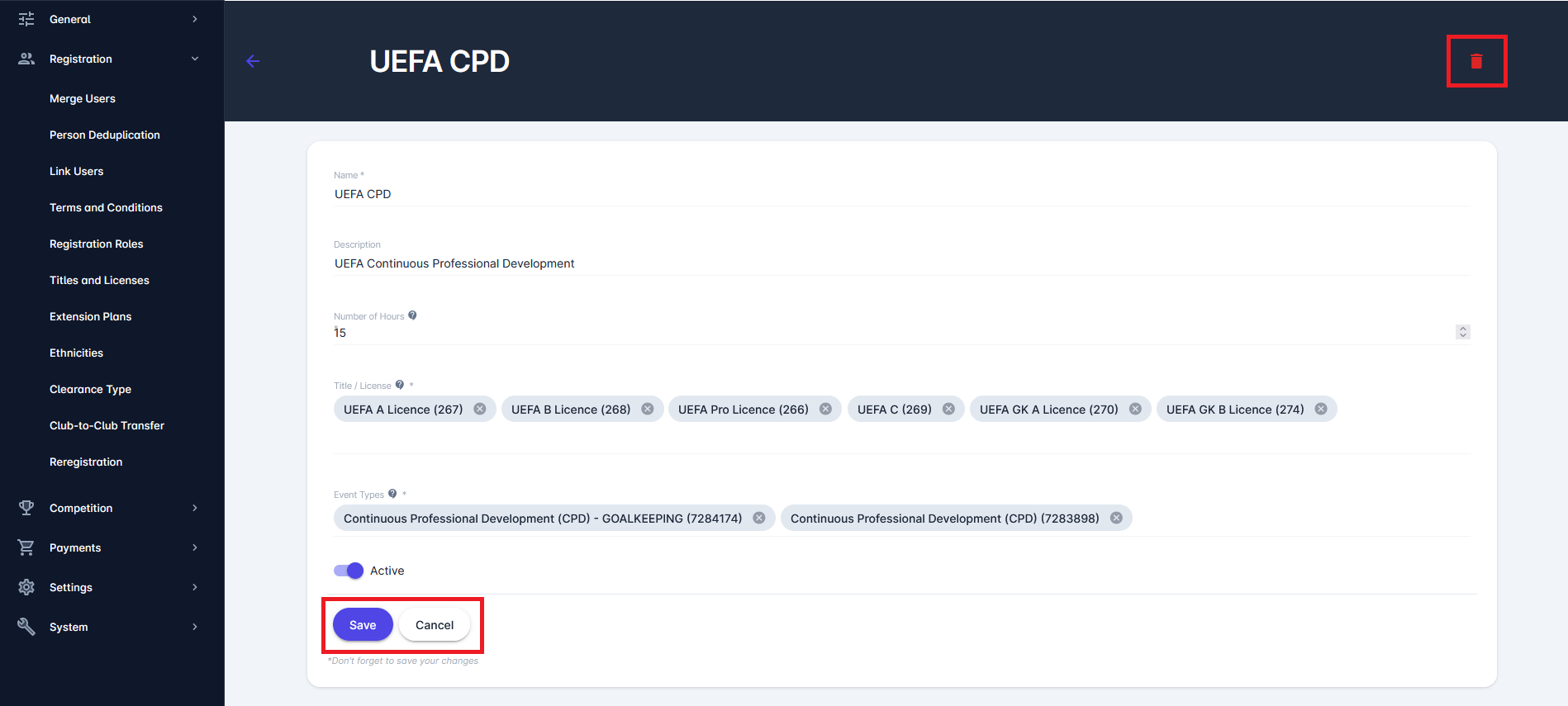
Each Plan can relate to one or more Titles/Licenses or one or more Event types, as seen in the figure above. Different plans can relate to the same Titles/Licenses or the Event types.
Collection of Hours
To view your acquainted Licenses as a user (i.e., Coach):
Access the MyComet App (by adding /mycomet to your COMET homepage address or from the direct link in the COMET App)
Select Profile from the left nav-bar
Select Licenses tab
This section displays all licenses linked to your user profile in a list format. The list includes details such as the license type, reference number, start and end dates, notes, and license status (Active or Inactive), as illustrated in the figure below.
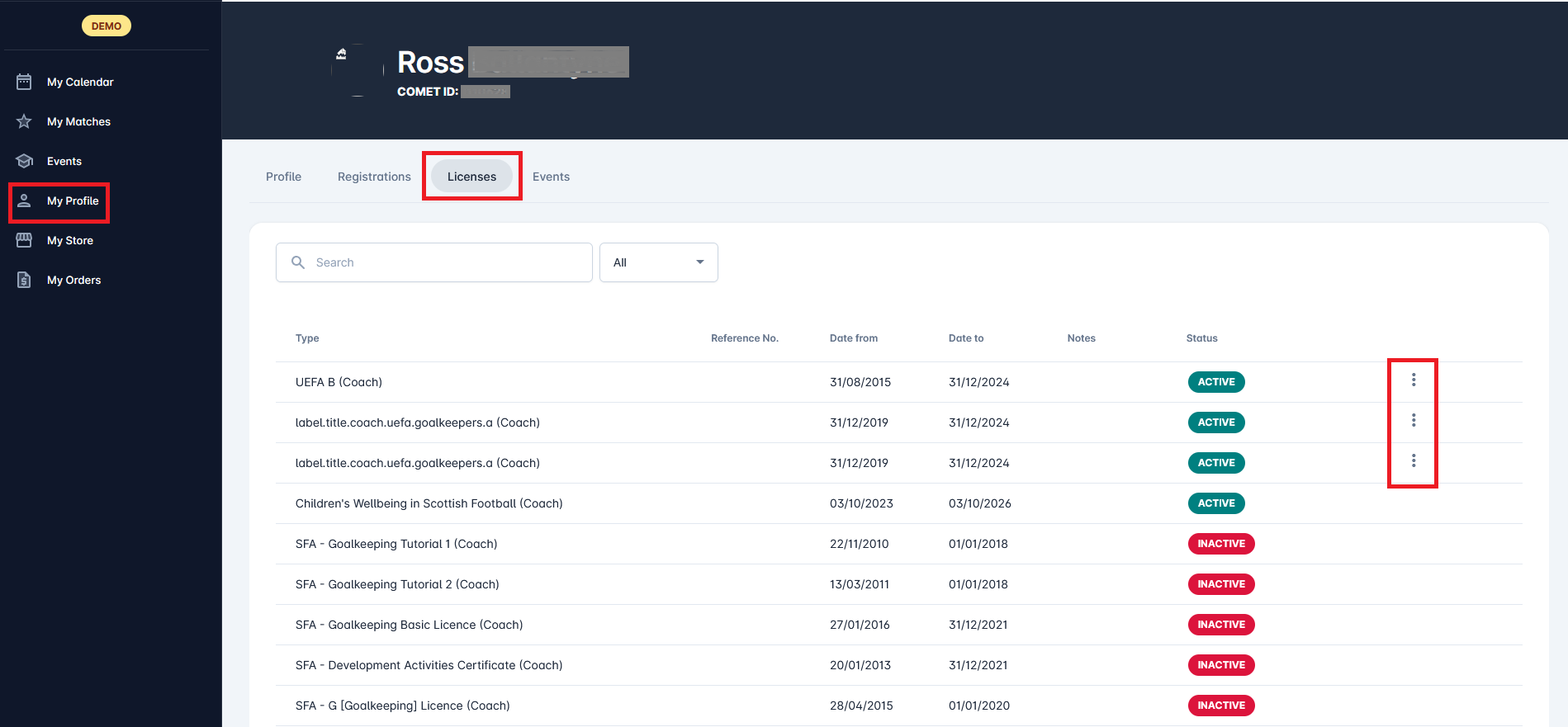
Clicking on the three vertical dots next to a license, and selecting Collected Hours, allows you to view details about the collected hours required to extend the current license. This option is only available if at least one active Extension Plan is configured for this License Type.
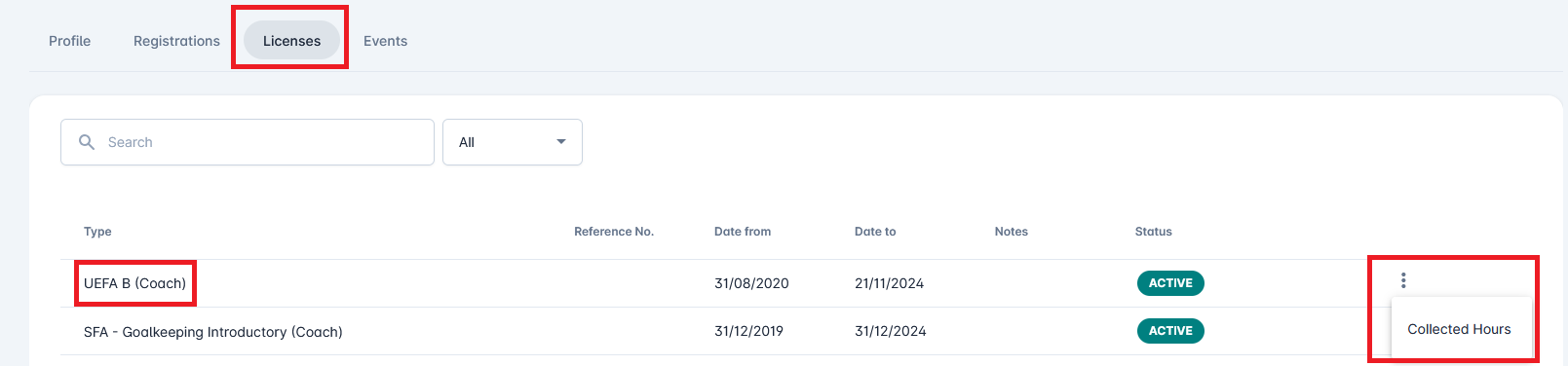
For example, to extend the UEFA Goalkeeper License, a participant must collect 15 points from UEFA CPD and 5 points from UEFA CPD GK Specialization. These requirements are established when configuring the extension plan.
When setting up an extension plan, it is necessary to define the associated Title/License (the titles and licenses the plan applies to) and Event Types (the events that contribute to the plan).
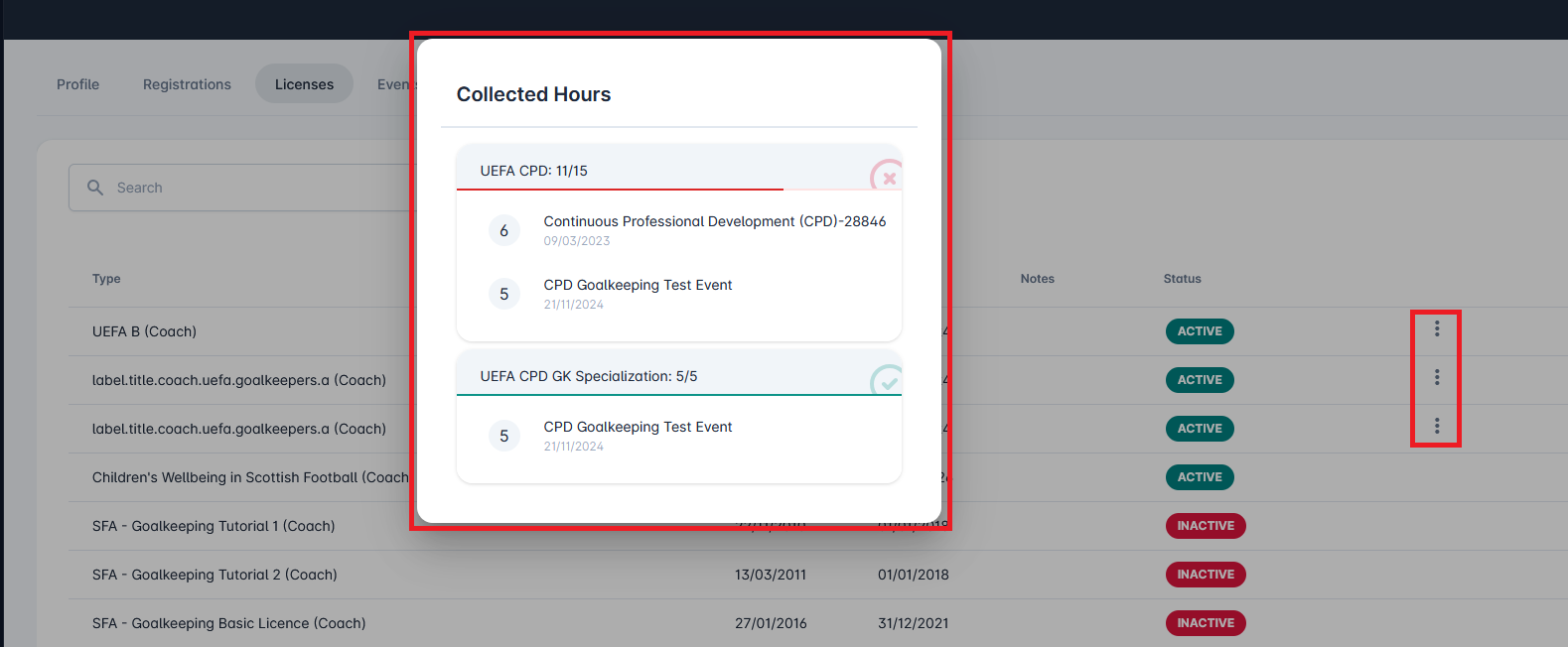
In the example shown, the participant has collected sufficient points (5/5) from the CPD Goalkeeping Test Event to meet the requirement for the UEFA GPD Specialization. As a result, this plan is marked in green, with a ![]() green checkmark indicating completion.
green checkmark indicating completion.
For the UEFA CPD, the participant has collected 11 of the required 15 points. This includes 5 points from the CPD Goalkeeping Test Event and 6 points from the Continuous Professional Development Event, as displayed in the circles to the left of each event name. Since the total is insufficient, the visualization appears in red, with a progress bar showing the acquired hours and a ❌ red letter “X” to indicate the shortfall.
Hours are only counted when the participant's status for an event is set to PASSED.
In order to have the license extended, the holder of the License must complete the required number of hours for all Extension Plans configured for that specific License Type. In the example above, that coach will only have their license extended if he collected at least 5 hours for UEFA CPD GK Specialisation (which he already did), and 15 hours for UEFA CPD (which he did not complete yet).
Automated Extension
Holders of a specific License can have their License automatically extended upon expiry, provided that they have met all defined extension requirements.
When the License auto-terminates, its status is set to INACTIVE the day after its expiration (Date to) date. If automatically extended, on the same day, a new License of the same type appears with the ACTIVE status. The duration of the license is set as predefined on the license type.
This new license can be seen on the user’s profile in the COMET system and MyCOMET under the list of All/Active licenses (MyCOMET → Profile → Licenses).
While the current license is active, you can view the collected hours at any time by clicking the three vertical dots next to the license name (as described earlier).
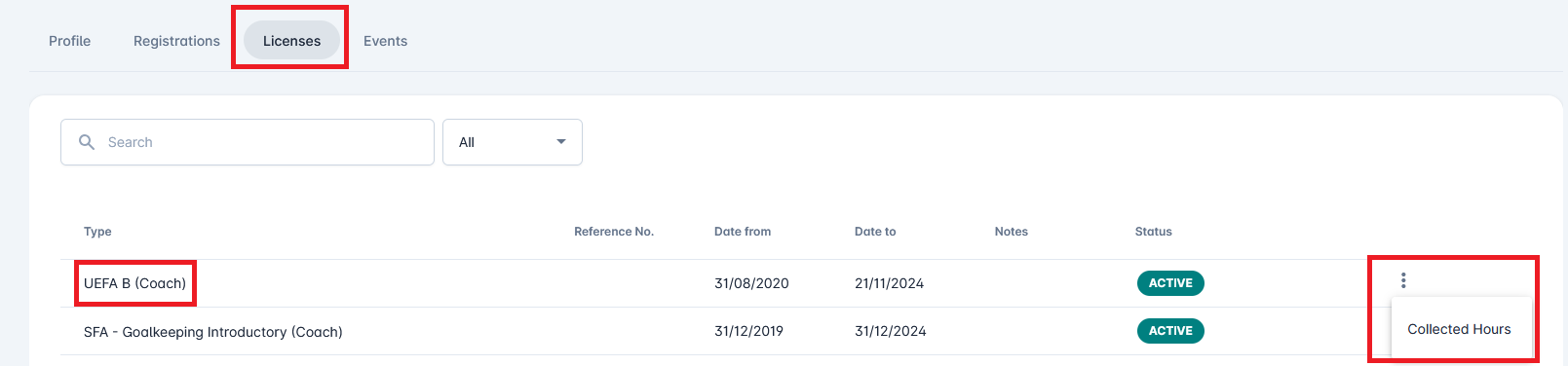
In this example, after the expiring date, the previous license, valid until 21/11/2024, has been set to INACTIVE. A new license, starting on 22/11/2024, has been created. By clicking the three vertical dots next to the old license, and selecting Next license, you can view the hours you have collected which led to the extension of that license.

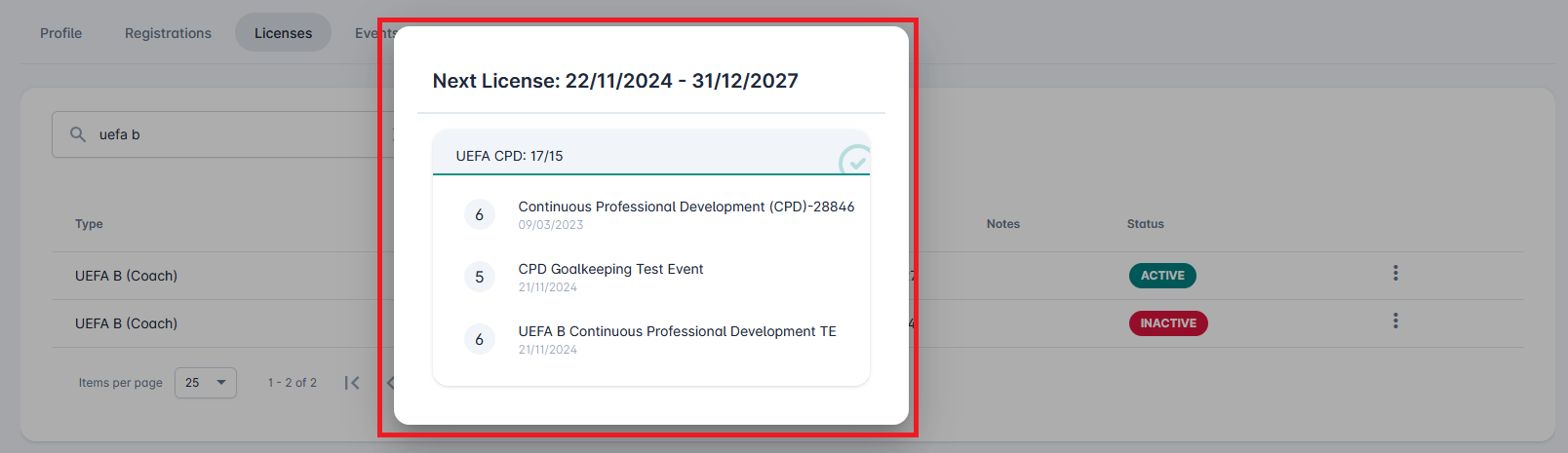
Similarly, clicking the three vertical dots next to the new license displays the same window, but the collected hours will appear under the "Previous License" section. Selecting Collected Hours in this view will show the total hours or other requirements needed to extend the current license.

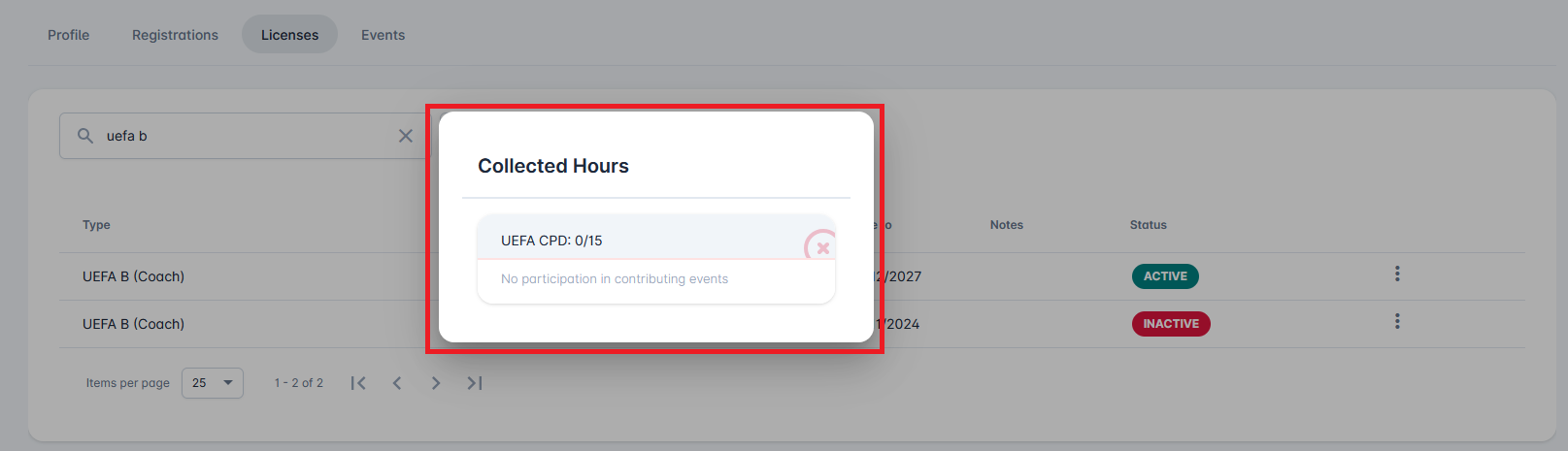
Keep in mind that the "Next License" and "Previous License" options are available only for licenses that were automatically extended. These options will not appear if licenses were extended manually.
Additionally, the newly created license will also be visible in COMET under Person → Additional Info.

COMET Data Reports
To access License-related reports:
Access the COMET Data Platform
Select the Events category of reports on the left-nav-bar
From this menu, you can select a template from the list of existing Data Reports. For this example, the relevant reports are
Event Participant Collected Hours: shows one row for each event participation that is contributing to a currently active license
Event Participant Extended Hours: shows one row for each event participation that has led to an actual extension of a license
Start by selecting the Event Participant Collected Hours template.
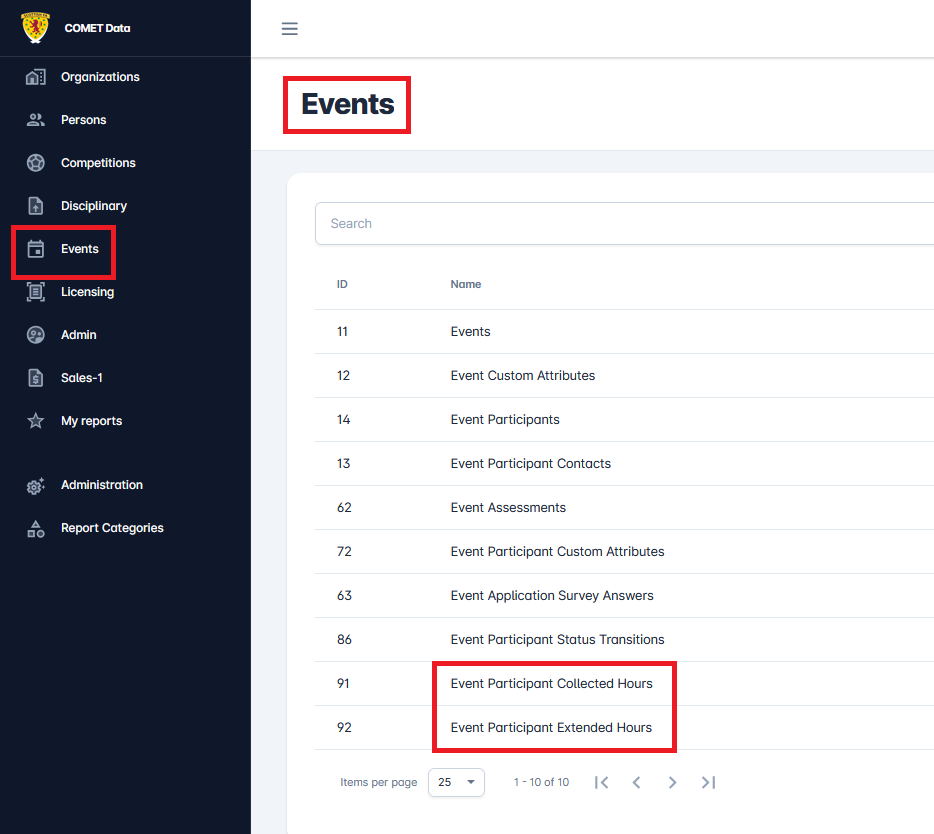
Clicking on this report allows you to set parameters to refine your search and results. For instance, you can filter by Title/License Type or License Status, as shown in the figure below.
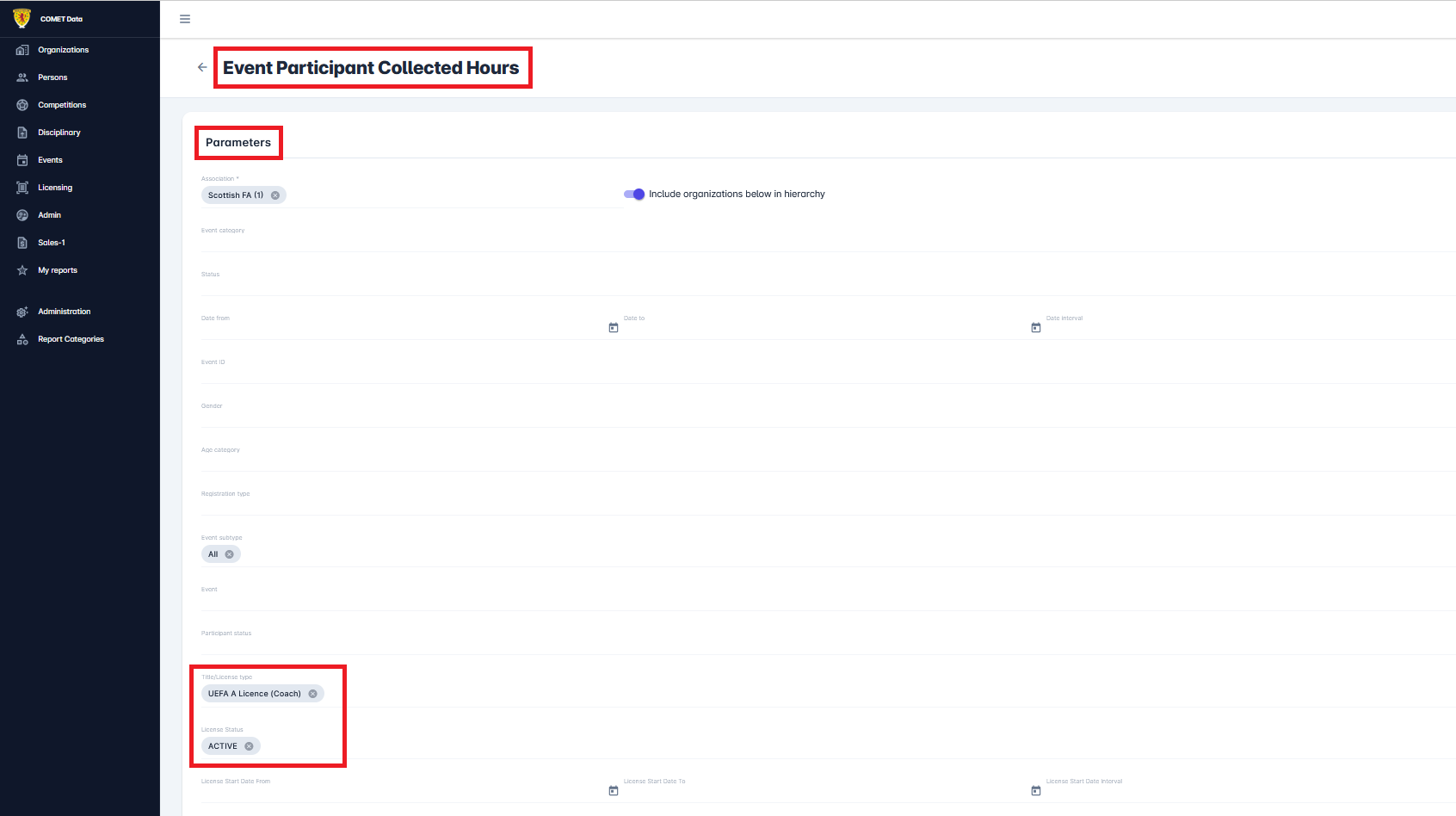
When you run the report, it generates a list of event participations that match your selected criteria, including all info related to relevant license and holder.
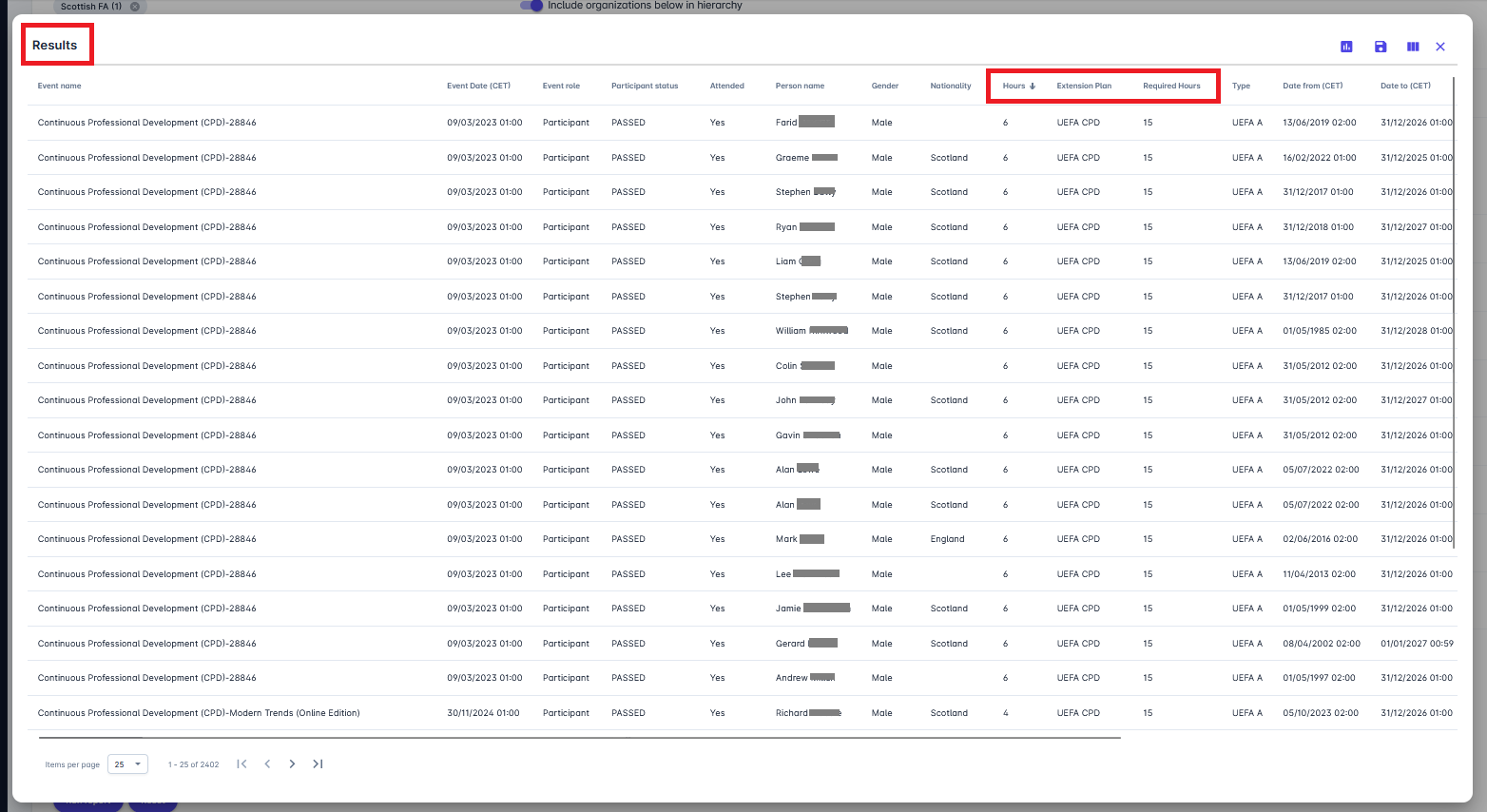
For more on Data Reports, please refer to: COMET Data Reports.
