Match Form Questions
The initial step in creating a new Match Form is to add a set of Match Form Questions.
Select Questions under the Match Form menu on the left nav-bar
The list of available Questions shows you Active questions first, with the option to show All.
The search box at the top will help you search what is already entered in the system, as the list grows longer over time.
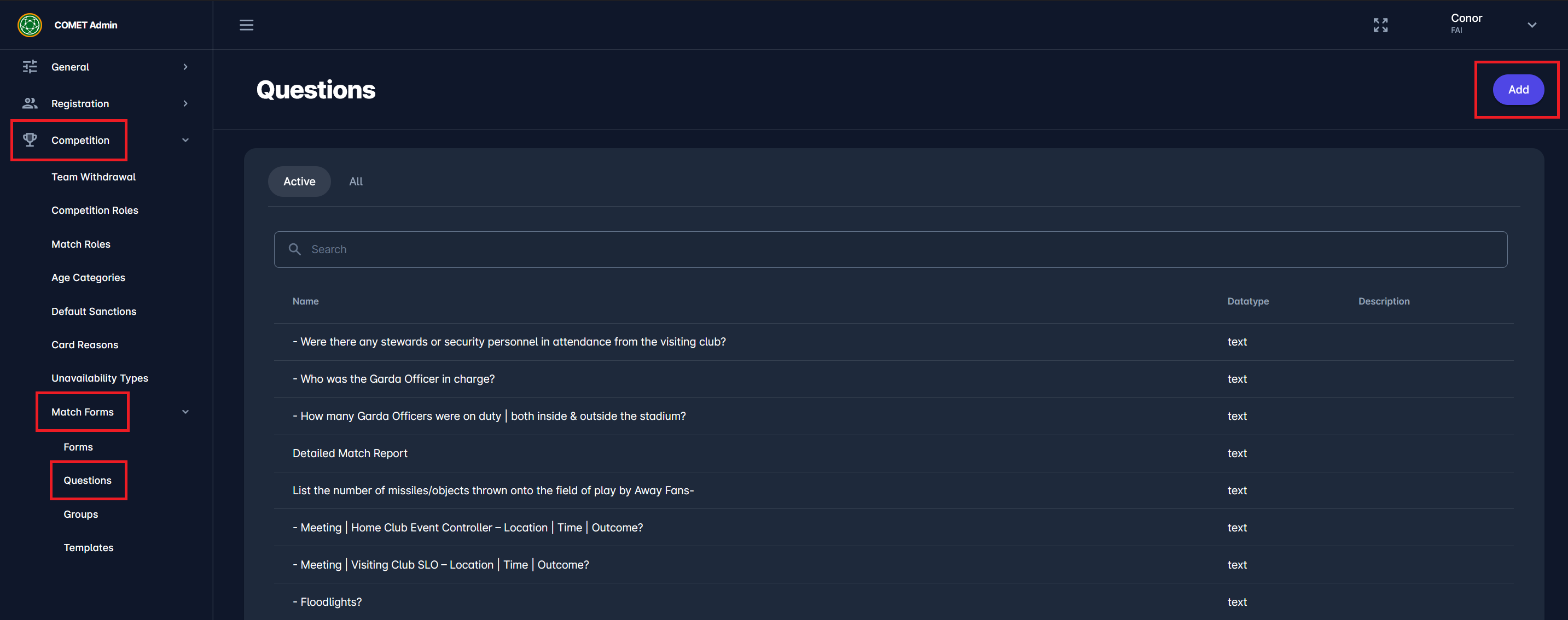
Click on the Add button in the top right corner to create a new Question
This opens a Question dialog where you can fill in the details:
ABOUT TAB:
Name - This is the actual question or label next to the field that the user will fill
Data type - choose between:
integer - user is required to enter an integer number; you can specify min and max value
decimal - user is required to enter a decimal number; you can specify min and max value
text - text field, short or long; you can specify max length
date - user is required to type in or select a date from the calendar; you can specify min and max value again
datetime - user is required to type in or choose date & time from the calendar; you can specify min and max
true/false - the simplest Boolean data type; the user will have to click or slide a switch
list - a list of predefined values which you provide; the list values need to be typed in by you as tags, which are separated by the ENTER button
file - a question that allows upload of a single file (supports standard file extensions such as
Note - this field enables you to add instructions or explanations for the user, related to the specific question (if any additional help or explanation is deemed necessary)
Display Note as - choose to show instruction as a hint (shows up with a * and requires a mouse-over to display the text), or as a note, printed on screen below the Name of the question
Show Note in Report - this flag lets you decide if those same Notes should be visible in the printed PDF version of the report
Description - description notes are for your purposes only; not visible to end user
Additional options:
Mandatory - you can choose if the question is compulsory, and the form cannot be submitted if this question entry is not filled
Show label - you can choose if the question Name (label) should be visible or hidden from the end user on the form and on the printed PDF.
Active - over time, some questions will become obsolete, and you can set them as inactive; only Active questions can be used on new match forms.
Once you have filled in the data, click the Save button.
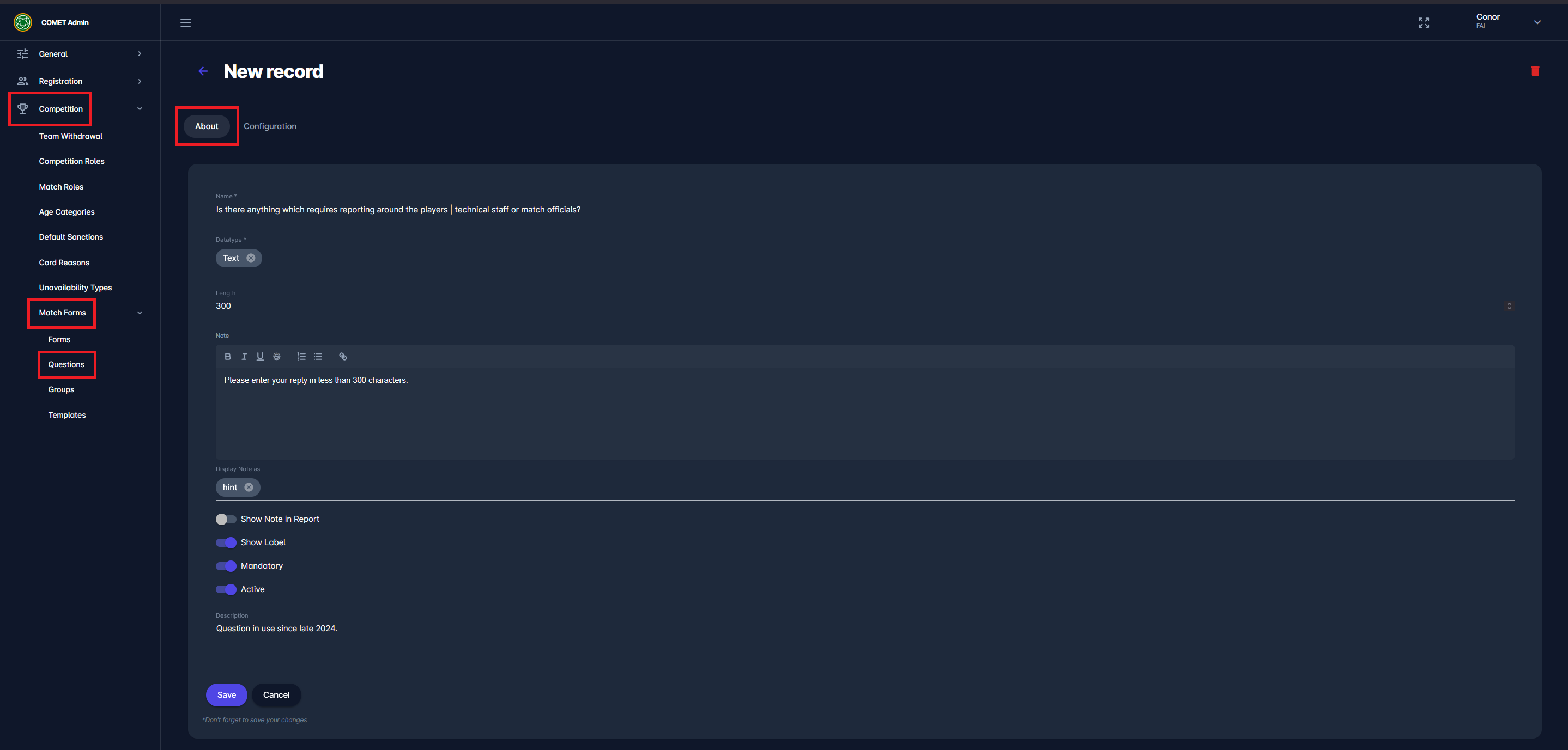
CONFIGURATION TAB:
Depending on the data type you selected in the previous tab, on the configuration tab, you will be able to configure the data entries for the question. E.g.:
If “date”/ ”datetime” is selected as the data type, on this tab, you will be able to configure the date interval and text decoration
If text/ list is chosen as the data type, on this tab, you will be able to configure the text-decoration and the color
On this tab, you can configure the text decoration and color for the ranges you define. E.g., in the case of an integer, specific range values may color the result in red, green, or yellow.
Once you have entered all the data, press the Save button.
Match Form Questions can be stored in the system without completing the configuration tab.
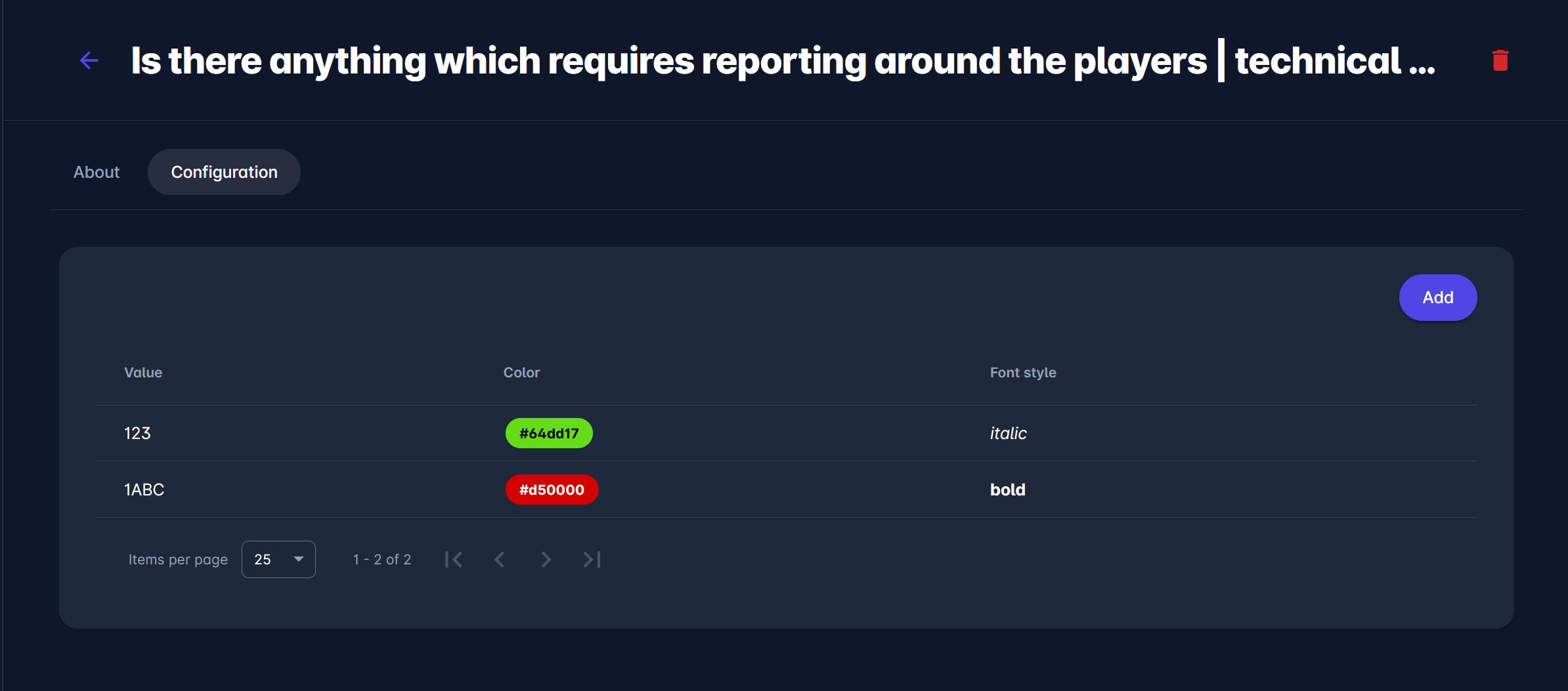
Keep in mind the following rules:
Only Name and Datatype are required attributes for each question.
All options/switches have a default value.
Other fields, as well as the Configuration tab, are entirely optional.
You will not be allowed to add the same question more than once.
However, you are allowed to ask (add) the same question on any report multiple times (if needed).
