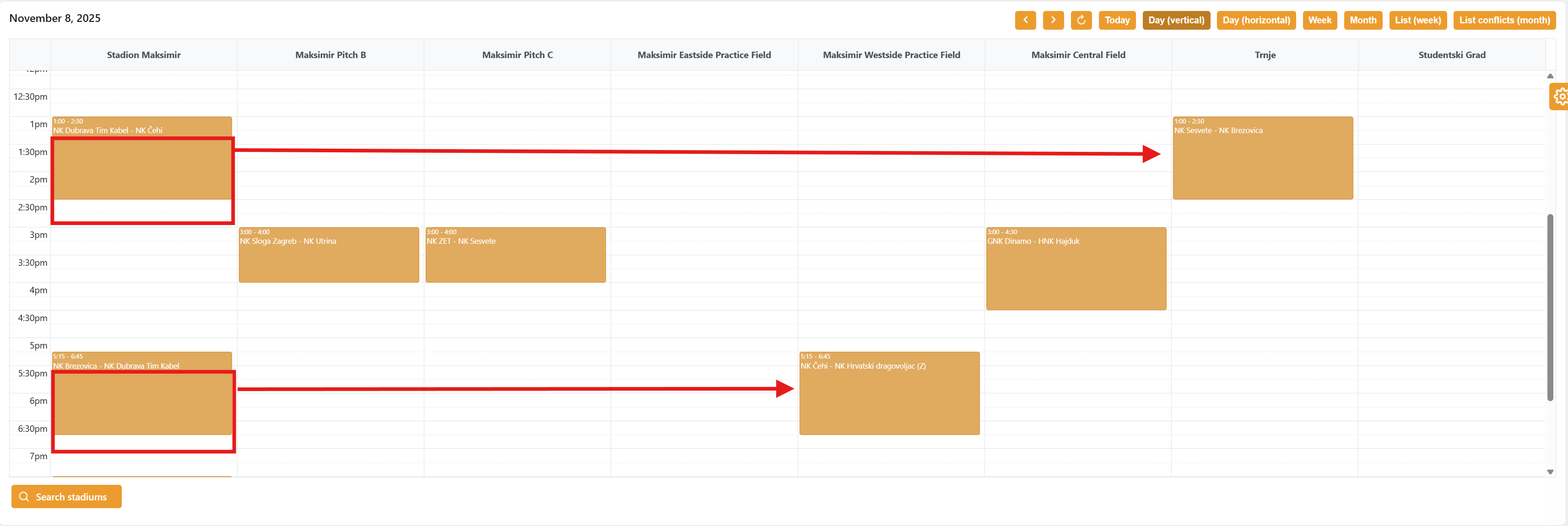Match Scheduler
The Match Scheduler Console is a powerful tool within COMET used for managing scheduling conflicts on stadiums and pitches. It provides a clear visual overview of all scheduled matches and allows administrators to easily detect and resolve conflicts by rescheduling fixtures.
Accessing the Match Scheduler Console
To access the Match Scheduler Console:
Expand the Stadiums section in the main COMET menu.
Click on Match Scheduler.
You will see a list of all stadiums, including details such as Stadium ID, COMET ID, and Place.
Use the filters and sorting options in the column headers to quickly find the stadiums you’re interested in, e.g. filter all stadiums located in Zagreb and sort them alphabetically by name.
Calendar View
Once you locate the stadium(s) you want to check, e.g. Stadion Maksimir and Trnje, select them and choose the desired date. Then click the Calendar button.
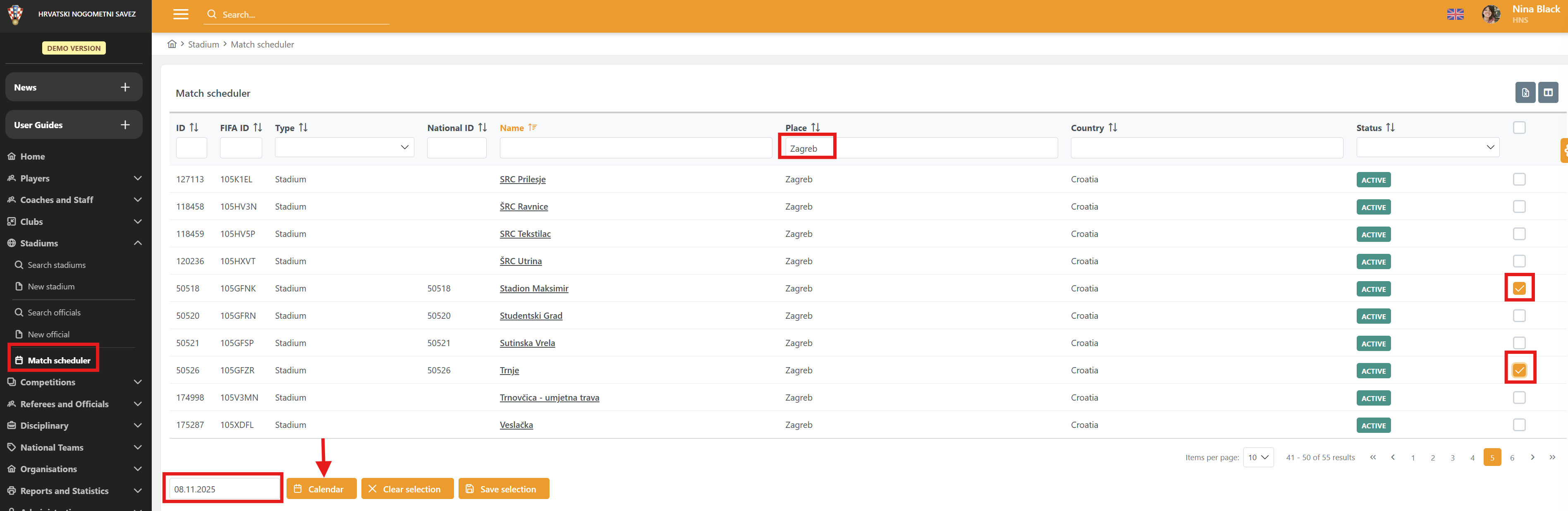
A new view will open, displaying the selected stadiums and their pitches (if applicable) as rows, and times as columns. Each scheduled match appears at the intersection of its stadium/pitch and scheduled time. If a conflict occurs (two matches scheduled on the same stadium or pitch at the same time), the conflict is highlighted in red immediately.
In the top right corner, you can change how the schedule is displayed, choosing between Day View (horizontal or vertical), Week View, or Month View.
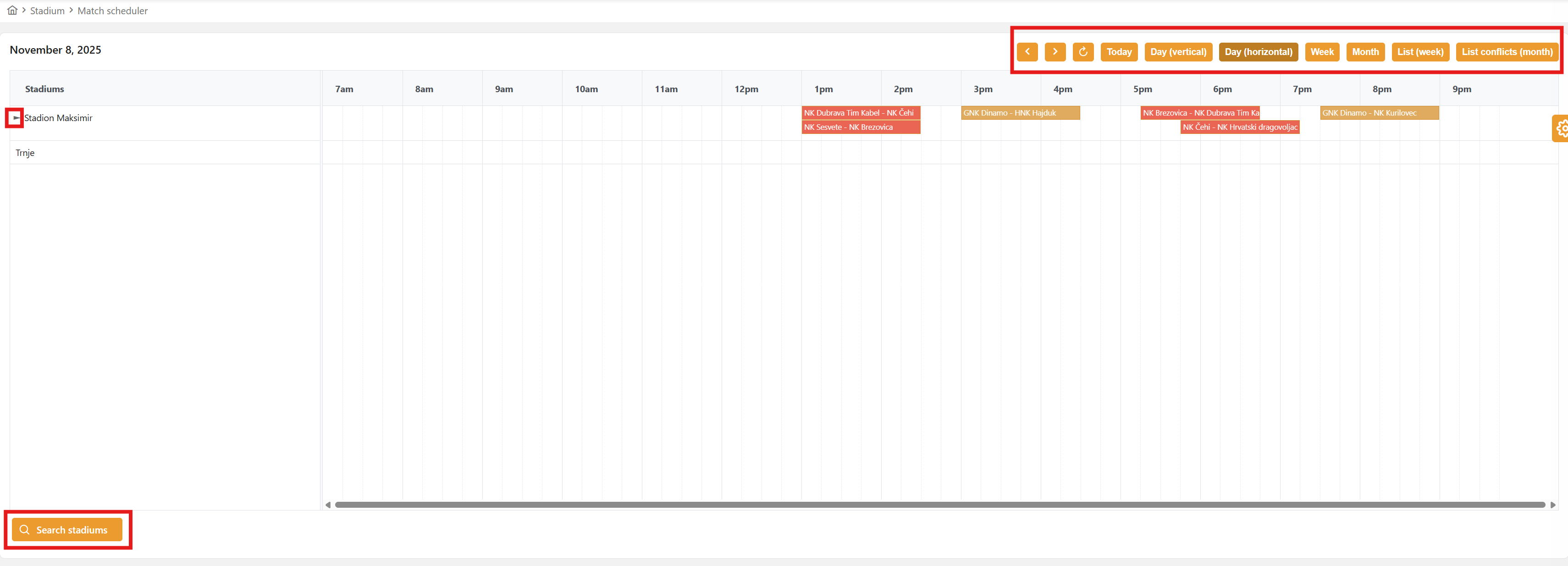
You can also list all conflicts for a selected week or month to easily review and resolve multiple issues at once.
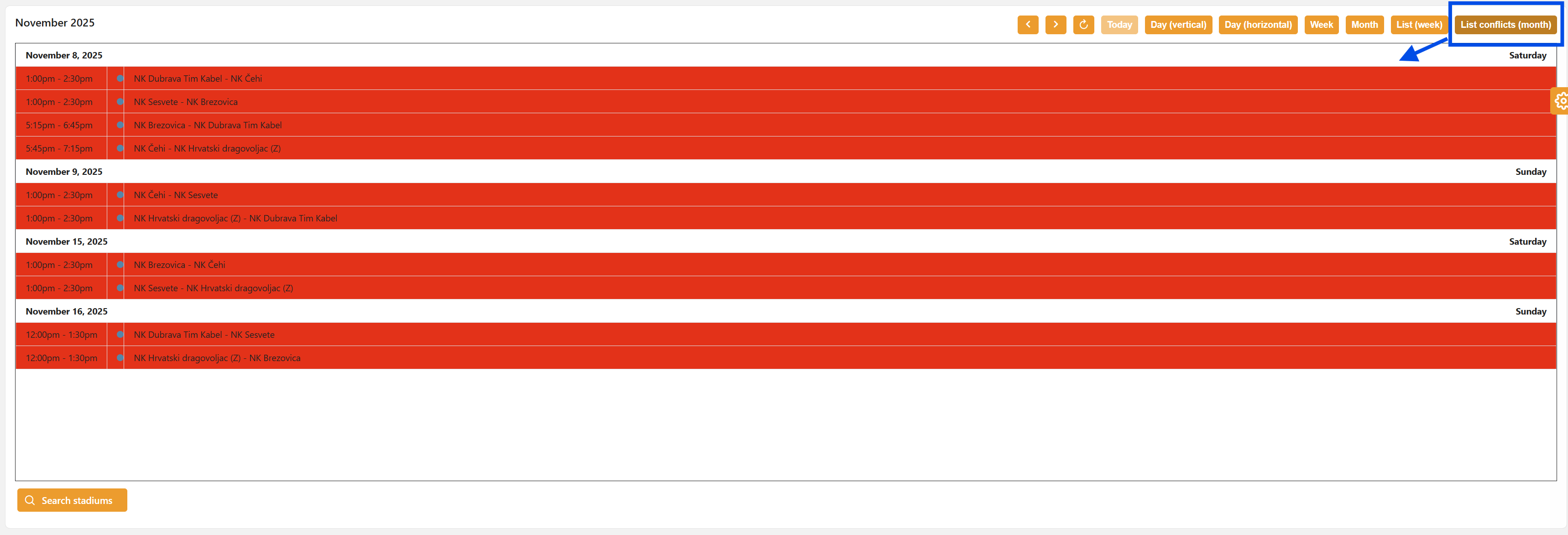
Resolving Conflicts
To reschedule a match:
Simply drag and drop the match to a different time slot, pitch, or stadium.
The system will automatically update the schedule and remove the conflict once resolved.
If you want to view and manage multiple stadiums at once, click Search Stadium and select all additional stadiums you wish to include in your view.