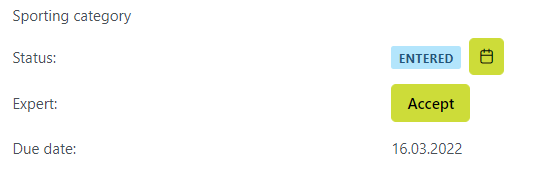My Applications - Reviewing Application
Licensing Manager or other responsible people in the organization is responsible for Reviewing Applications (e.g. - confirming mandatory evidences, correcting applications, etc )
After the status of the application is set to SUBMITTED/ IN PROGRESS it can be found in My Applications and the Licensing Admin needs to review the application.
In order to access and review My Applications:
Open the License Application module and select My Application
This opens a list of Applications created by Licensing Admin
Open the Application type you need to review by clicking on it
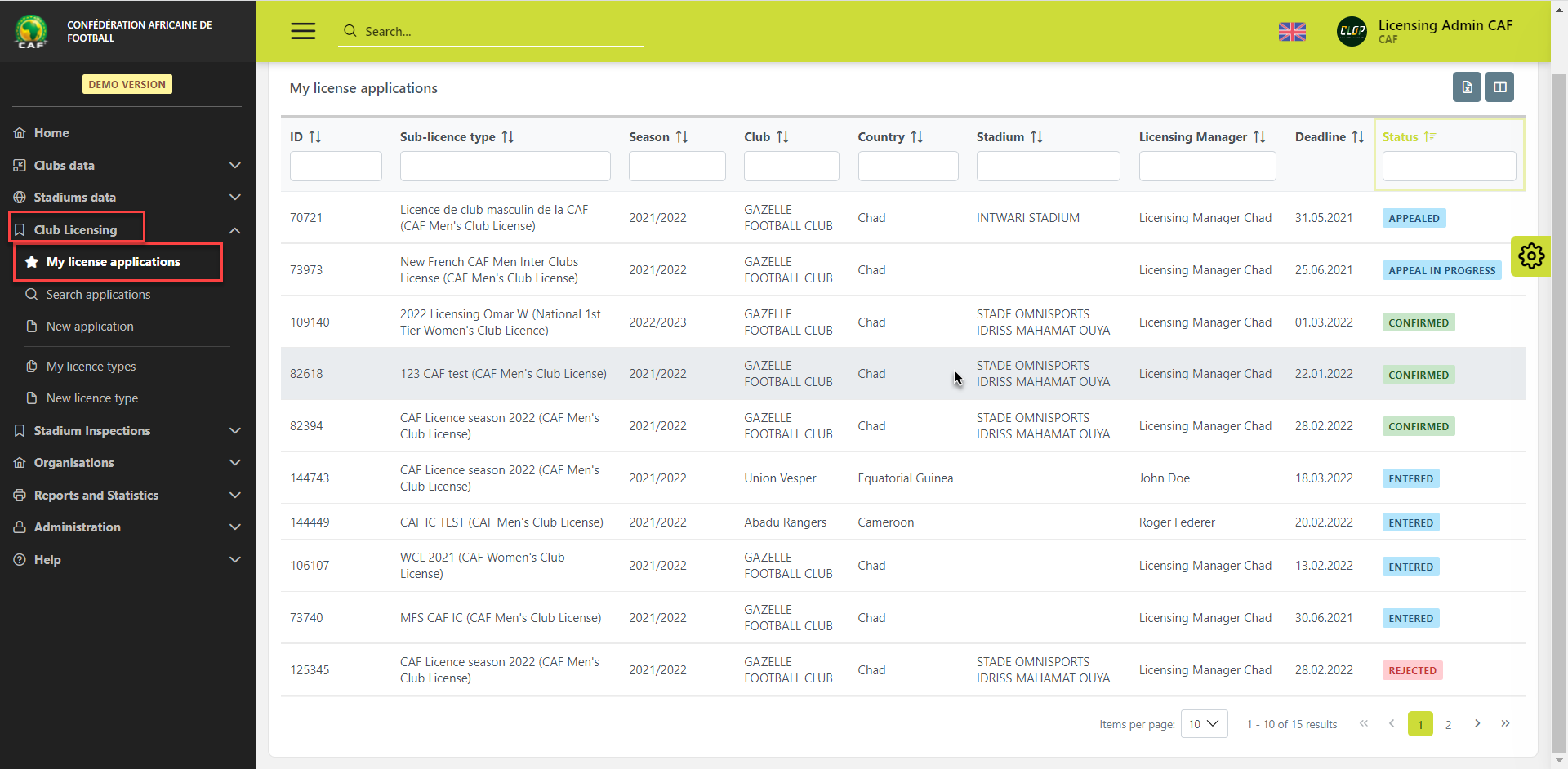
On the Application type form press the Accept button next to the Expert
If the application is submitted correctly enter comments in the Licensing Manager Summary field
Change the status of the category to by hitting the ✔ Reviewed button
✔ The status is now set from IN PROGRESS to SUBMITTED
Correcting application
If something is missing hit the Correct button and add the comments
to Licensing Manager Summary
in the comment box next to the specific evidence
Once you send it to correction, Category status will be changed back to ENTERED
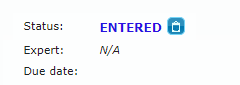
Now, the Applicant Club/ Licensing Club Responsible has to update the application and submit it once again:
Open the License Application module and select My Application
Open the Application type you need to submit by clicking on it
Hit the Edit button
Enter the requested corrections
Click on the Save as SUBMITTED button
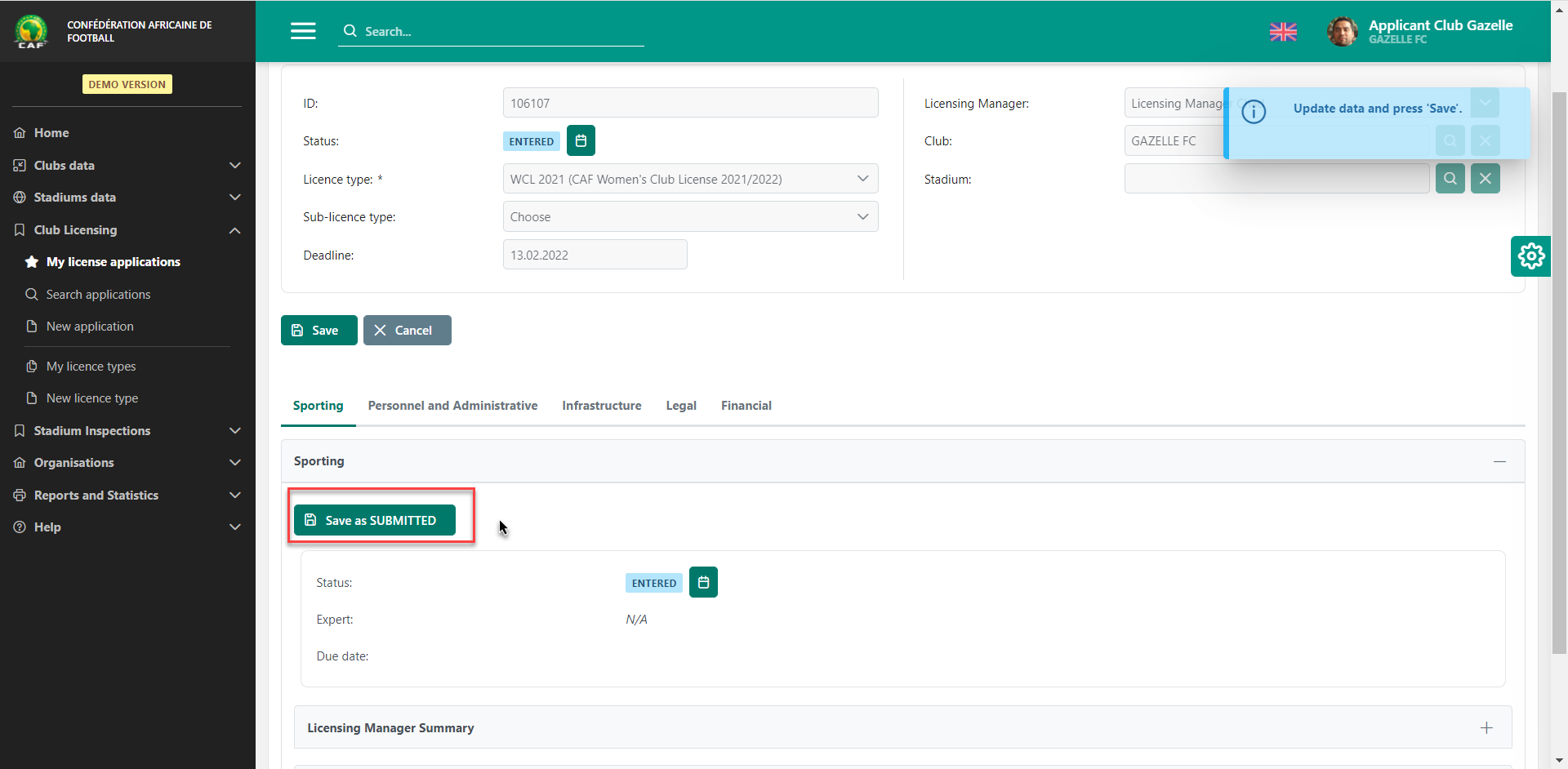
If the application is submitted correctly now Licensing Manager or other responsible people in the organization enters comments in the Licensing Manager Summary field
Change the status of the category to by hitting the Save as REVIEWED Button
✔ The status is now set from IN PROGRESS to SUBMITTED
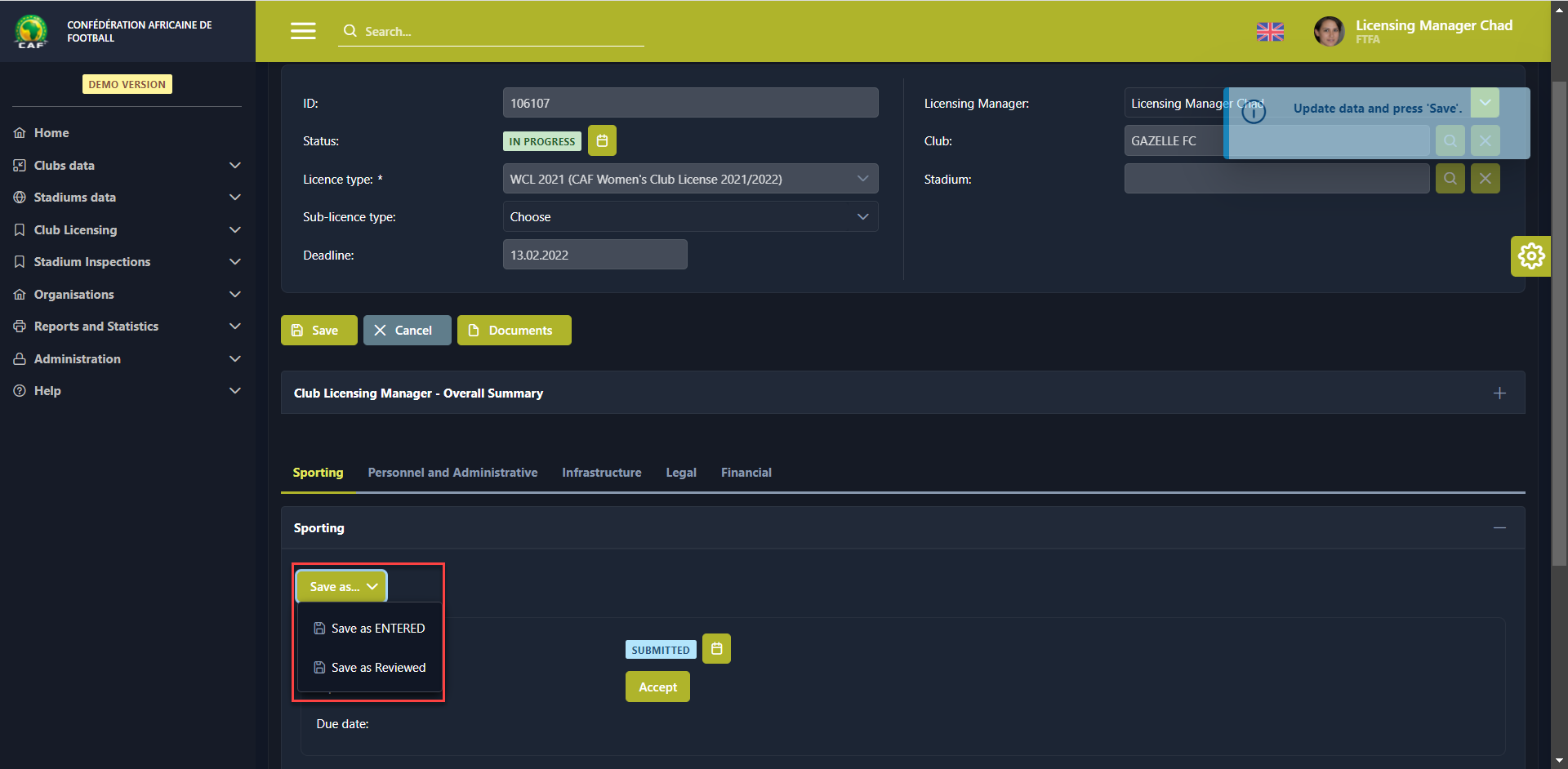
Submitting the Application
As a responsible person for changing the status of the Application Categories
Prepare Overall Summary
Reviews all the categories
Once all are in status Reviewed, Application will be Submitted to the FIB Members/ Lic. Expert.
Before changing the status of the last category to Reviewed, update the Overall Summary, and upload pdf/word document to the application.
Document Upload
Click on the Documents button opens a pop-up window for the upload of the fields defined by application type
Select the Type of the document from the list
Hit the ➕ button next to the document type to upload the document file
This opens a pop-up window for the document upload
Hit the ➕ Choose button or use Drag and Drop to upload the document file
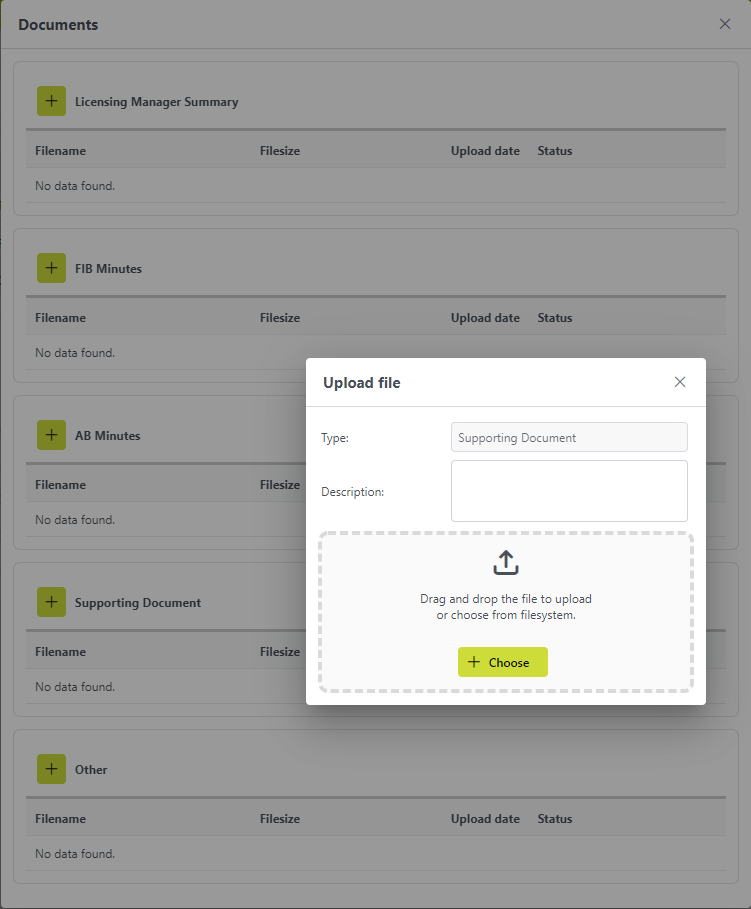
✔ Once the file had been uploaded to the system, you’ll notice additional documents under the chosen type. Users are authorized to edit (inactivate) documents that have been uploaded by mistake