New Application Type
Licensing Admin in COMET is responsible for creating new Application types for Licensing Managers.
Each Application type is tight to a Licence that can be awarded to a Club or Stadium. Depending on the configuration of your tenant, there are different license types such as Men's Club License, Women's Club License, Stadium Licence (for Stadium inspection), Futsal Licence, etc.
Each Application Type has usually 5 categories (Administration, Sporting, Legal…), and each category has several Criteria (e.g. Personnel, Teams…) and each criterion has a number of evidences.
In order to create a New Application/ Licence Type:
Open the License Application module and select New Application Type
This opens a blank template for license applications
On the General tab, fill the form with general data (Name, Season, License type, Valid from, Valid to, status: Active/Inactive):
An organization may be set by default (however you can define it only for certain MA from a list)
Name is a text field
Season and License type must be chosen from the dropdown lists
The date field defines the validity of the issued license.
Hit the Next button
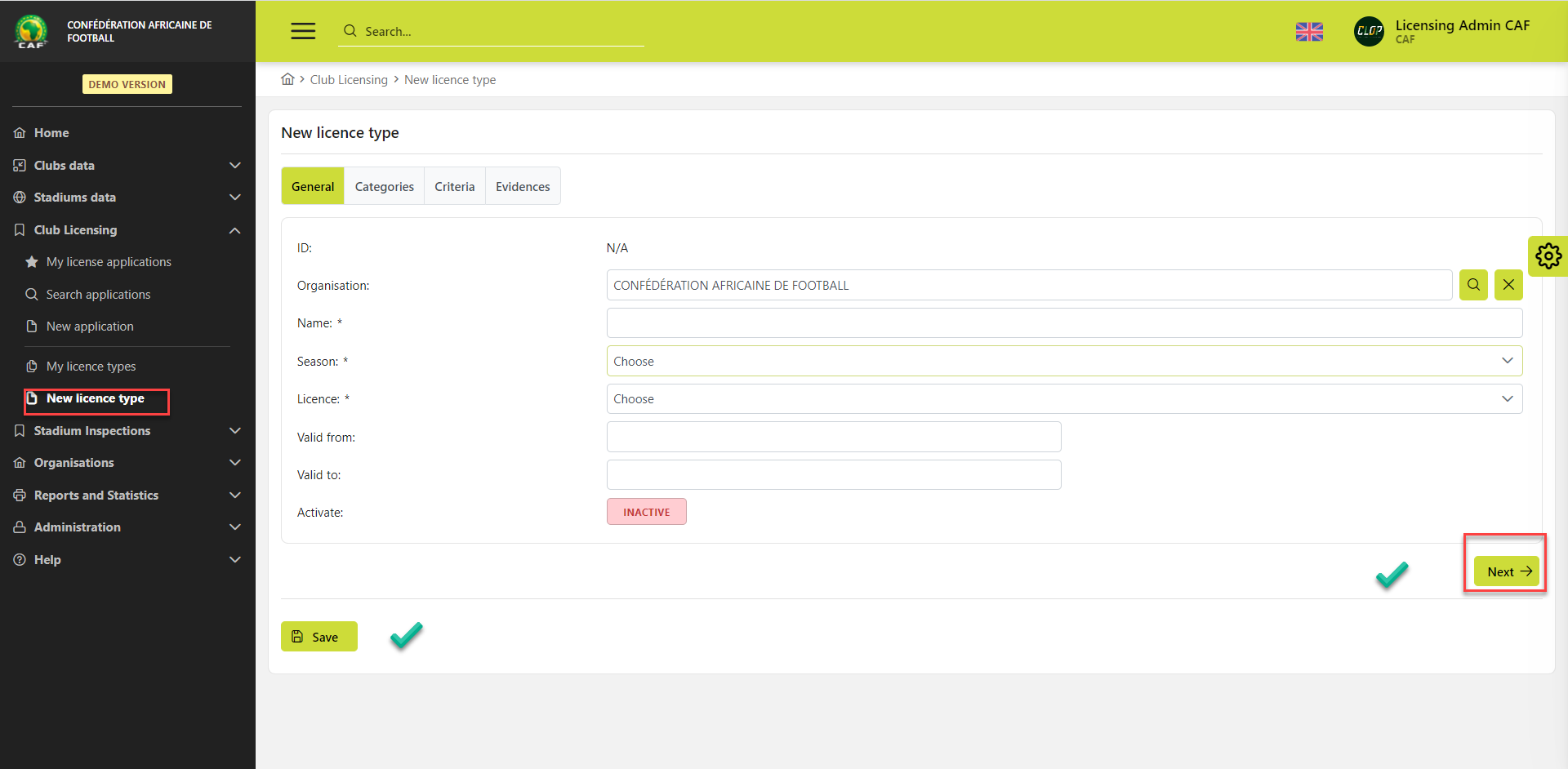
This will lead you Categories tab
Add a new category to the Application type by hitting the ➕ category button
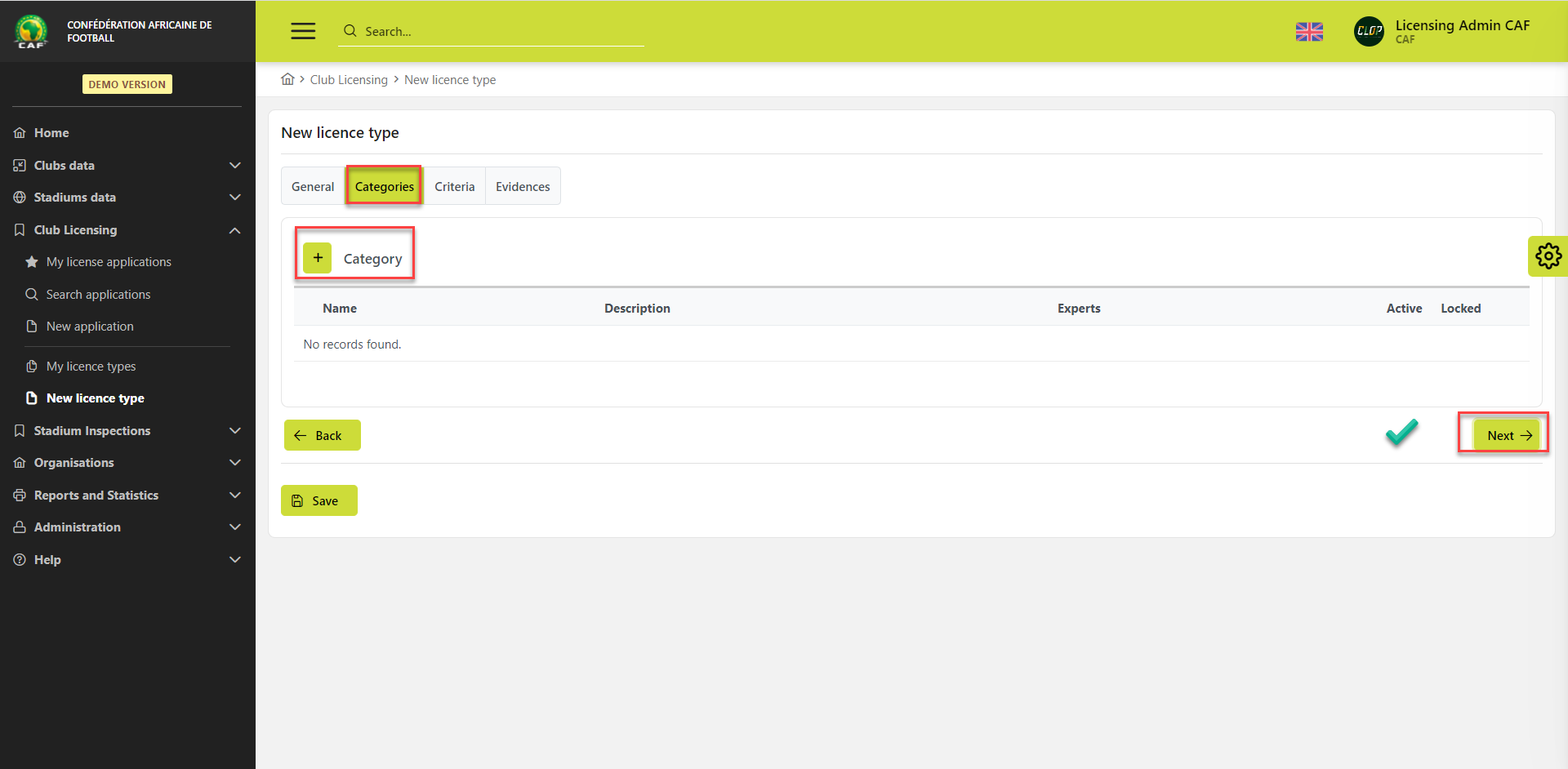
This opens a blank pop-up window with the category data to fill in
Fill the form with general data (Name, Description)
You can assign Experts to each category by pressing the button with an arrow (*Assigning Experts is not mandatory)
Hit the ➕ Add button
As an Admin you’re authorized to lock a Category (e.g. Sporting/Administration/Legal/ Finance), on an Application Type e.g. o that these Categories cannot be deleted on other Application Types which are clones of Type
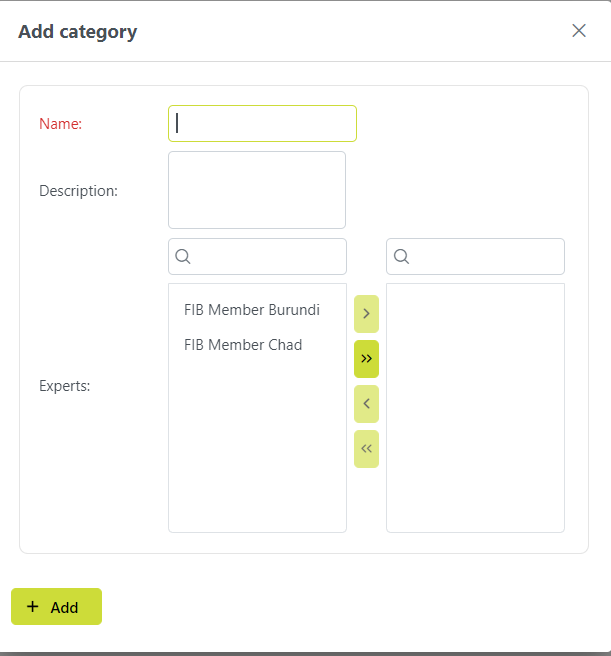
Once you’ve added all the categories, press the Next button
This will lead you Criteria tab
Add a new criterion to the Application type by hitting the ➕ criterion button
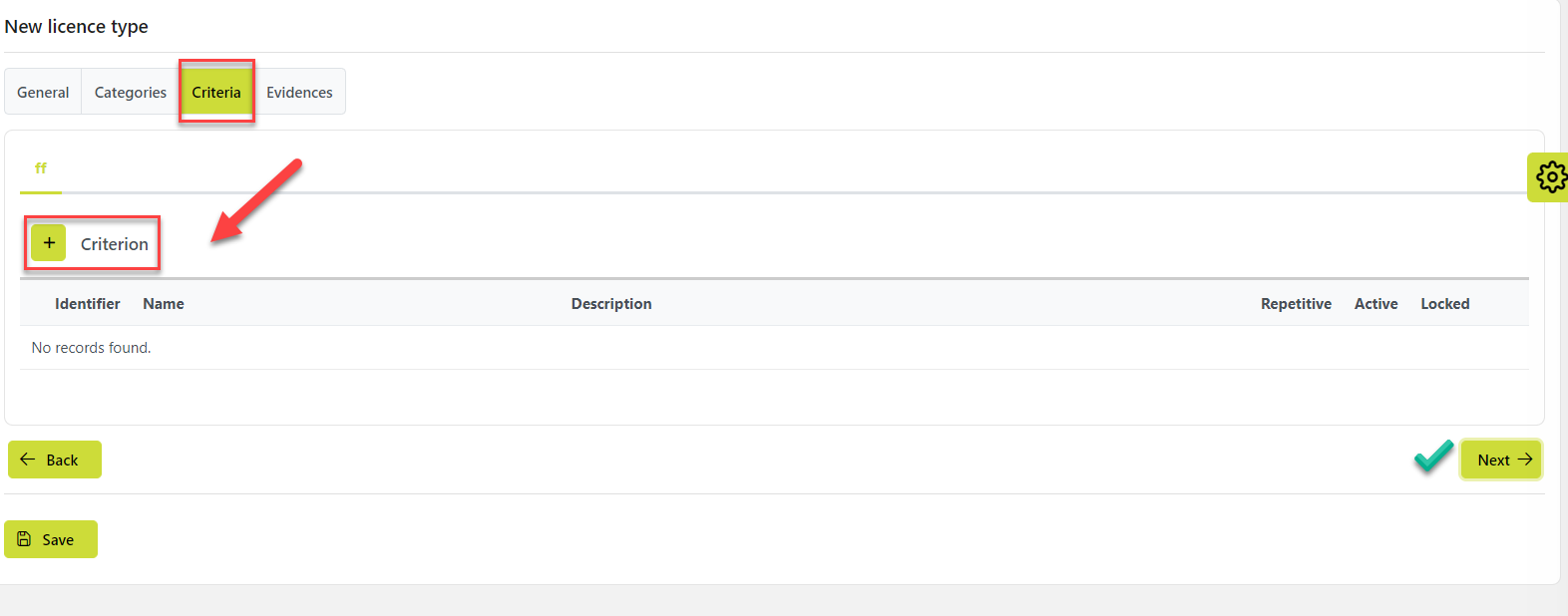
This opens a blank pop-up window with the criterion data to fill in
Fill the form with general data (Identifier, Name, Description, Repetitiveness)
If the criterion has more than 1 response, select Yes for the Repetitive option (E.g. Personnel – you will ask clubs to enter the name, registration type, e-mail, telephone, CV of the club’s Coaches, Doctors, and other Team Officials)
Hit the ➕ Add button
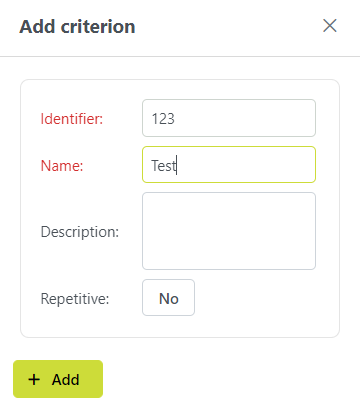
Once you’ve added all the criteria press the Next button
This will lead you Evidences tab
This tab displays the list of all criteria that you have added to the Application type
Click on the arrow on the panel of the Criterion you want to add evidence to
Hit the ➕ Evidence button
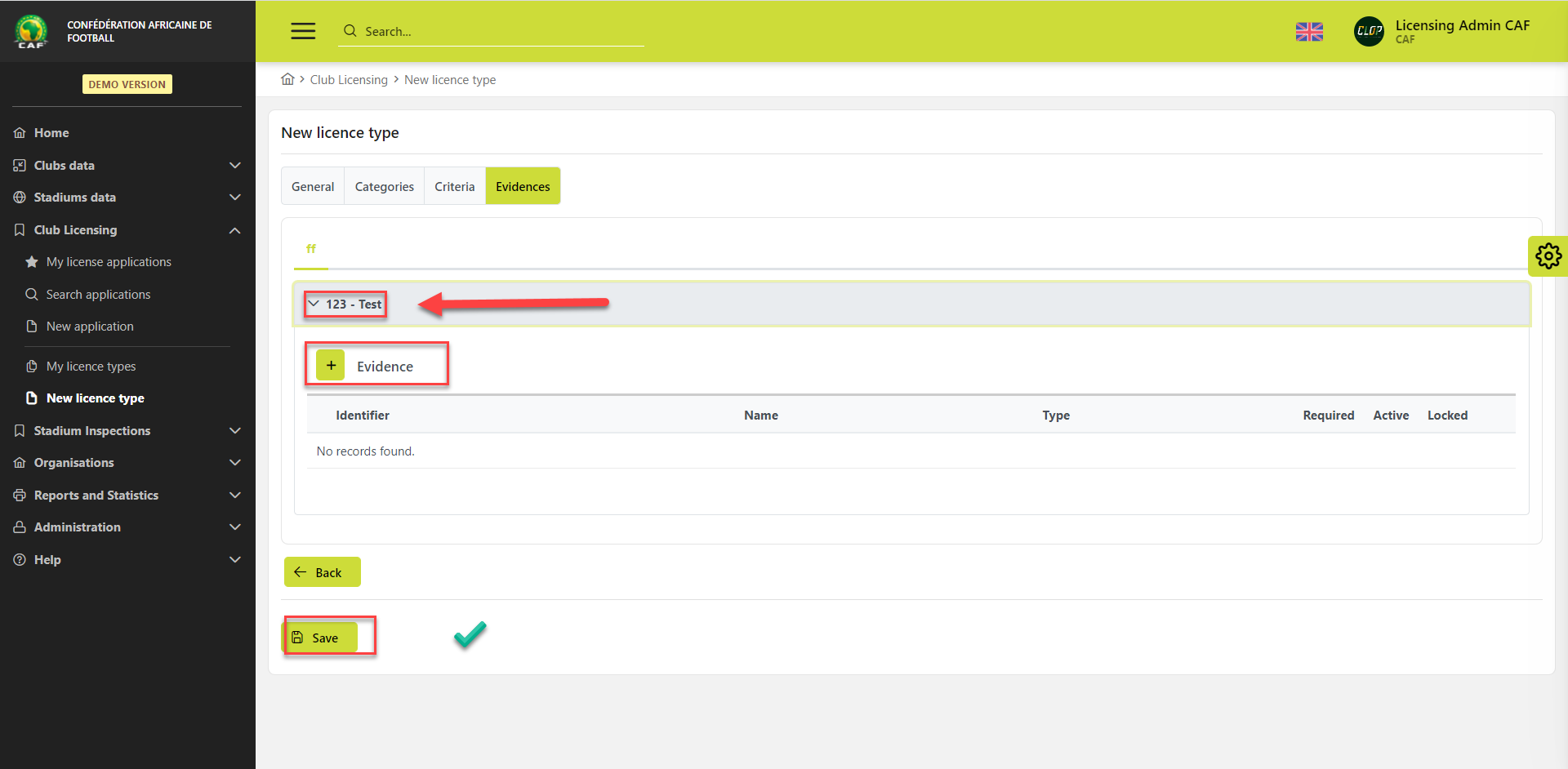
This opens a blank pop-up window with the evidence data to fill in
Fill the form with general data: Identifier, Name, Type of evidence from the drop-down list, select Requiredness )
If the Evidence is required, i.e. club will not be able to submit the application without answering this question, select ‘Yes’ and mark this evidence as Required.
Hit the ➕ Add button
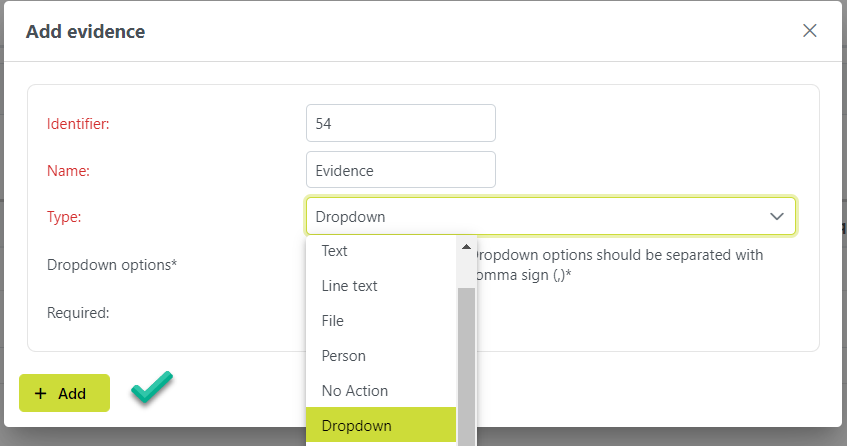
Please note there are several types of evidence to choose from the list. Each one of them requires different actions from the Applicant Club.
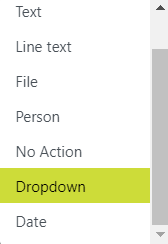
Type of evidence | Explanation |
|---|---|
Check | For creating a question that will allow the user to select a value from a binary set of options (YES/NO), choose the type CHECK. |
Text | For creating a question that will allow user to enter a comment or more than 1 line of text, choose TEXT. |
Line Text | For creating a question that will allow user to enter just one word or 1 line of text, choose LINE_TEXT. |
Person | For creating a question that will allow user to select any person who already exists in COMET, i.e. has valid registration, choose PERSON. |
File | For creating a question that will allow the user to upload file from user’s computer or generate report from COMET, choose FILE. b) Uploaded from User’s Computer |
Dropdown | For creating a question that will allow the user to choose the answer from the list, choose DROPDOWN. If you choose the Dropdown type, options should be entered in the field below and separated by a comma. |
Date | For creating a question that will allow the user to enter the formatted date, choose DATE. |
Do not forget to hit the 💾 Save button to store a new Application Type in the system.
Please note that Application Type details and data can be edited. You can edit the application type without any limitation if this type has not been used for creating new applications for clubs and stadiums. If it’s already in use, you will have some restrictions.
