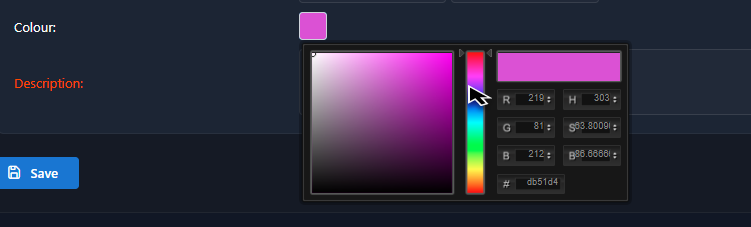New Calendar Event
In order to create a new calendar event:
Click the main menu item New calendar event under the organization tab on the left navbar
In a new screen, insert all mandatory data: Status, Organization, Name, Short name, Place, Event start & end date, and in the text field (Description) on the right side enter the description of an event

In order to make the event easily identifiable on the calendar, you can also choose a specific event color. The default color will be set initially; to change it use the color-picker tool that appears on the screen .
Changing the color is not mandatory; however, it becomes useful when the calendar of the organization starts to fill up. Once you have entered all the data, press the Save button and the event will be stored in the system.