Orders
The orders menu displays the list of all orders you are administrating; this menu displays the list of course or competition items with the indication of payment status: PAID, UNPAID, and CANCELLED.
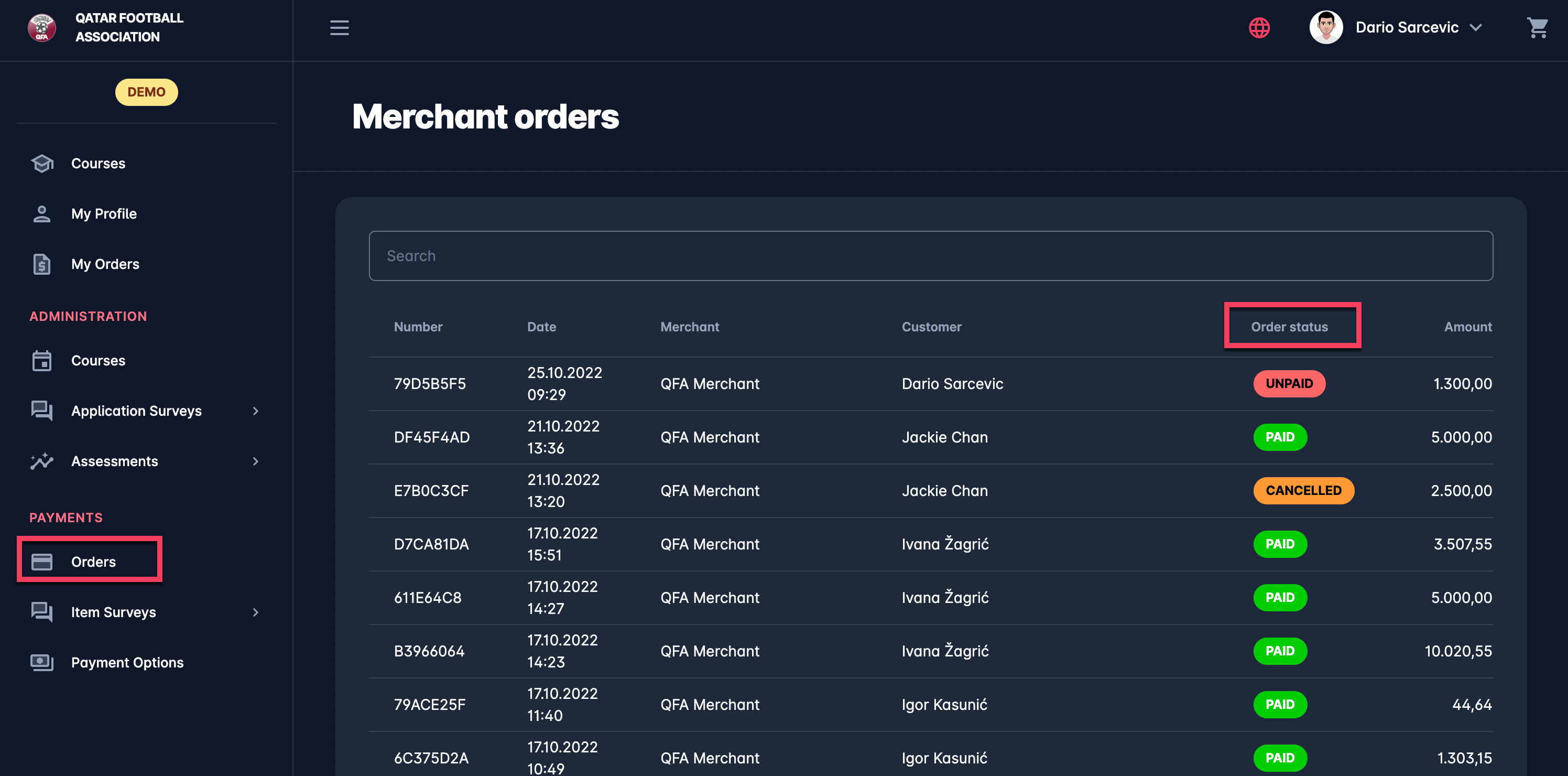
A click on the order from the list will redirect you to the Order details page. On this page, you are able to check all the details of the order, purchased item, and payment details.
From the Payments panel on the Order details page as Admin, you are able to adjust the status of the order.
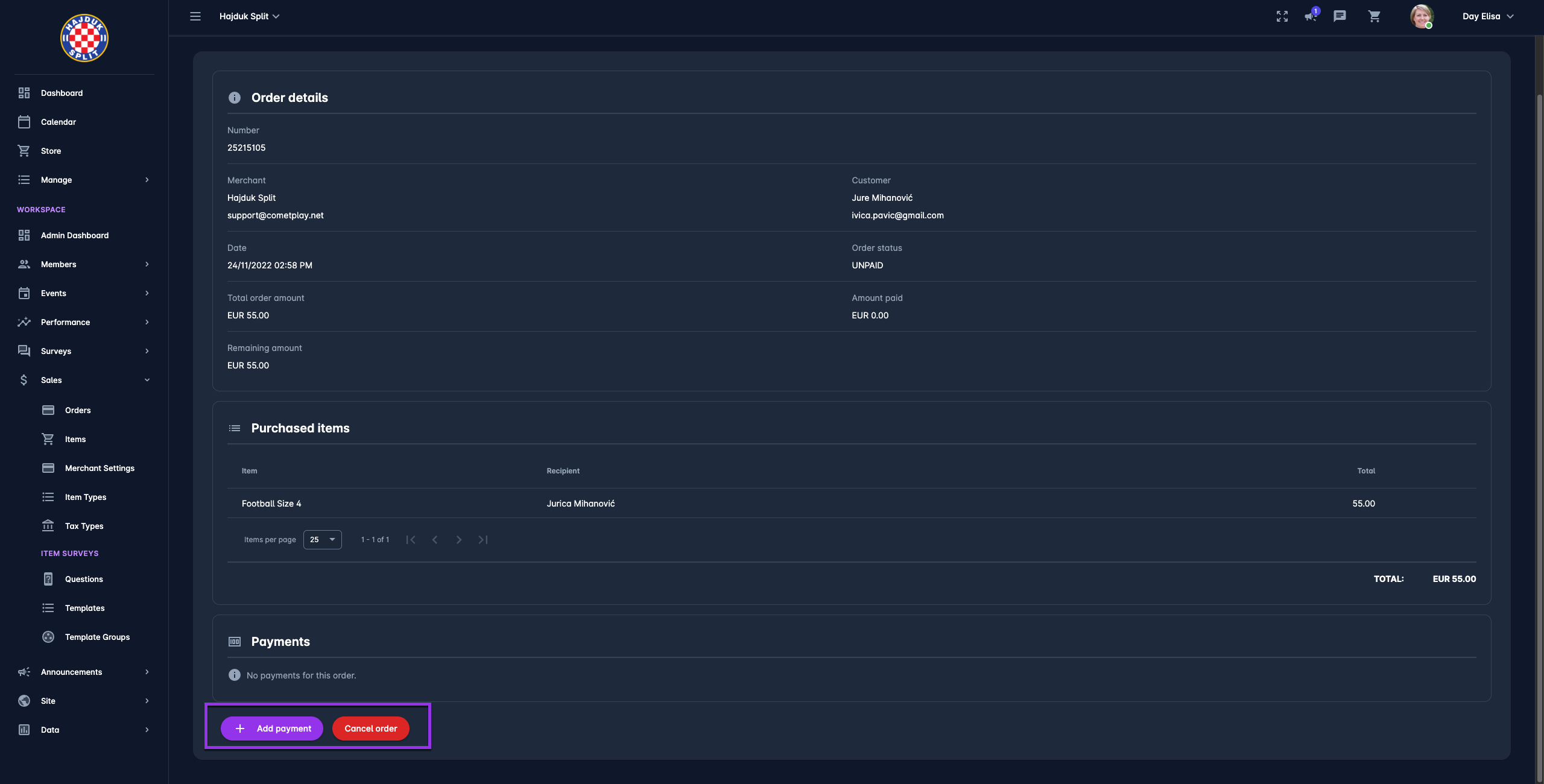
The workflow of status transition is following:
Orders in status PAID can be changed to CANCELLED:
Please take into account that prior to the status transition PAID → CANCELLED, the refund of the payment needs to be conducted.
Click on the three dots button next to the payment to refund the payment
Select the refund amount and options (i.e. whether the payment will be returned automatically or manually)
Hit the Refund Payment button
Once the amount is refunded you can hit the Cancel order button
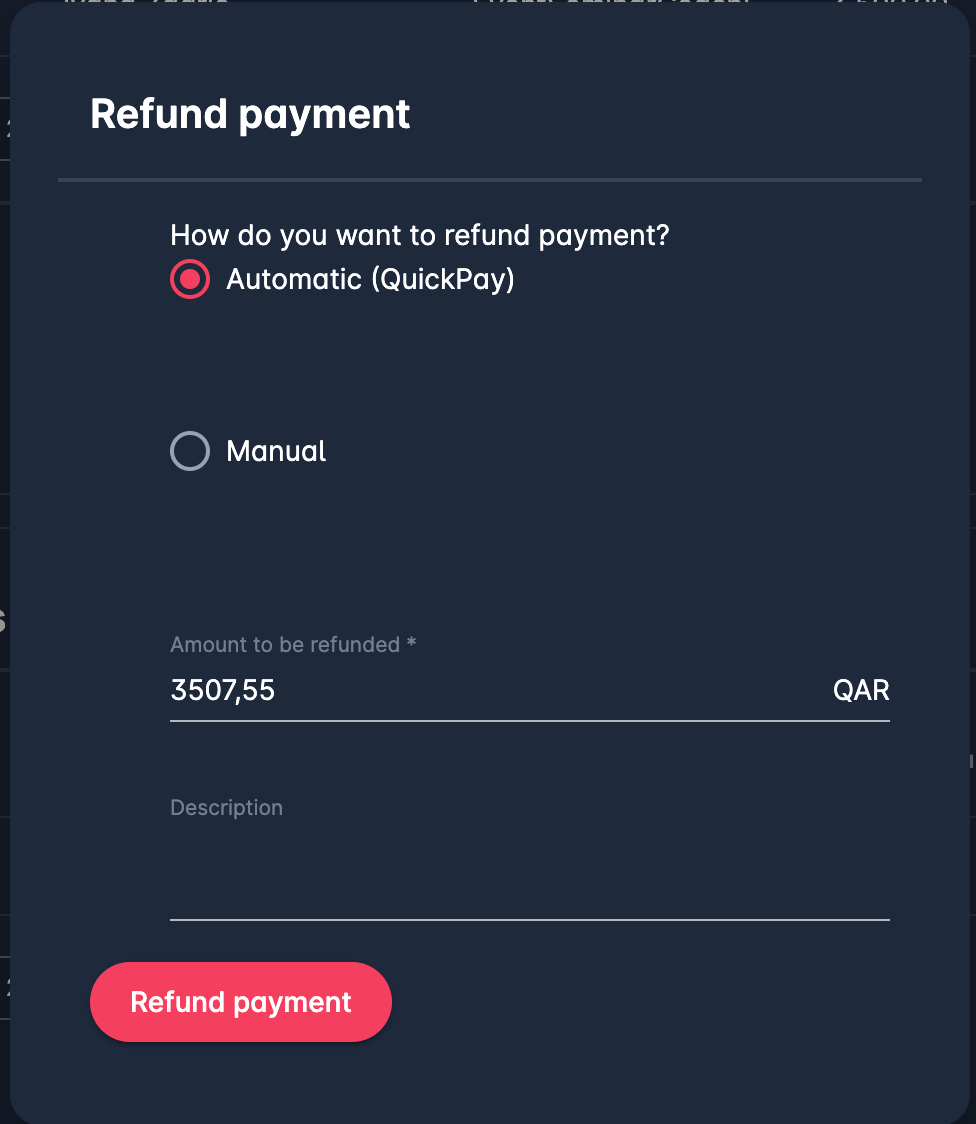
Orders in status UNPAID can be changed to CANCELLED and PAID
Please take into account that this status is displayed for manual payments, admins are responsible to confirm that the payment was conducted.
For the status transition of UNPAID ordered to CANCELLED, there is no “refund” step
To the make status transition UNPAID → PAID, please click on the ➕ Add payment button and fill in the following data:
Amount paid - take into account that the order/ item can be just partially paid
Payment date - the date of manual payment
Description
Hit the 💾 Save button
This automatically sets the order status to PAID
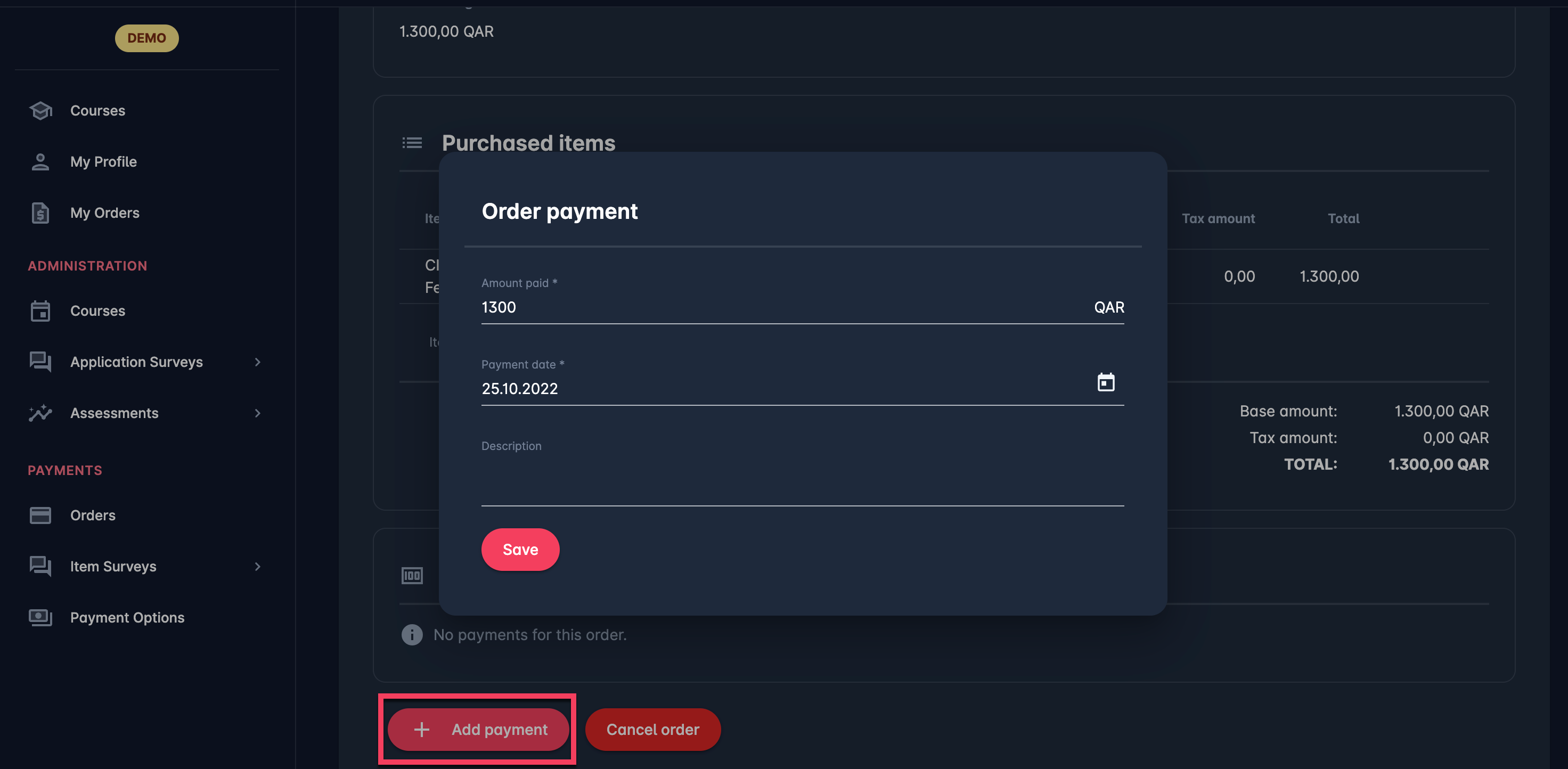
Orders in status CANCELLED indicate that the payment was refunded by the admin or that the payment was canceled
The status transition of this order cannot be changed from this menu; it will be changed only if the course/ competition applicant makes a payment update on the course/ competition profile
