Registration Roles
Registration categories (e.g., Player, Coach, Staff, etc.) are specified by Analyticom, and cannot be modified without our help. Each Category holds a lot of underlying business logic, and it determines how the registration process, rules, and permissions are defined.
However, within each category, there is some more flexibility:
Access the COMET Admin App (by adding /appadmin to your COMET homepage address)
Select Registration → Registration Roles on the left nav-bar
Once you open this screen, you will notice several tabs corresponding to the Registration categories (or Person categories) available in COMET in your specific COMET instance.
Each tab contains the list of Registration Roles and allows you to view and edit the registration types available for your tenant and all of your users.
Click on a Registration Roles item from the list to open a dialog to edit the existing registration role.
Click the 🪣 Bin icon button in the last column of the table to delete a registration role from the system.
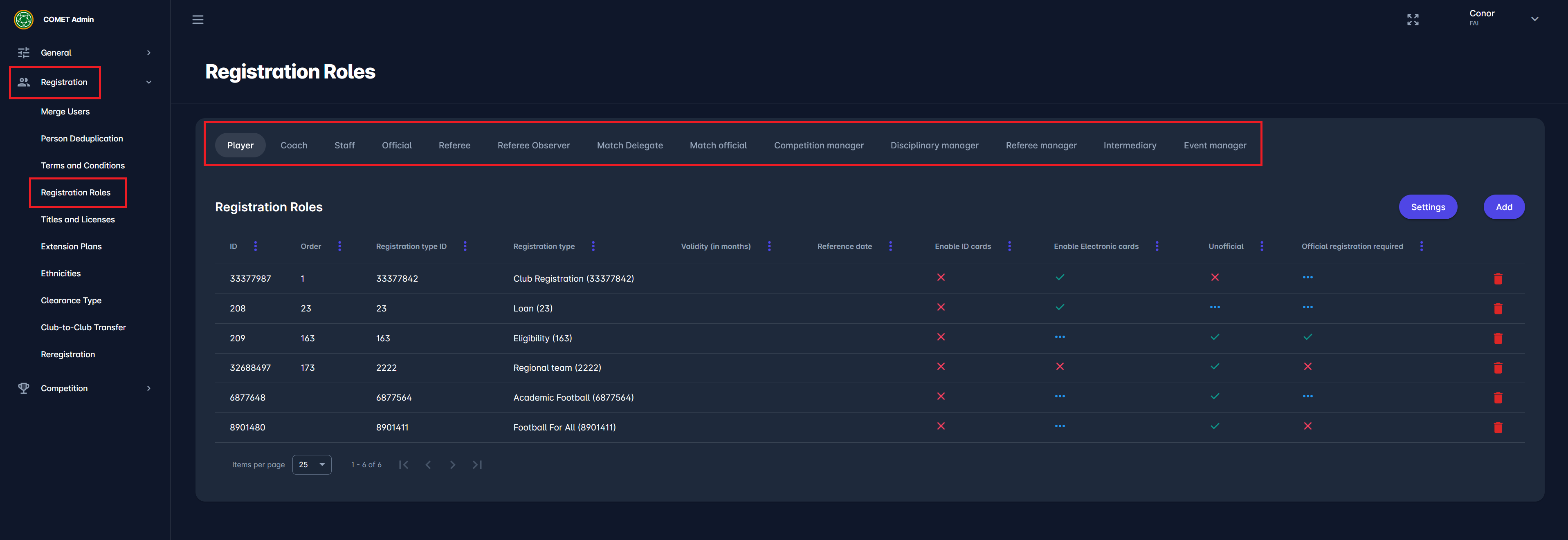
Removing the registration role from the list does NOT affect any of the existing data, and you will still be able to see this information in the system and in a person's registration history. For example, if your association no longer employs Masseurs as members of Club Staff, this role can be deleted from the list, and there is no impact on existing data. This change would simply prevent users from registering new Masseurs to the system.
Add new Registration Role
Click on the Add button in the top right corner of the table to Add New Registration Role Configuration. In this window, you can:
select the Registration type the new role will be linked to,
define its order and optionally limit it to certain club types,
decide whether the role will be marked as Unofficial,
link the registation role to the user role by sellecting the user role from the drop-down.
Validity / Reference Date – optional parameters for defining validity rules.
Enable ID Cards / Enable Electronic Cards – toggles card generation features.
Unofficial – marks the role as non-official, meaning it will not create an official player registration.
Official registration required – requires an official registration to exist before this role can be assigned.
Enable Self Registration – allows the role to be self-registered via MyCOMET.
Take into account that, for example, you can add a new Staff subtype to the list of available registration roles for your tenant, and this change will not impact any of the business logic that applies to Staff in general.
Once you have entered all the data, press the 💾 Save button.
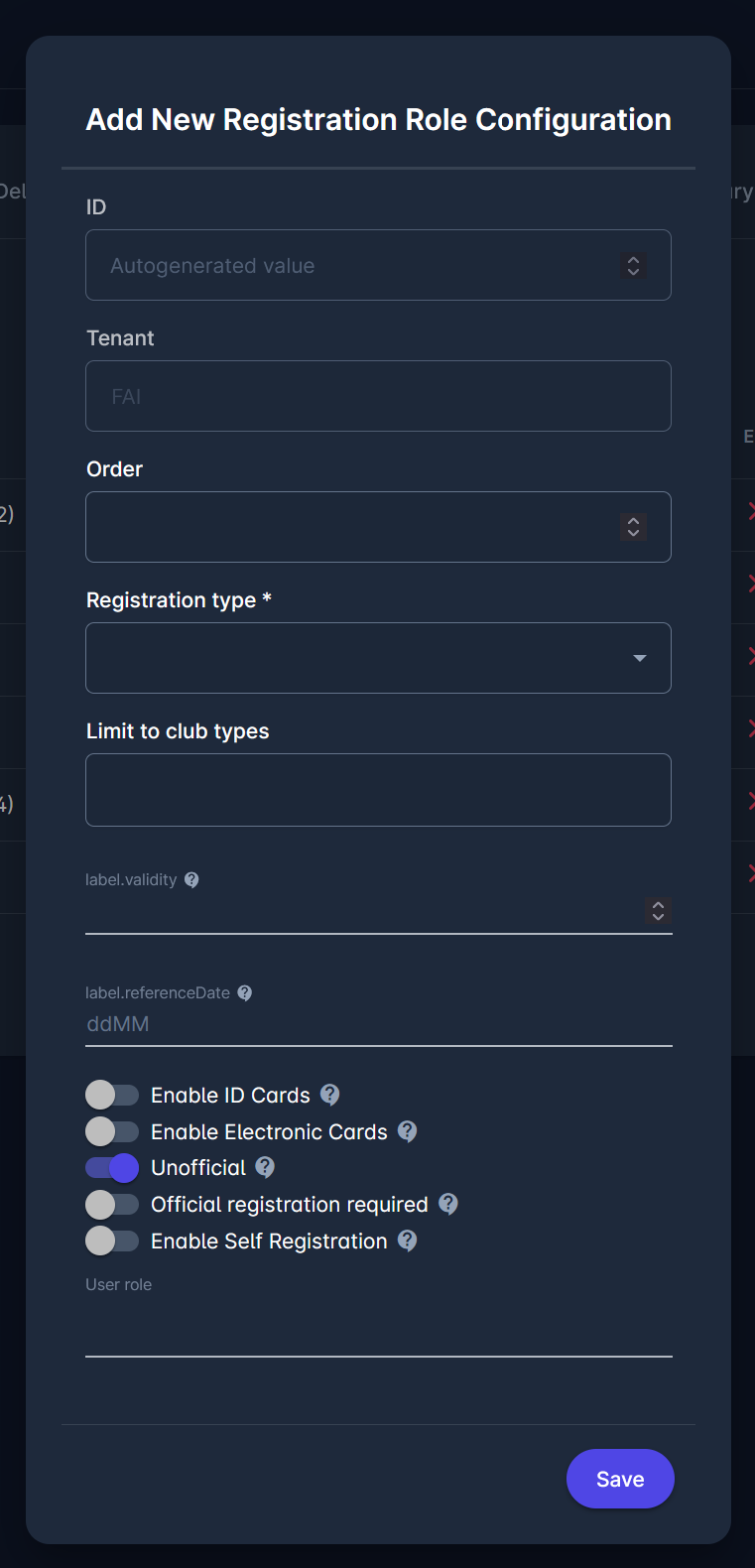
Within the same toolbox, we have implemented the Auto-termination tool. Please consult the following link for more instructions on this topic: https://analyticom.atlassian.net/l/cp/5a16aN5X.
Registration Roles Settings
When you click the Settings button on the Registration Roles page, a configuration window opens, containing multiple tabs - General, Registration, and Contract - allowing detailed control over how each registration role behaves.
General Tab
The General tab defines the basic parameters of the registration role.
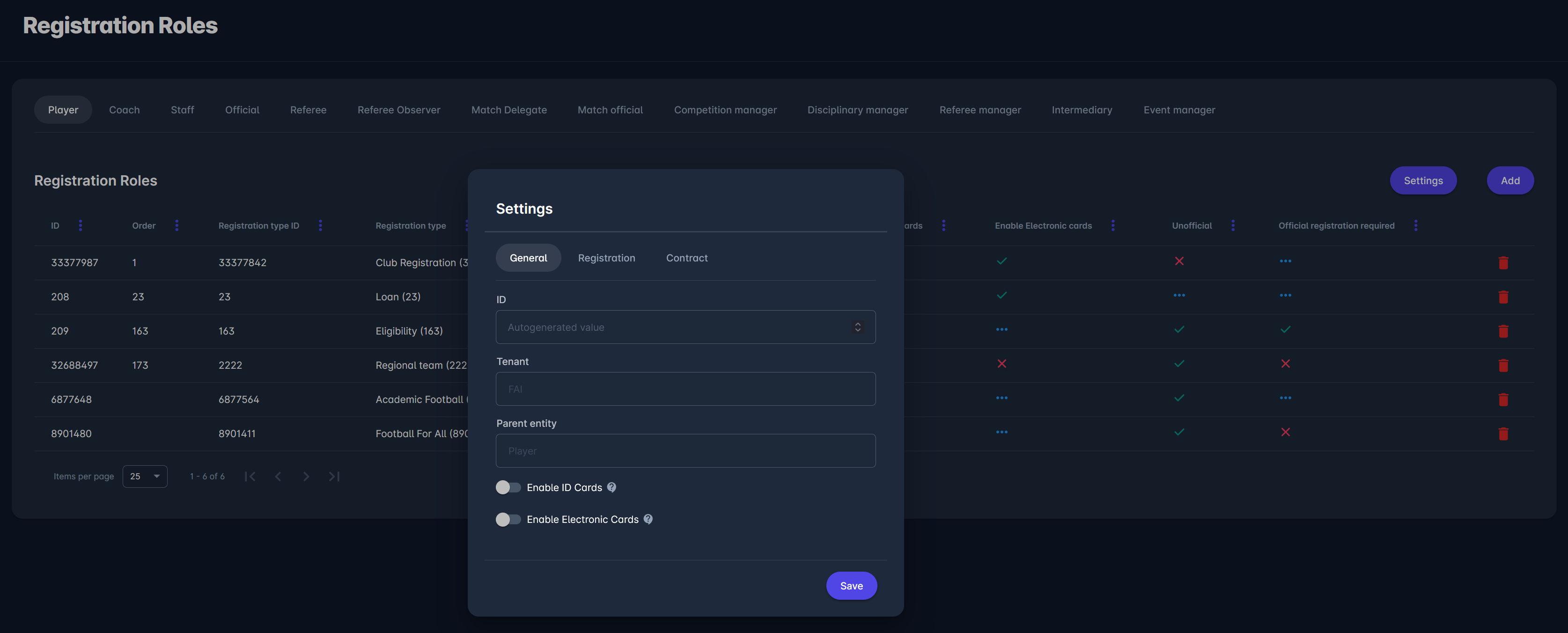
Fields:
ID – automatically generated unique identifier.
Tenant – predefined organization (cannot be modified).
Parent entity – defines the entity type this configuration applies to (e.g., Player, Coach).
Enable ID Cards – activates the generation of physical ID cards for this role.
Enable Electronic Cards – allows the use of digital ID cards within COMET.
Registration Tab
The Registration tab contains the main functional settings for auto termination of role’s registration.
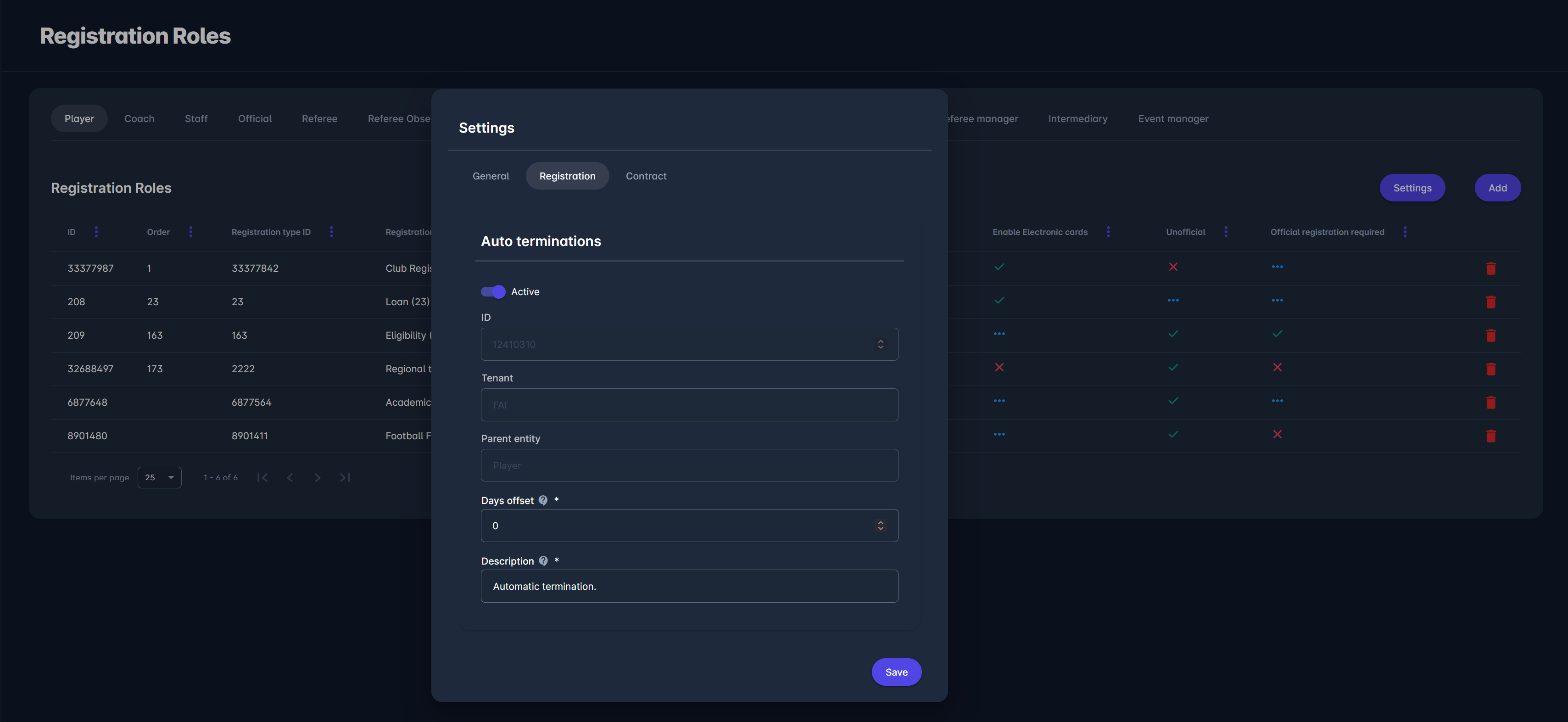
Fields:
Active – enables or disables the automatic termination process.
ID – automatically generated unique identifier.
Tenant – predefined organization (cannot be modified).
Parent entity – defines the entity type this configuration applies to (e.g., Player, Coach).
Days offset – terminates entity if current date is after (entity Date to + days offset)
Description – status transition description (e.g., “Automatic termination”).
Contract Tab
The Contract tab allows administrators to configure automatic terminations of registrations and contracts.
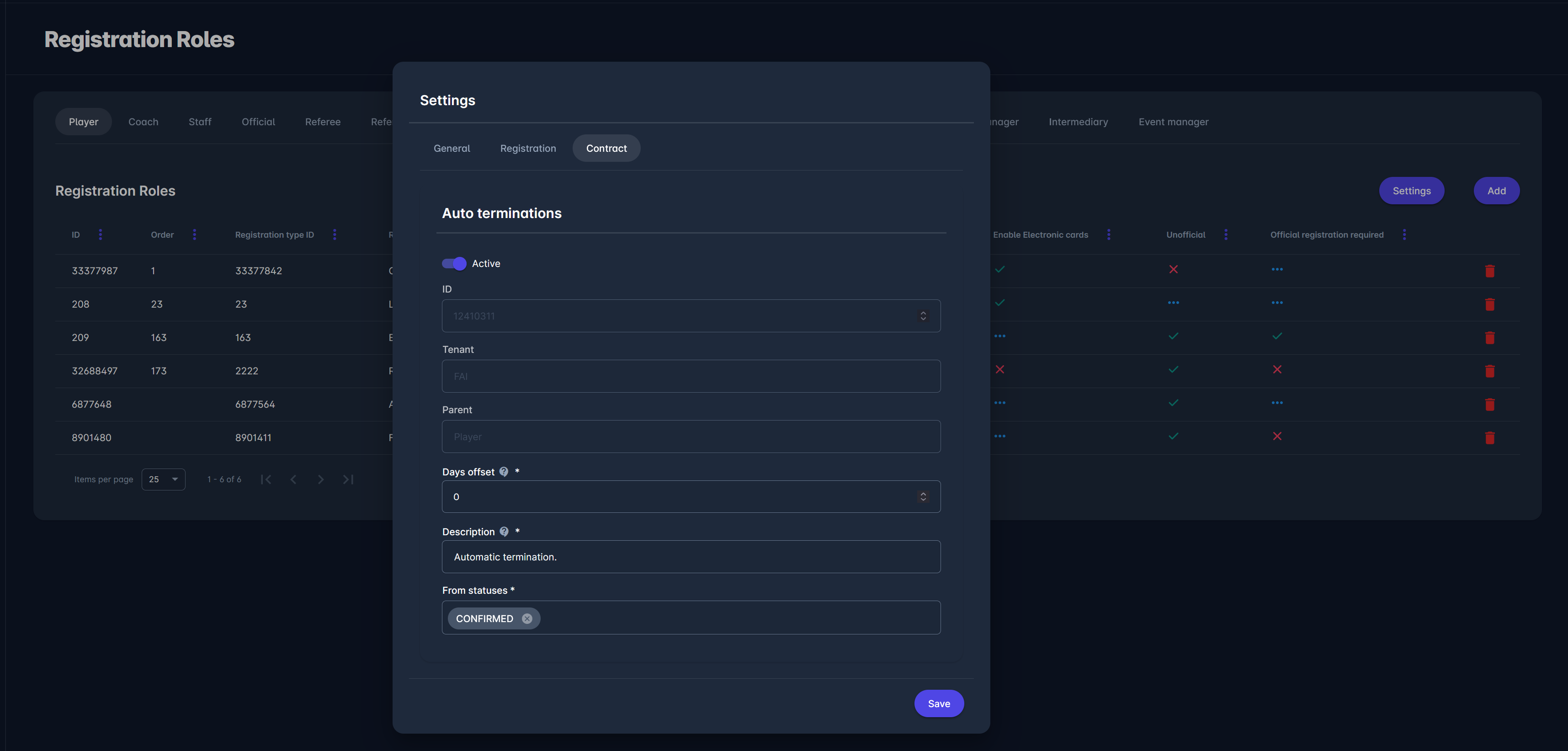
Fields:
Active – enables or disables the automatic termination process.
ID – automatically generated unique identifier.
Tenant – predefined organization (cannot be modified).
Parent entity – defines the entity type this configuration applies to (e.g., Player, Coach).
Days offset – terminates entity if current date is after (entity Date to + days offset)
Description – status transition description (e.g., “Automatic termination”).
From statuses – determines from which registration statuses this automation applies (e.g., Confirmed).
Once activated, COMET automatically terminates the registration or contract when the defined conditions are met.
Note that if your tenant is not using our Standard Club Registration, the Contract tab for the Player Registration role may look a bit different.
Here, you can turn on/off more parameters:
Expire end of season = choose this feature if you wish to include an auto-expire contract with the “end of season” clause
Expire loans = select this feature if you want to auto-expire Loans (which also leads to termination of the Loan registration and, in some tenants, automatic registration for the Club of Origin)
Expire international loans = choose this feature if you wish to treat international loans the same way as domestic loans
Terminate registrations = choose this feature if you wish to auto-terminate the registration of the same persons upon expiration of the related contract.
