Reregistration
The reregistration process allows clubs to mark players as active (staying with the club). First, the Admin configures and enables the reregistration. Then, clubs mark players on the reregistration console. Finally, the Admins execute the reregistration, which is a batch update that terminates all registrations that have not been marked by the club.
Step 1 - Reregistration Settings
Reregistration settings can be added/changed in the Admin application. Configurations → Reregistration
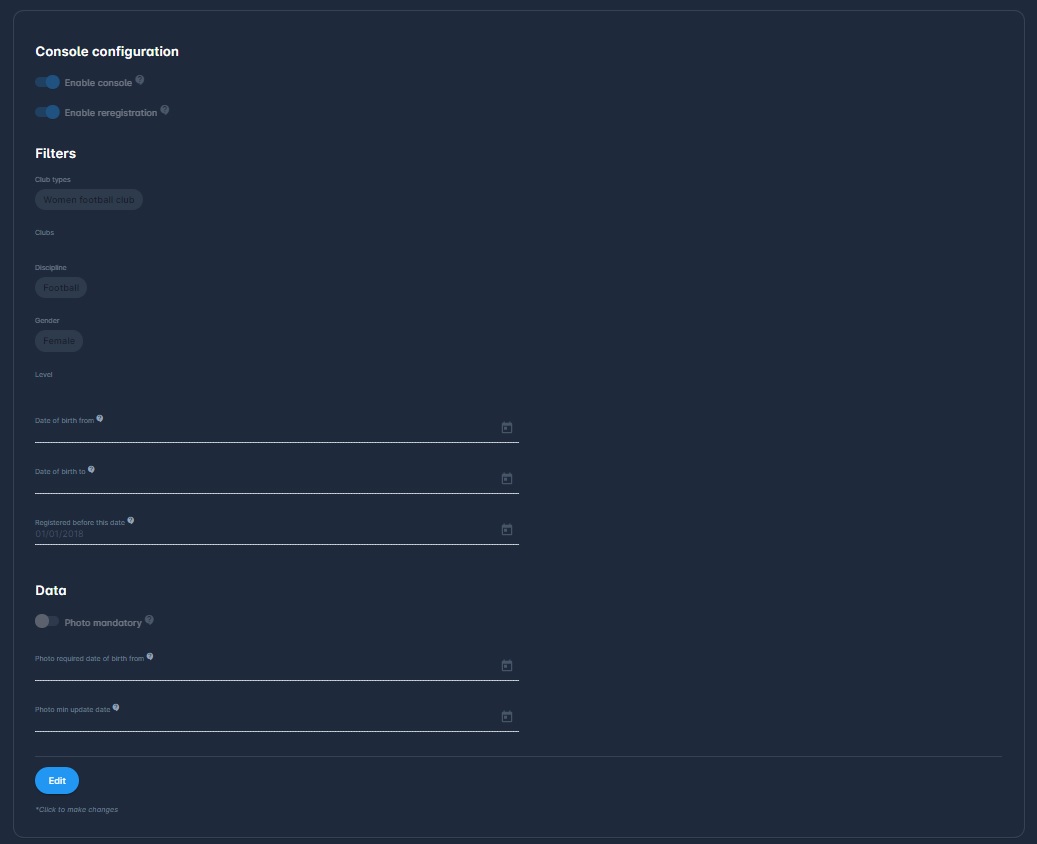
1.1. Console configuration
If the Enable console option is set to false, the Reregistration item in the menu under Players will not be visible.
If the Enable reregistration option is set to true, columns Reregistered Yes/No, Date of Reregistration, etc, are shown.
Also, the frame on the bottom of the reregistration console is shown - with fields to enter dates and buttons to print reports and execute reregistration.
1.2. Filters
Club types and Clubs - The user can select club types and clubs, which will be in the club selection dialog on the Reregistration console.
Discipline, Gender, and Level - players are filtered for these settings when they are searched for reregistration.
Date of birth from and Date of birth to - if set, players will be filtered to these dates.
Registered before this date - if reregistration starts on some date, for example, 01.01.2023, players registered after this date will be ignored for reregistration.
1.3. Data
Photo mandatory - player can't be selected for reregistration if the player photo is not uploaded.
Photo required date of birth from - a photo upload is required for players born after this date
Photo min update date - the upload date must be after this date, forcing users to reupload newer photos, where they are outdated
Step 2 - Registration Marking
As long as the console and reregistration are enabled, the club administrators can mark their players' registrations on the reregistration console. By marking the registrations, the Club Admins indicate that these registrations should remain active and should not be terminated.
Step 3 - Reregistration Execution
In the final step, Registration Execution is done by the Superuser and terminates all unmarked registrations that do not have an active contract attached and can be terminated. It is done in a couple of steps:
Reregistration params
The termination reason is, by default, “Not reregistered.”
Termination notes will be included in the status change description.
The termination date will be on terminated registrations
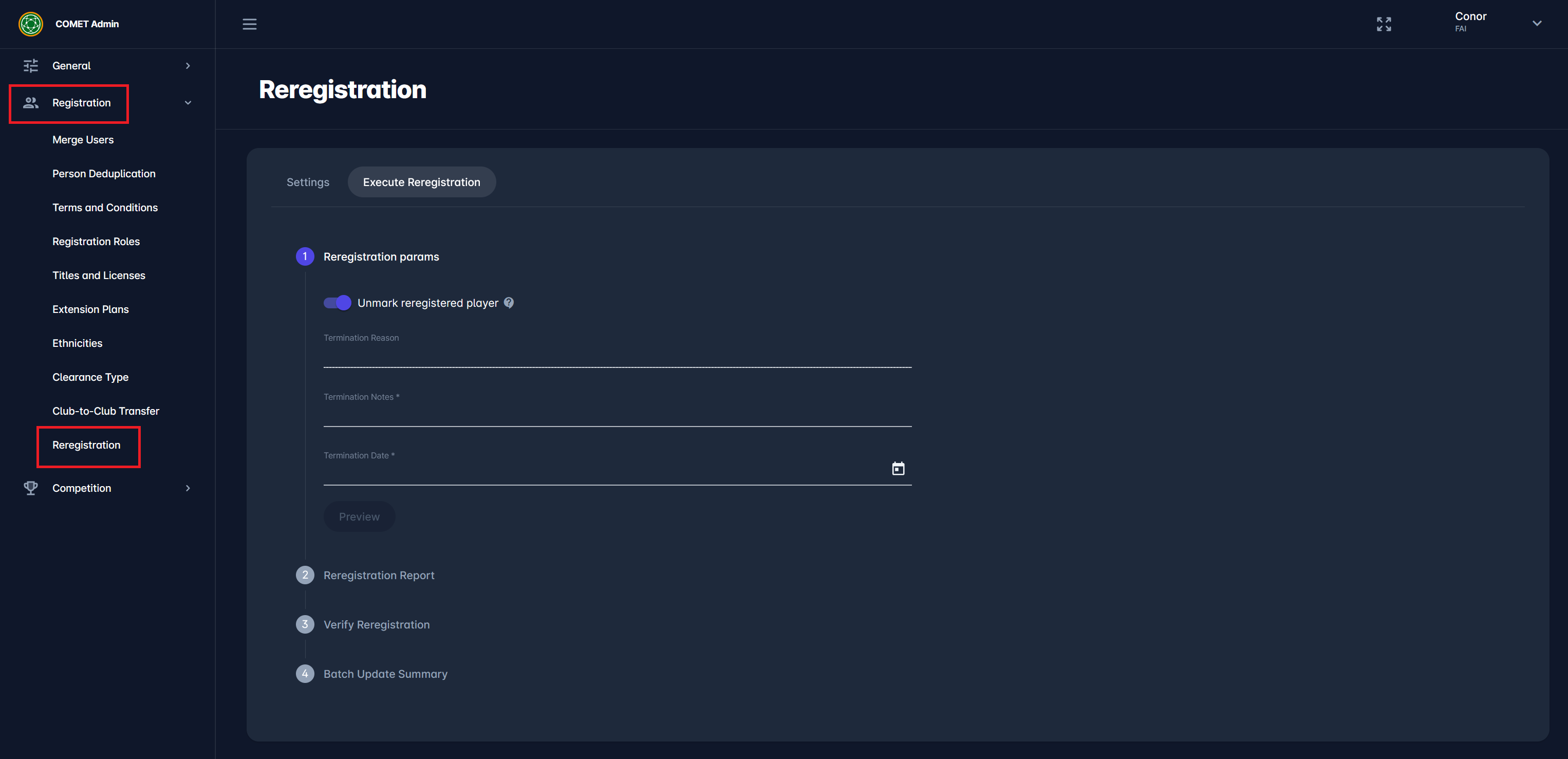
2. Reregistration Report
It contains relevant reregistration data according to the settings parameters.
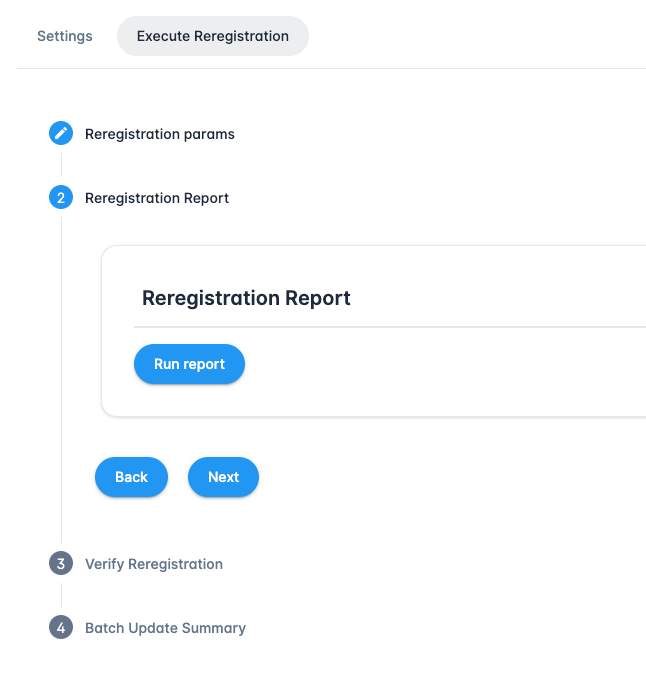
Parameters used:
Club types (all if none specified)
Clubs (all if none specified)
Discipline (all if none specified)
Gender (all if none specified)
Level (all if none specified)
Dob from (all if none specified)
Dob to (all if none specified)
Registered before this date
Contract statuses: ENTERED, SUBMITTED, CONFIRMED, TERMINATED
Registration status: CONFIRMED
Registration type: Player
Contract types: All player contract types
Organization: Under tenant org (uses
parentOrganizationIdsfield)
The report shows all affected registrations with reregistration dates, checks, and whether an active contract exists. The date of the last reregistration is shown in a separate column.
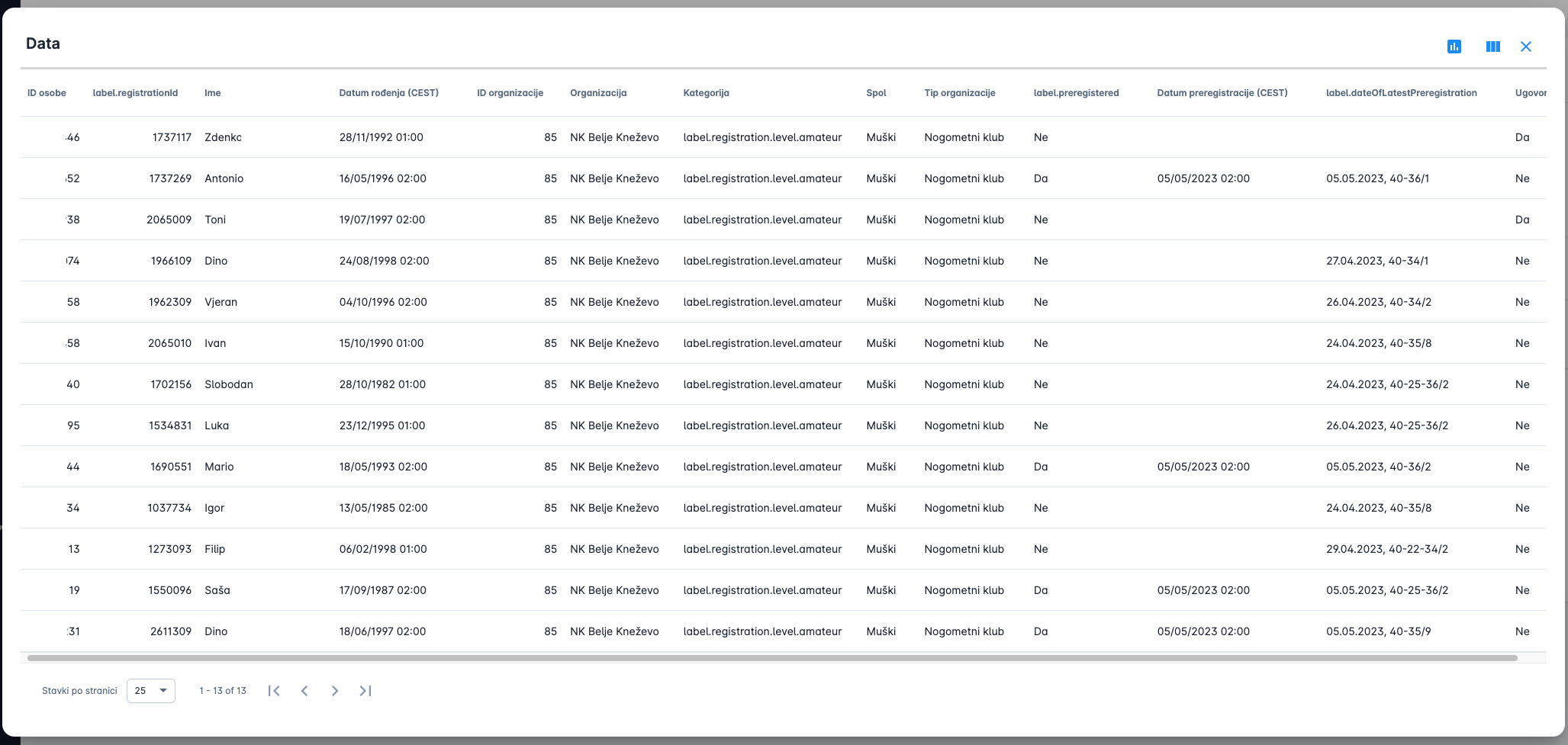
3. Verify Reregistration
Informing the user how many registrations will be affected by reregistration execution. The date of reregistration will be cleared, and history will be shown in the new column “Latest registration.”
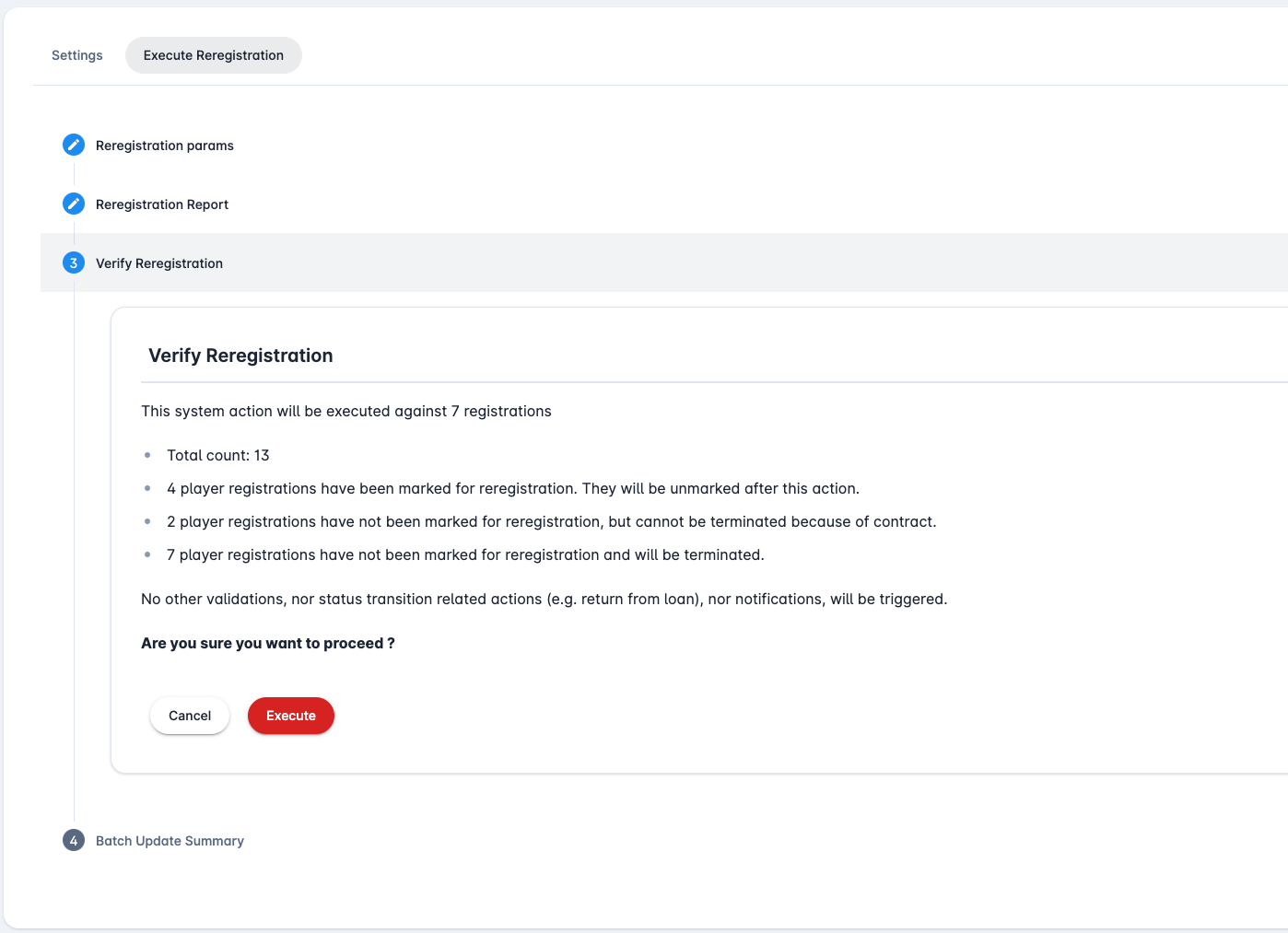
4. Batch Update Summary
Message on (un)successful update is shown in the last step.
