Sign-Up Process
This knowledge base article explores COMET's functionality, focusing on user sign-up, profile mapping, and addressing situations where a user's profile remains incomplete, requiring additional information.
This article is relevant only for COMET Tenants where public signup is enabled, either due to the implementation of the Course Management extension or due to the implementation of COMET PLAY self-registration features.
To access the signup form, go to your association's MyCOMET login page. Instead of logging in, click on the Register link below.
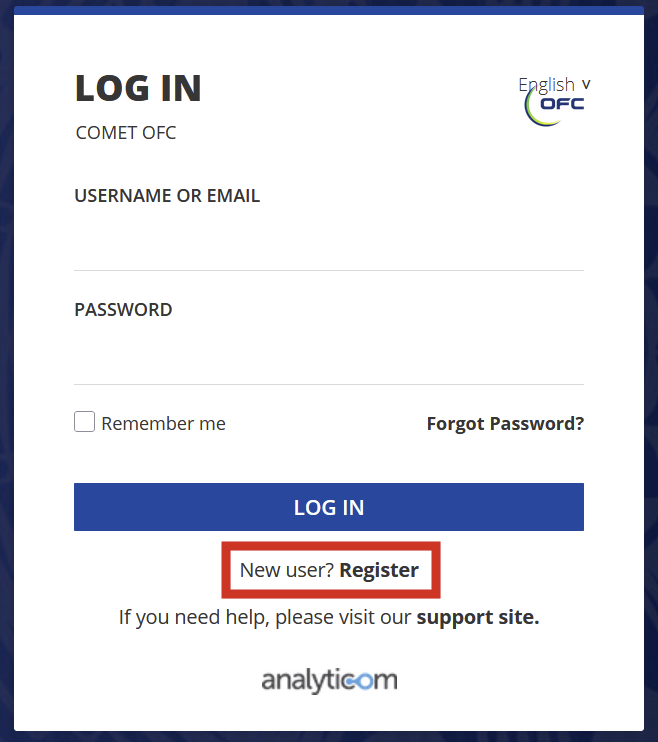
Step 1 - Enter Basic Information
When users want to join COMET, they are prompted to provide fundamental details such as their name, DOB, and email address. They also have to choose their username and password. Users are guided through the process of creating a strong and secure password during the sign-up process. This step is crucial for safeguarding user accounts and their associated information. This initial step establishes the foundation for creating a unique user identity.
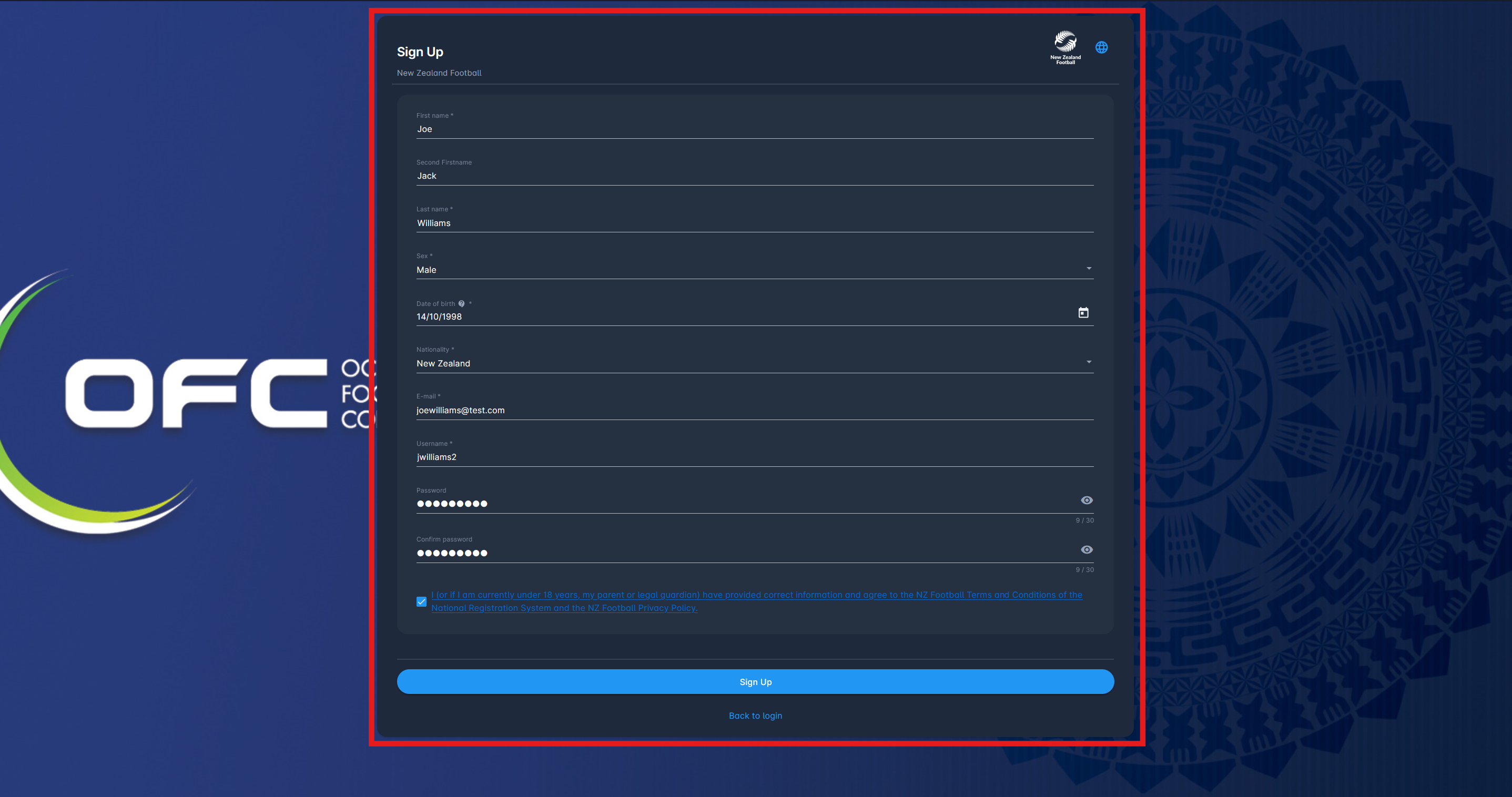
Click on the sign-up button to submit your details. Upon confirming the uniqueness of this profile (ensuring it is not a duplicate), the user will be presented with a message indicating the successful completion of the sign-up process, and the request to verify the provided e-mail address will be sent.
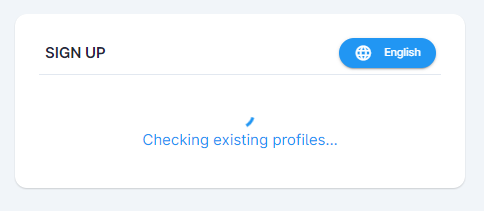
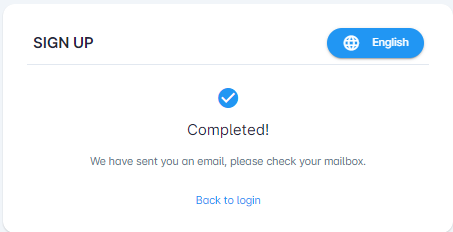
Step 2 - Verify your Email
To ensure the authenticity of user information, COMET employs a robust account verification process. This involves email verification and enhancing overall account security. After the first step of the Sign-up process is completed, you should have received an email with instructions on verifying your account. Follow the link to update your account.
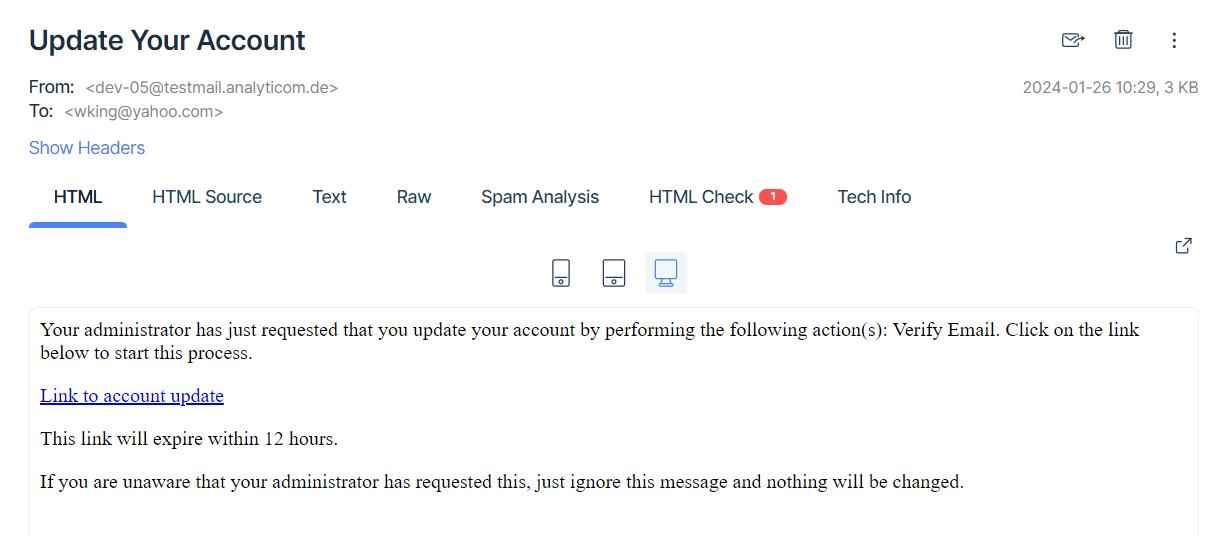
Step 3 - Complete your Profile
Sometimes, the Association may require users to provide additional information (such as Address, Ethnicity, etc.), which is not collected during the initial signup step.
In this case, the user will be required to complete this information when logging into COMET for the first time (after the email has been verified).
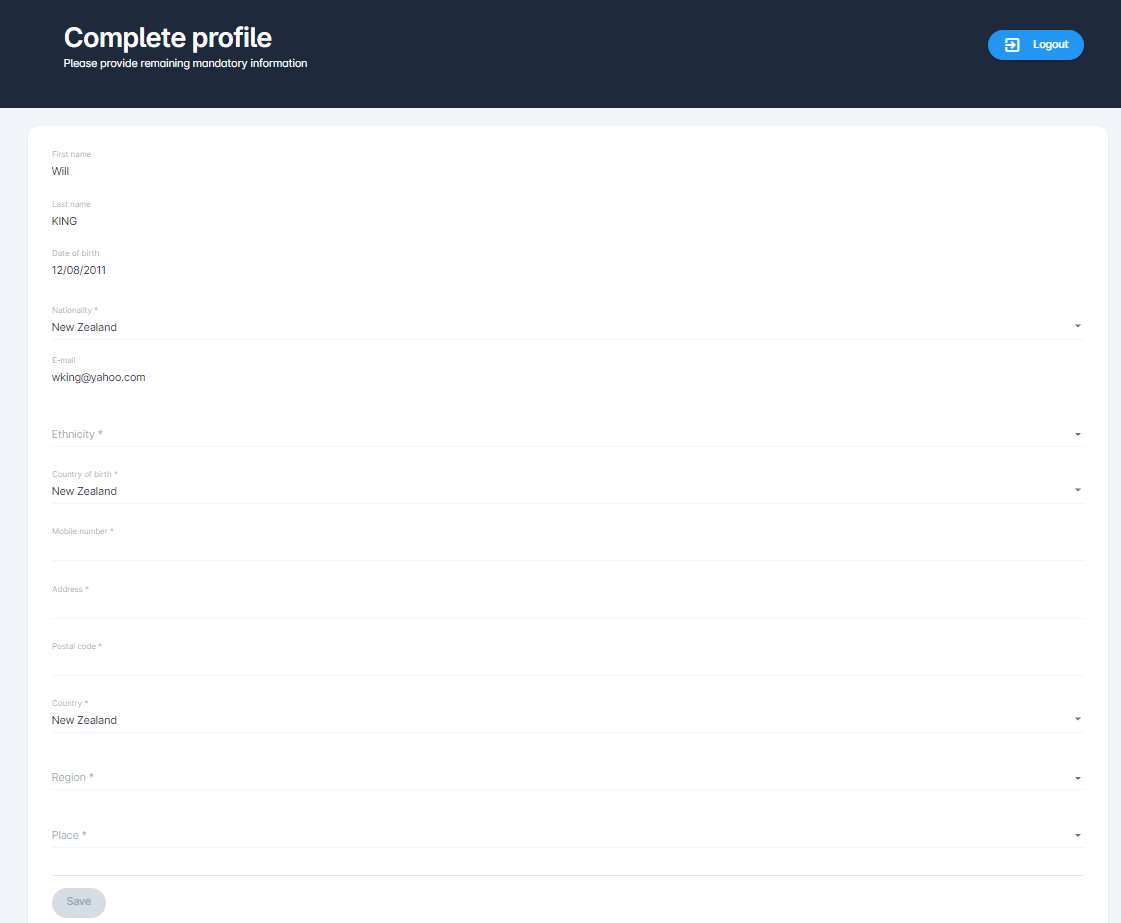
Press the Edit button to complete the missing information.
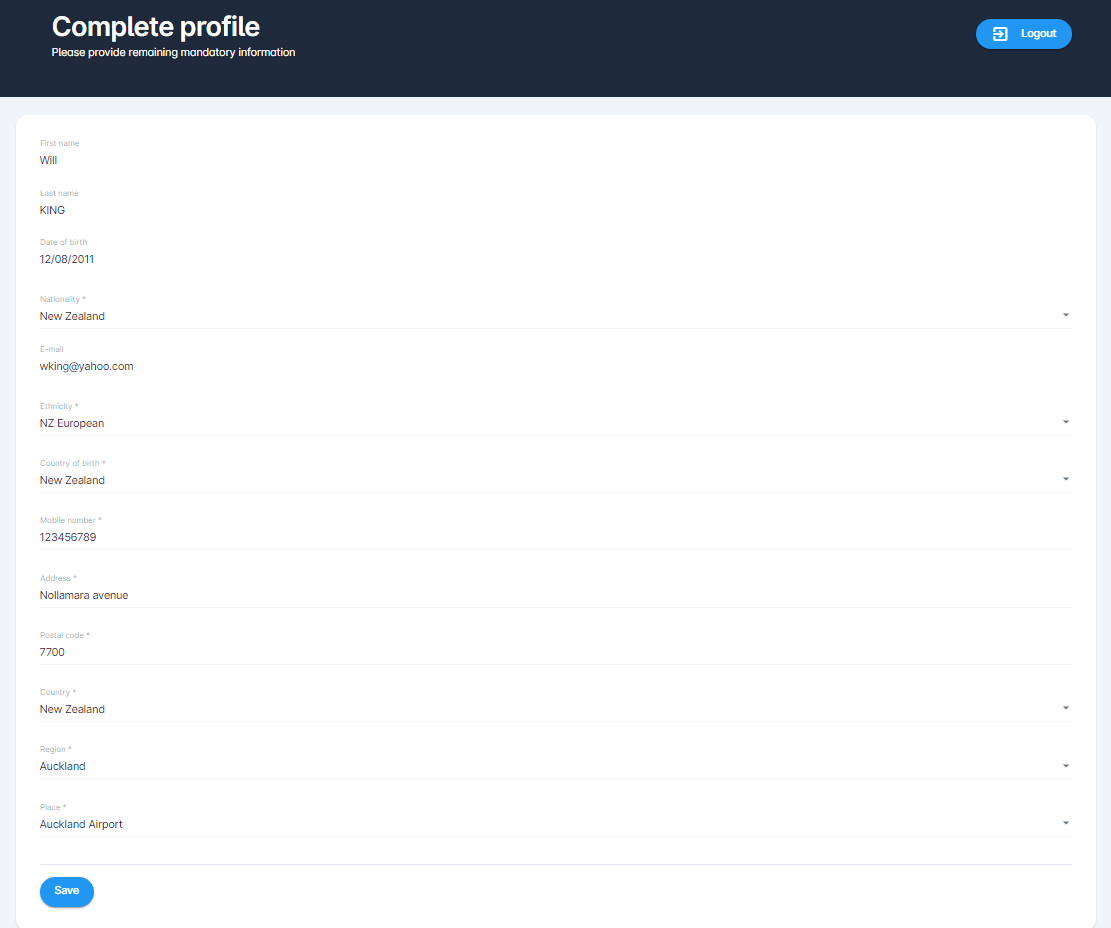
Press 💾 the Save button to complete your profile and access the MyCOMET platform.
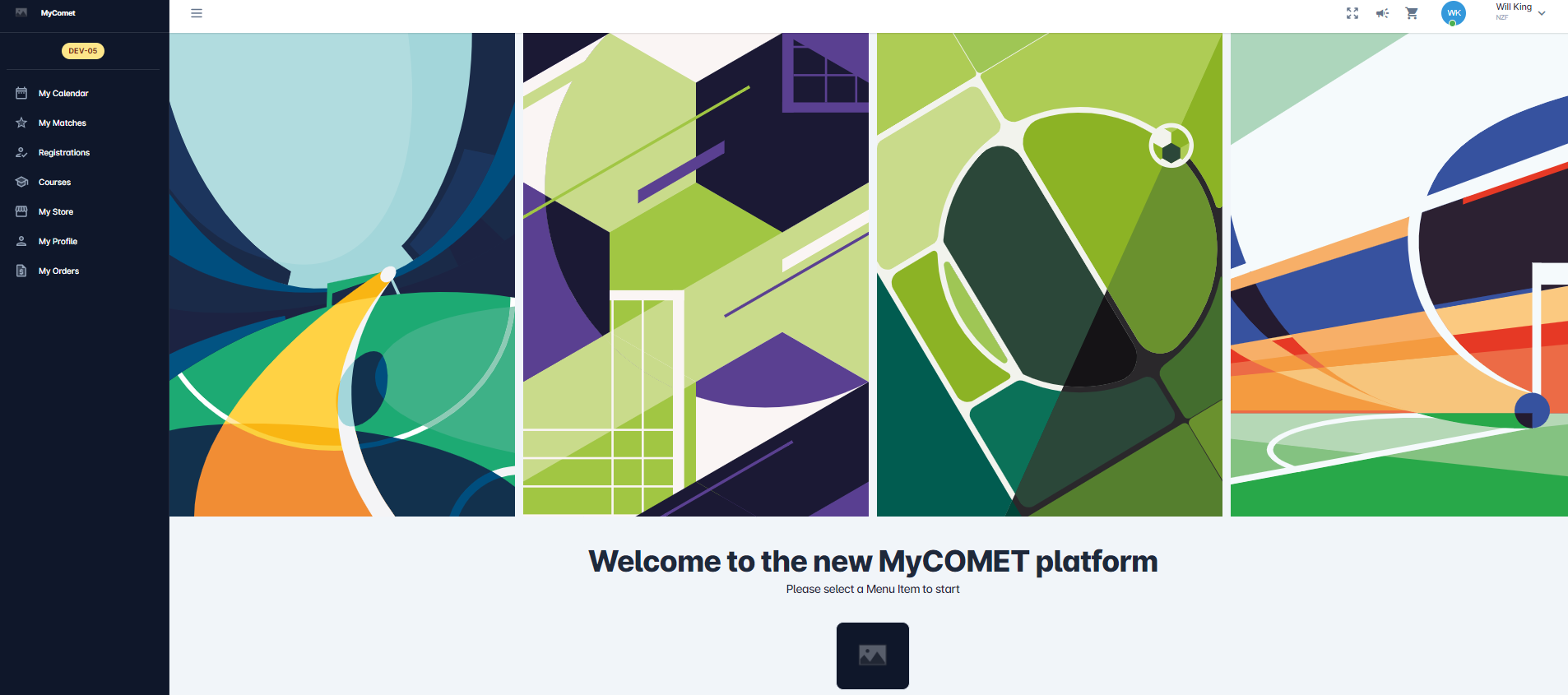
COMET platform provides an intuitive and user-friendly workflow for completing profiles. This involves step-by-step guidance, prompting users to add specific information until their profiles are complete.
This may be used on the first login, as in the case above, but the Complete Profile will always be raised if the logged-in user misses a mandatory field. That user will be prevented from using the MyCOMET platform until all mandatory fields are completed.
