Titles and Licenses
The Titles and Licenses section under the Registrations module in the Administration app allows Superusers to manage licenses and titles for both individuals (such as players, coaches, referees) and organizations (like clubs and stadiums).
This feature supports centralized license administration and enables role-based delegation of licensing responsibilities within clubs and associations.
Go to Admin App → Registrations → Titles and Licenses.
Select the entity type you wish to manage by clicking one of the available tabs, sucha as Prganization, Person, Association, Club, Stadium…
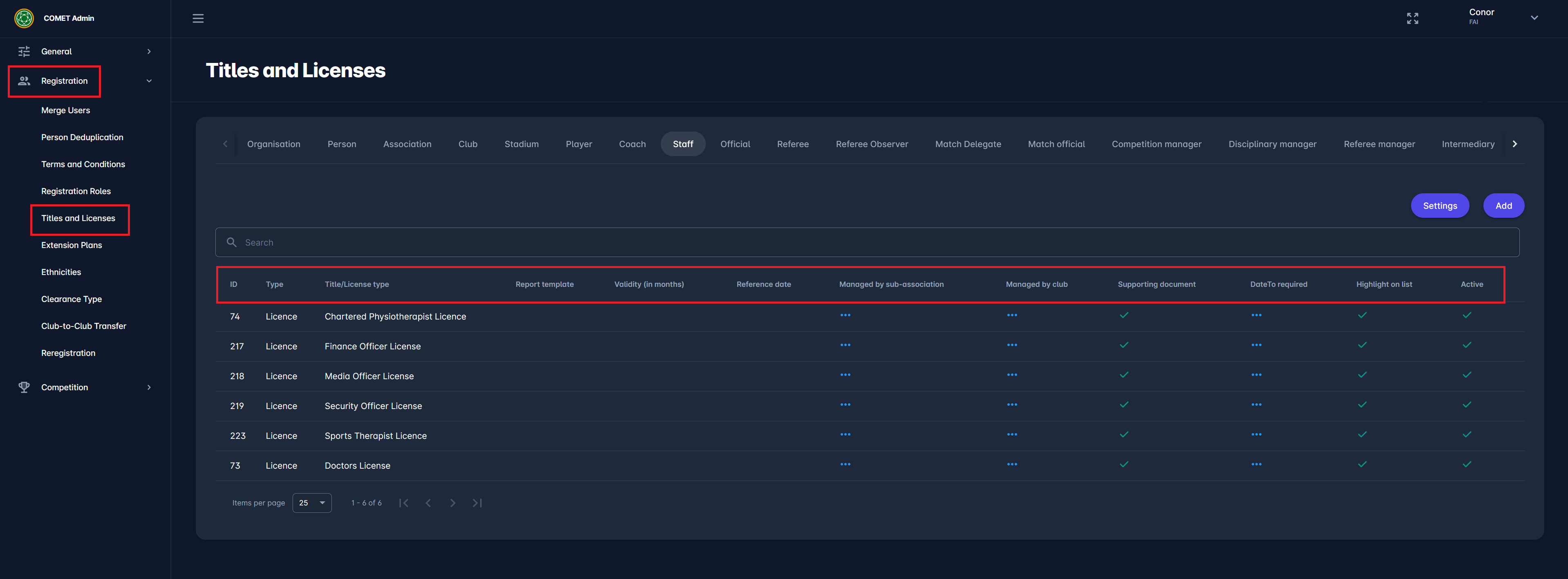
Once inside the selected entity tab (e.g., Player or Club), you will see a list of all existing license types relevant to that entity.
Add a New License
For example, the First Aid Certificate used by Coaches can also be assigned to Referees, Staff, or Club officials.
Click the “Add” button.
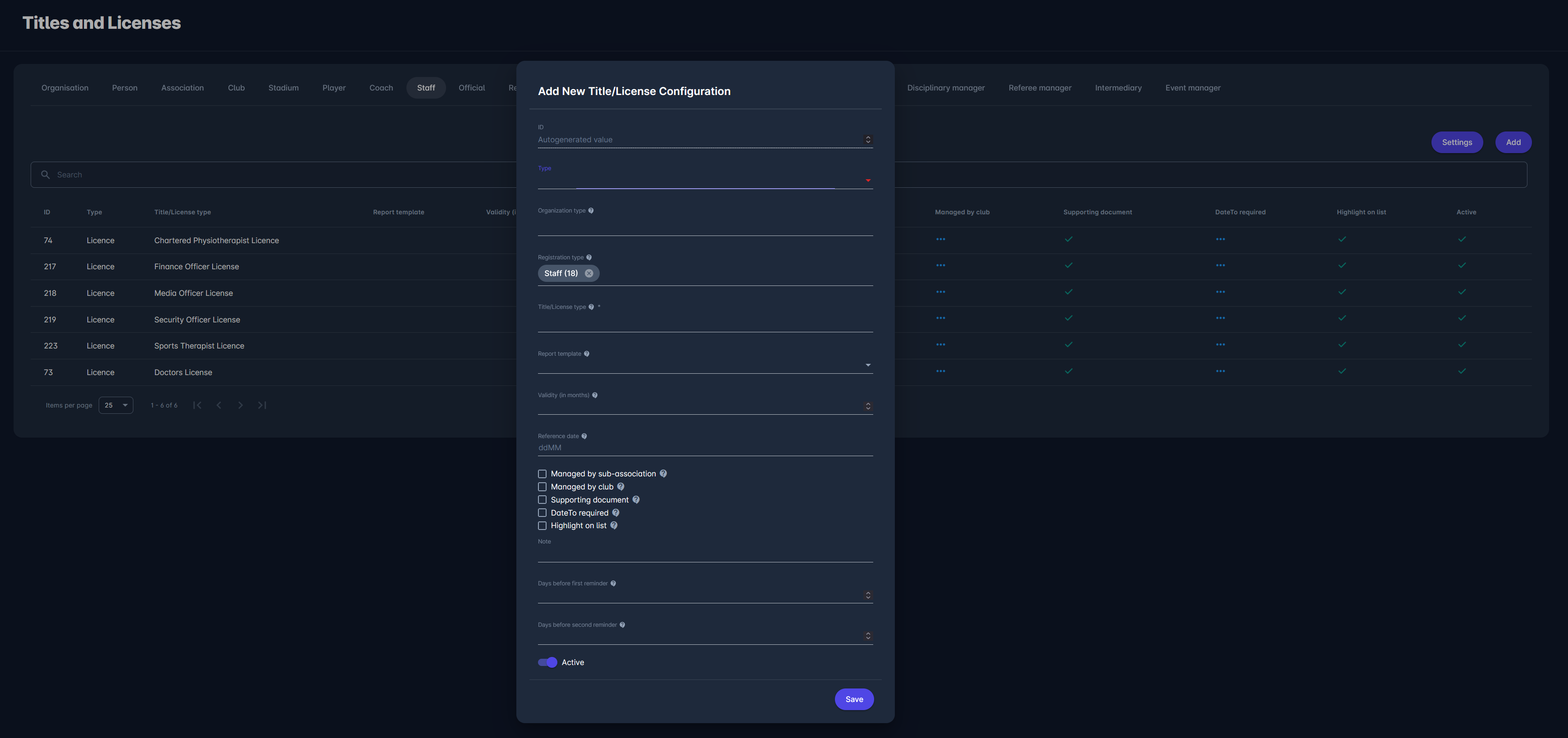
Provide the license details such as:
ID - autogenerated value
Type - select between Title and License
Organization Type - Select an organization type only if this title/license configuration is for association, stadium or club. Selected organization type nullifies registration type selection.
Registration Type - Select a registration type only if this title/license configuration is for person. Selected registration type nullifies organization type selection. Use option All if configuration should be available for all person types.
Title/License Type - here are listed base types of type ctitle.license. If another type is needed, you may request addition of it by submitting a support ticket to Analyticom.
Report Template: defines report template which is used for printing licenses. See more about report templates below.
Validity (in months) - together with reference date helps the system calculate the end date of the license
Reference Date - Represents date and month for reference date, input must be in format ddMM, e.g. 0101, 3006… Together with validity helps the system to calculate the end date of license.
Managed by Subassociation - Allows sub-association user to create, activate, deactivate or delete the license of this type.
Managed by Club - Allows club user to create, activate, deactivate or delete the license of this type.
Supporting Document - Enables upload of document for this kind of license.
Date To Required - Sets Date to field as required when creating a license of this type.
Highlight on list - Licenses of this type will be highlighted on list.
Note
Days before first reminder - Days before License End Date when the first reminder to license holder will be sent.
Days before second reminder - Days before License End Date when the first reminder to license holder will be sent.
Active switch
If a completely new license type, one that has never been used before in your Association and is not listed for selection under Titles/License Type, is needed, you must contact Analyticom Support to have it added to your Association's configuration.
Report Template
The tenant Superuser can manage templates for PDF reports printed for an Event Participant (Diploma, Attendance Certificate) or for a License, or make any change on the report (e.g. replacing the signature of the Technical Director or General Secretary). In particular, this module allows them to replace foreground and background images, and assign templates to Event Types and License Types.
Supporting Document
The purpose of this setting is to enforce document upload as proof for specific license types, and when enabled, the user (e.g., Club Referent) must upload a supporting document (such as a PDF medical certificate) before the license can be assigned.
Date To Required
The purpose of this setting is to enforce entry of End Date of License validity. E.g. if the validity of a certain license can be permanent, then for this License Type, this setting should be switched off, so that a License can be entered without an End Date (Date To field). Otherwis, if this setting is switched on, Date To is mandatory on License entry.
Managed by Subassociation
The purpose of this setting is to allow relevant administrative roles below Tenant level to manage certain licenses. If enabled, the license can be entered by admins at any level. Otherwise, only admins at Tenant (e.g. National Association) level can enter licenses of this type, e.g. if disabled for coach license types, only the Coach Admin of the National level will be able to enter coach licenses.
Managed by Club
The purpose of this setting is to allow club-level roles to manage certain licenses without the Association’s intervention. If enabled, the license can be entered by roles such as the Club Referent and Registration Manager, for individuals registered in theor Club. For example, the medical exam for players is typically managed by the Club Referent.
Highlight on List
The purpose of this setting is is to visually emphasize licenses of a specific type in the list view. When Highlight on list is enabled, all licenses created under that type will be visually marked or highlighted with a dot in the row cointaining the person's name, allowing relevant users to quickly identify them among other licenses. This is especially useful for distinguishing important types of licenses, relevant for eligibility, such as active coach qualifications or player medical certificates.
.png?inst-v=50b2c298-3d46-4be8-989b-6d2b1c87e1e7)
Edit an existing license
To change an existing license, click on its entry in the list.
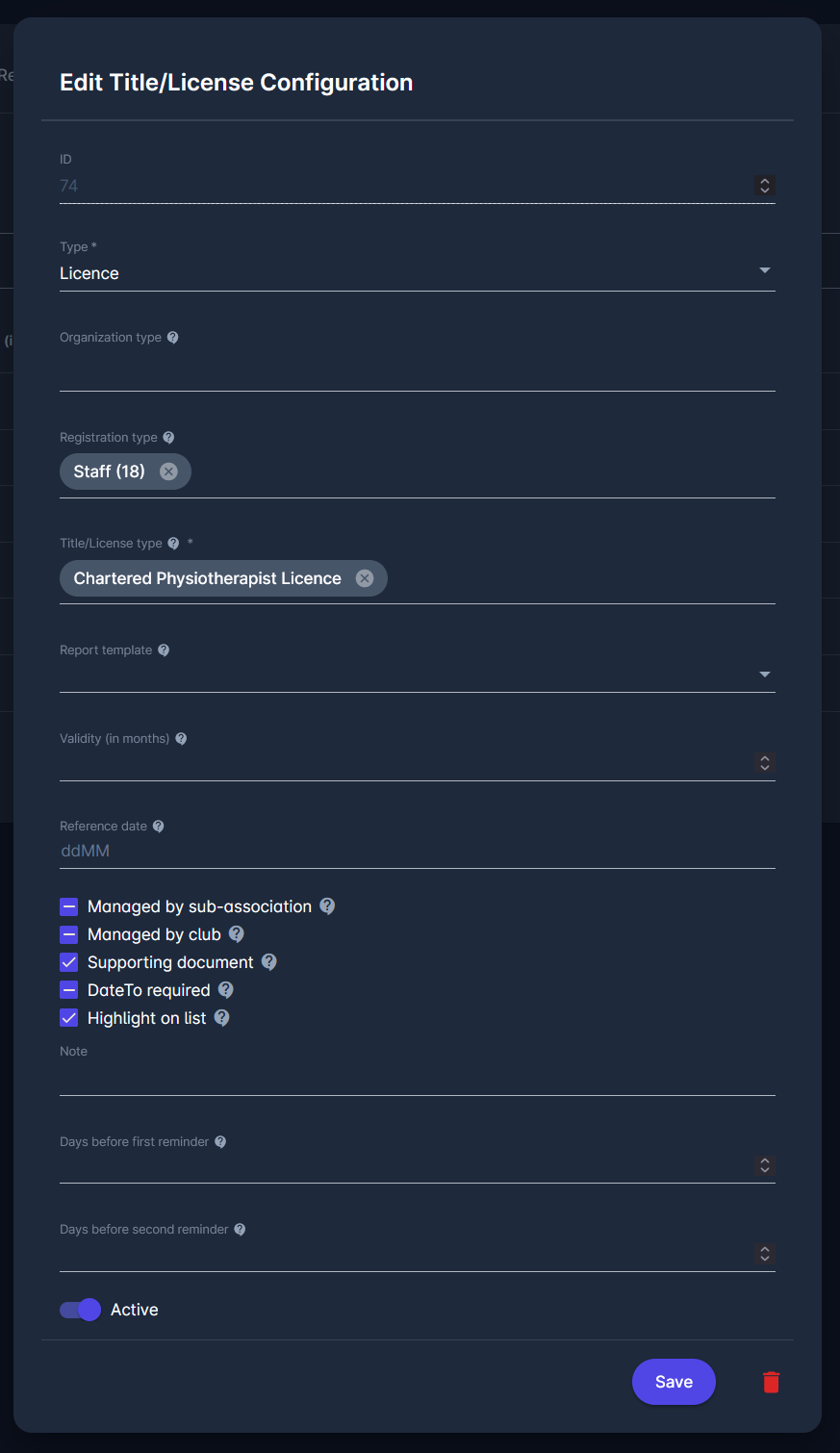
All of the fields that appear is Title/License edit mode correspond with fields previously descibed when adding a new license or title.
Settings and Authorizations
Settings
When you click the Settings button on the Titles and Licenses page, a configuration window opens, allowing detailed control over auto terminations of titles and licenses.
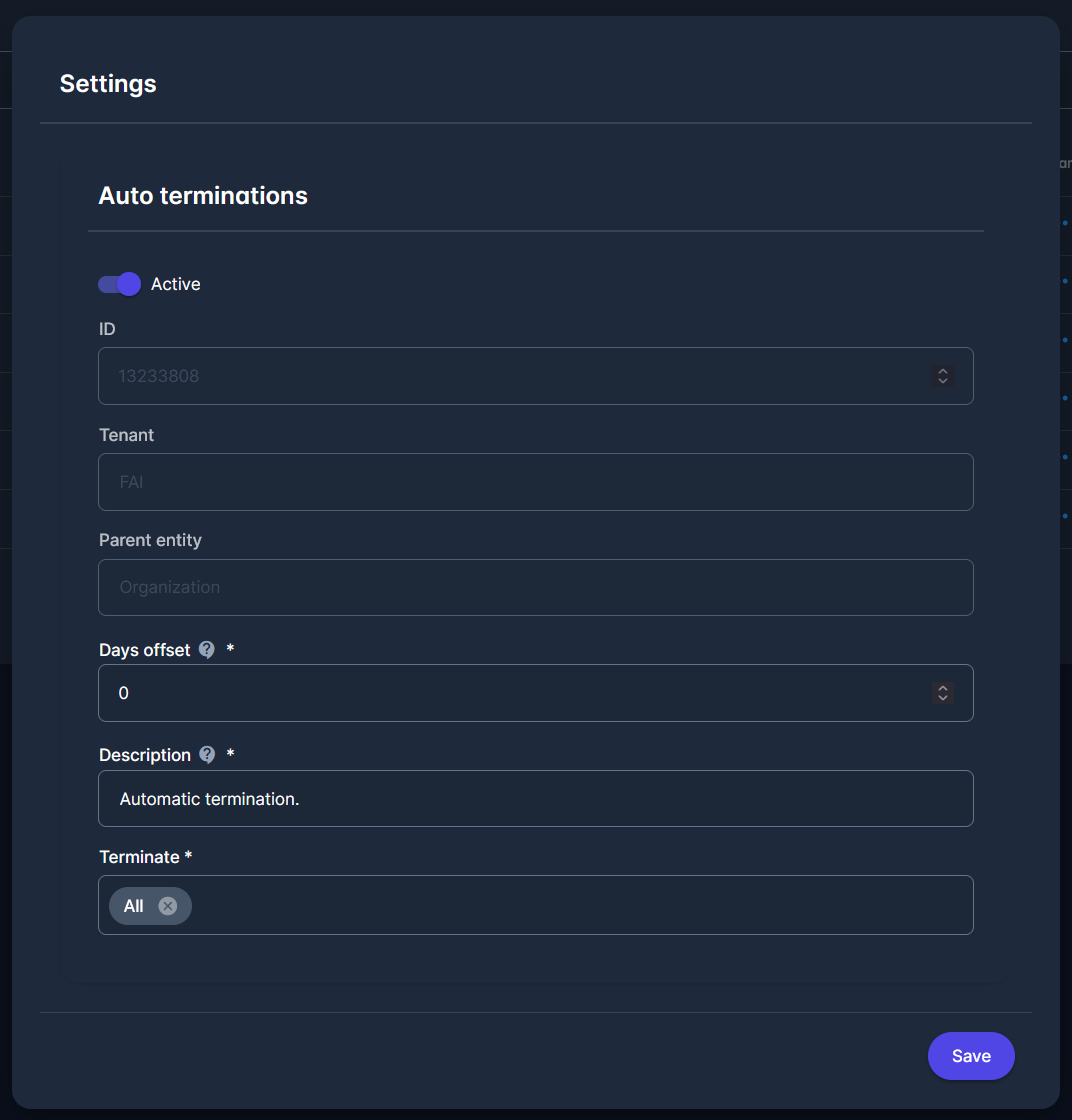
To configure auto terminations, enter the information in the following fields:
Active – enables or disables the automatic termination process.
ID – automatically generated unique identifier.
Tenant – predefined organization (cannot be modified).
Parent entity – defines the entity type this configuration applies to (e.g., Player, Coach).
Days offset – terminates entity if current date is after (entity Date to + days offset)
Description – status transition description (e.g., “Automatic termination”).
Terminate - select from the list what you want to terminate: Titles, Licenses, or both (select All)
Authorizations
The selection of Tab (Registration Category) defines the administrative authorizations, e.g. Player Administrators can manage Player licenses, Coach Administrator can manage Coach licenses, Referee Administrator can manage Referee licenses, and so forth.
The Person Administrator can manage all personal licenses, including those that are defined under the Person tab, and which apply to all registration categories. This role has also authorization to edit data of all persons (irrespective of their registration category), as well as deduplicating/merging person data, etc.
