Accessing Event Calendar
All events are listed in the 📅 Event Calendar.
To access the calendar:
Select 📅 Calendar under the Events menu on the left nav-bar
On the left side of the Calendar header, you can navigate through months/ weeks/ days/ year by using arrow buttons
Hit the calendar icon button on the left side of the Calendar header to redirect the view to the current month/ week/ day
On the right side of the Calendar header, you can choose between month/ weak/ day/ year view
A click on the event on the Calendar will redirect you to the Event page
Please take into account that the colors indicate the type of the event and the attendance status or your response to the event invitation, i.e. the color of the event is the color of the event type.
*If the event type color is not set by the instance admin, the color is chosen randomly.
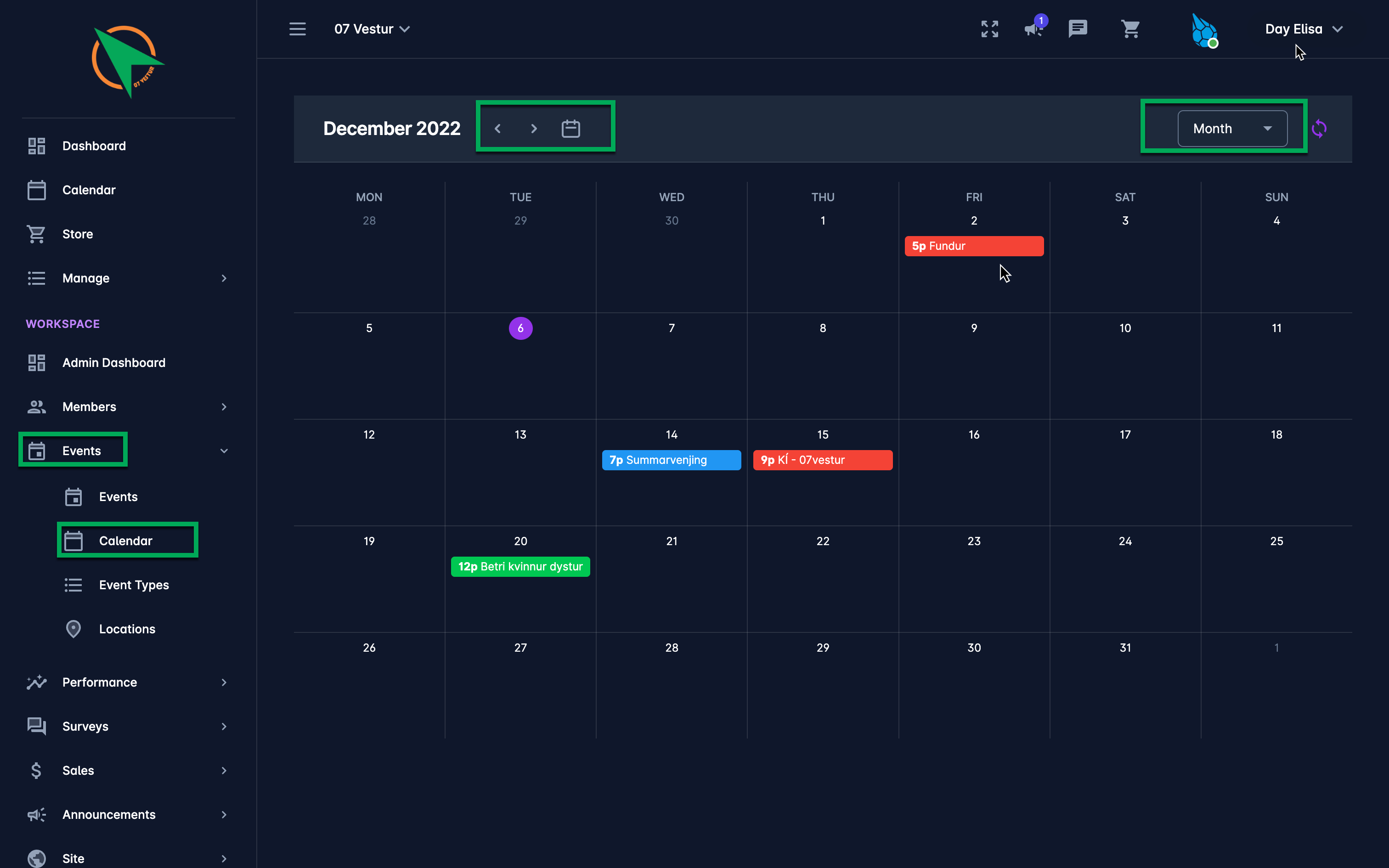
Integrate COMET Play Calendar with the other Calendar Apps
COMET Play Workspace Admins are able to have COMET Play Event Calendars synced with external calendars, such as Google or Outlook.
To sync the calendar:
Open 🗓️ Calendar menu
Hit the circular arrows icon button on the right side of the Calendar header
This will open the Integrate Calendar pop-up window
Hit the copy icon button to copy the Secret address in iCal format
Open your external calendar and use this address to add it as an additional calendar. This depends on the settings of your app but it might be found in "Settings" or "Preferences".
