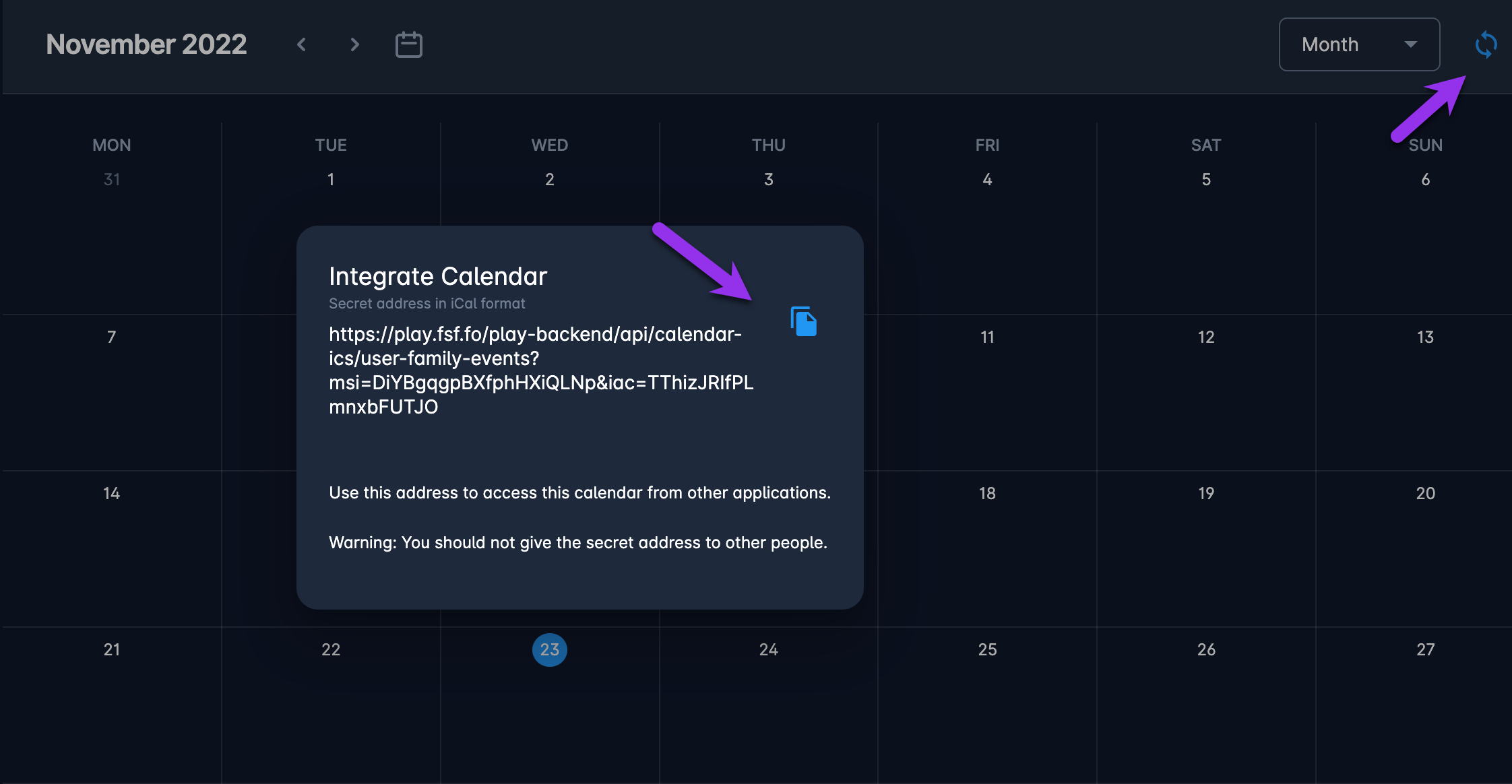Accessing My Calendar
COMET PLAY Calendar menu displays all of your Events and the Measurements you are participating in. You are also able to integrate the events from the COMET PLAY Calendar with your personal calendar app, such as Outlook or Google Calendars..
To access the calendar and manage the displayed information
On the left nav bar, hit the 🗓️ Calendar menu
On the left side of the Calendar header, you can navigate through months/ weeks/ days/ year by using arrow buttons
Hit the calendar icon button on the left side of the Calendar header to redirect the view to the current month/ week/ day
On the right side of the Calendar header, you can choose between month/ weak/ day/ year view
A click on the event on the Calendar will redirect you to the Event page or to the RSVP form
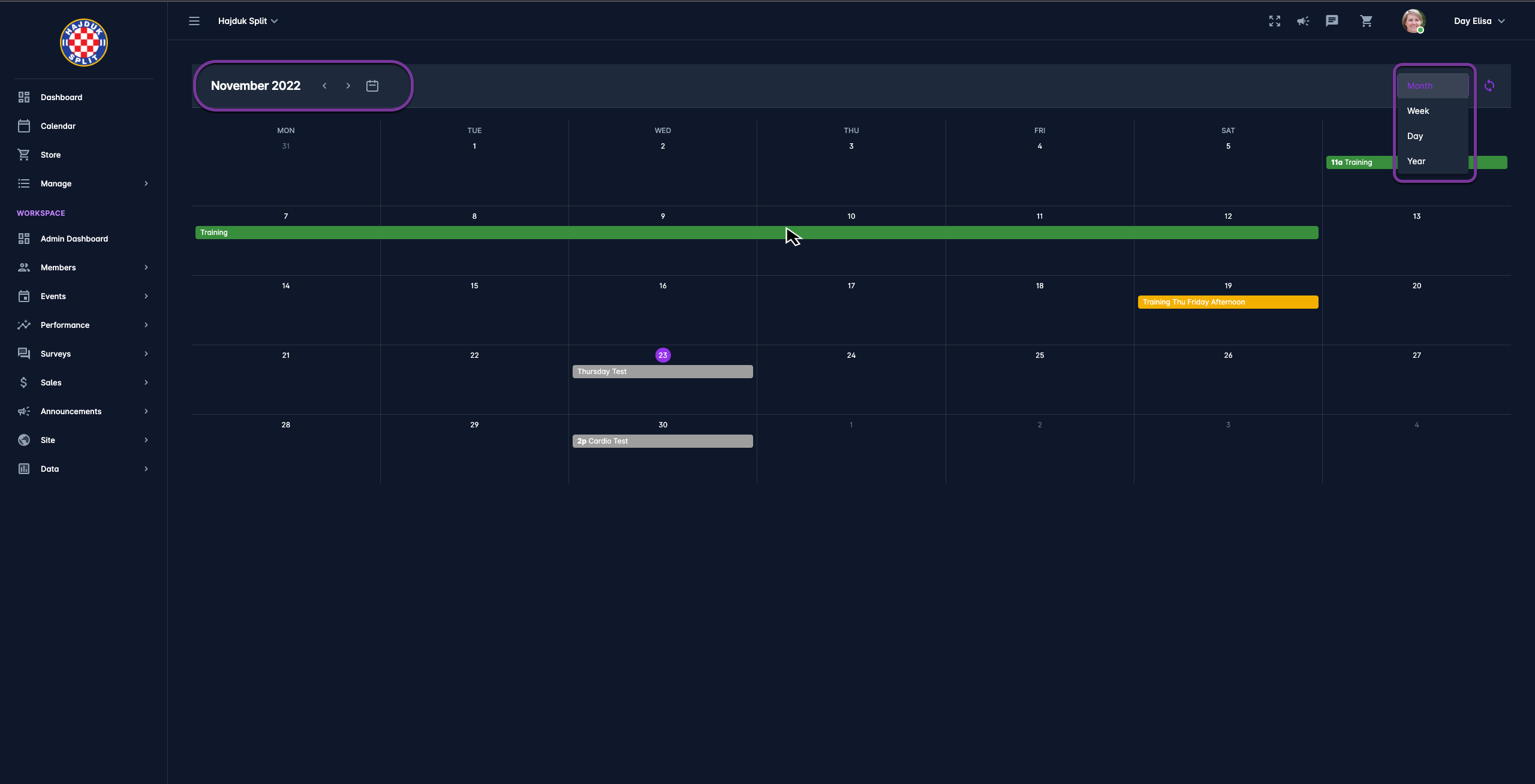
Please take into account that the colors indicate your response to the event invitation, i.e. if you have indicated that you will be attending a certain event, it will be colored in green, if you still need to enter your RSVP the event will be colored in yellow.
Integrate COMET Play Calendar with the other Calendar Apps
COMET Play Users are able to have COMET Play Calendars synced with external calendars, such as Google or Outlook
To sync the calendar:
Open 🗓️ Calendar menu
Hit the circular arrows icon button on the right side of the Calendar header
This will open the Integrate Calendar pop-up window
Hit the copy icon button to copy the Secret address in iCal format
Open your external calendar and use this address to add it as an additional calendar. This depends on the settings of your app but it might be found in "Settings" or "Preferences."