Accessing the Calendar
The Calendar menu displays all of your Events and Measurements (the ones that you are participating in).
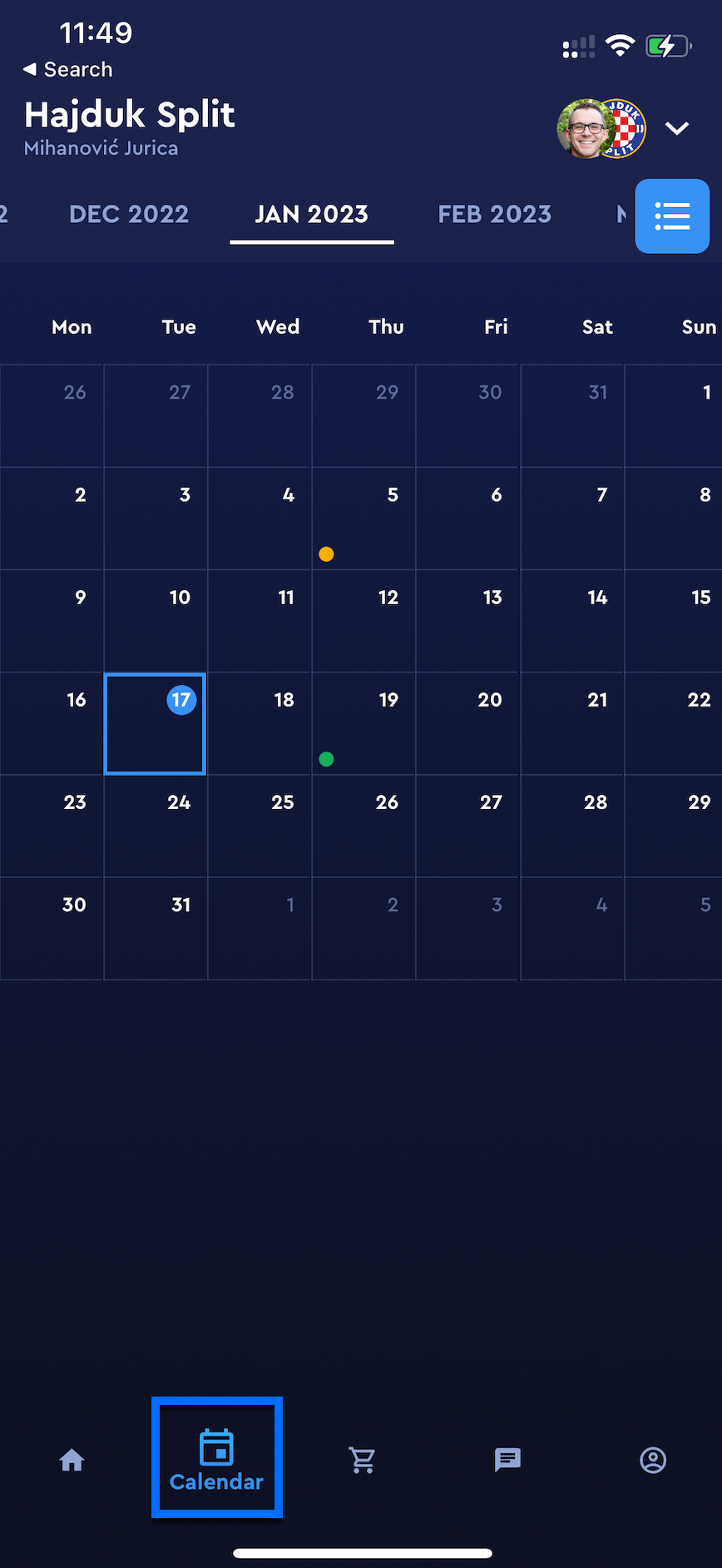
To access the calendar and manage the displayed information
On the bottom command, bar hit the 🗓️ Calendar tab
On th Calendar header, you can navigate through months of the year by using arrow buttons
Hit the list-icon button to switch to the listed view of your events.
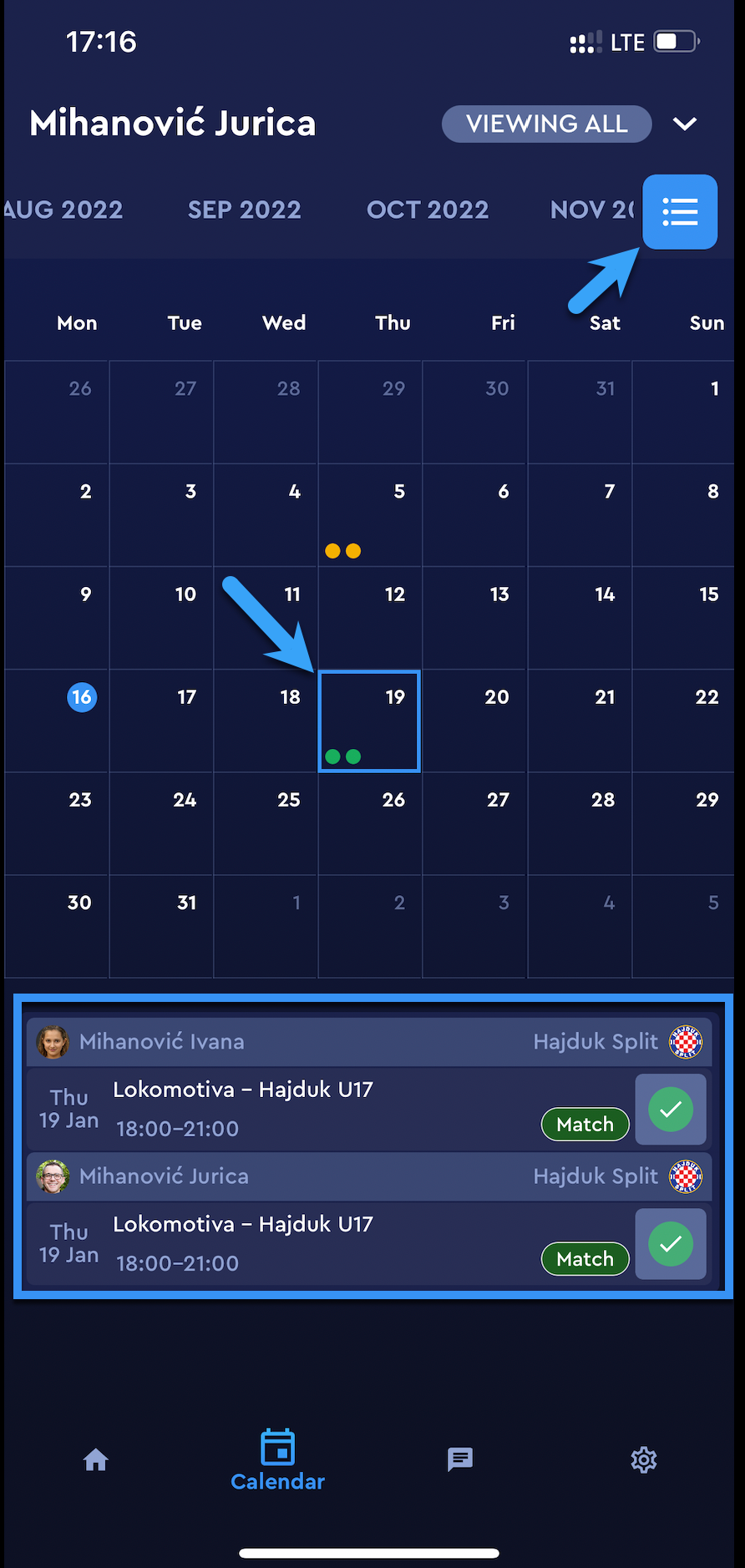
The listed view is devices into two tabs: Upcoming and Past events
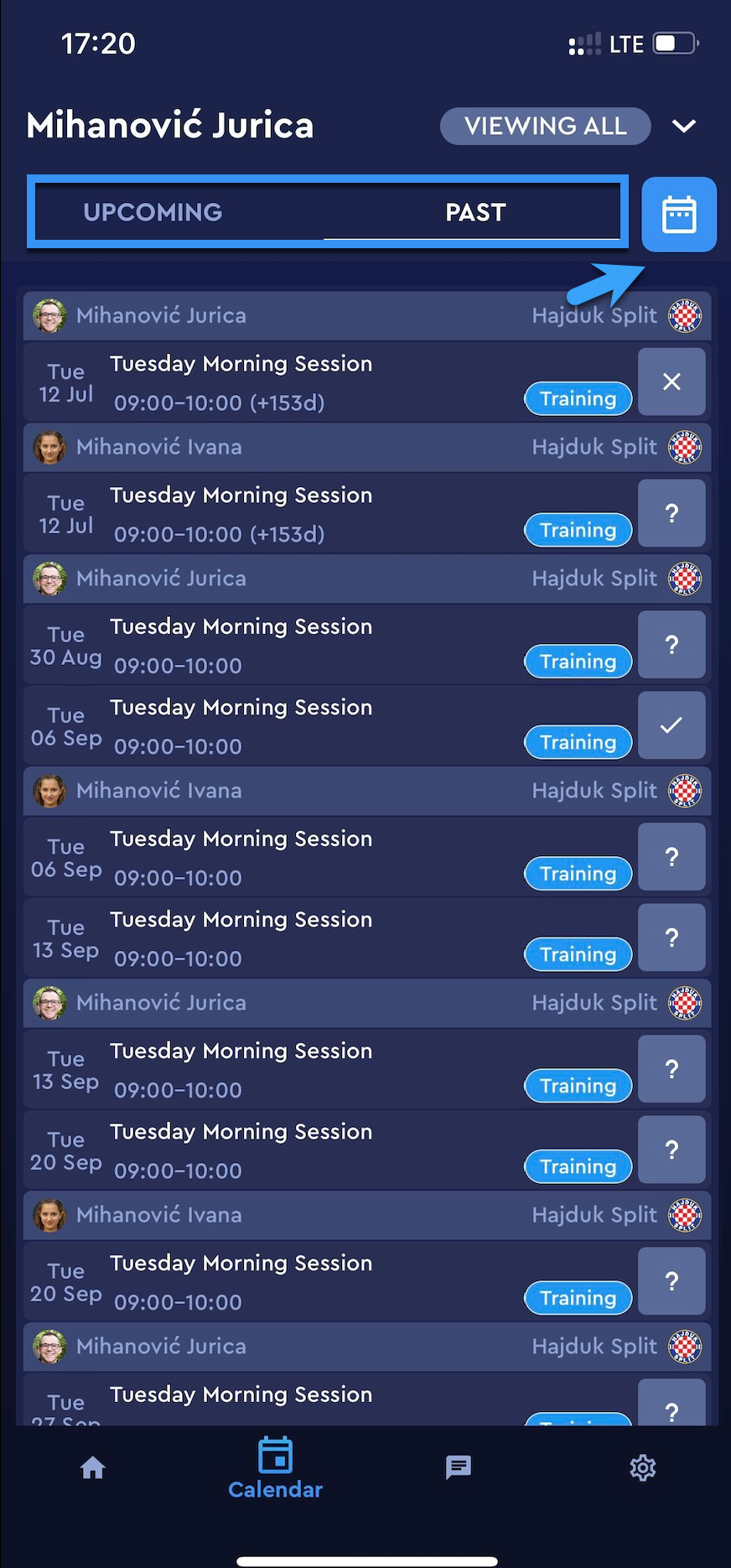
Hit the calendar icon button on the left side of the Calendar header to redirect back to the calendar view
A click on the calendar day will list the events of that day
A click on the event will redirect you to the Event page with the possibility to select your RSVP
Please take into account that the colors indicate your response to the event invitation, i.e. if you have indicated that you will be attending a certain event, it will be colored in green, if you still need to enter your RSVP the event will be colored in yellow.
Please take into account that the Calendar view will be changed according to the chosen workspace profile. In “viewing all” option you will be able to see events of all your workspaces and linked profiles (Children).
