Configuring Distribution Groups
Distribution groups allow users to maintain a list of email addresses and send messages to all of them at once. Distribution groups are generated as a Data report and contain a dynamic group of members/ users that can be redefined at any point by any available parameter.
Distribution lists are dynamic which means they are updated automatically, e.g. if you have created a distribution group for a specific Group (e.g. U17 Team), each time new member is added to that Group (U17 Team), his contact will be automatically added to the list.
The use of dynamic distribution groups speeds up and simplifies the communication process of the organization.
Please take that the following distribution groups generated from COMET Data lists without any filtering parameter are automatically created for all workspaces:
Event Participants
Group Members
Workspace Members
Order Item Recipients
How to create a distribution group?
A distribution group can be generated from any COMET Play Data report that contains the display name and e-mail address (Members and Participant reports). Please take into account that such reports will have the Save report as a distribution group button displayed
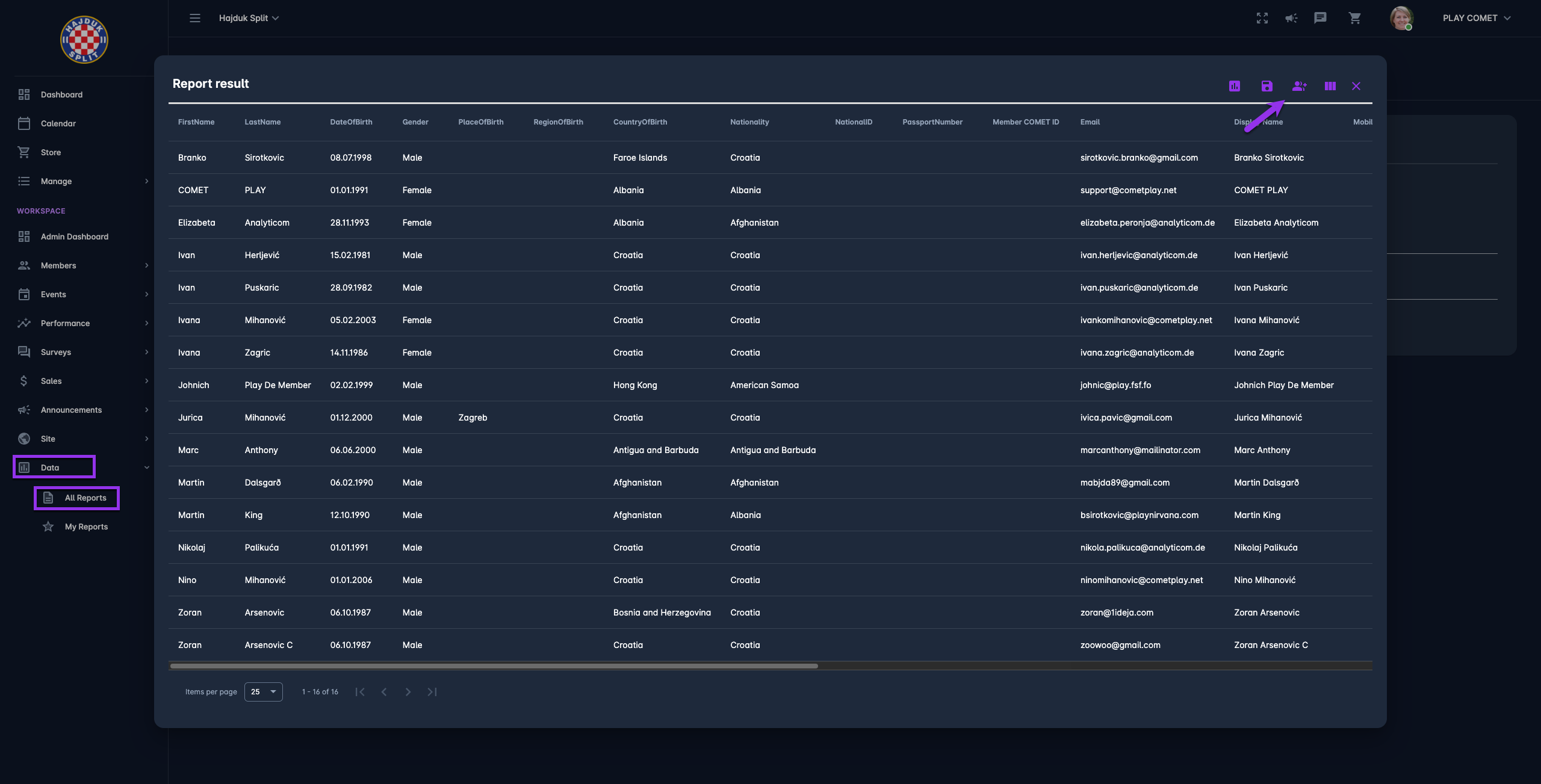
In order to create a distribution group:
On the left nav-bar select access the📊 Data module
Chose the report for the distribution group export
Select the parameters of the report to filter the recipients of the target group (if needed)
Hit the Run report button
Check the recipient list displayed on the report pop-up window
Hit the Save report as a distribution group button in the top right corner.
This will open a New pop-up window for entering and saving details of the distribution group
Fill the Name field (you can add a description and set it as (in)active** if needed)
Hit the Save button in the bottom left corner
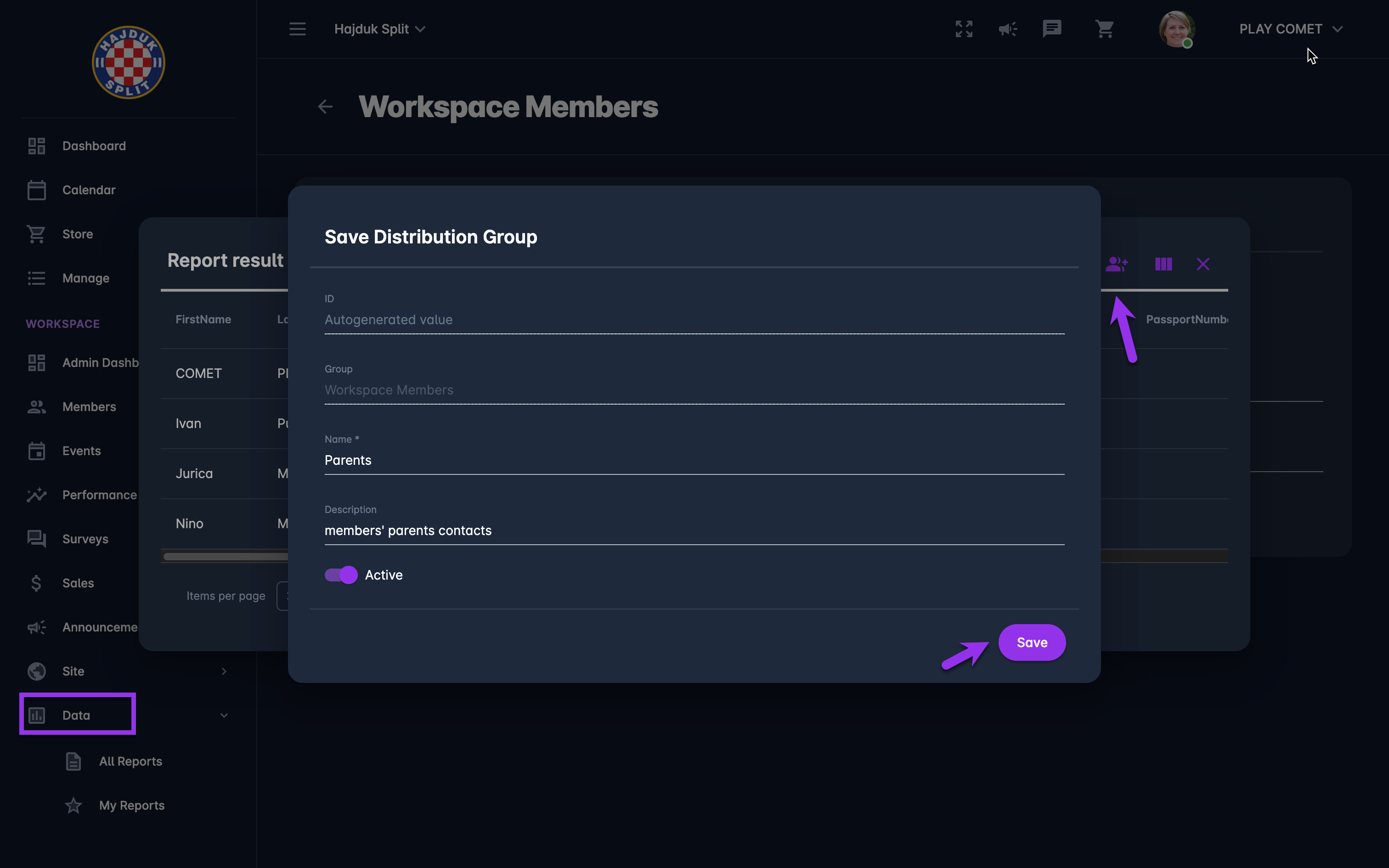
✅ The following confirmation message will appear:

How to check, edit or delete created distribution group?
Click on the ‘'View distribution Groups'' in the message (on the image above) or
Access the Announcements → Distribution groups menu console from the left nav-bar
The distribution group menu console contains the list of Distribution Groups that you have created.
This list can be filtered
Click on the entry from the list will open a pop-up window for editing details
Click on the icon with the three dots will open actions for:
generating API code of the record
running the report
deleting the entry
You can switch between active and inactive groups lists*
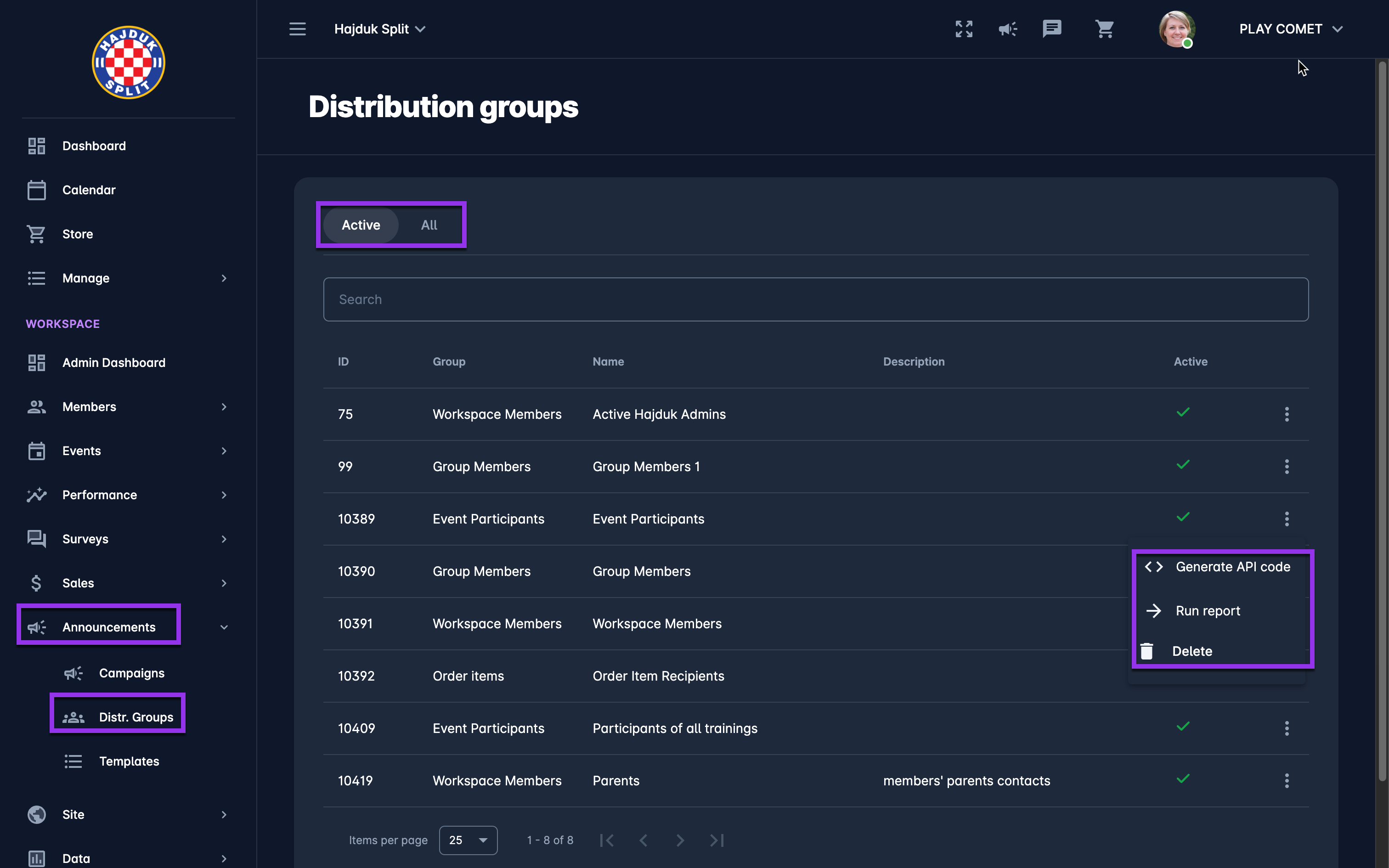
How to filter a distribution group with the use of Data parameters?
All available report parameters can be used to filter the recipient list (target audience) according to your needs. There are very few mandatory parameters, and all others are optional.
👉 Check the example below for the scenario in which the user wants to get the Distribution list of all COMET Play Members that have participated in a specific Match (Report ID 201 Event Participants). Parameters will be set as follows
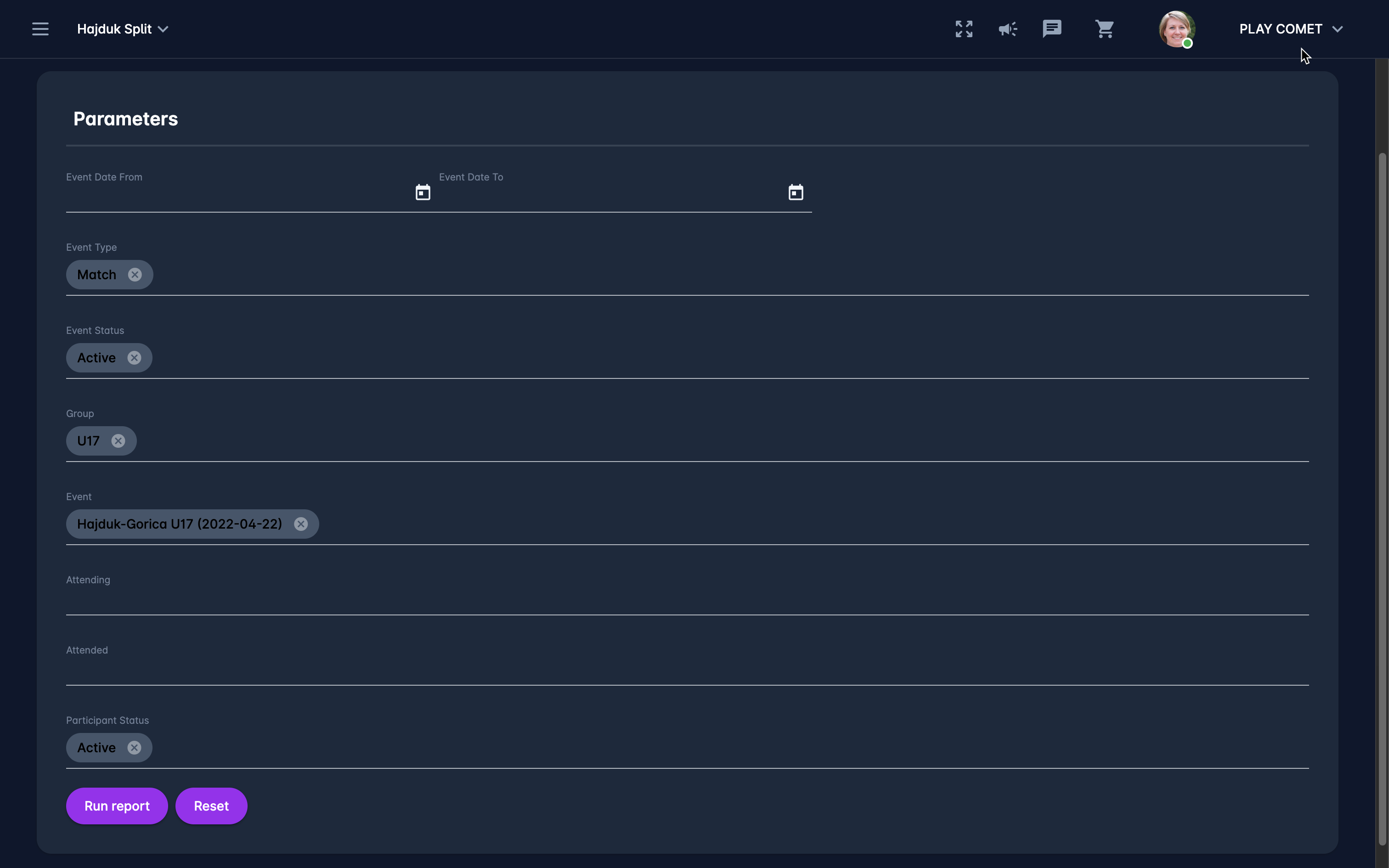
![]()
![]() Please take into account that Distribution group filtering by parameters will also appear as the second step of campaign creation.
Please take into account that Distribution group filtering by parameters will also appear as the second step of campaign creation.
**Edit is possible only for active distribution groups. On campaigns and message templates only active distribution groups are available!
