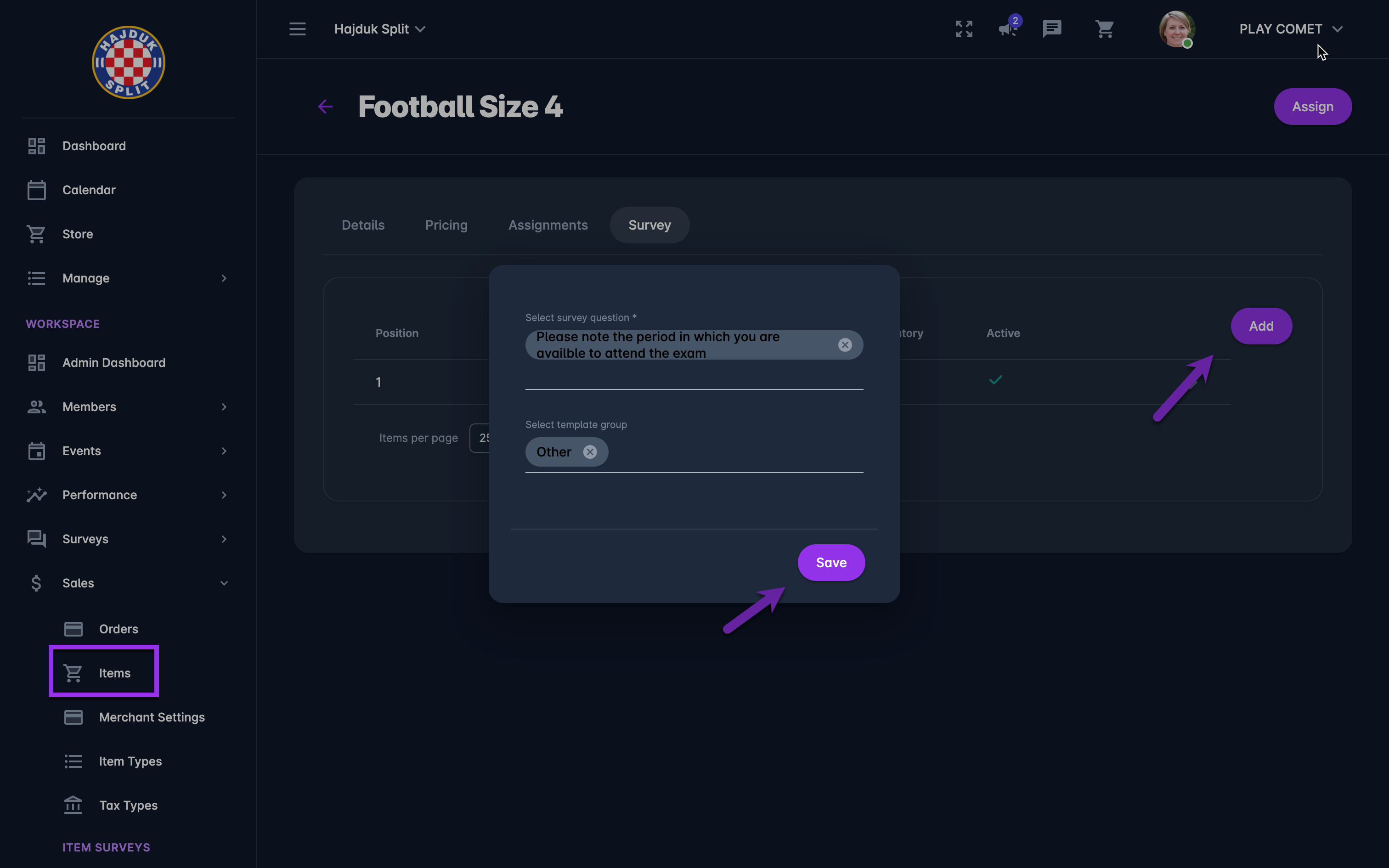Defining Item Surveys
Workspace Administrators are able to define Item Surveys, i.e. the form /set of questions that need to be submitted by the Member prior to purchasing an item.
ℹ️ The created Item Survey will be displayed to the members when purchasing the item/ adding an item to the cart.
ℹ️ The survey results are visible to Administrators on the Order details page which is accessible from the Orders menu and also from Data Reports.
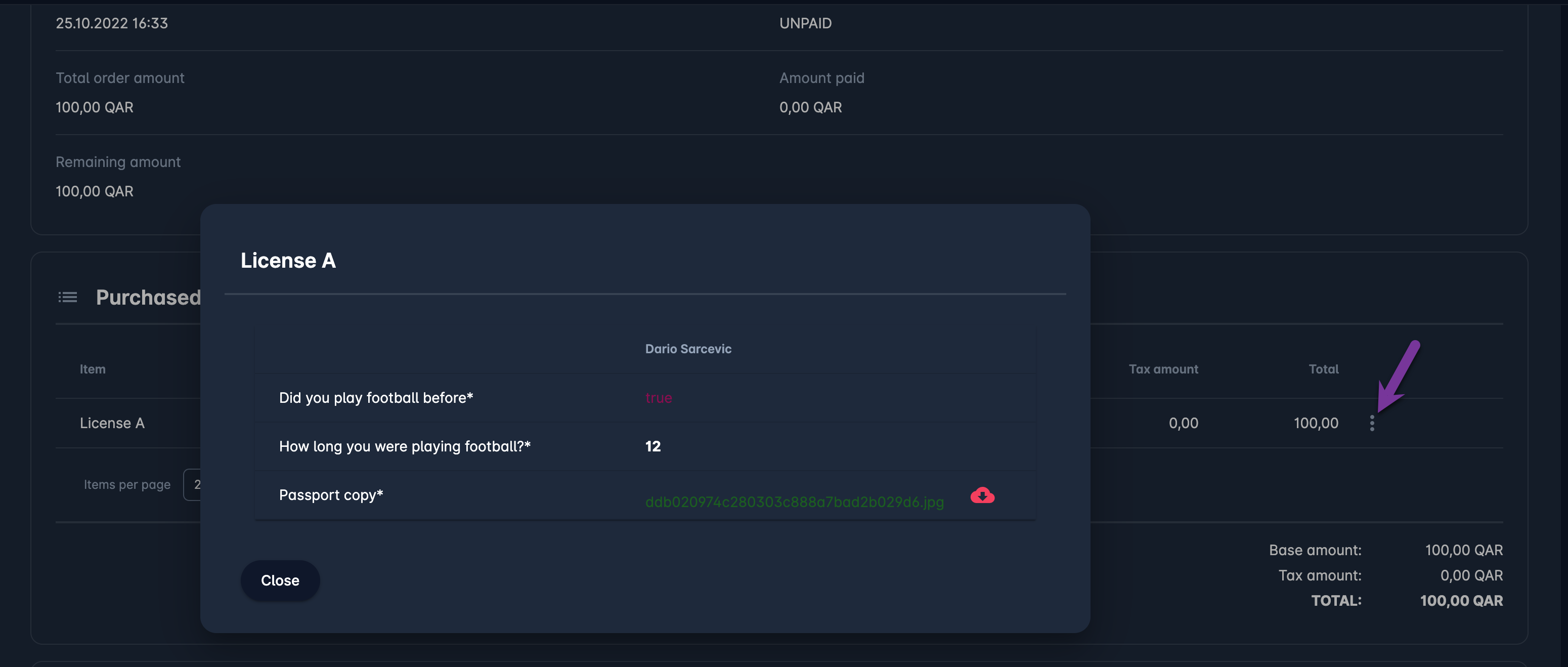
Creating Item Survey
In order to create an Item Survey you need to create questions via the Item Surveys Menu.
Questions can be linked to thematic, logical groups that help you to organize the outlook of your survey. Created questions and question groups can be used in Survey Templates; templates are forms of questions and question groups that are stored in the system and reused on different courses.
To add Item Item survey questions to the item
On the left nav bar select 💲Sales → 🛒 Items
This opens the Items menu which contains the list of events from your workspace.
Hit Item from the list to open the item menu
Access the Survey Tab
Hit the Add button in the upper right corner
This opens a Survey pop-up window select the details:
Select the Survey Question
Select the Template Group
Press 💾 the Save button
ℹ️ The created Item Survey will be displayed to the Members when purchasing the item/ adding an item to the cart