Joining Public Workspaces
Administrators of Workspaces are able to define the visibility/ privacy of the workspace. Workspaces that have the “Visible to public” feature turned on can be accessed and joined by any COMET PLAY user via the Join Workspace menu.
To join a public workspace:
The list of your public workspaces can be found in the Join Workspace menu which is quickly accessible from the left nav bar under the 🟰 Manage menu
Join Workspace Menu has a search box tool to reach public workspaces of your COMET PLAY instance easily.
On the left nav bar select 🟰 Manage menu → Join Workspace
Click on the workspace from the list
In case you have children accounts linked to your profile you will be able to accept the invitation on behalf of your child or create a new child account* directly from this window
Confirm that you want to join a workspace by hitting the ✔ Join Workspace button

This redirects you to the member profile form of the workspace
This form is prefilled with the data that you have previously entered in COMET PLAY, or that was set as default by administrators
If you want to enter more data at this point of registration you can switch on Show all fields button which will display more data fields.
After entering and inspecting your data click on the Confirm profile button.
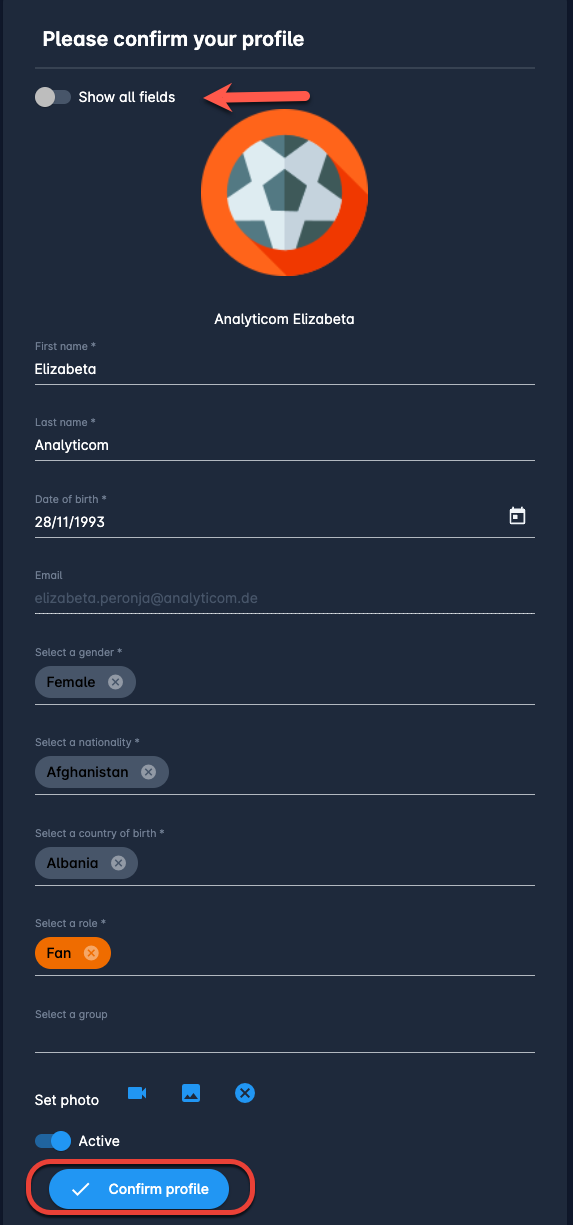
After confirming your profile you will be notified and e-mailed that you have successfully joined the workspace and you will be able to open the Workspace as a regular member.
Click the Open workspace button to access your new workspace
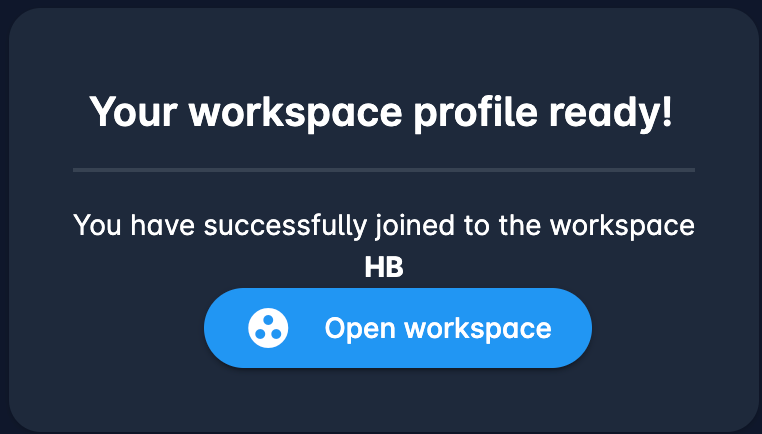
*The Respond to the invitation form contains direct access for quick adding of a Child account. You can use this access in case you want to join the workspace on behalf of your child who is not yet registered into COMET PLAY or is not yet linked to your account.
