Managing Integration with COMET
COMET PLAY has a 2-way integration with the COMET System. The COMET Integration is a COMET Play feature that provides the possibility to connect your workspace with a COMET Club.
Once COMET PLAY Workspace is connected to a COMET Club:
Registered players from that organization in COMET will be daily synced with COMET PLAY and vice-versa
COMET Matches of your Club will be transferred as Events to the COMET PLAY Workspace
COMET Events (Team Preparations, Seminars) will be transferred as Events to the COMET PLAY Workspace
In order to connect your Workspace with the Club in COMET, you need to have:
Workspace Administrator permission level
Club Administrator role in COMET (or other roles that has a permission level for club administration e.g. club referent)
Initial COMET Play and COMET System Integration
Please take into account that when the user with a COMET Club Administrator profile creates the Workspace, the integration of data from COMET (players, matches, events, places) will be executed automatically.
The COMET entities that are synced:
Players
Matches
Events
💡 You can check whether everything is OK, by opening the Members → COMET Players menu item. if the list of players shows up, that means that the integration has been properly set up.
COMET Play is synced with your Club in COMET System on daily basis. However, in the case you urgently need to “force” a sync, e.g. a certain player or event was added to the COMET system after the period of the last automatic sync and you need it urgently in COMET Play, you can conduct a manual sync.
To force sync manually:
Select the Integration tab on the Workspace Settings
Access the Data Administration Section
Hit the Sync button next to the entity that needs to be updated from the COMET System
💡 Please take into account that a click on the Sync button triggers the update of the entities after the last daily automatic sync.
In case you doubt there are some historical data missing → first hit the Clear Cache button to update the lastUpdated time and then hit the Sync button to trigger the update of the data from the very beginning (not from the last update time).
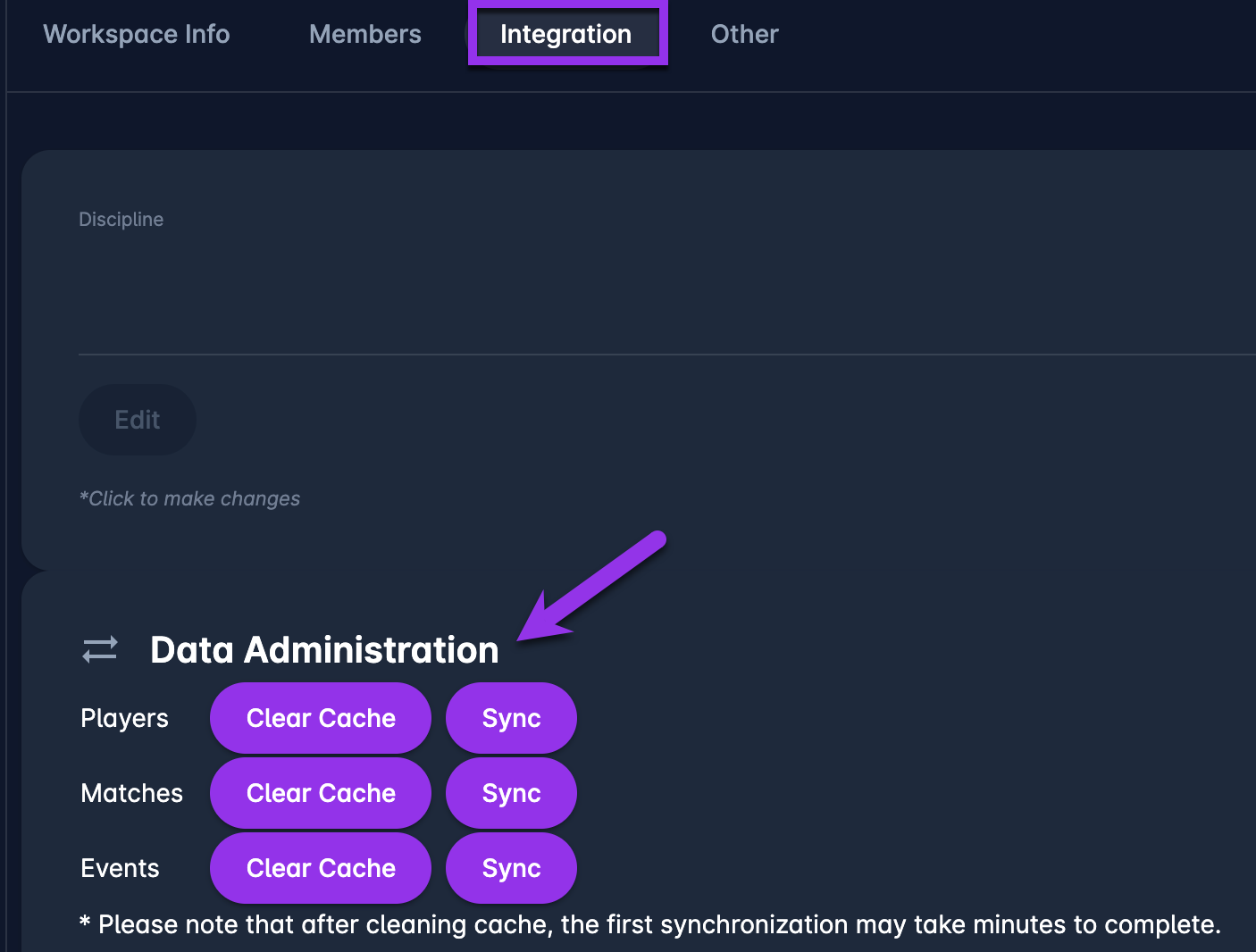
Now that you have successfully set up the COMET Integration, we recommend that you read the article Understanding the COMET Players Tabs.
