Creating New Workspace
COMET Club Admins are responsible for creating COMET PLAY Workspace for their Club. In order to create a new workspace you need to have an active COMET Profile linked to your Club with the administration role (e.g. club referent/ club admin).
To Create a New Workspace:
Access the COMET PLAY address of your COMET Play instance (e.g play.fsf.fo) and log in using your COMET login credentials
Depending on the COMET Play Instance configuration and your COMET Data you may be prompted to update your profile:
Add the missing data
Accept the terms and PP
Hit the 💾 Save button
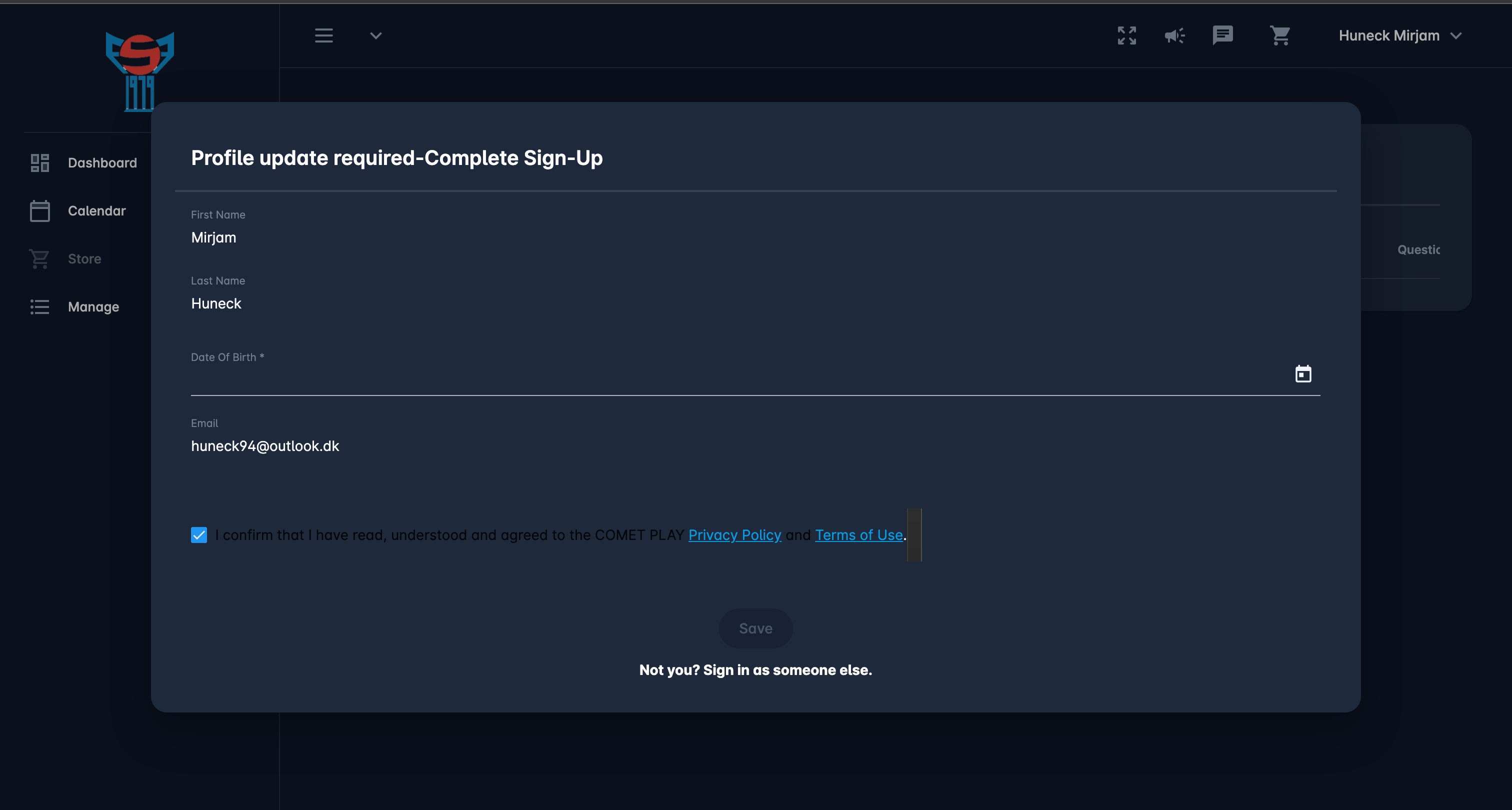
Once your profile is completed you will be redirected to the COMET Play Dashboard
Hit the Join Workspace button or access the Join Workspace console from the left nav-bar:
On the left nav bar select 🟰 Manage menu → Join Workspace
Once you are redirected to the Join Workspace Menu hit the Create New Workspace button at the top right corner
This will open a Create New Workspace form with the details prefilled based on the information entered in the COMET System
Complete the form adding the required data
Use the switch button to define the privacy of your Workspace
Add the Terms and Conditions of your Workspace
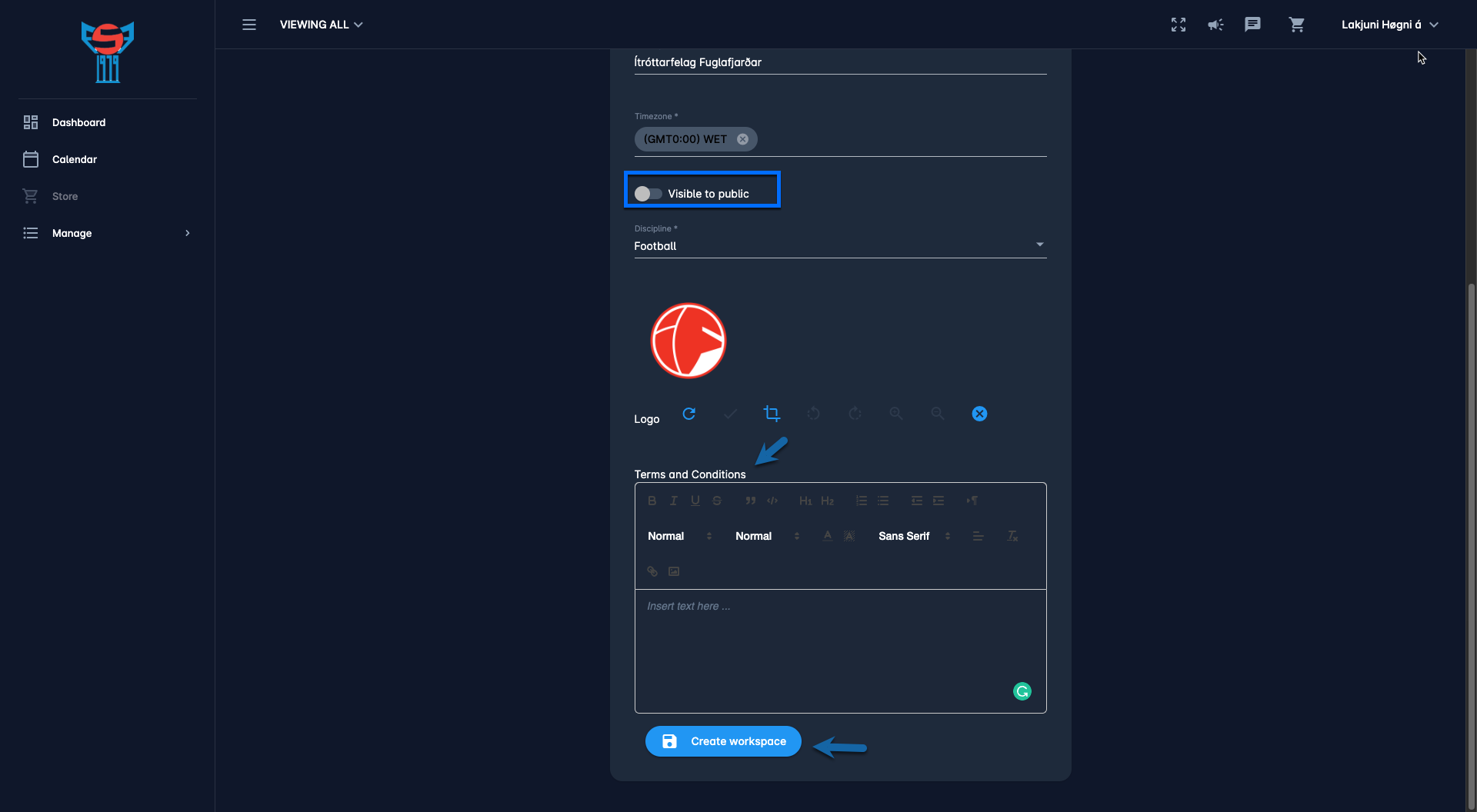
Once you have completed all the data hit 💾 Create workspace button
After that, you will be redirected to the member form *in order to Complete your profile as the first member of your workspace
Once you have entered all the data hit the 💾 Finish button

You will be notified that your workspace has been successfully created and you can start working on it
Hit the Open Workspace button on the notification message
This will redirect you to the Dashboard of your Workspace
Please consult the articles in https://analyticom.atlassian.net/l/cp/o5q91ozf section to learn more about Workspace administration and management
*Please take into account that the fields and the outlook of the Member Form can be configured in the Workspace Settings.
Please take into account that the merchant profile of your Workspace is created upon the activation of your Workspace.
Visible to the public (switcher)
By enabling the visible to the public option you are allowing any COMET PLAY User to join your Workspace. Your workspace will be visible in the Join Workspace menu
By turning on the visible to the public option the Join link will be displayed → Just copy it to the clipboard and deliver it to your future members, e.g. by e-mail, through your website or social media.
