Registration Profiles
As a Club Administrator, you can enable the Self-Registration of Players and Coaches by creating and configuring the Registration Profiles.
Registration profiles are “templates” defined by the club that determine how a new self-registration will be conducted. This article will help you understand how to enable and set a Self Registration Profile Functionality for the person who needs to be registered for your club
Create Registration Profile
On the left nav bar select Administration → Registrations
This opens the Self Registration Profiles menu which contains the list of created Self Registration The menu consists of the following tabs:
Active
All
Hit the Add button at the top right corner of the page
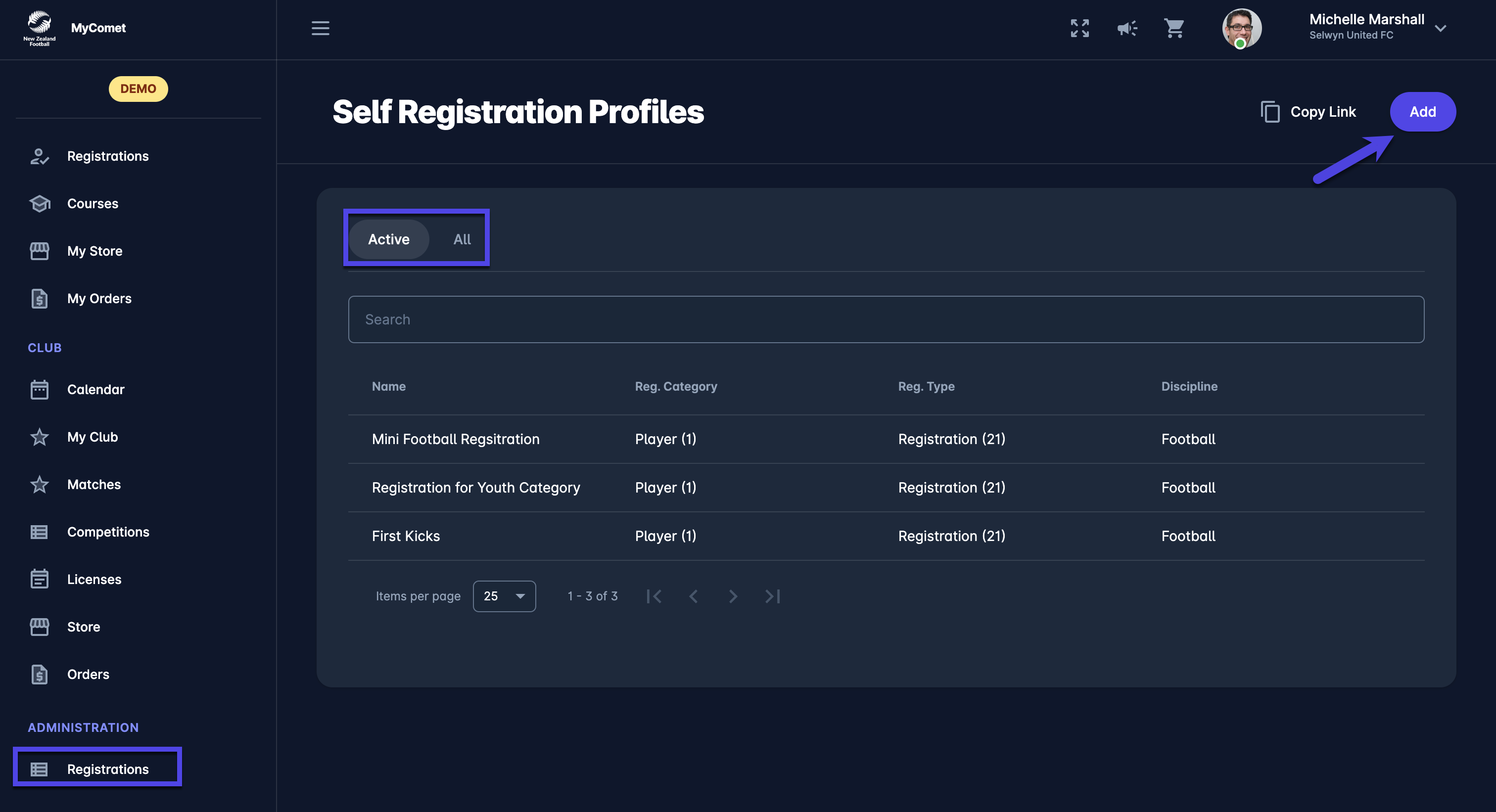
This opens the New Registration Page to fill in the details:
Chose the Self Registration Profile Name
Select the Registration Category (player, coach, staff, official))
Select the Registration Type (depending on the category selected)
Discipline
DOB from/ to (optional)
Sex (optional)
Use the switch buttons to:
Set a Registration as active - only registrations that are set as active can be used for self-registration
Once you have filled in all the data hit the 💾 Save button
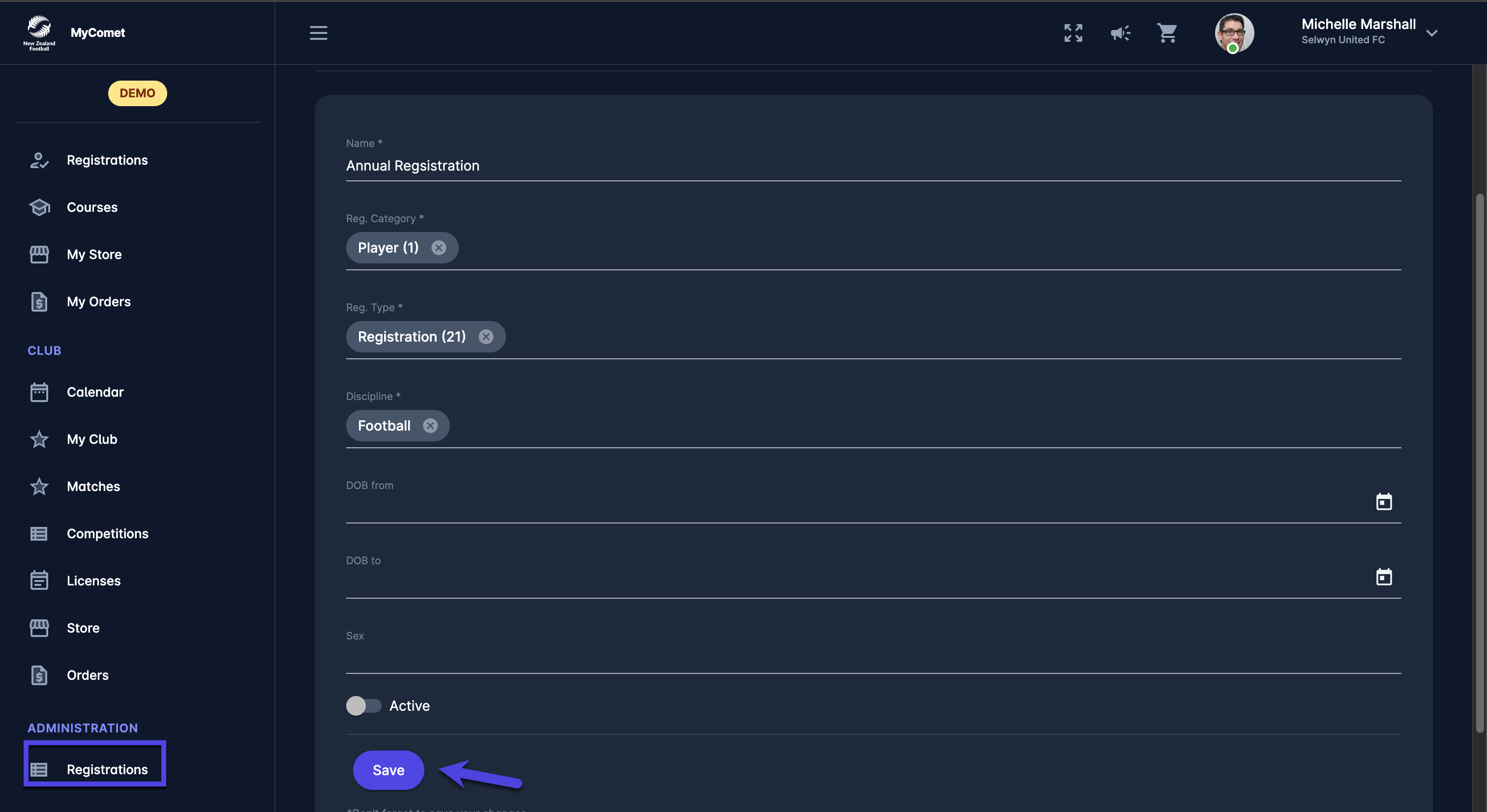
Items Tab
Once the Registration Profile is created item tab is generated.
Registration Items are used for Registration that need to be purchased/ paid for. For example, players may need to pay for memberships or club fees.
To create a registration Item:
Open the Course Registration and access the Items tab
Click on the ➕ New item button in the top right corner
This opens a New item pop-up window to fill in the item details
Fill in the pop-up window to create a new item:
Item Icon - upload a photo of your product
Name
Description
Reference ID
Price - value in the currency of your tenant country
Survey Template* from the system
*The Survey Template is the form /set of questions that need to be submitted by course applicants before purchasing an item. The role of the responsible person is to review the item survey and confirm the participant’s payment.
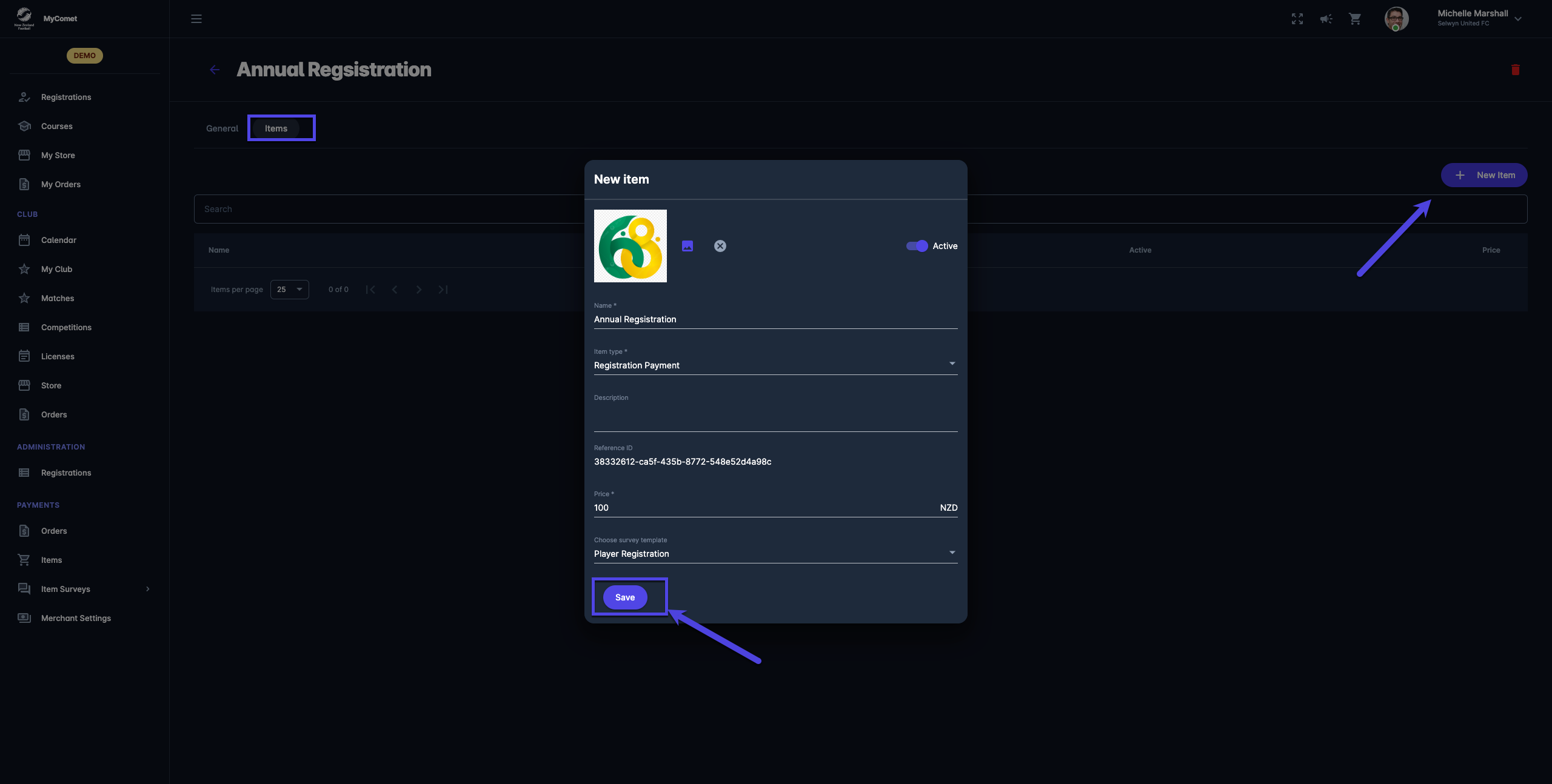
Copy Link
Use the Copy Link button to invite the users for all eligible Registration Profiles
The link will redirect user to his/ hers Register Tab that displays all eligible Registration Profiles for that User

