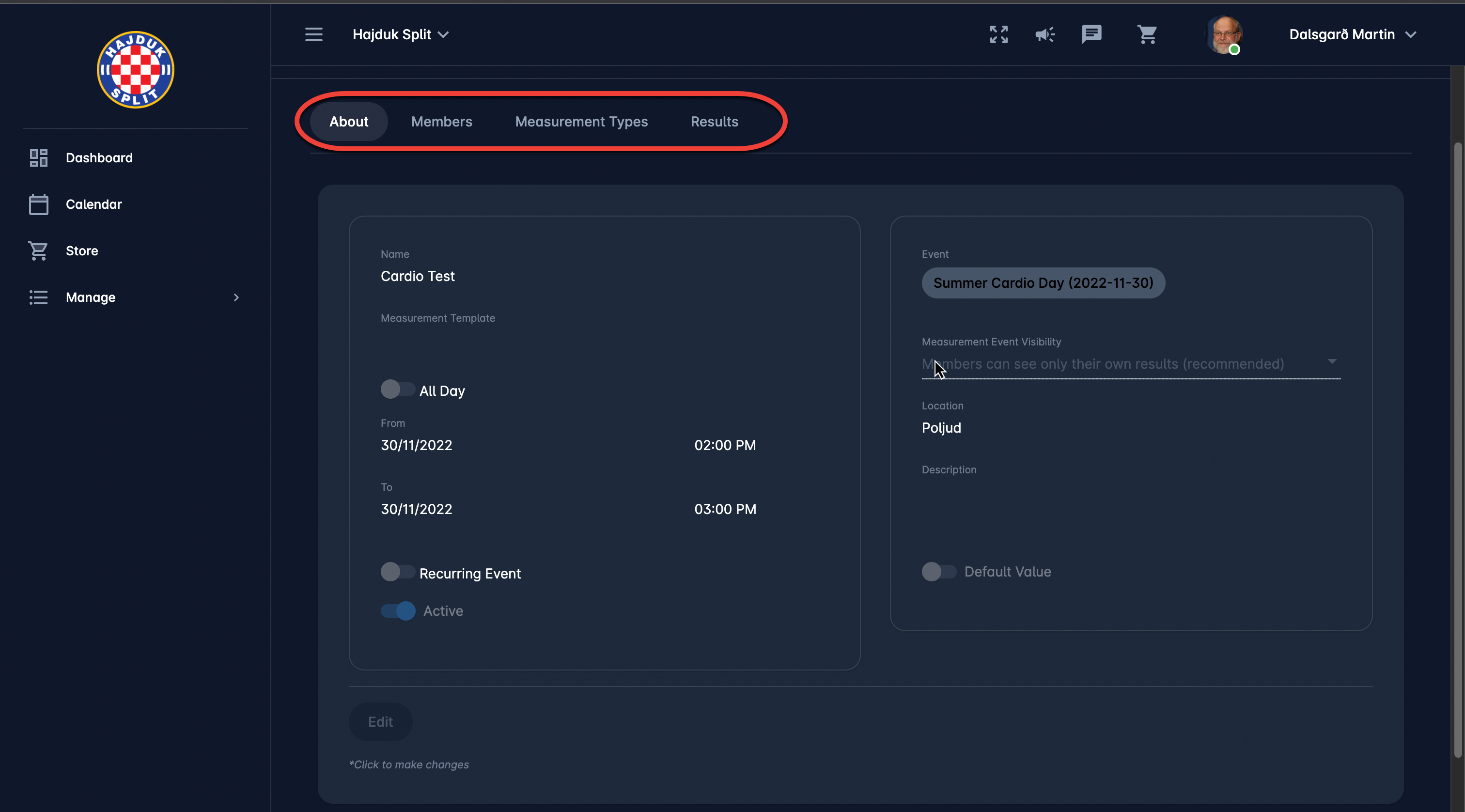Reviewing My Measurements
Measurements are examinations and assessments across various metrics, such as performance measurements, running speed tests, theoretical assessments, etc. In the My Measurements Menu, you are able to see the list of all upcoming and past measurements that you have participated in.
To access My Measurements Page:
On the left nav-bar select 🟰 Manage menu → 🗓️ My Measurements
My Measurement Page consists of the following chronological measurement tabs:
Upcoming - a list of ongoing and future measurements is displayed
Past - a list of past measurements is displayed
All - a list of all (upcoming and past) measurements s is displayed
The list of all your Measurements is displayed. The list consists of the following details:
Workspace (displayed if you are in “Viewing all” mode to indicate the Workspace)
Name/ DOB (displayed if you are in “Viewing all” mode to indicate the member)
Name of the Measurement and Location
Date
Each tab contains the search box (use the search box to search the list of the Measurements in the system)
A click on the Measurements from the list will redirect you to the Measurement Page
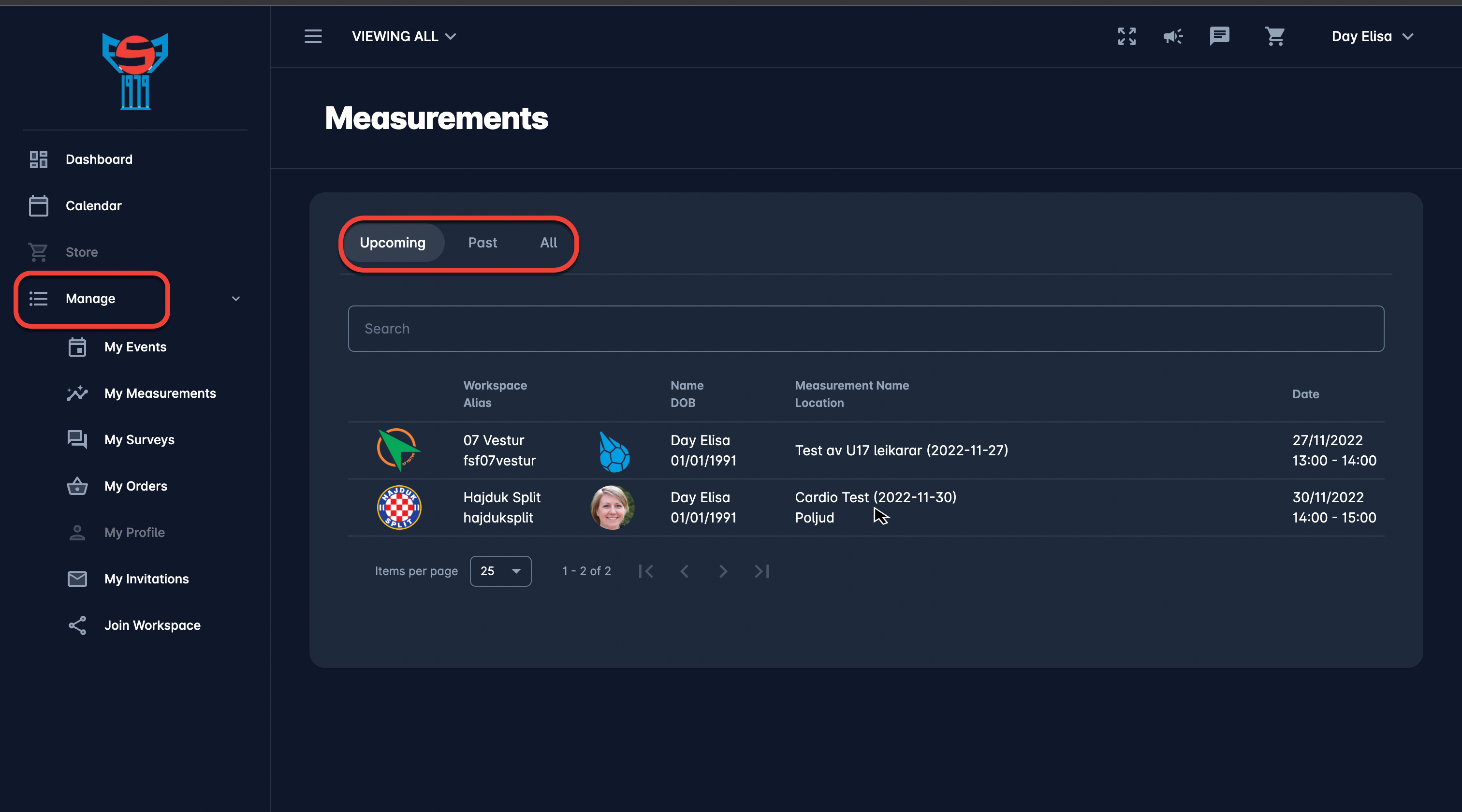
Measurement Page
Once you have clicked on the measurement you will be redirected to the Measurements page.
ℹ️ Please take into account that for the measurement participant (not an admin or the organizer) all tabs on this page are disabled for editing.
The Measurement Page consists of the following tabs:
About - lists the general information of the measurement event: Name, Time, Event (if the measurement is linked to any), Event Visibility, Location
Members - lists the members that are participating in the measurement
Measurement Types -lists the types of measurement that are tracked in this measurement events
Results - displays the results of each measurement type. By default, you will be able to see only your own results.
![]() Hit the rotate display icon in the top right corner of the page to exchange the rows and columns
Hit the rotate display icon in the top right corner of the page to exchange the rows and columns