Switching Workspace Profiles
Every COMET PLAY user:
can be a member of different Workspaces in which he or she can have different roles assigned
can have one or more children accounts linked to their profile
In case your COMET PLAY account meets any of the above-mentioned criteria you will be able to switch between your profiles in different workspaces, and to switch to your children profiles as well (in case you need to conduct any action on behalf of your child).
If you are only member of one workspace, and you do not have any children profiles linked to your account, then this article is not relevant for you.
💡 Please take into account that the switch button is enabled if the user (including children accounts) has more than one active workspace profile.
To switch Workspace Profiles:
Access the Member Switch button in the upper left corner of the COMET Play Toolbar
A Switch button raises a modal to choose between the “Viewing All” view and a specific Workspace Profile view
Profiles are grouped by Workspaces, and have indicated roles within that workspace
Hit on the profile from the list to switch to a specific profile in a specific workspace
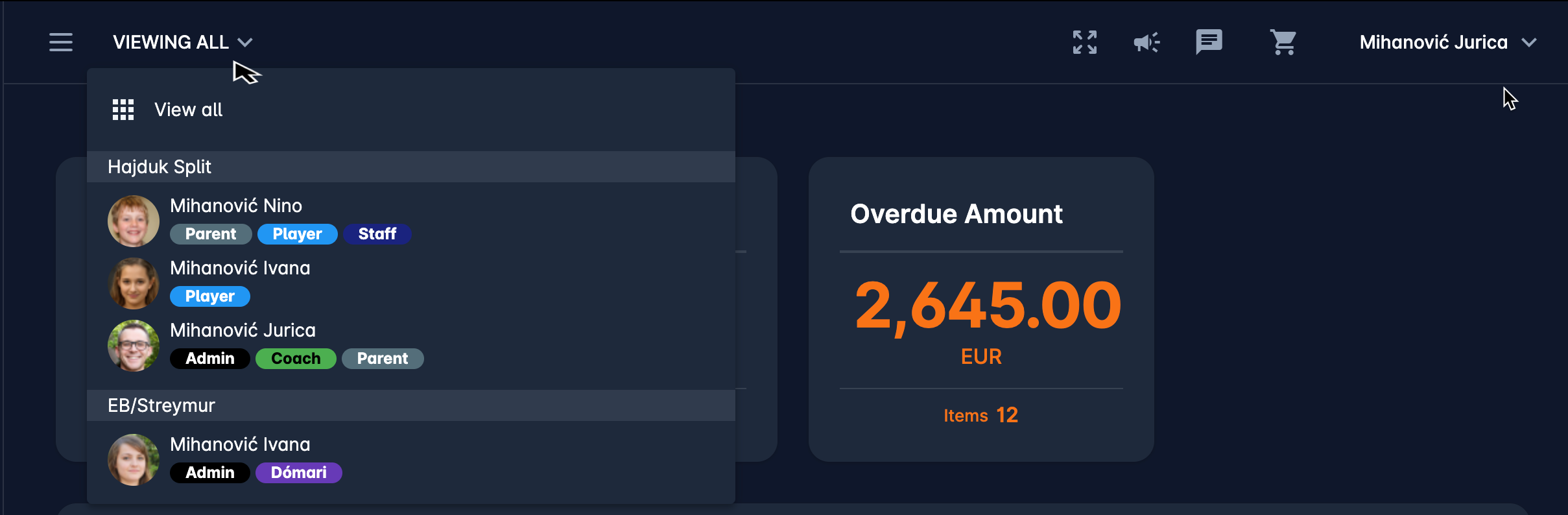
If the user has more than one active profile (e.g. related children profiles) in the chosen workspace, a list of related member profiles in that particular workspace is displayed in the upper right corner.
Hit on the avatar icon to switch to the member profile → when changing the active member, the navigation and the current view are refreshed for the newly selected member.
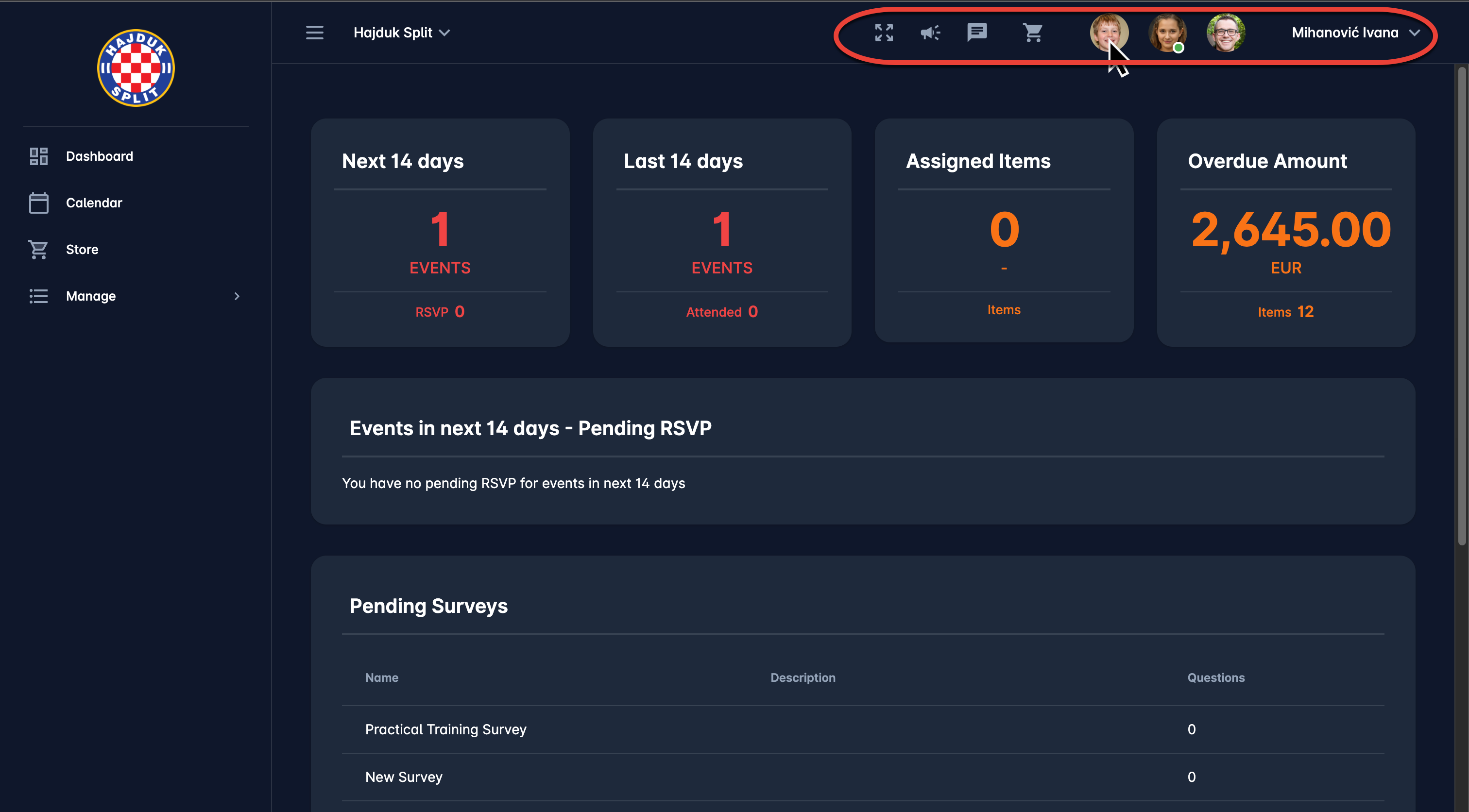
💡 Please take into account that in case that you have more than one active workspace, the Switch button will be set to “Viewing All” by default (when logging in).
Viewing All Mode
As in the “Viewing All” mode your COMET Play account is not linked to any member profile there are certain differences from the specific workspace profile view:
The Dashboard menu contains information aggregated for all your profiles and workspaces such as future events, measurements, invitations, overdue amounts, pending requests, surveys, and your measurement results
The Store menu is disabled as the store is linked to a specific workspace (each workspace has its own store with the workspace-related items). In order to purchase something from the store, you cannot use Viewing All mode, and have to select a specific workspace profile
My Profile menu is disabled as profile details are determined according to a specific workspace
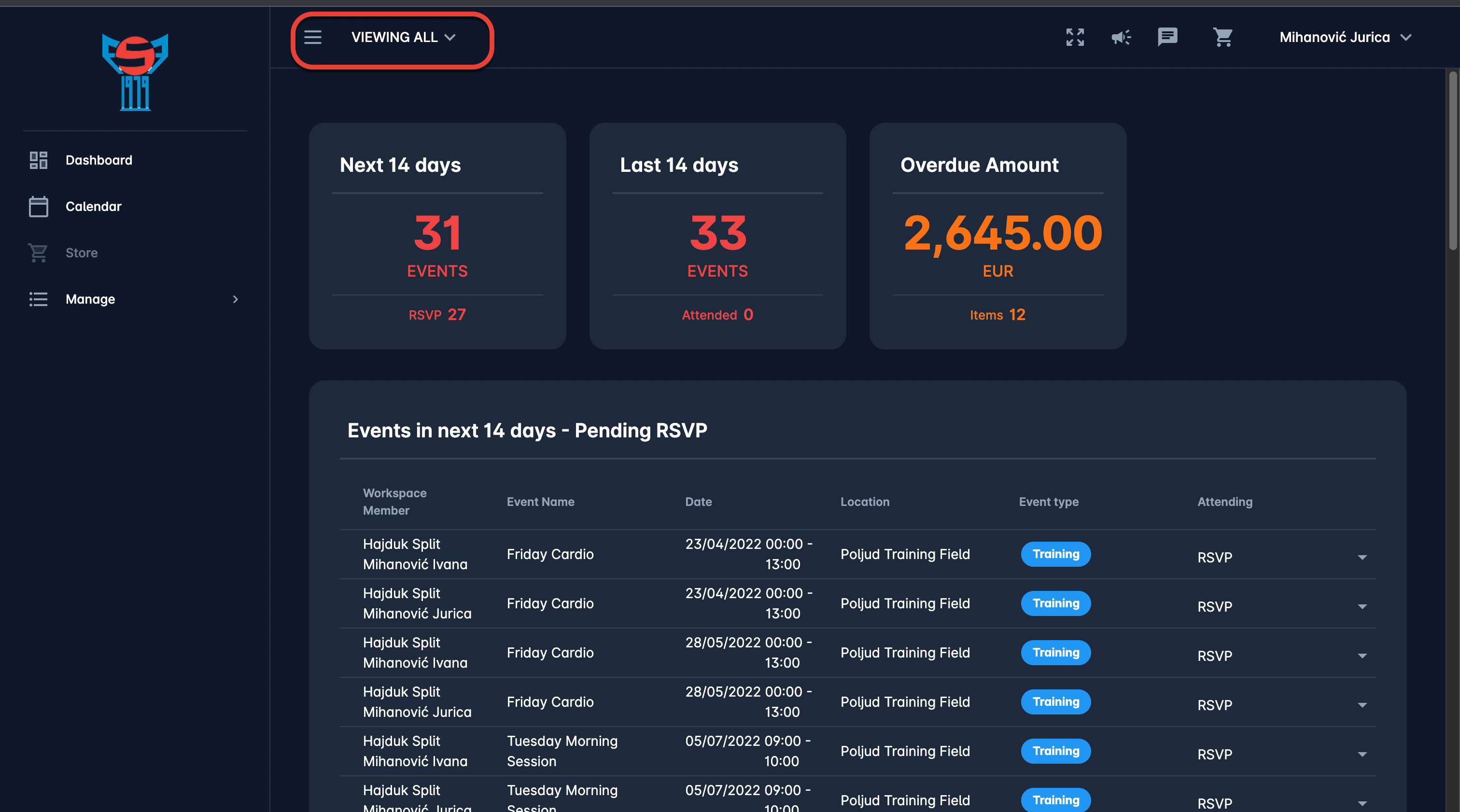
When a specific member profile is selected, then only the information linked to that specific member in that specific workspace will be displayed. The Store and My Profile menus will be displayed only when a specific workspace profile is selected.
