Add Applicants
By following the steps outlined in this article, Licensing Administrators can efficiently search for stadiums, add comments, and seamlessly integrate facilities into the inspection process.
Open the Licensing Cycle prepared for Stadium Inspection (Entity = Stadium)
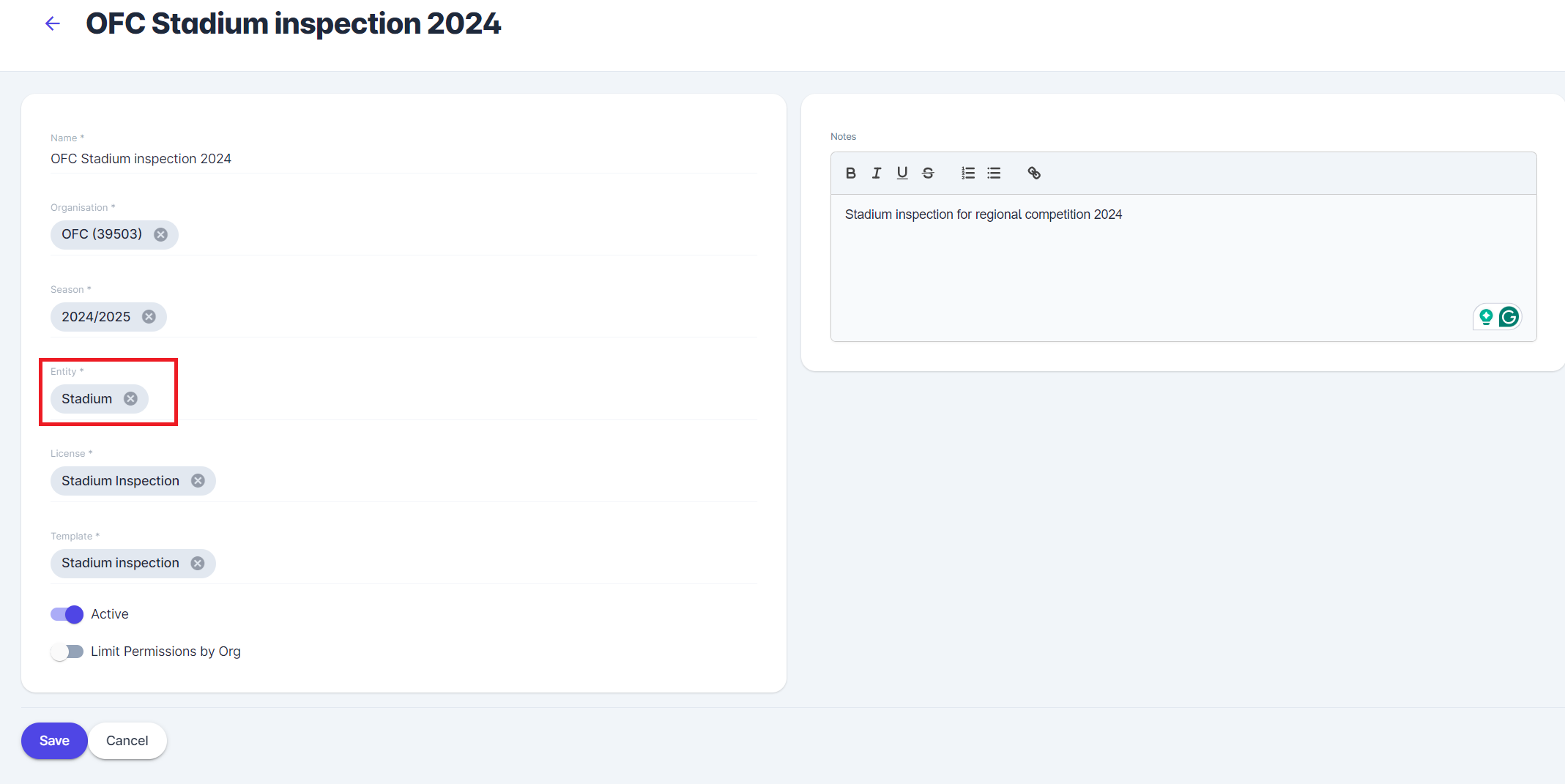
Switch to the tab Applications
Click on the top-right button labeled Add Applicants
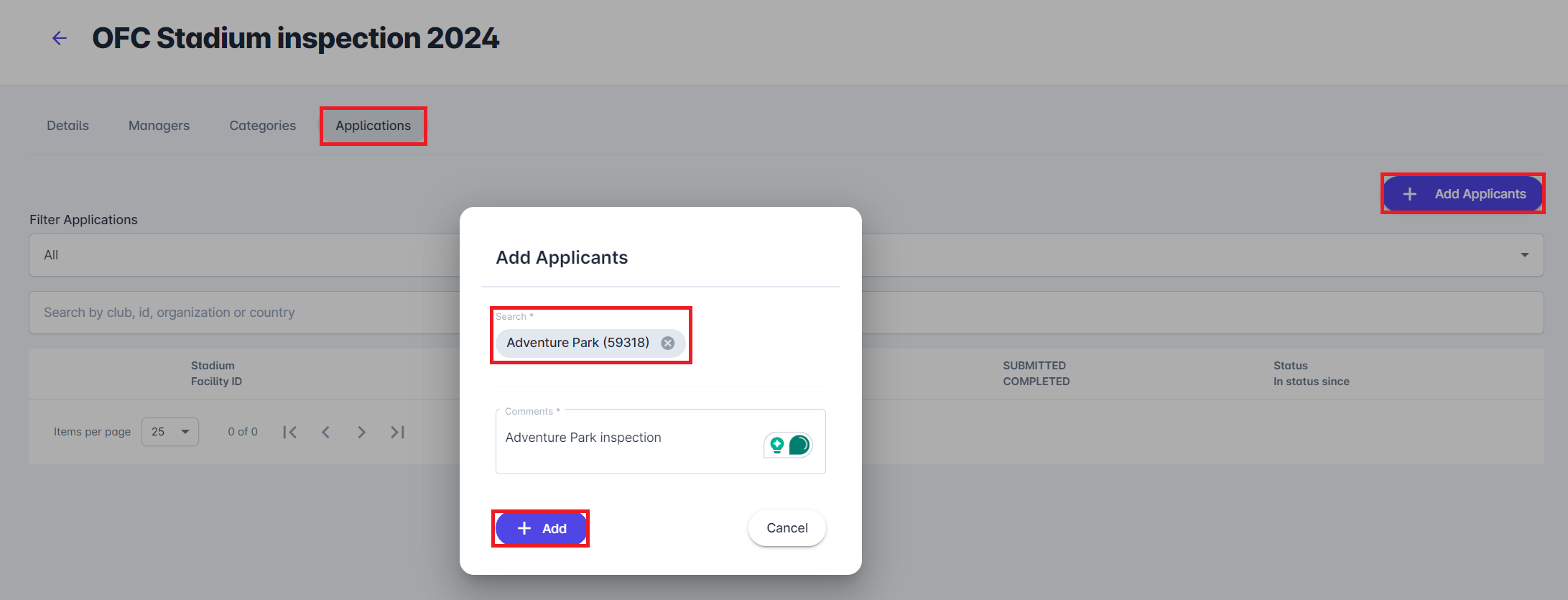
Upon clicking Add Applicants, a new pop-up window will appear
Enter the stadium's name or unique identification (ID) to streamline the search process. The system will dynamically filter results.
Add comments or any relevant information or special considerations regarding the stadium that may be useful during the inspection process.
Click on the +Add button to finalize the addition of the stadium applicant for inspection.
All added applicants will be listed as Stadiums designated for Inspections under the tab Applications
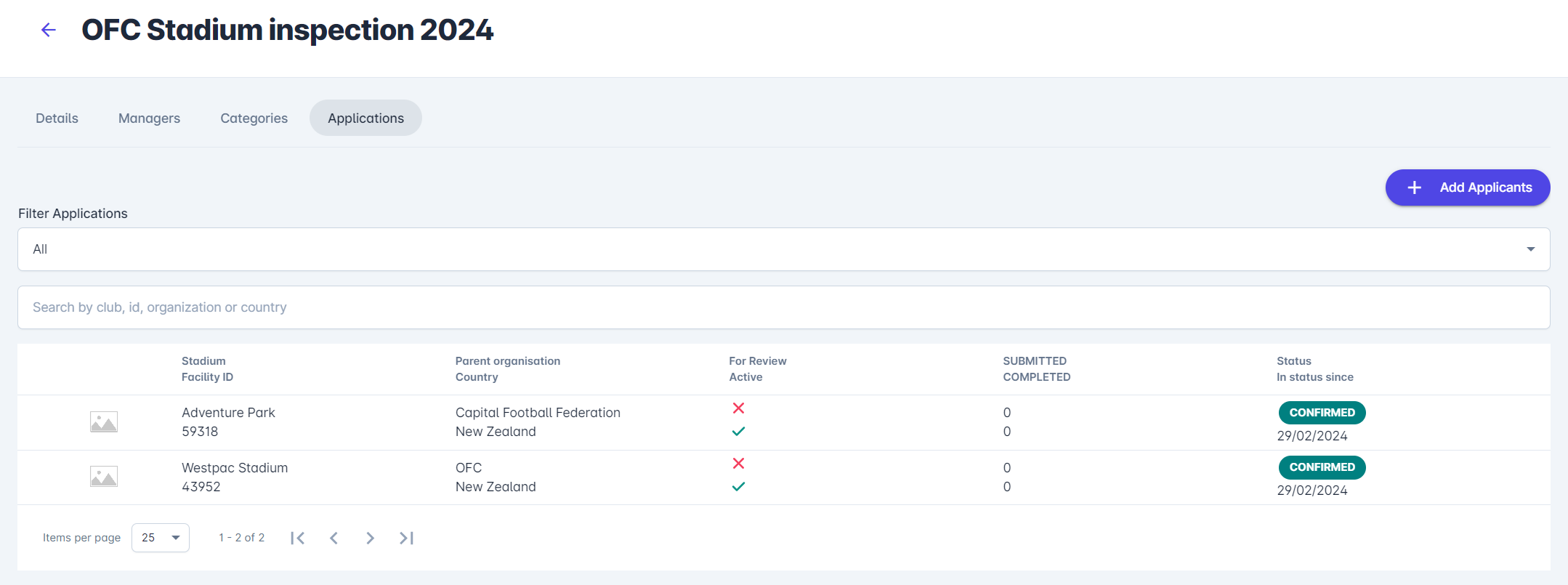
Click on the Stadium Inspection Profile to learn how to proceed with Stadium inspections.
