Contracts by Club
My COMET Payments Module has functionalities to administer the club’s payments for players and coaches' contracts. You can use the Contracts menu for the contract that needs to be paid for. Often, a club needs to pay a contract fee for its approved contracts and the contracts are automatically confirmed when they have been paid for. The payments listed in this section are synced with the Contract status change, i.e. the contracts of your club in status APPROVED will be available for paying/ listed in the main and once the confirmed is paid it will automatically be changed to status CONFIRMED.
Club Admins (club managers, referents) can manage their payments through Contract Menu.
Contracts Menu
Open the Contracts menu under the 💳 Payments section
The contract payments page consists of three tabs:
Unpaid Tab
On the Unpaid Tab the list of your clubs' contracts in status APPROVED is displayed
Contracts are listed with the following details:
COMET ID, Name, Date of Birth of the Player, Contract Date, Contract Status and Price
Pending Tab
On the Pending Tab, the list of contracts that have been ordered but not paid for is displayed. E.g. these are orders that failed in the process of payment, manual payments that still have not been confirmed by Admin (orders in status UNPAID), or orders in status PARTIALLY PAID.
Please consult the Order status column to detect the status of your order
A single click on the contract/ order from the list will redirect you to the Order details page
Contracts are listed with the following details:
COMET ID, Name, Date of Birth of the Player, Contract Date, Contract status, Order date, Order number, Order status, Amount
Paid Tab
On the Paid Tab, the list of paid clubs' contracts is displayed
A single click on the contract/ order from the list will redirect you to the Order details page
Contracts are listed with the following details
COMET ID, Name, Date of Birth ofContract Date, Contract status, Order date, Order number, Order status, Amount
Please note that if the contract is terminated at one point but it has previously been paid for, it will also be listed in this tab
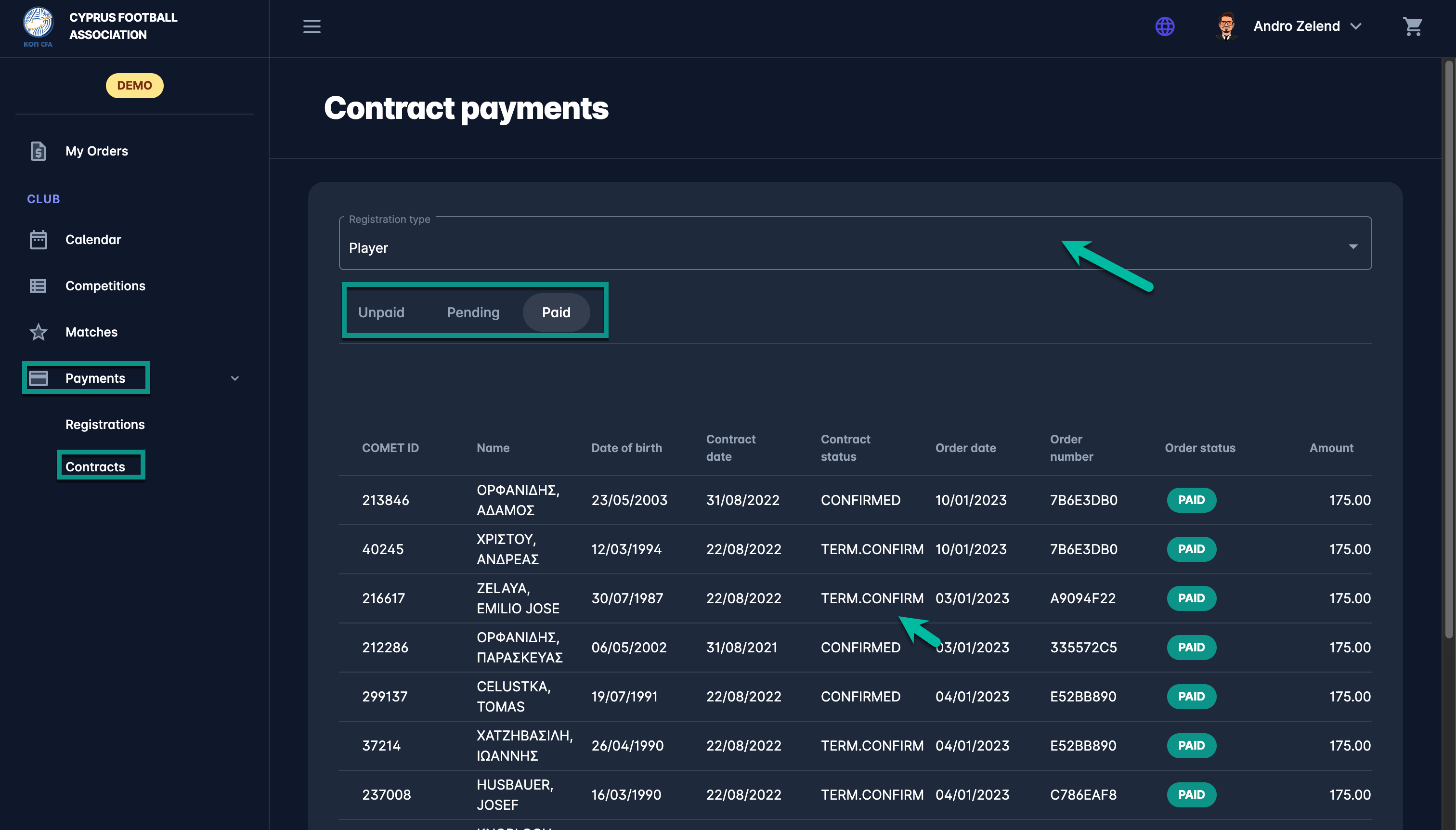
Pay for Contracts
Open the Contracts menu under the 💳 Payments section
Select the Unpaid Tab
Hit the check box next to the name of the contract that you need to pay for or hit the Select All check box if applicable
Once the contract(s) are selected hit the Add to Cart button to proceed with the payment
Hit the 🛒 Cart icon button on the right side of the toolbar
This will open 🛒 the Cart Summary left-side dialog with the cart content
Review the cart items (hit the bin con button to remove the item if necessary)
Hit the → Checkout button to proceed with the payment
This will open the Checkout menu with the following information:
Order details
Items
Payment options
Choose a payment option (e.g. Manual, Quick Pay, Stripe..)
Hit the Place Order button
Proceed with the payment/ enter the necessary details
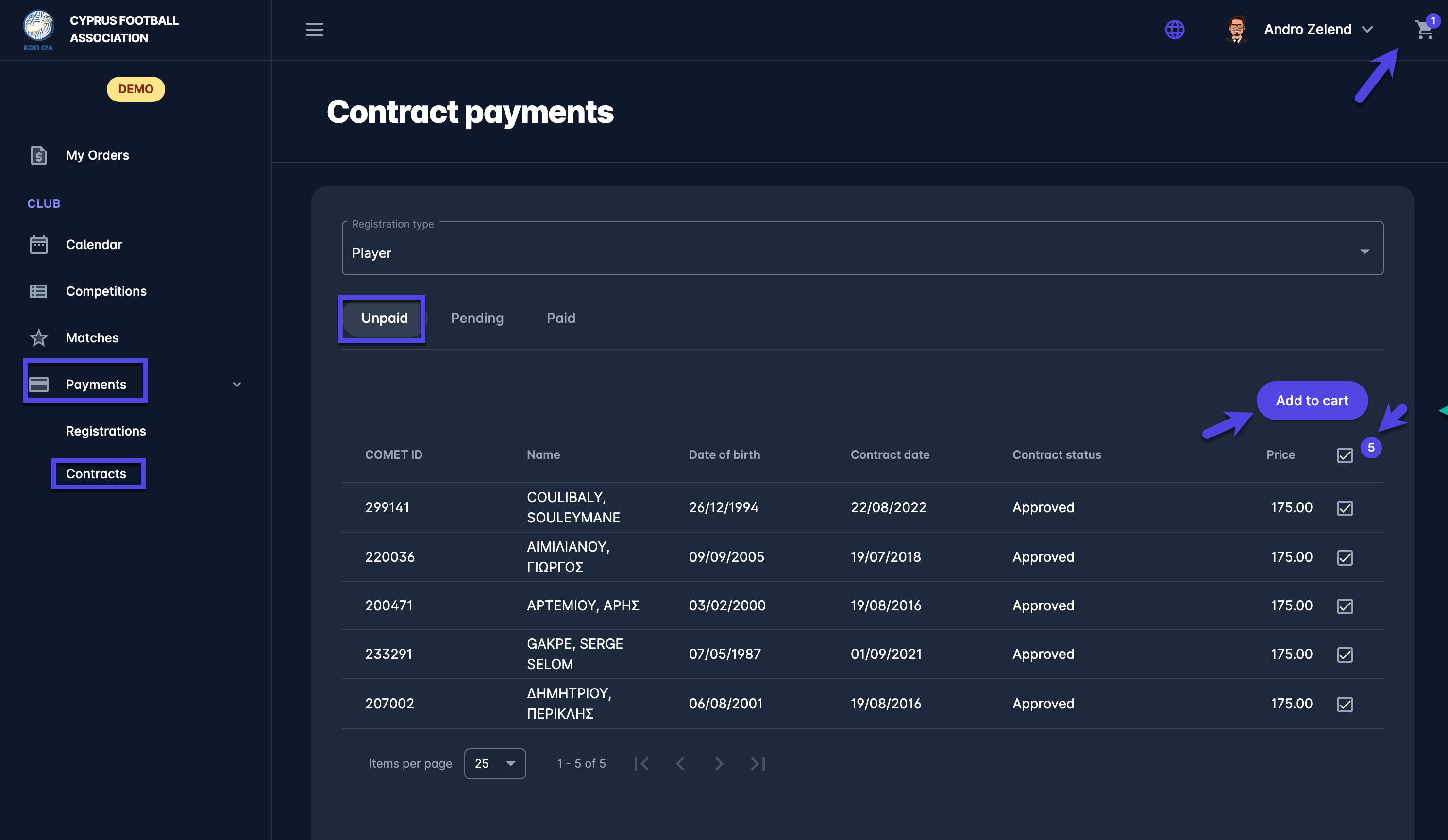
Once your payment is successfully conducted the player COMET contract will automatically be set to CONFIRMED and the contract will be listed in the Paid Tab
In case your order is still in process (in status UNPAID or PARTIALLY PAID) it will be listed in Pending Tab until the payment is confirmed. Contracts that are not fully paid (that are still in Pending Tab) are not set to status CONFIRMED until paid.
