Delete Competition
To delete a competition, start by navigating to the Competitions section from the navigation bar on the left side of the screen.
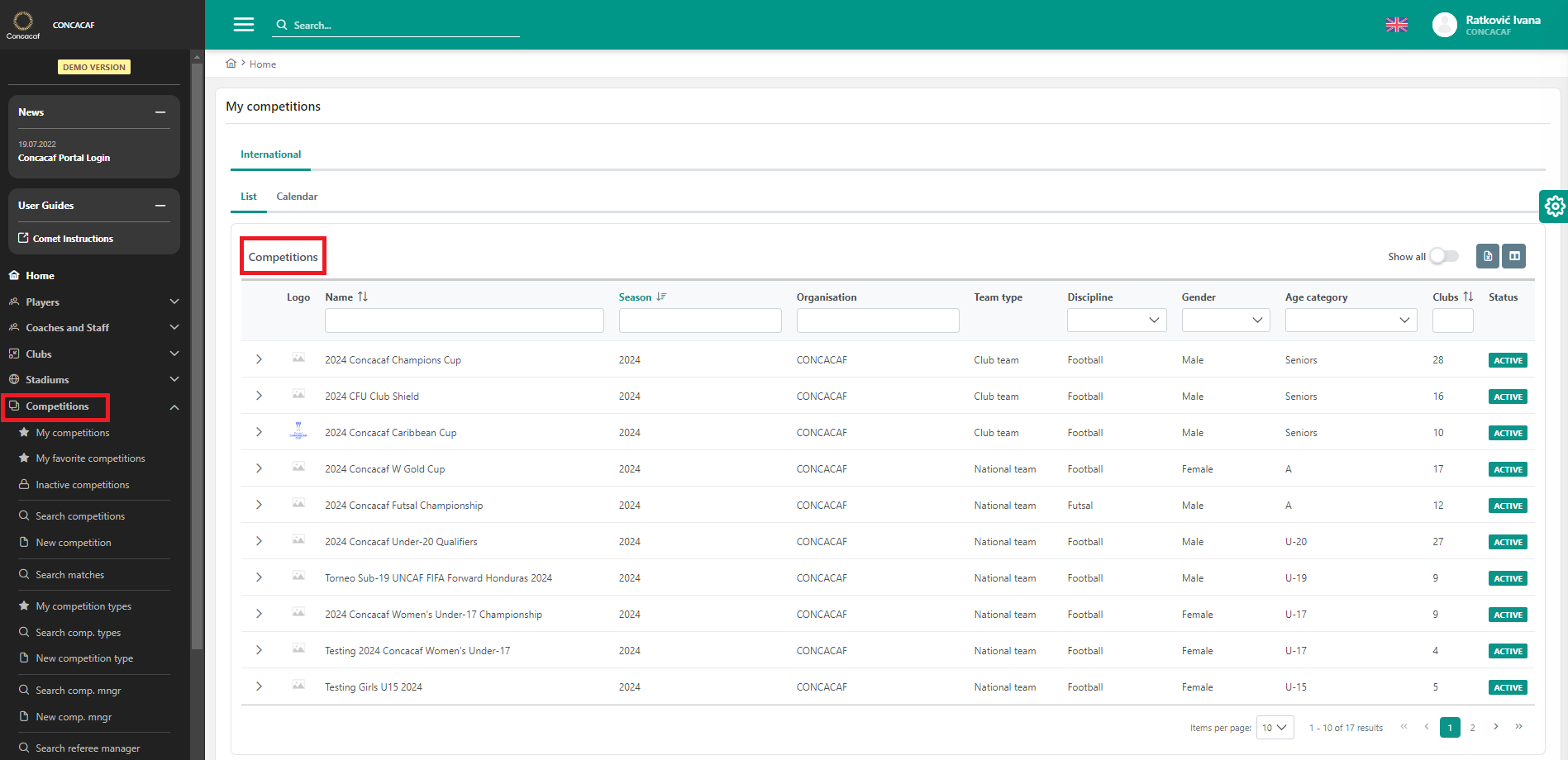
Select a competition
Click on the name of the competition you wish to delete from the list. You can also find a competition using the Search Competition module or select one from the My Competitions list.Edit the Competition:
Once you've selected a competition, click on the 🖋️ Edit button located below the competition’s photo.
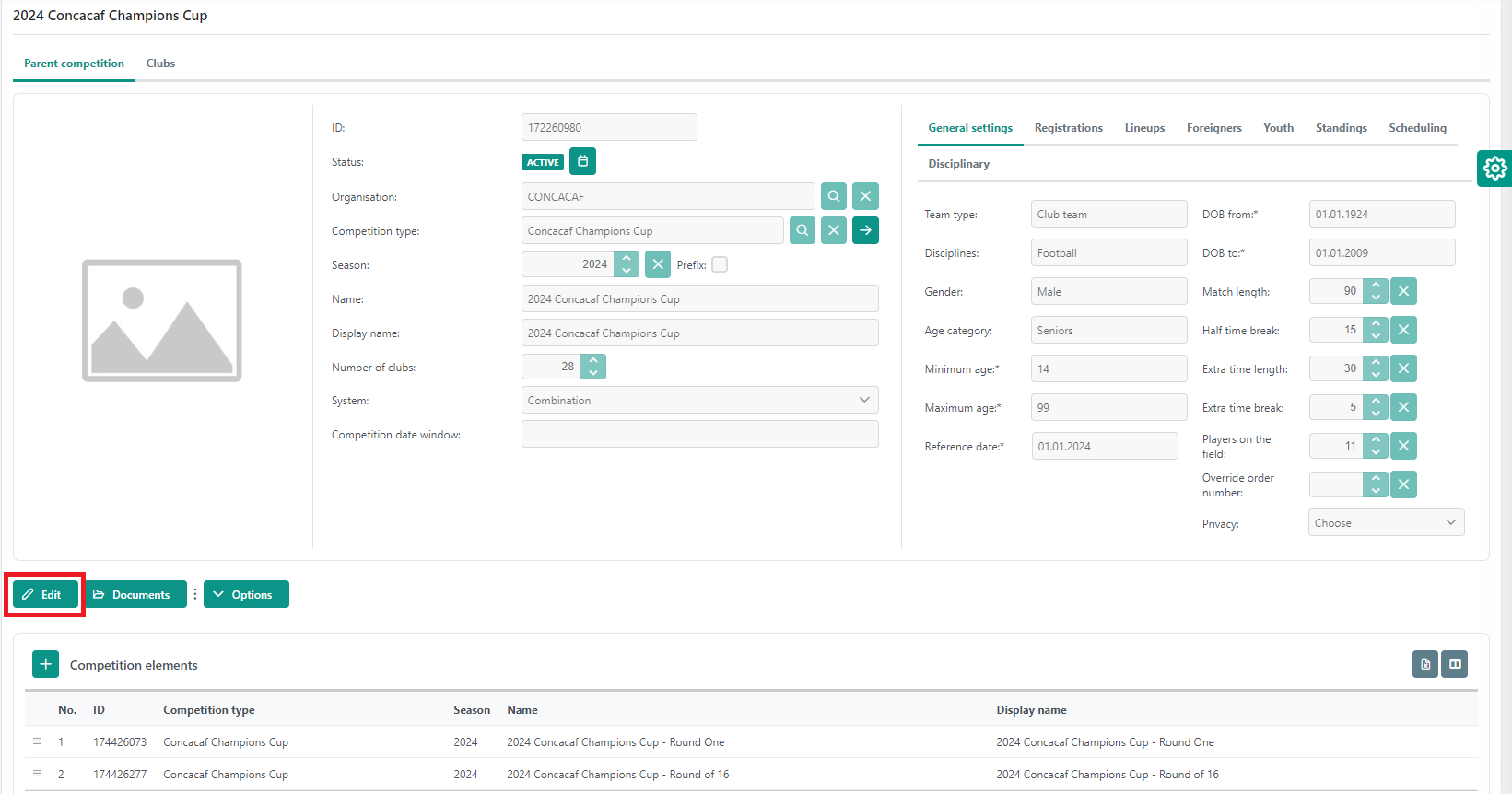
This will reveal additional options, including the red-colored 🪣 Delete button.
For more information on editing competitions, refer to the Edit Started Competition page.
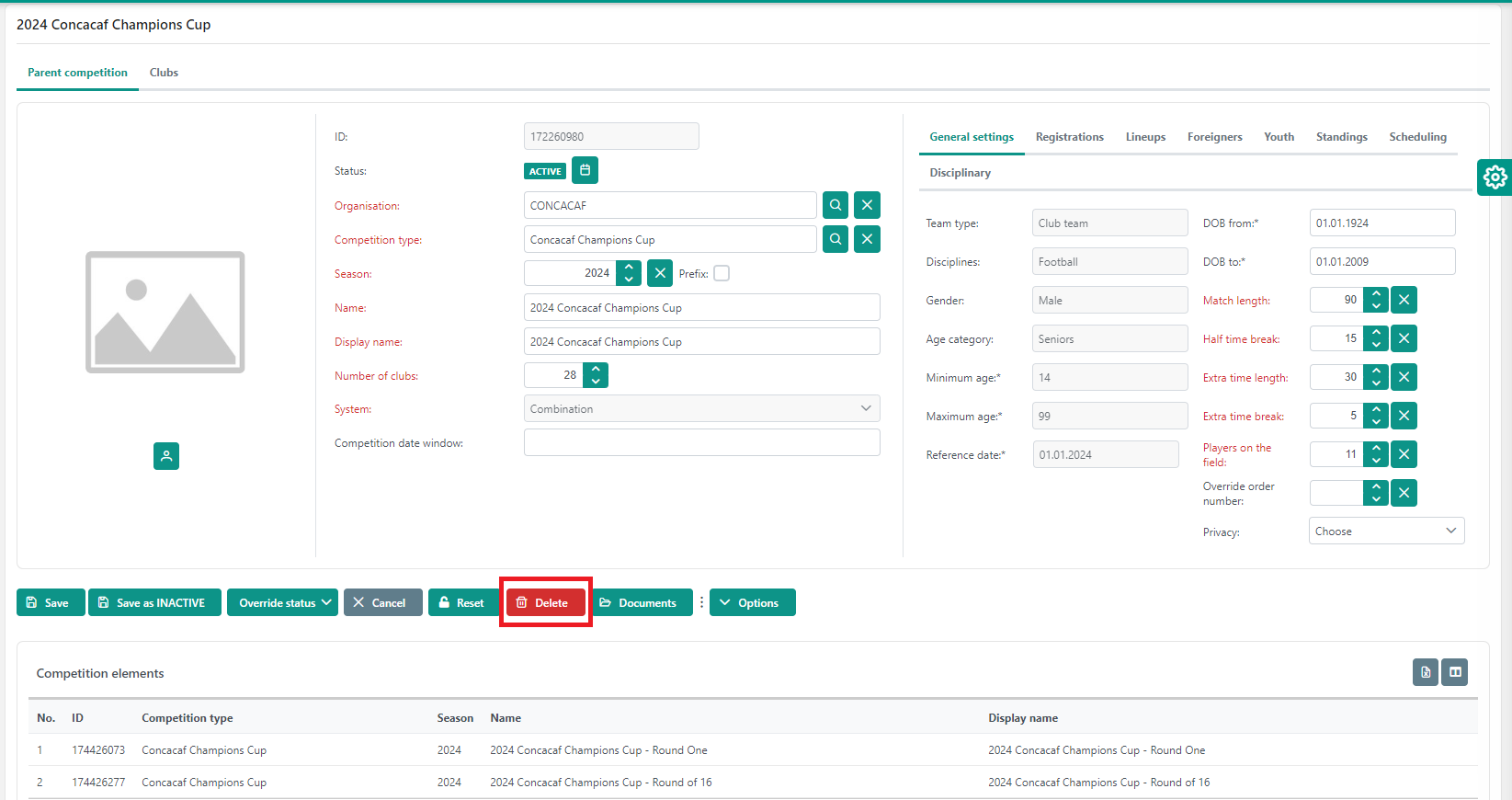
Deletion
Clicking the Delete button will trigger a warning pop-up window asking you to confirm the deletion.
A Warning pop-up will inform you that this action is irreversible and display details such as the name of the user who initiated the deletion, their IP address, and other relevant competition statistics.
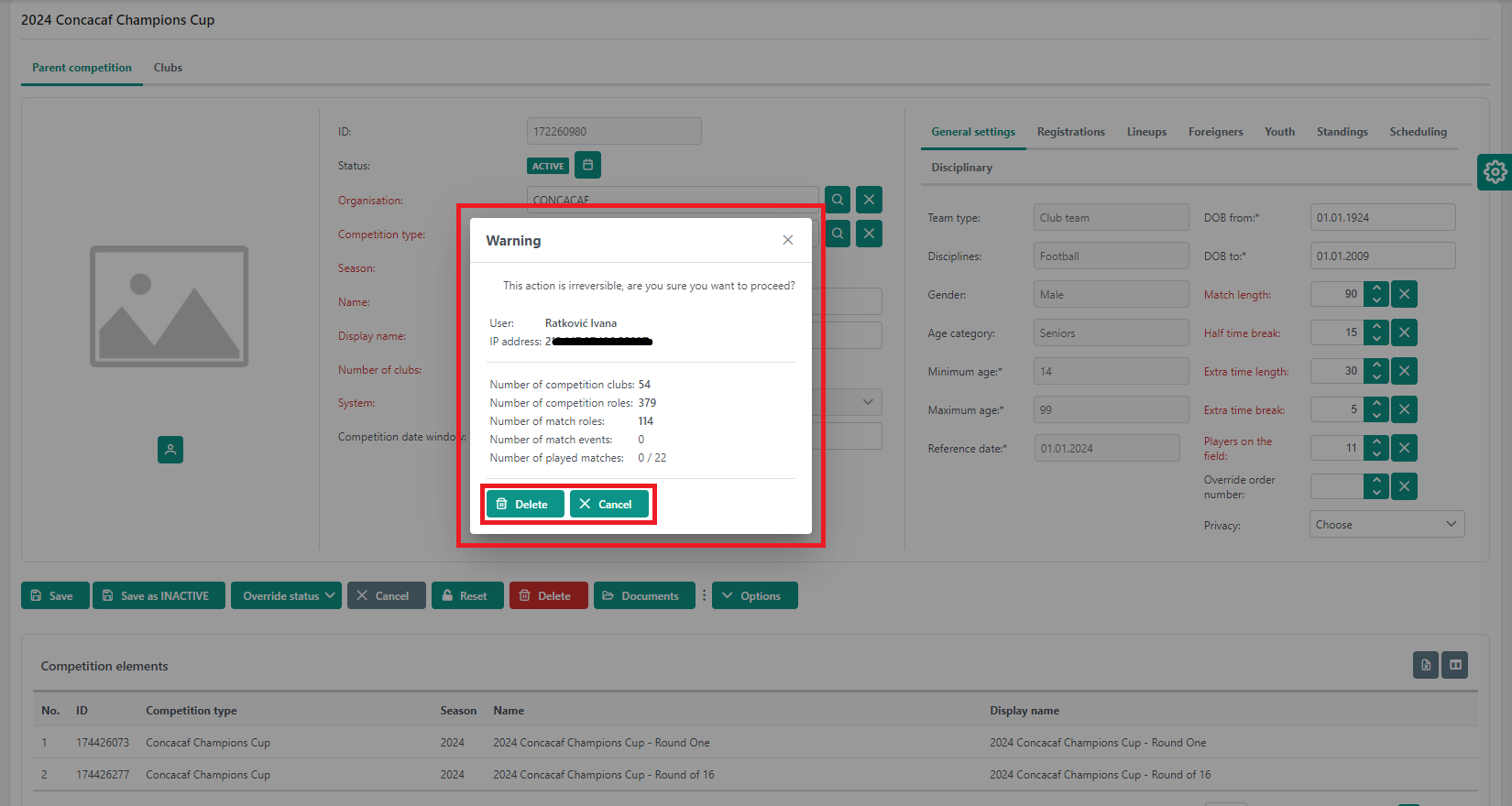
Final confirmation
To proceed with deletion, click the Delete button in the pop-up. If you decide not to proceed, close the pop-up by clicking the ✖️ Cancel button.
Please note that only some users are allowed to delete Competitions. This functionality is restricted only to Superusers, Competition Administrators and Competition Managers.
