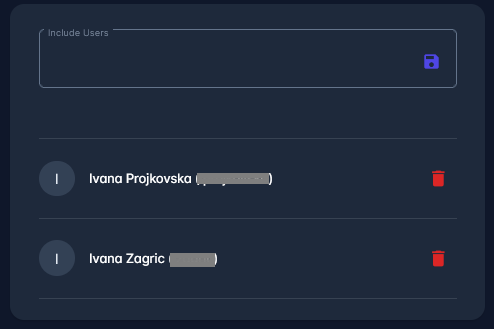Include Users to Ticket
The Ticketing System allows you to include other users of your Association to any open ticket, as long as they have valid credentials for access to the system.
This functionality can be very useful if you want to keep other people aware of the progress of any pending issue or task. Anyone included in the conversation will also be able to contribute and post their own messages.
Include Users to New Ticket
To include the desired user in a ticket when opening new ticket:
Click on the Include user search bar
Start typing the name of the desired user
This action will present you with the list of the users in your organization that comply with your filter
Click on the name of the user from the list to add a person to.
To add more people to the ticket, just repeat the same step.
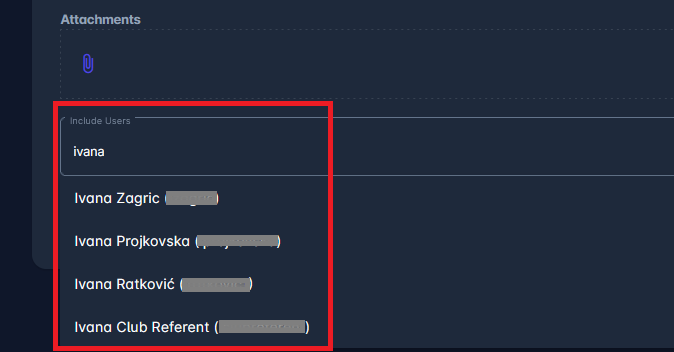
This action includes users and enables them to check the ticket status anytime and to engage in correspondence with the Superuser of your organization.
If at any time the subject is no longer of interest to the user included, they can easily exclude themselves from all future correspondence. They can also be excluded by the reporter of the ticket or the Superuser of the organization.
While creating a ticket, to delete the user from the correspondence, click the ✖️ symbol button next to the name of the users included.

Include Users to Existing Ticket
To include or remove users on already opened ticket, type their name into the Include Users search bar or remove them by clicking on the :logo_bitbucket: Bin icon next to their name.