Open New Ticket
In order to open a new ticket
Click on the New ticket button at the top right of My Tickets console
The system opens a blank form for the user to fill in the information about an issue being reported
In order to successfully open a new ticket the user has to fill the following fields:
Support Organization that will address the ticket: the system presets by default the first support organization in hierachy of user’s organization, but it can be updated by end user.
Ticket Type - select the type of the ticket from the drop-down list. This option will appear only if your association has predefined the ticket types.
Subject - type down the subject of your ticket
Message describing the issue - a detailed description of an issue with as much specifics as possible (to improve message clarity and effectiveness, the text can also be formatted using simple formatting tools)
Attachment - add a photo or a file detailing your issue; this field is optional
Include Users - include other users into your ticket, who will be able to contribute to this ticket and will be informed of all updates.
Once you have entered all the data, press the Save button in order to submit the ticket
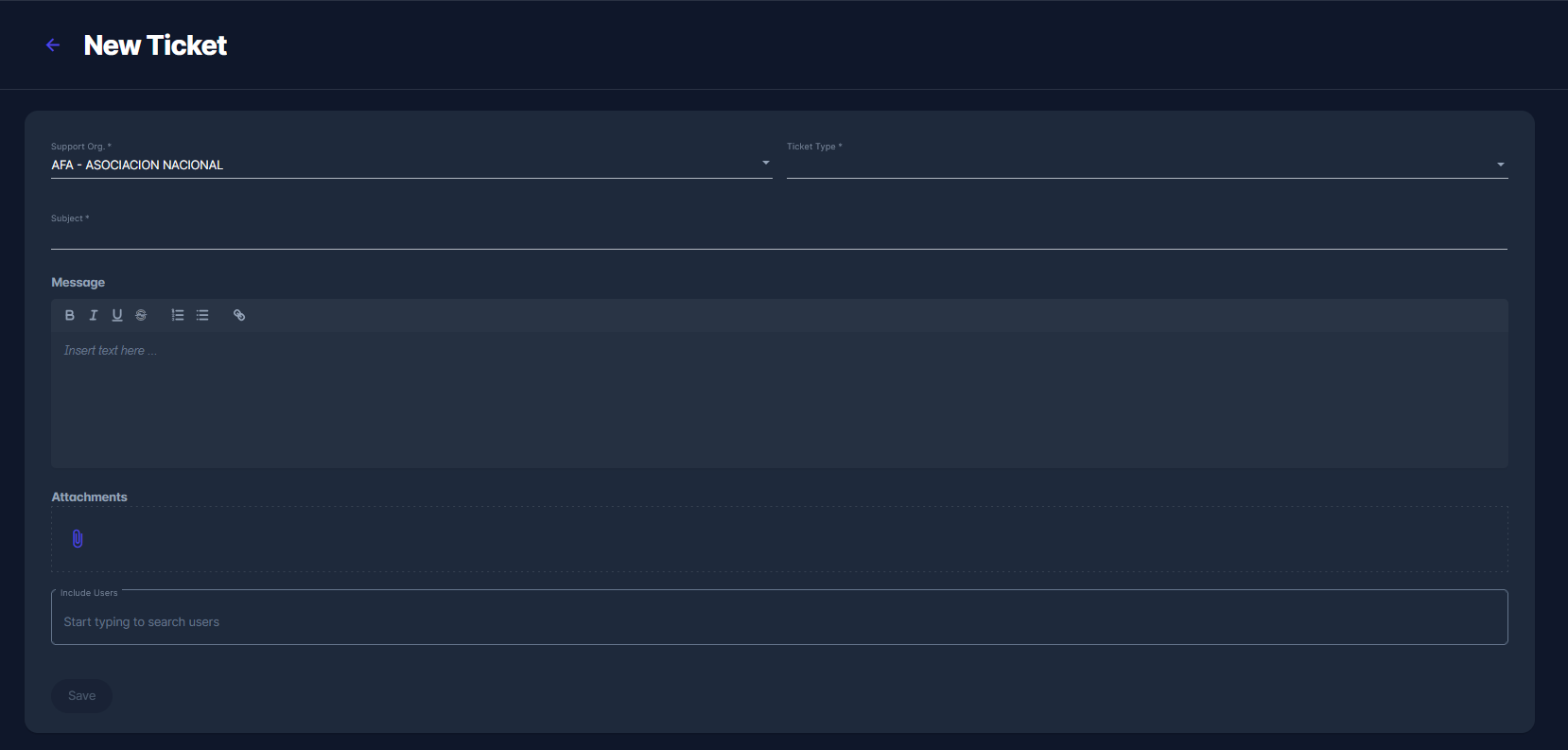
Add Attachment
To further illustrate the issue, the user may attach one or more files to the message. Attaching files to the message is optional.
To add an attachment:
Hit 📎 Paperclip icon button located below the message input field.
This action opens a dialog box for selecting a file.
When one or more files are added to the message, their file names are shown on the screen.
There is the 🇽 X button next to each file name to remove the file from the message.
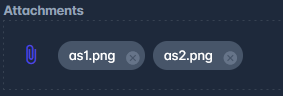
When the new ticket information is complete, the user may submit the ticket to Support by clicking on the 💾 Save button.
The status of this ticket is automatically set to OPEN L1 or OPEN L2, depending on configuration of support hierarchy.
A confirmation message will notify the user if his/her ticket was successfully saved and the ticket will appear on the list of Active tickets in status OPEN L0/L1. At this point, you may no longer change the submitted information, but you can always add to it.
![]() If the user wants to add new comments to his ticket, simply type new text in the message field and click the Save button again.
If the user wants to add new comments to his ticket, simply type new text in the message field and click the Save button again.
Each message added to the ticket contains:
Information on who wrote the message
Exact date and time when the message was written.
If there were any files attached to the message, they will be listed as links (clicking on the file link will download the file to the user’s computer).
As described above, the existing information cannot be modified, but you are free to add new comments or add new attachments to an existing issue
