My Tickets
In MyCOMET click on the question mark icon ❔ on the top right part of the screen.

This action will take you to the list of Tickets relevant to you:
tickets opened by you, where you are Reporter
tickets where you have been included as User
tickets where you have a role either as L0 Superuser or L1 Superuser
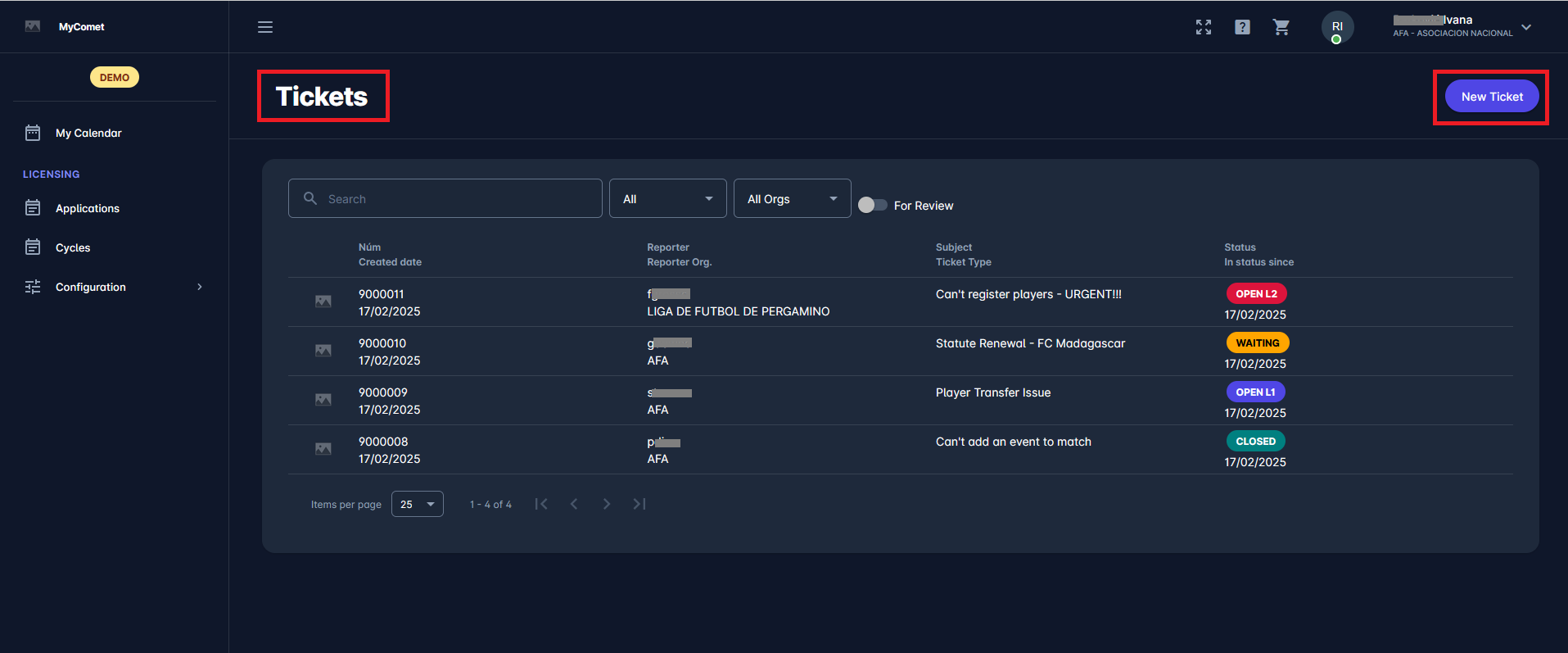
On this interface, you can search for tickets by entering text into the search bar. You can also filter tickets by their status (Active or All) or by the support organization that they are associated with.
Clicking the For Review toggle button will display only the tickets that require your action:
If you are reporter, these are tickets in status WAITING
If your are L0 Superuser (e.g. Superuser of Regional Association), these are tickets in status OPEN L0
If your are L1 Superuser (e.g. Superuser of National Association), these are tickets in status OPEN L1
Each row of the table represents a ticket. The lists presents you with the information on:
Unique ID of the ticket, generated by the system
Date when the ticket was opened
Reporter - user ID of the user who opened the ticket
Reporter Org - organisation of the user reporter
Ticket Type - type of the ticket defined in the Admin App. To find out more on ticket types, check: Support Workflows
Status - status of the tickets. To find out more on this, please refer to Ticket Status Changes
In status since - date when the current status has been set
Click on a single row/ticket item to open the ticket form and display selected ticket details
A click on the New ticket button will enable you to open a new ticket. To find out more, check the following article Open New Ticket.
