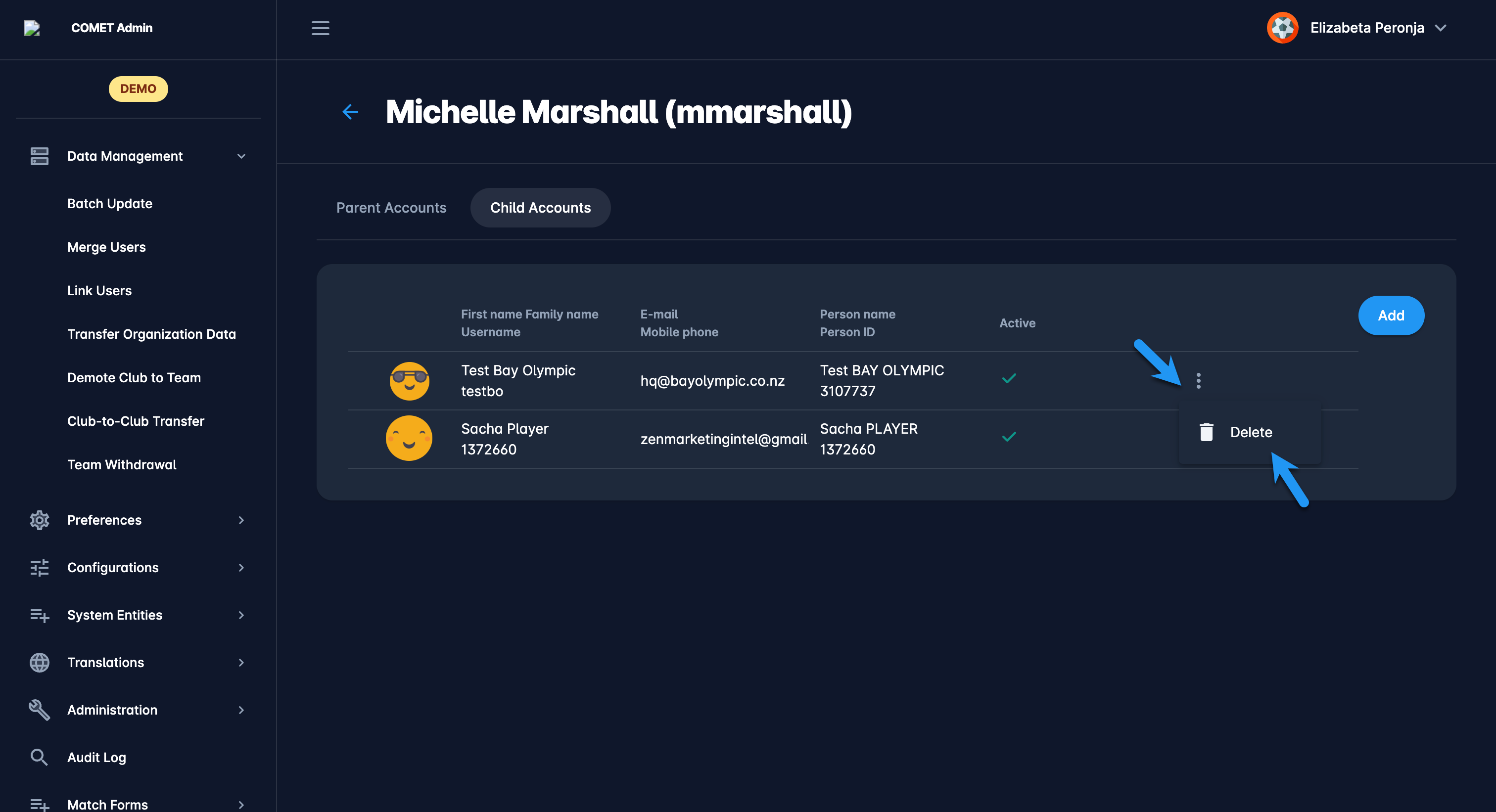Link Users
In the event that your COMET Tenant has access to Parent-Child Relationships, you can link Accounts using Parent-Child Relationships (User Switcher Functionality). In most cases, you will link a user account used by a parent or guardian with the children's accounts so that they can supervise and manage the activities of their children from their own (parent) account.
Once the accounts are linked, the end users will be able to manage them by using the User Switcher functionality.
Link Users
Access the COMET Admin App (by adding /appadmin to your COMET homepage address or from the direct link in COMET App)
Select Registration → Link Users on the left nav bar
The list of all created users is displayed with two tabs Active*/ All, the list consists of the following details:
User Photo
First name/ Family Name/ Username
Email/ Mobile
Person Name/ Person ID
The search box (use the search box to search users in the system)
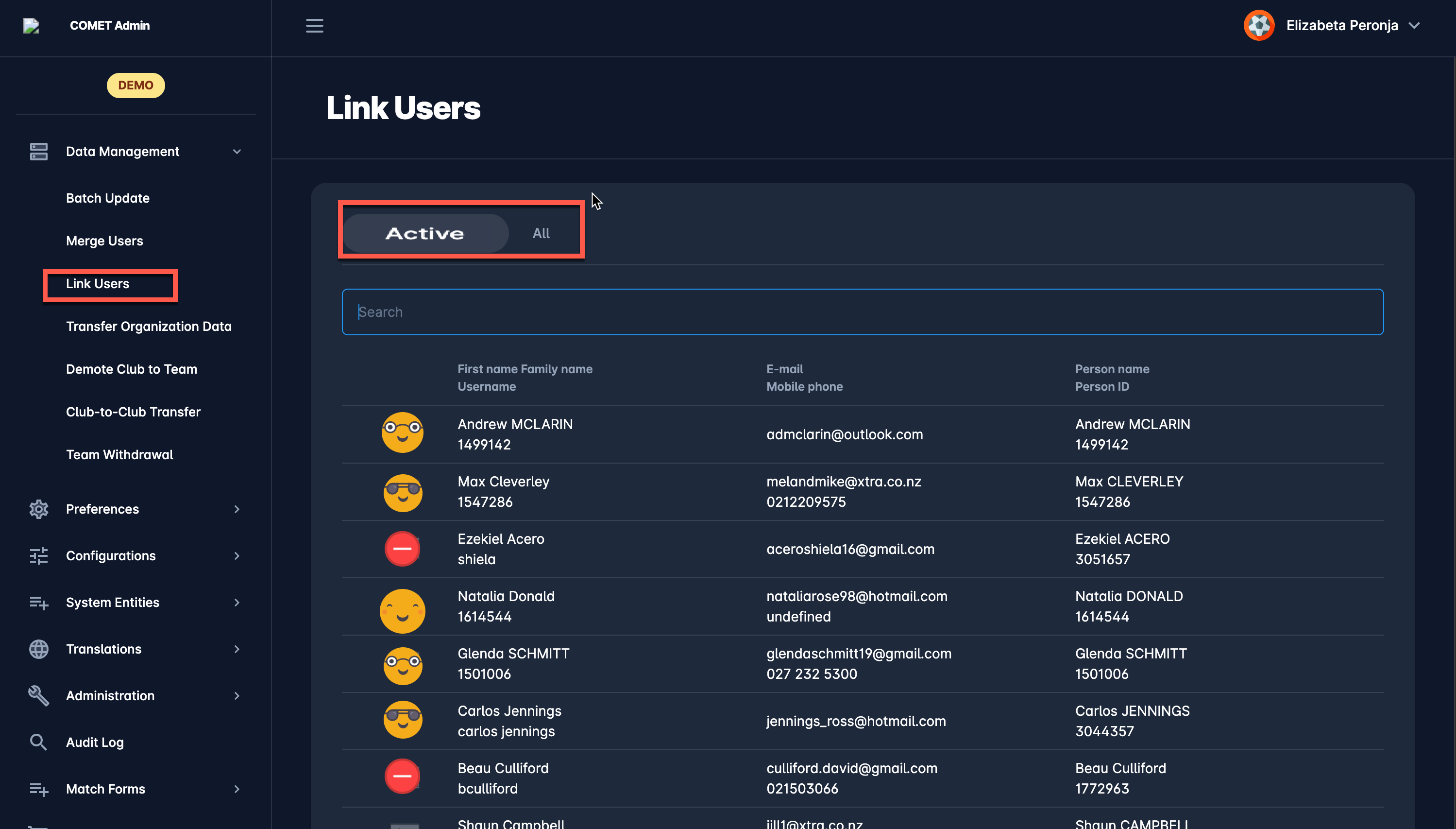
*only users that are set as active can be linked, inactive users are just displayed on the All tab
Choose the user whose profile needs to be linked with its parent or child profile by clicking on it
This will redirect you to the User Profile, which consists of two tabs:
Parents Accounts - lists all parent accounts connected to the profile (if applicable)
Parents Accounts - lists all child accounts connected to the profile (if applicable)
Access the tab based on the relationship you must add for the specific account.
 E.g., in case you have opened the parent account and you need to link its child, you will conduct this action from the Child Accounts Tab
E.g., in case you have opened the parent account and you need to link its child, you will conduct this action from the Child Accounts TabHit the Add button at the top right corner of the page
The Add related user pop-up form is displayed
Select the user from the system
Hit the 💾 Save button
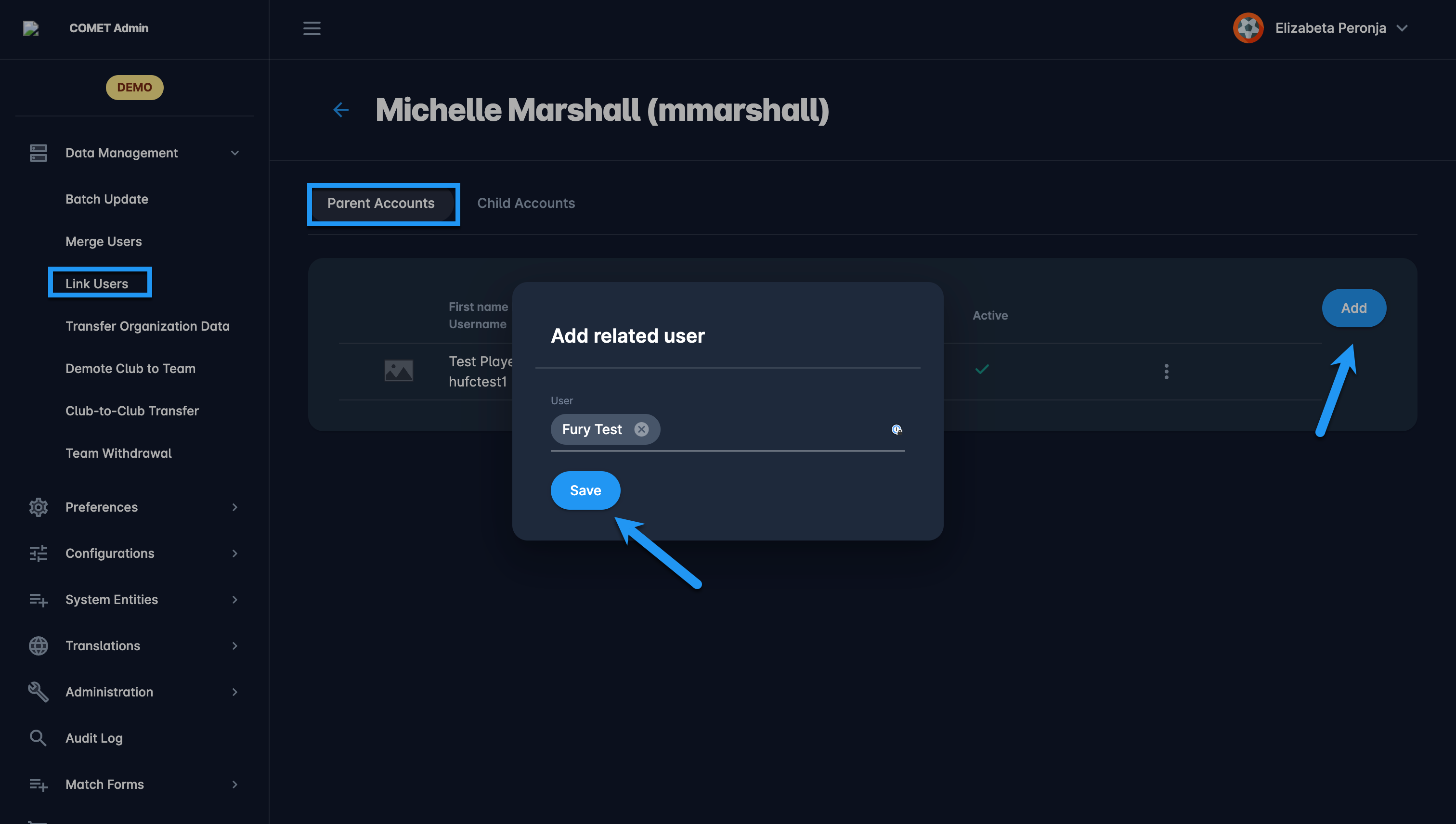
Once the profiles are successfully linked, users will be able to use the User Switcherfunctionality.
Unlink Users
Open the user whose profile needs to be unlinked from the Link Users Menu
Access the tab based on the relationship you need to delete
Hit the three dots button next to the linked account
Hit the Delete button